Microsoft Office 365 has emerged as the preferred productivity platform for businesses across industries and sizes. With one in every three organizations depending on Office 365 for their daily operations, migrating multiple mailboxes to this powerful platform is a key step—whether upgrading subscription plans, merging companies, or expanding your business.
But how do you migrate hundreds or even thousands of mailboxes seamlessly?
This article outlines various approaches to migrate mailboxes to Office 365 and introduces the best practices and tools that can simplify your migration journey — particularly with the help of EdbMails Exchange Migration, Office 365 Migration and IMAP Migration Tool.

Why Migrate to Office 365
Organizations choose Office 365 for its scalability, flexibility, and subscription-based pricing — eliminating the need for on-premises infrastructure. However, migrating existing mailboxes is a technical challenge, especially when managing multiple accounts across different systems.
Common Scenarios Where Migration Is Needed:
- Upgrading to a new Office 365 subscription plan
- Mergers and acquisitions
- Consolidating mail systems
- Moving from legacy systems (e.g., Exchange 2003, IMAP, PST archives)
Top Methods to Migrate Mailboxes to Office 365
1. Migrate from On-Premises or Hosted Exchange Server
For organizations using Exchange 2003, 2007, 2010, 2013, or 2016, 2019 the following migration methods are available:
Cutover Migration:
- Ideal for fewer than 150 mailboxes
- Migrates all mailboxes in a single batch
- Simplifies the transition, but downtime can occur during DNS propagation
- Best performed over a weekend to minimize disruptions
Staged Migration
- Suitable for Exchange 2003/2007 with more than 150 mailboxes
- Migrates mailboxes in batches
- Reduces downtime by migrating recent data first and remaining data later
- Allows users to access new systems while historical data is still migrating
Hybrid Migration
- Best for Exchange 2010/2013/2016
- Maintains coexistence between on-prem and cloud mailboxes
- Allows gradual migration
- Offers rich features like shared calendars, GAL, and directory sync
- Ideal for large enterprises with 150–2000+ users
2. IMAP Migration
If you’re using a non-Exchange email system (like Gmail, Zimbra, or any IMAP-enabled server), you can use IMAP migration to move emails to Office 365.
- Only email data is migrated — no contacts, calendars, or tasks
- Suitable for small-scale migrations
- Supported in the Office 365 Admin Center
- Alternatively, you can use PowerShell scripts — but it’s complex and error-prone
3. Migrate PST Files Using Office 365 Import Service
If you have a collection of PST files, Office 365 offers two options:
Network Upload
- Upload PST files directly to Microsoft’s cloud using Azure AzCopy
- Requires mapping via CSV and setting up import jobs
Drive Shipping
- Send PSTs physically to Microsoft on encrypted drives
- Microsoft uploads the data to your Office 365 tenant
This method is helpful for organizations with large PST repositories that need consolidation.
4. Ask End-Users to Import Their Own Emails
- Users can add their IMAP account in Outlook and export emails to PST
- After exporting, PST files can be imported into Office 365
- Suitable for very small businesses or individual users
- Not practical for enterprise-scale migration
Challenges of Manual Migration
Manual migration methods (PowerShell, IMAP, PST import) have several limitations:
- High risk of data loss or duplication
- Requires strong technical expertise
- Cannot migrate calendar, tasks, or contacts with IMAP
- Time-consuming and error-prone
Automated and Reliable Approach: EdbMails Migration Software
To avoid the complexity and risks of manual migration methods, using an automated solution is highly recommended. EdbMails is a trusted all-in-one migration tool that supports a wide range of scenarios, including on-premises Exchange Server migrations, Office 365 tenant-to-tenant migrations, IMAP to Office 365 migrations, and restoring bulk PST files to Office 365. It helps organizations achieve seamless and secure migration with no downtime.
Why Choose EdbMails?
- Migrate mailboxes in bulk simultaneously
- Supports Exchange to Office 365, IMAP to Office 365, and Office 365 to Office 365 migrations
- Transfers Emails, Contacts, Calendars, Notes, and Tasks
- Handles Shared Mailboxes, Archive Mailboxes, and Public Folders migration
- Maintains data integrity throughout the process
- Supports Selective Migration with date filters
- Allows Priority Migration for critical users
- Re-run migration to handle skipped items without duplication
- Generates detailed migration reports
How to Migrate to Office 365 using EdbMails:
- Download, install and launch EdbMails on your computer.
- Select the operation
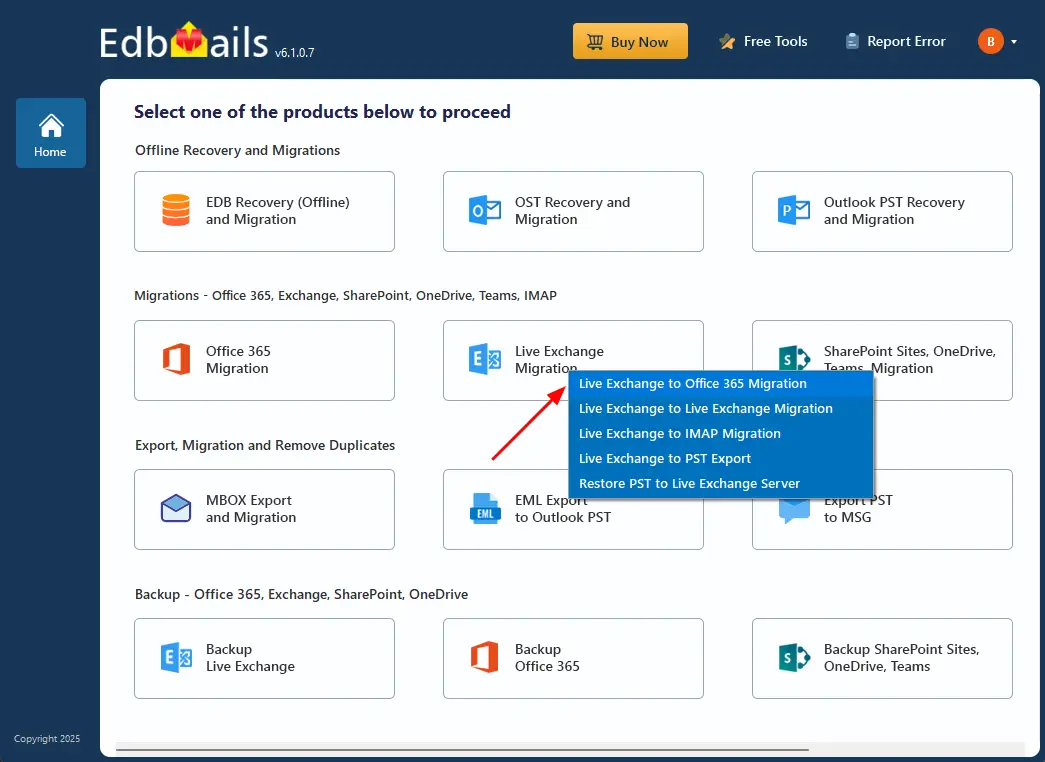
- Connect to source (Exchange/IMAP/Office 365) server 365).
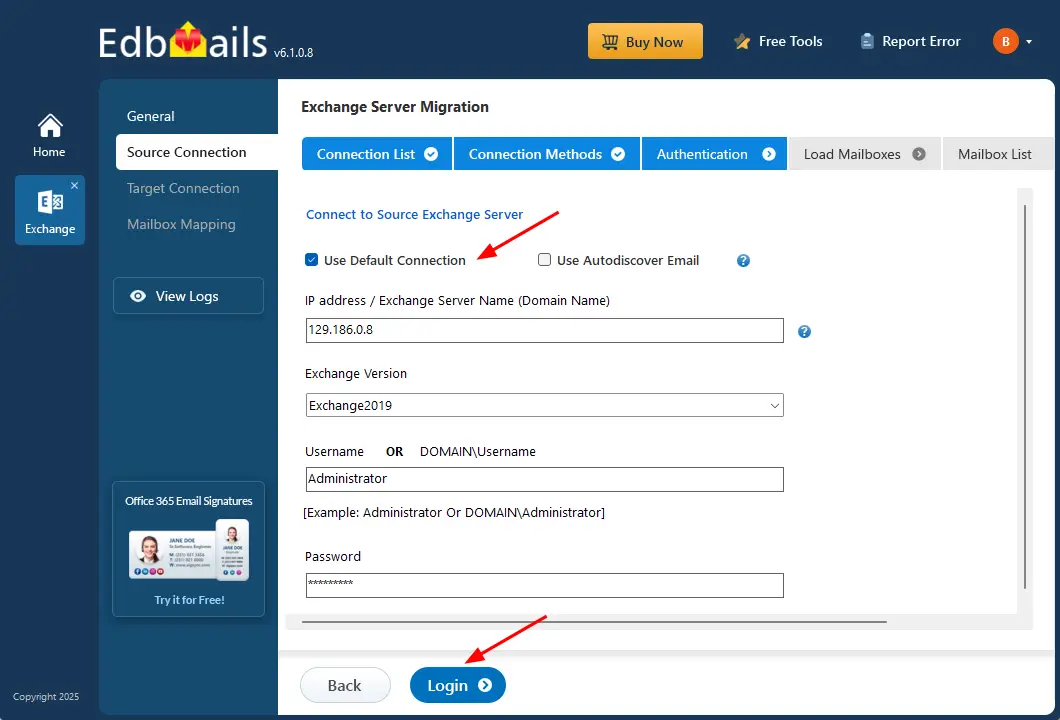
- Load the source mailboxes
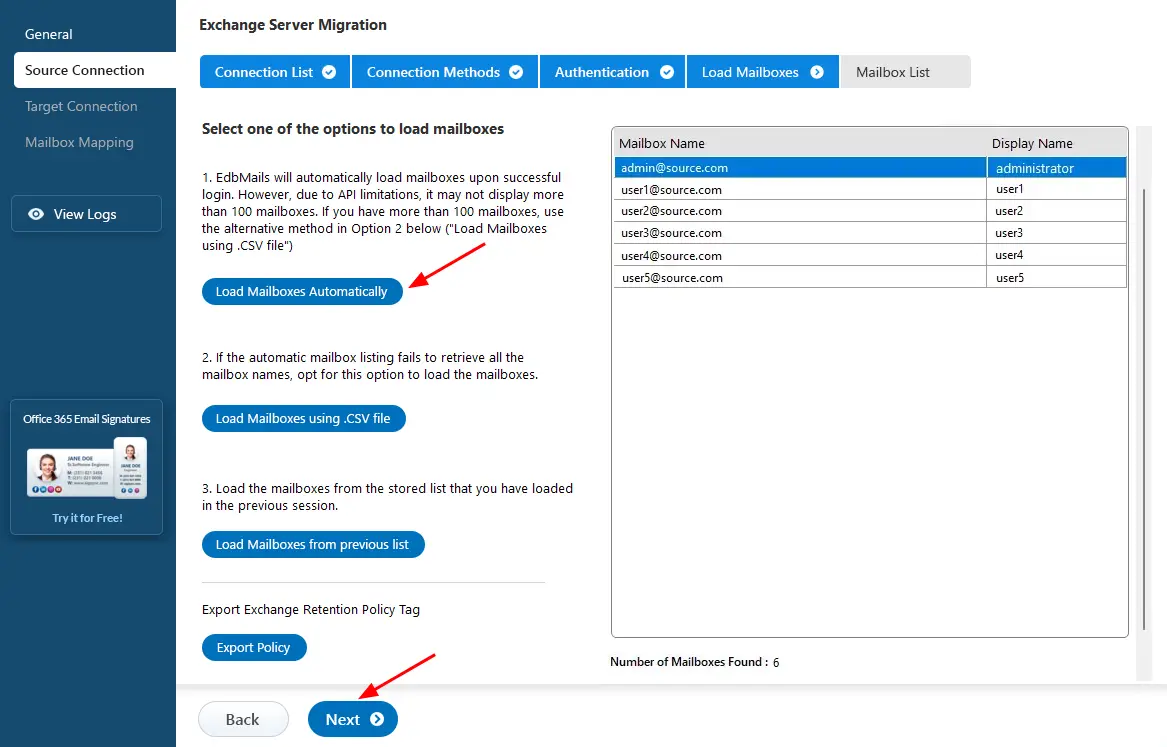
- Choose the mailboxes / folders you want to migrate
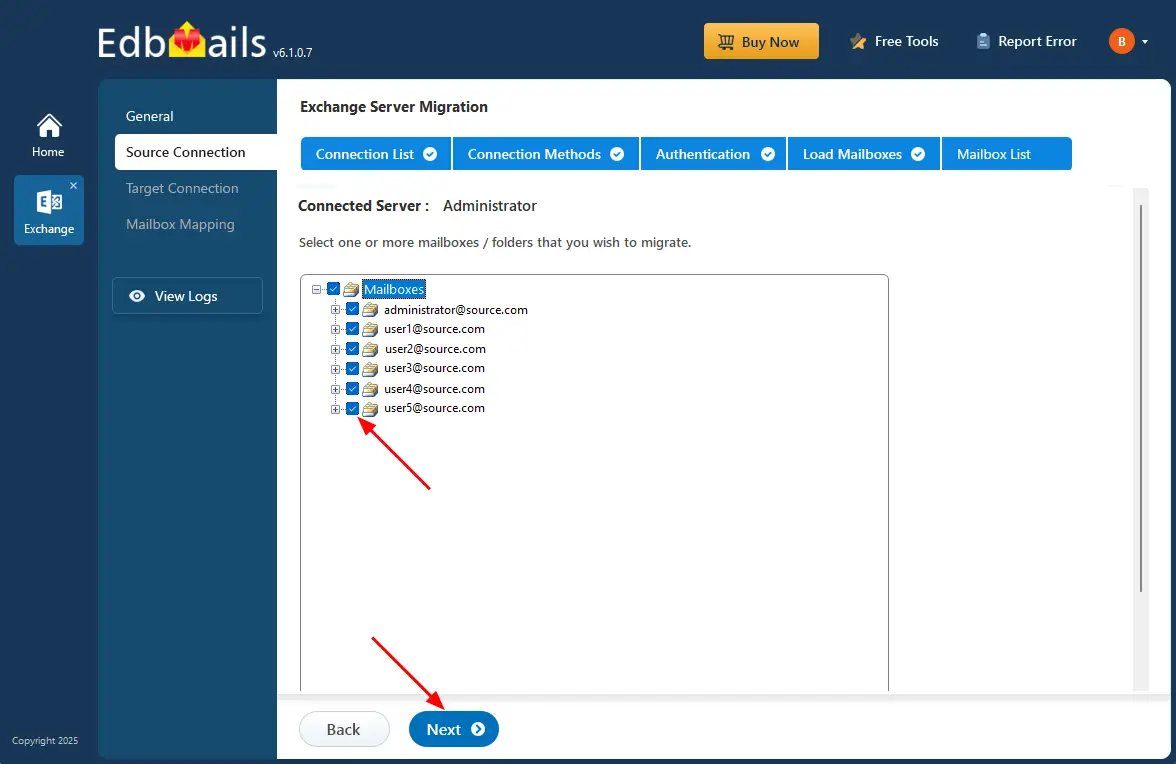
- Connect to target Office 365 server
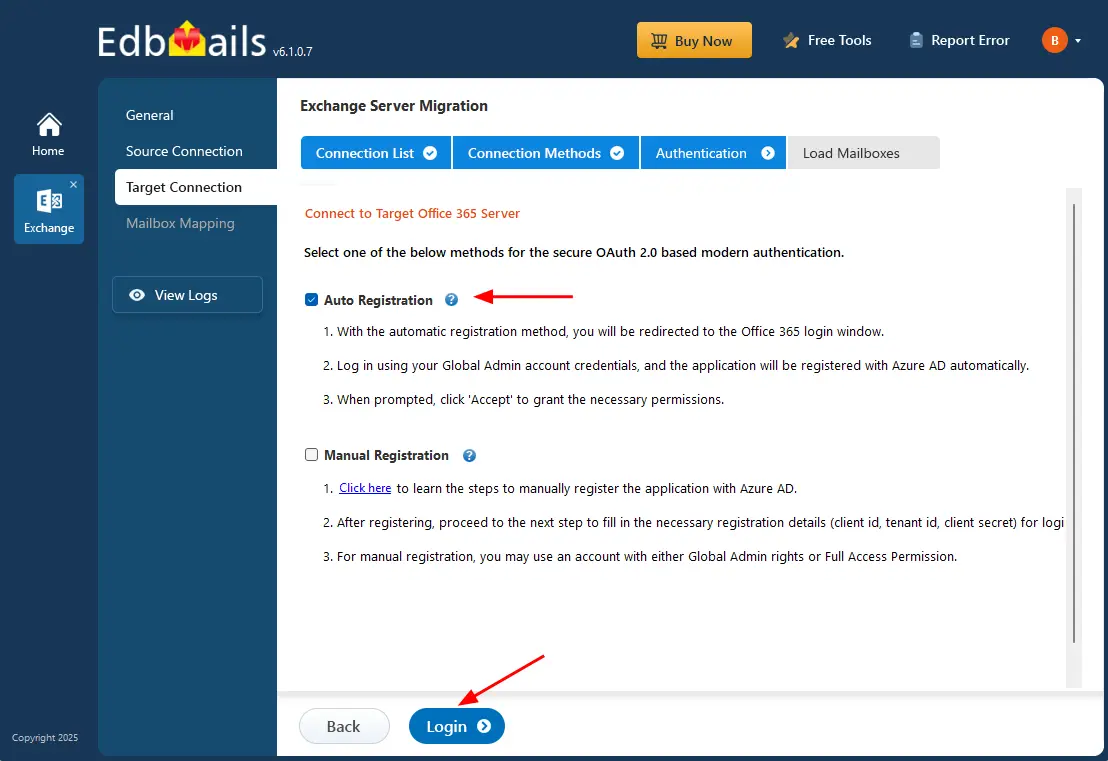
- Map source and destination mailboxes.
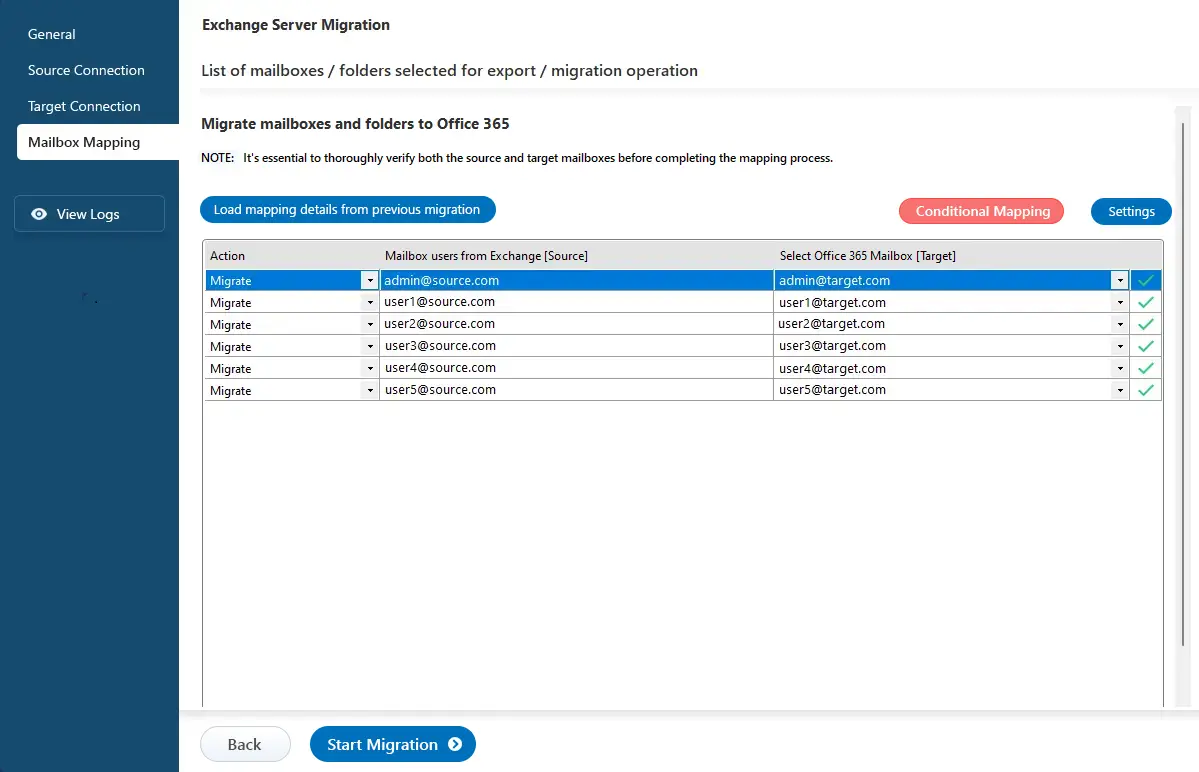
- Start migration and monitor progress in real-time.
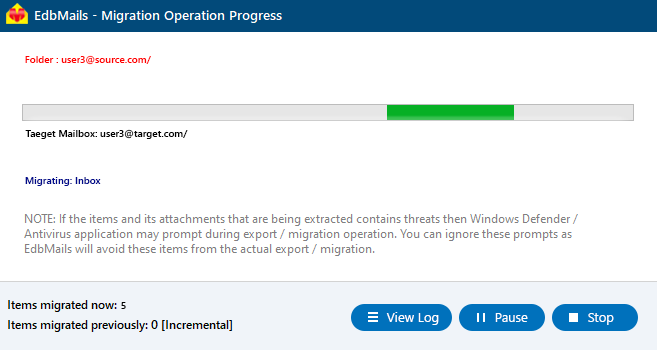
Detailed Migration Walkthrough Pages
🔗 Exchange to Office 365 Migration
🔗 Office 365 Tenant to Tenant Migration
🔗 IMAP to Office 365 Migration
🔗 Import Bulk PST files to Office 365
Conclusion
Migrating multiple mailboxes to Office 365 doesn’t have to be a painful process. With the right planning, method, and tools, you can ensure a secure, efficient, and complete migration.
Manual methods are viable for small setups, but for enterprise-grade migration, EdbMails stands out as the most reliable and feature-rich solution. Whether you’re moving from Exchange, IMAP servers, or PST files EdbMails has you covered.
Ready to migrate?
Visit EdbMails Official Site and experience a hassle-free Office 365 migration today!



