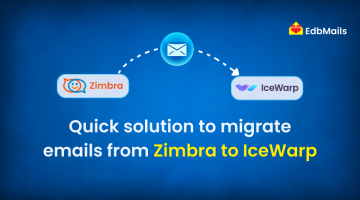Introduction
Tutanota is known for being one of the most privacy-focused email providers, offering end-to-end encryption and strong data protection. While its security features make it a preferred choice for many users, there are times when individuals or organizations may want to migrate their emails from Tutanota to Gmail (Google Workspace). Gmail is widely adopted across the globe, offering seamless integration with Google’s productivity apps such as Drive, Docs, Calendar, and Meet.
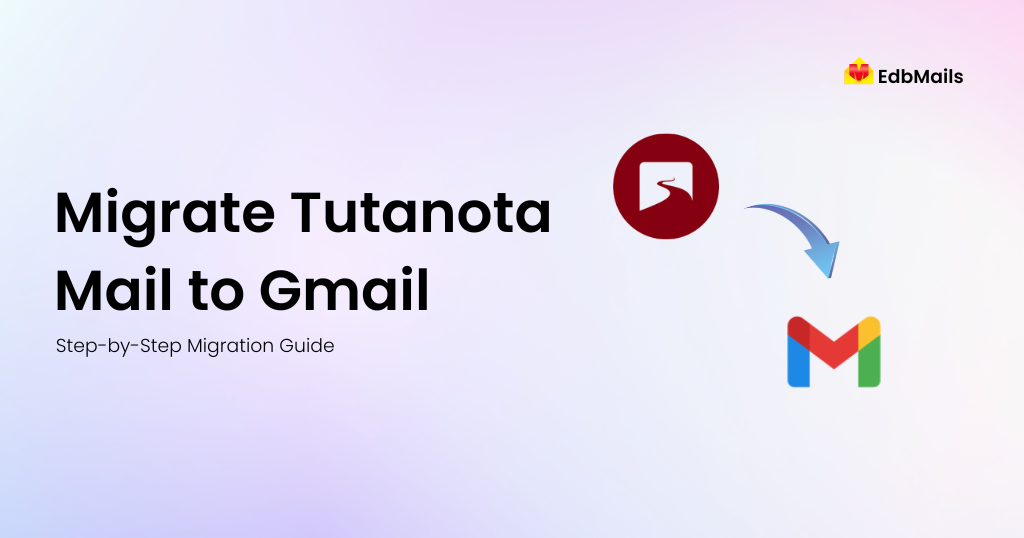
Migrating emails from Tutanota to Gmail allows users to access a more flexible ecosystem, benefit from larger storage, and collaborate more efficiently in professional environments. However, the migration process requires careful planning, since Tutanota’s encryption model and limited IMAP support can make direct transfers challenging.
This guide explains the different approaches to migrating Tutanota mail to Gmail, highlights potential challenges, and provides a step-by-step walkthrough of using EdbMails IMAP migration tool for a smooth, secure, and reliable migration experience.
Why Consider Migrating from Tutanota to Gmail?
While Tutanota is excellent for privacy, Gmail offers a broader range of features and accessibility options that are especially beneficial for personal productivity and business collaboration. Some reasons users switch include:
- Collaboration features – Gmail is part of Google Workspace, giving direct access to Docs, Sheets, and Meet.
- Cross-device accessibility – Gmail works seamlessly across browsers, mobile apps, and desktop clients.
- Storage expansion – Google offers flexible storage options for personal and enterprise accounts.
- Third-party integrations – Gmail connects easily with CRMs, marketing tools, and project management software.
- Administrative control – Google Workspace allows centralized user and security management.
Challenges in Migrating Tutanota Mail
Although Gmail migration is beneficial, migrating from Tutanota is not always straightforward due to:
- Limited IMAP support: Unlike other providers, Tutanota does not provide full IMAP/POP access by default.
- Export restrictions: Users can export emails in .eml format, but this can be tedious for large mailboxes.
- Time-consuming manual methods: Forwarding or exporting emails individually takes significant effort.
- Bulk migration issues: Organizations moving multiple accounts may face difficulties without a dedicated migration tool.
Due to these restrictions, manual migration is only suitable for small mailboxes. For larger or multiple accounts, a professional migration tool such as EdbMails IMAP migration is the best choice.
Method 1: Manual Migration from Tutanota to Gmail
For individual users with a small volume of emails, manual migration can be attempted.
Steps:
- Export emails from Tutanota in .eml format.
- Import into Gmail
- Forward recent emails
👉 Limitation: This method is time-intensive and impractical for large mailboxes or organizations.
Method 2: Migration with EdbMails
For organizations or users with large mailboxes, an automated tool ensures data safety and saves time. EdbMails IMAP migration allows you to directly move emails from Tutanota to Gmail or Google Workspace.
Steps to Use EdbMails:
- Download and Install EdbMails
- Launch and Login
- Choose IMAP Migration
- Connect Tutanota as Source
- Connect Gmail as Target
- Map Mailboxes
- Start Migration
👉 Detailed Guide: IMAP to IMAP Migration
Benefits of Using EdbMails for Tutanota to Gmail Migration
Using EdbMails IMAP migration provides several advantages:
- Secure transfer with encryption throughout the migration.
- Preserves folder structure and metadata like subject, sender, and timestamps.
- Supports bulk migration for multiple accounts.
- Incremental migration ensures no duplicate items.
- No downtime – users can continue working during migration.
- Easy-to-use interface that requires no advanced technical skills.
For enterprises, these features ensure business continuity and reduce IT workload.
Post-Migration Checklist
After completing the migration, follow these steps:
- Verify that all emails, folders, and attachments appear correctly in Gmail.
- Update DNS and MX records if moving an entire domain to Google Workspace.
- Provide Gmail login credentials to users and share training material if needed.
- Decommission Tutanota accounts only after confirming successful migration.
Related Resources:
T-Online Email to Office 365 migration
Earthlink email to Office 365 migration
Conclusion
Migrating from Tutanota to Gmail helps users and organizations access a wider ecosystem of tools, better storage, and collaborative features. While manual migration can work for small mailboxes, it is inefficient for larger data transfers. With EdbMails IMAP migration, the entire process becomes quick, secure, and reliable, ensuring no data loss and minimal downtime.