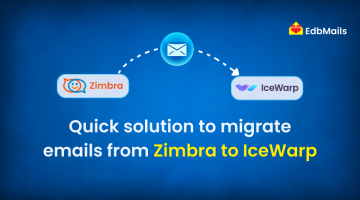When using Microsoft Outlook for emails, proper configuration of SMTP and IMAP settings is essential to ensure smooth communication. Incorrect server details can prevent Outlook from sending or receiving messages, leading to missed opportunities and workflow disruptions. Many users face errors simply because the wrong port, encryption method, or server name has been entered.
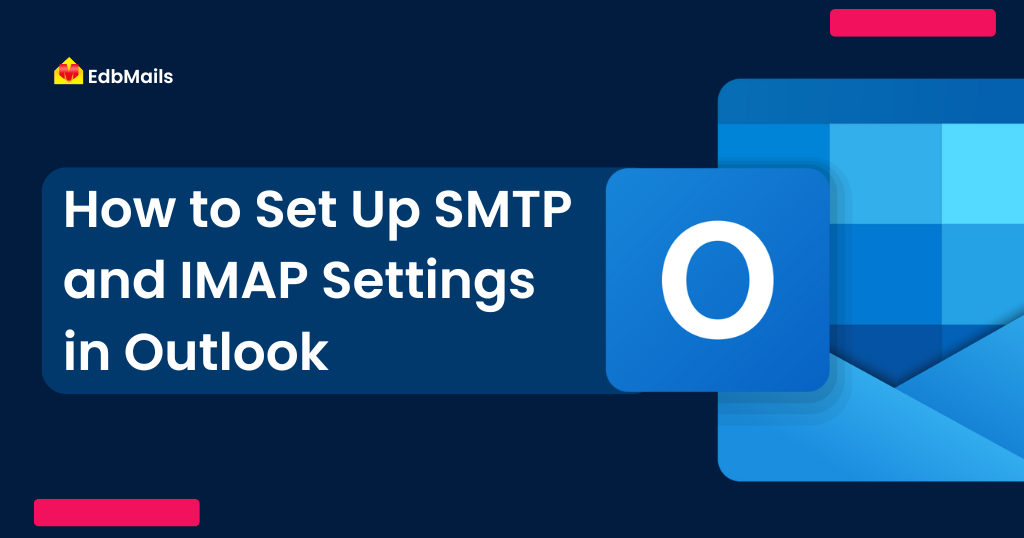
In this detailed guide, we’ll explain everything you need to know about SMTP and IMAP setup in Outlook, from the basics of how these protocols work to step-by-step configuration, troubleshooting, and what to do if you encounter inaccessible mailbox files.
Why SMTP and IMAP Are Important in Outlook
Before jumping into the configuration steps, it’s important to understand what these protocols do:
- SMTP (Simple Mail Transfer Protocol): Handles outgoing mail. Whenever you send an email in Outlook, SMTP communicates with your mail server and delivers the message to the recipient’s server.
- IMAP (Internet Message Access Protocol): Handles incoming mail. IMAP keeps your emails on the server, allowing you to access and manage them across multiple devices (PC, mobile, tablet) without losing sync.
Here’s a quick comparison for clarity:
| Feature | SMTP (Outgoing) | IMAP (Incoming) |
| Purpose | Sends emails to recipients | Receives and synchronizes emails |
| Storage | Doesn’t store emails; only transmits them | Stores emails on the server |
| Accessibility | Works when sending messages | Lets you access mailboxes from multiple devices |
| Port (common) | 587 (STARTTLS) or 465 (SSL/TLS) | 993 (SSL/TLS) |
Prerequisites Before Setting Up Outlook
Before you begin configuring Outlook, make sure you have:
- The latest version of Microsoft Outlook (older versions may lack support for modern encryption standards).
- Your email account details:
- IMAP server name and port
- SMTP server name and port
- Email address and password
- IMAP server name and port
- A stable internet connection
- Access permissions (in some organizations, admins restrict manual configuration).
Step-by-Step: Configure SMTP and IMAP in Outlook
Follow these steps to set up your account manually in Outlook:
- Open Outlook, and if you’re using Outlook for the first time, you’ll be prompted to add a new account. If Outlook is already in use, go to File > Add Account.
- Enter your email address and check the option “Let me set up my account manually.” Click Connect.
- Choose account type – Select IMAP. (This ensures you configure both IMAP for incoming mail and SMTP for outgoing mail.)
- Enter IMAP settings (for incoming mail):
- IMAP server: imap.example.com
- Port: 993
- Encryption: SSL/TLS
- IMAP server: imap.example.com
- Enter SMTP settings (for outgoing mail):
- SMTP server: smtp.example.com
- Port: 587 (recommended) or 465
- Encryption: STARTTLS or SSL/TLS
- SMTP server: smtp.example.com
- Enter your account password when prompted.
- Click Connect. Outlook will attempt to validate the settings.
- Once connected, send a test email to confirm both sending and receiving work properly.
Editing or Updating SMTP and IMAP Settings in Outlook
Sometimes, you may need to modify existing settings—for example, if your organization migrates to a new email server or you entered details incorrectly.
Here’s how to update:
- Open Outlook → File > Account Settings > Account Settings.
- Select your account and click Change.
- Update the Incoming (IMAP) server and Outgoing (SMTP) server details.
- Go to More Settings > Advanced tab to adjust port numbers and encryption methods.
- Click Test Account Settings. Green check marks mean success; red marks indicate errors.
Troubleshooting SMTP and IMAP Issues in Outlook
Even after setup, you may face issues like emails not sending or syncing delays. Here are some fixes:
- Check authentication: Ensure “My outgoing server requires authentication” is enabled in account settings.
- Verify encryption: Use SSL/TLS or STARTTLS as recommended by your provider.
- Firewall or antivirus issues: Sometimes, security software blocks Outlook connections. Try temporarily disabling them.
- Password problems: If you recently changed your email password, update it in Outlook.
- Two-factor authentication (2FA): Some providers (like Gmail) require app-specific passwords.
If none of these work, re-enter your settings manually using the correct server details from your provider.
When OST Files Become Inaccessible
If your email account is deleted, disabled, or moved to a new server, Outlook may no longer sync your mailbox. In such cases, you might be left with an orphaned OST file (Offline Storage Table) that contains all your emails, contacts, and calendar items.
Unfortunately, Outlook cannot directly open orphaned OST files. The solution is to convert OST to PST format, which allows you to re-import your data into Outlook.
👉 Tools like EdbMails OST to PST Converter make this process seamless. With EdbMails, you can:
- Convert inaccessible OST files to PST in a few clicks.
- Recover emails, contacts, attachments, calendar items, and tasks.
- Import PST files into a new Outlook profile.
- Export directly to Office 365 or Exchange Server without intermediate steps.
This ensures you never lose access to important business emails, even when your account is unavailable.
Related Resources:
Best Practices for Managing Outlook Accounts
- Always use the recommended ports (993 for IMAP, 587 for SMTP).
- Enable encryption (SSL/TLS/STARTTLS) for secure communication.
- Keep Outlook updated to avoid compatibility issues.
- Backup Outlook data regularly using PST export or third-party backup tools.
- If migrating mailboxes between servers, consider professional tools like EdbMails OST Recovery and Migration and PST Recovery and Migration for seamless transitions.
Conclusion
Setting up SMTP and IMAP in Outlook is essential for smooth email communication. While the process may look technical, following the correct server names, ports, and encryption settings ensures Outlook works flawlessly.
If you encounter errors, start by reviewing your account details and testing the connection. And in cases where Outlook cannot access your mailbox due to orphaned OST files, solutions like EdbMails OST to PST Converter come to the rescue.
With the right setup and tools, you can keep your email workflow secure, synchronized, and reliable across all devices.