In recent times, everyone use emails to communicate with other people and to share documents. Also, people prefer a better platform having good security factors and useful features for collaboration. There may be many reasons to migrate data from one mail server to another. If you are planning to move your Zimbra emails to IceWarp, this blog will help you to perform the migration operations.
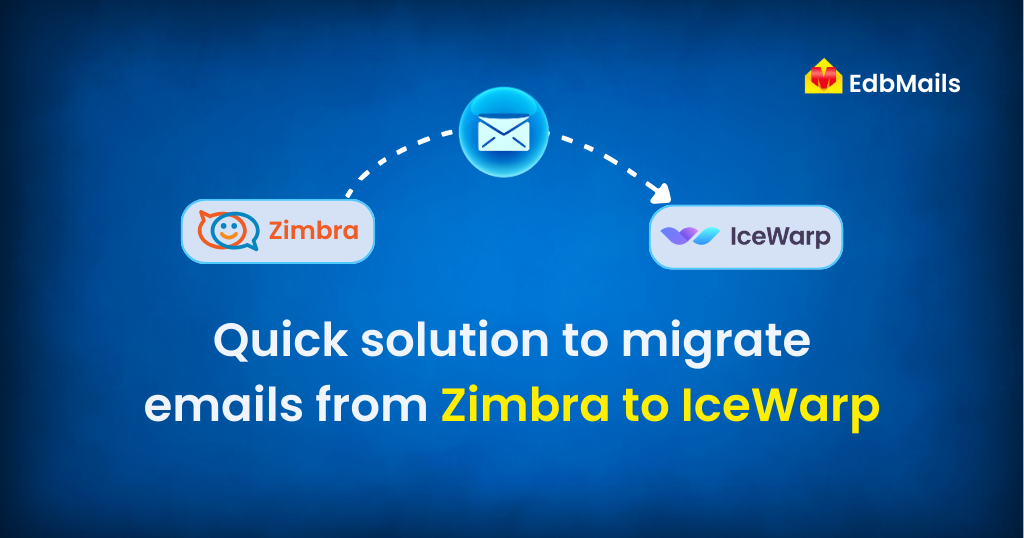
What is IceWarp mail server?
IceWarp mail server is a collaboration platform that provides shared calendars, document editing, messaging, and advanced tools for team collaboration, and it can be run on the Cloud or on a local server using Windows or Linux.
- IceWarp mail server
- It is a messaging platform that has integrated webmail and every service of IceWarp is secured with SSL/TLS encryption.
Features of IceWarp
- Icewarp Web Client
- IceWarp Web Client will manage all your data and communication activities centrally such as emails, chats or calls, calendars, contacts, tasks, files, etc.
- IceWarp WebAdmin
- IceWarp Web Admin is a tool that is used for basic server management. It can manage all the functionalities of the application such as changing the limits, permissions and manage client applications.
- IceWarp Web Market
- WebMarket provides cloud services that could be integrated with On-Premise deployment. You can create an unlimited number of cloud instances under one account and sorted into different groups.
IceWarp is one of the valuable services that is available for the lowest price. It has multiple applications that are easy to use for many people. IceWarp is integrated with other modules such as groupware, antispam, antivirus. So IceWarp’s intrusion prevention system will stop malicious or unwanted activities in real-time.
On the other hand, Zimbra is also a good collaboration software. It has security solutions and a powerful web interface. But some organizations consider data migration from Zimbra to IceWarp as it includes more security features, integrated with other applications. Cost and compliance requirements may be another factor.
You can perform Zimbra to IceWarp migration using the EdbMails IMAP migration tool. It will migrate all your emails, attachments directly from your Zimbra account to IceWarp without using intermediate third-party tools or migration hops.
Let’s see the steps to perform Zimbra to IceWarp migration.
Step 1: Download and install the EdbMails application
- Click on the below link to download the application. https://www.edbmails.com/pages/download.html
- Double click the EdbMails setup (EdbMailsSetup.exe) to install the application.
- Follow all the on-screen instructions to complete the installation.

Step 2: Login to the application
Here you have to enter the required credentials to login into the application. Or you can use a free trial version. The trial version migrates 30 items from every folder and is useful to try out the migration procedure with some test data.

Step 3: Select the migration option as ‘IMAP Migration’ to perform Zimbra migration. Click Let’s Go!

Step 4: Connect to the source IMAP server
You can either connect to a Single server or Multiple servers. Select one among those based on your requirements. Enter the Host Name for Zimbra, your account credentials and click on ‘Login’. To know more about connection to a single server and multiple servers, please visit https://www.edbmails.com/pages/imap-login.html

Step 5: Perform Zimbra migration by selecting the ‘Migrate to IMAP server’ option
Here you need to select the mailboxes that you wish to migrate from the left panel. Click on the ‘Migrate To IMAP Server’ button to continue.

Step 6: Login to destination IMAP Server
You need to connect to the target IMAP Server. Enter the Host Name for IceWarp and your IceWarp account credentials. Click on the ‘Login’ button.

Step 7: Map the source and target Mailboxes.
Now, you need to select one of the mailbox mapping methods to perform the migration operation. Mapping mailboxes can be done in 3 different ways as shown below.

Step 8: Start the migration operation
Set the Action as ‘Migrate’ and select the target server mailbox. Click on the ‘Continue’ button to start the migration process.

Now you can view the migration operation progress window as shown in the image below. After the completion of the migration operation, you can see the detailed migration report by clicking the ‘View Log’ button.

For more information, please visit https://www.edbmails.com/pages/imap-migration-tool.html



