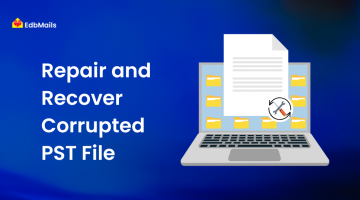Microsoft Outlook PST files can get corrupted for several reasons, including oversized files, sudden system crashes, malware attacks, or improper Outlook shutdowns. PST corruption can lead to issues like inaccessible emails, missing folders, or Outlook failing to open.
EdbMails Outlook PST Repair tool provides a reliable solution to recover and export PST files effortlessly. It repairs corrupted, damaged, or encrypted PST files while keeping your data safe. The tool also lets you split large PST files, extract specific emails, contacts, and calendar items, and restore data without hassle.
Whether you are migrating between Outlook versions, creating backups, or organizing your mailbox, EdbMails makes the process simple. Its user-friendly interface and advanced recovery options support all Outlook versions, making it the perfect choice for IT professionals, administrators, and everyday users who need smooth PST file management.
Errors Caused by Oversized PST Files
Oversized PST files are usually caused by storing too many emails, attachments, or other mailbox items without monitoring the file size. In older versions like Outlook 2002, the PST file had a size limit of just 2GB, making it highly prone to corruption.
When the PST file crosses its maximum limit, users may experience issues such as:
- Outlook becoming unresponsive or failing to open
- Missing or inaccessible mail folders
- Delays in sending and receiving emails
- Sudden crashes while accessing mailbox items
In modern Outlook versions, the permissible PST file size is much larger, which reduces—but does not completely eliminate—the chances of corruption due to oversized files.
Repairing PST Files with Microsoft Inbox Repair Tool (SCANPST.EXE)
Microsoft provides the Inbox Repair Tool (SCANPST.EXE) within Outlook to diagnose and repair PST file errors. It is mainly designed to fix minor corruption issues, such as header inconsistencies or small structural damages that do not involve major data loss. This makes it the first go-to solution when Outlook shows unexpected errors, crashes, or fails to open certain items.
When to Use SCANPST.EXE
You can use this tool in situations like:
- Outlook frequently crashes or freezes
- Certain emails, contacts, or items do not open properly
- Outlook displays error messages related to PST file corruption
Steps to Use SCANPST.EXE
1. Close Microsoft Outlook completely and ensure it is not running in the background.
2. Navigate to the location of SCANPST.EXE based on your Outlook version
Outlook 2019 / 2016 → C:\Program Files (x86)\Microsoft Office\root\Office16
Outlook 2013 → C:\Program Files (x86)\Microsoft Office\Office15
Outlook 2010 → C:\Program Files (x86)\Microsoft Office\Office14
Outlook 2007 → C:\Program Files (x86)\Microsoft Office\Office12
3. Double-click on SCANPST.EXE to start the program.
4. Click Browse, select the damaged PST file, and then press Start to begin scanning it for errors.
5. The tool analyzes the PST file structure and searches for inconsistencies.
6. If errors are found, select the option to make a backup, choose a location, and click Repair to start fixing the PST file.
7. After the repair completes, a confirmation popup appears; click OK to finish.
Key features of EdbMails PST repair tool
1. High-Precision Outlook Email Recovery
EdbMails ensures the recovered PST file is an exact replica of the original, without altering or losing any data. It supports PST recovery from all Outlook versions (2003 to the latest) and enables granular export of specific mail items.Learn more
2. Repair and Convert ANSI and Unicode PST Files
The tool repairs both ANSI PST files (older Outlook format with a 2GB limit) and Unicode PST files (newer format with higher limits). It also converts ANSI to Unicode while preserving message properties, attributes, headers, and data formatting.
How to determine whether a .pst file is ANSI or Unicode format?
3. Export Outlook PST to Multiple Formats
With EdbMails, you can recover mailbox contents and export them to different formats such as HTML, EML, and MHT. You can also save the PST to any preferred location, including network drives, or directly migrate it to Microsoft 365 and Live Exchange.
4. Preserve Data Encoding During PST Repair
EdbMails fully supports PST files with Unicode, non-English, and special characters such as Chinese, Hebrew, Arabic, Japanese, and Cyrillic. It ensures that all encoding, formatting, and email structures remain intact during recovery and export.
Steps to Recover Outlook PST Using EdbMails
✔ ️Download and install the EdbMails application on the Windows operating system.
✔ Launch the EdbMails application, enter your email address and password, and click Login or Start Your Free Trial.
✔ Select ‘Outlook PST Recovery and Migration’ and then choose ‘PST to PST’.
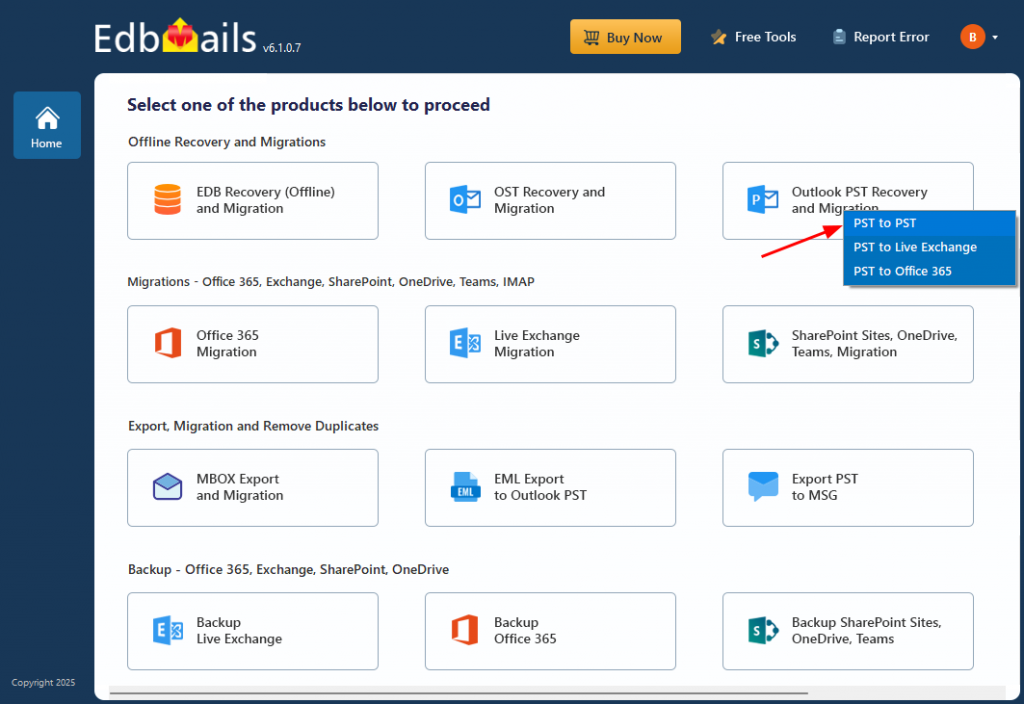
✔ Use the default job name or click New Job to assign a different name.
✔ Click Browse for PST file and select the offline PST file from your computer that you want to repair.
✔ Click Browse and select the location where you want to save the exported PST files.
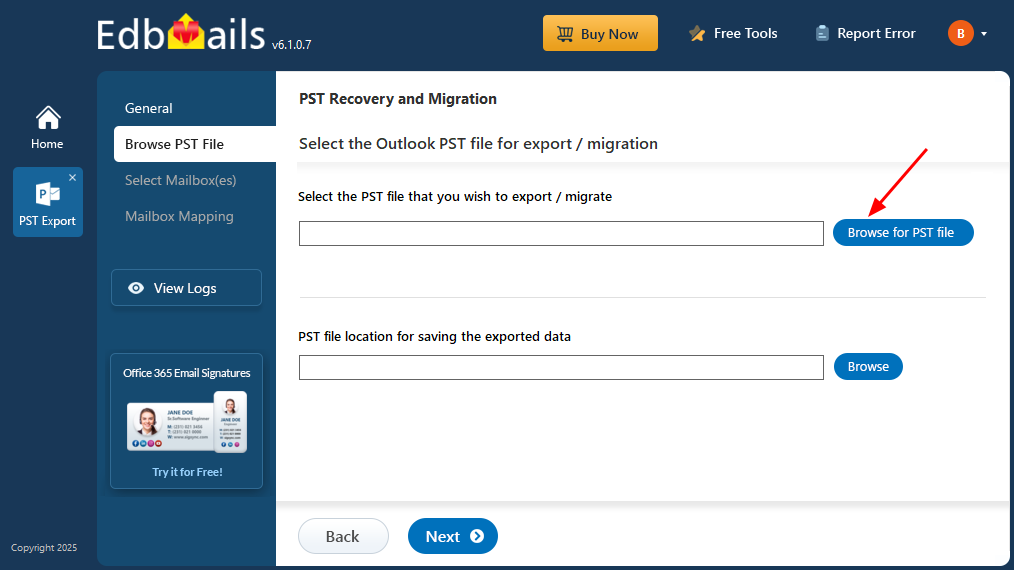
✔ After the recovery is finished, view the complete folder structure on the left pane and expand the mailbox or folders to preview the contents.
✔ Select the required mailboxes or folders and click Next to proceed.
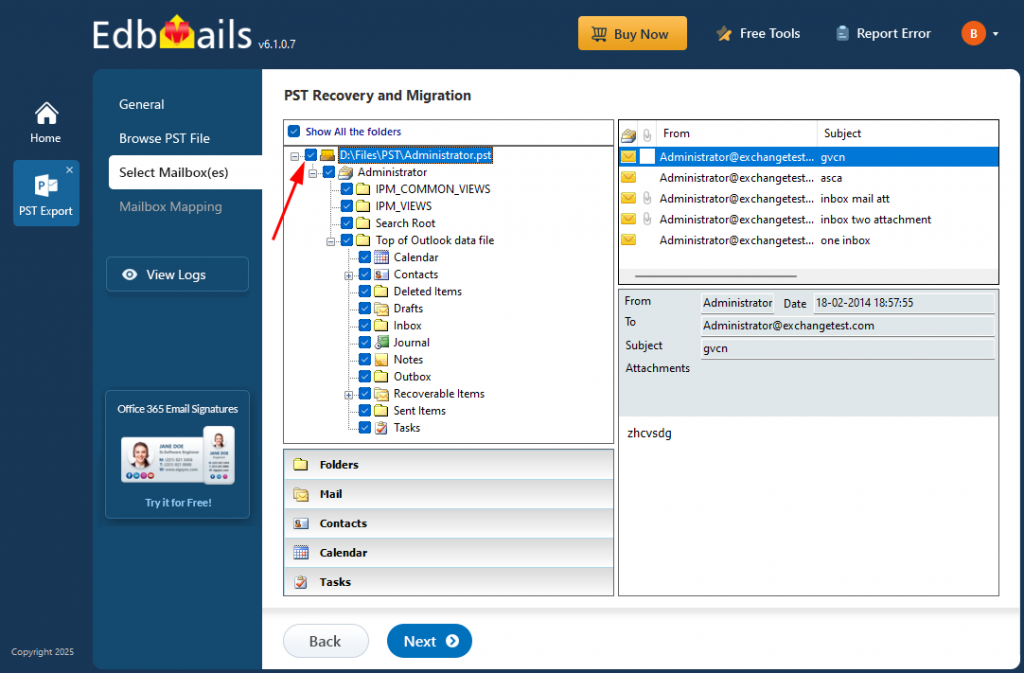
✔ Verify the selected mailboxes and folders for the export operation, then click Start Export to begin.
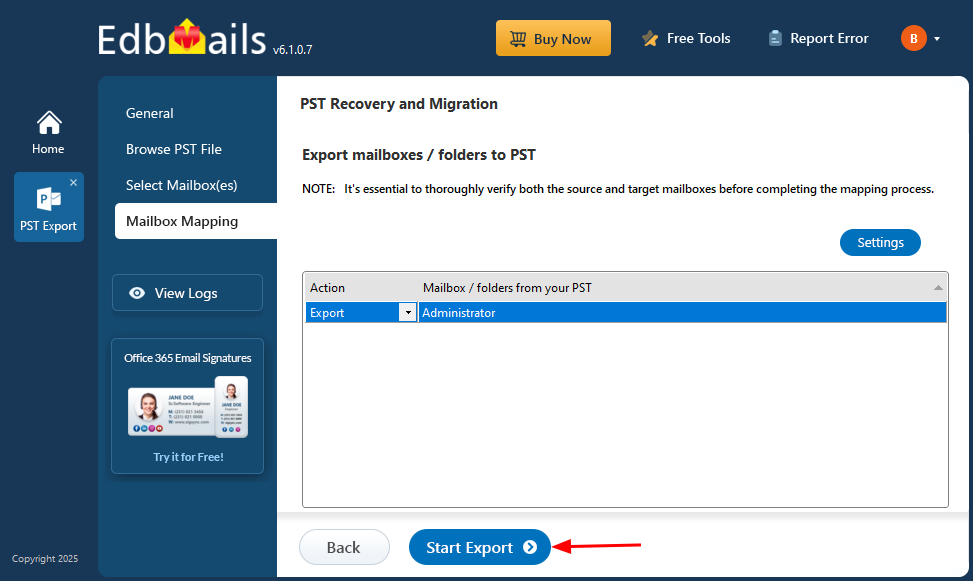
✔ Monitor the export progress in the progress bar, and once the process is complete, EdbMails will display a completion message.
Conclusion
EdbMails Outlook PST Repair Tool offers a dependable and efficient solution for fixing and recovering data from corrupted or encrypted PST files without data loss. It handles both ANSI and Unicode formats, preserves folder hierarchy and encoding (even for non-English or special characters), and provides flexible export options—including PST, HTML, EML, MHT—or direct migration to Microsoft 365 or Live Exchange. With advanced recovery capabilities, broad Outlook version support, and a user-friendly interface, EdbMails delivers comprehensive PST repair, migration, and export functionality that meets the needs of IT professionals and everyday users.
Read more:
Migrate PST files to Office 365
Step by Step Guide to Migrate PST to Live Exchange Server