Outlook PST files can be saved in ANSI or Unicode formats, and it’s important to know which one you are working with. The format determines the file size limit, compatibility, and support for character sets. Here’s how you can identify the format and understand the difference between the two.
Steps to Check if a PST File is ANSI or Unicode
Step 1: Open the Data File Management Tool
- Outlook 2010 or Newer: Go to File > Account Settings > Data File
- Outlook 2003 & 2007: Go to Tools > Account Settings > Data File Management
- Outlook 2002 and Earlier: Go to File > Properties for “Personal Folders” > Advanced
Step 2: Double-click on the PST file you want to check.
Step 3: Look at the “Format” field
- If the Format field shows “Personal Folders File” or “Outlook Data File”, then the PST file is in Unicode format.
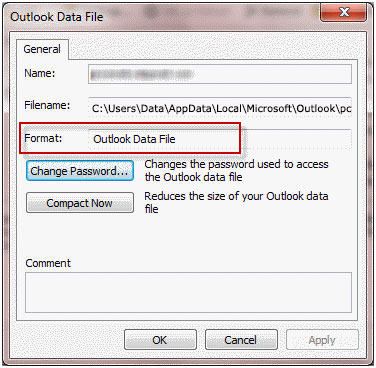
- If the Format field shows “Personal Folders File (97–2002)” or “Outlook Data File (97–2002)”, then the PST file is in ANSI format.
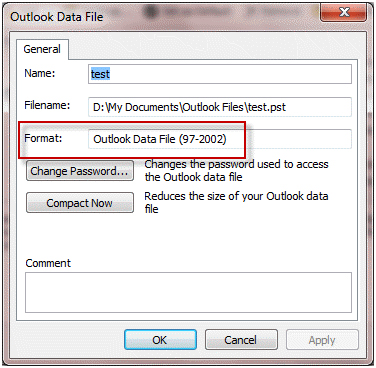
Difference between ANSI and Unicode PST Format
| ANSI .pst file type | Unicode .pst file type |
| This is the default data file in Microsoft Outlook 97, 98, 2000, and Outlook 2002 editions. | This is the default data file in Microsoft Outlook 2003, 2007, 2010, 2013 and Outlook 2016 editions. |
| ANSI PST File can be opened and imported in Outlook 2003, 2007, 2010, 2013 and 2016. | Unicode PST file is not supported by Outlook 2002 and earlier editions |
| ANSI PST file does not support multiple character sets and special characters | Unicode PST file supports multiple character sets and special characters |
| ANSI PST file has a limit of 2 GB (gigabytes). An ANSI PST that goes over 2 GB in size is vulnerable to corruption. | Unicode PST file has a limit of 20 GB for Outlook 2003 and 2007 and also increased for later editions. |
Can You Open an ANSI PST File Without Outlook 2003 or Earlier Editions?
If you have an old ANSI PST file and try to open it in Outlook 2003 or later versions, you may face an error because the format is not fully supported. ANSI PST files were designed for older Outlook versions (97–2002), and due to their 2 GB size limitation and lack of support for special characters, they are prone to corruption and incompatibility issues with newer Outlook editions.
However, there are ways to work around this problem:
- Use a Conversion or Repair Tool
Tools like EdbMails PST Repair Tool can scan the ANSI PST file, fix corruption, and allow you to export the contents into modern Outlook-compatible formats such as:- Unicode PST (which can be imported into Outlook 2003 and later
- EML (supported by Outlook Express, Thunderbird, and other email clients)
- MSG (individual Outlook email file format)
- This ensures you don’t lose important emails, contacts, or attachments stored in the older PST file.
- Create a New Unicode PST and Import
If you have access to Outlook 2003 or later, you can create a new Unicode PST file and then import the data from the ANSI PST. This method helps in bypassing the size limit and makes the file compatible with modern Outlook. - Backup Before Conversion
Always make a backup copy of the ANSI PST file before performing repair or conversion. Since ANSI PST files are fragile, any mistake or corruption could make recovery difficult.
If you don’t have Outlook 2003 or earlier editions, the safest and most efficient way is to use a reliable tool like EdbMails PST Repair. It not only helps you open the file but also gives you flexibility to convert and use the data in multiple formats across different email clients.
Conclusion
Knowing whether your Outlook PST file is in ANSI or Unicode format is important for managing compatibility, file size, and data integrity. ANSI PST files are limited to 2 GB, prone to corruption, and supported only by older Outlook versions, while Unicode PST files offer larger size limits, support for multiple character sets, and work with modern Outlook editions. If you have an old ANSI PST, the best approach is to repair or convert it using a reliable tool like EdbMails PST Repair, ensuring that your emails, contacts, and attachments remain accessible and secure in newer Outlook versions.
Also Read :
Convert ANSI and Unicode OST files to PST files



