Many organizations continue to rely on on-premises Microsoft Exchange Servers (2019, 2016, 2013, 2010, 2007) for their day-to-day communication and collaboration needs. While Exchange has long been a reliable enterprise email platform, maintaining it comes with costs: regular patching, expensive hardware refreshes, and constant monitoring to ensure uptime.
To modernize IT infrastructure, businesses are increasingly moving to Microsoft 365 (formerly Office 365), a cloud-based productivity suite that not only hosts your emails but also integrates tools like Microsoft Teams, OneDrive, and SharePoint. Migrating to the cloud helps reduce costs, strengthen security, and future-proof your IT environment.
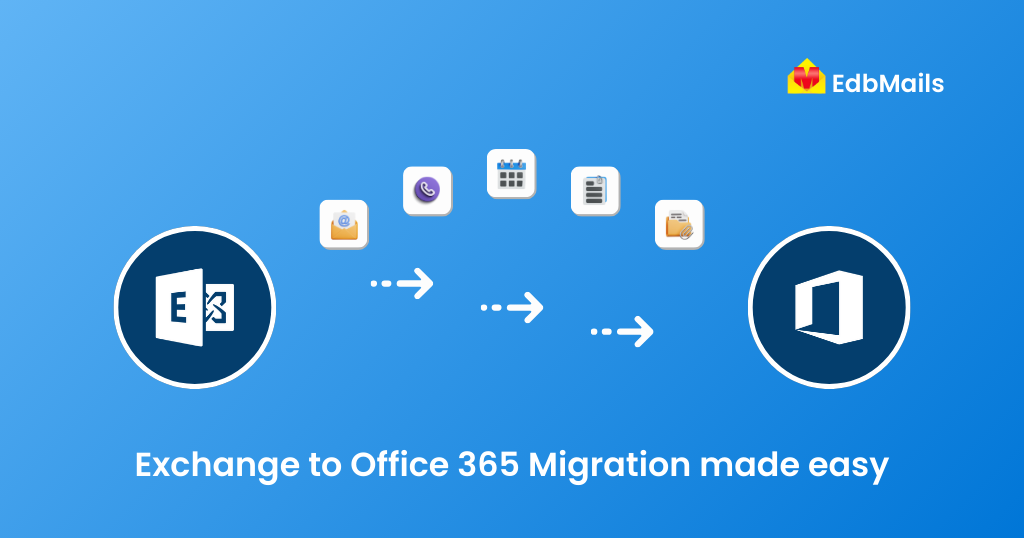
However, moving from Exchange to Microsoft 365 can be challenging if you rely solely on Microsoft’s native tools. Many of these methods require PowerShell scripting, involve downtime risks, and lack flexibility. This is where EdbMails Exchange Migration comes into play—providing a secure, direct, and simplified way to migrate from any version of Exchange (including Exchange 2019) to Microsoft 365 with zero data loss.
Why Migrate from Exchange to Microsoft 365?
Migrating to Microsoft 365 is not just about moving mailboxes—it’s about transforming the way your business communicates and collaborates.
Key benefits of migration include:
- Anywhere, anytime access: Employees can access mailboxes across desktops, smartphones, or tablets without VPN or internal network restrictions.
- No more server management: Forget patching Exchange, monitoring storage, or buying new hardware—Microsoft manages everything in the cloud.
- Data security and compliance: Built-in Data Loss Prevention (DLP) policies, eDiscovery, and retention features protect sensitive information.
- Enhanced collaboration: Integrated tools like Teams and SharePoint enable real-time communication and file sharing.
- Guaranteed reliability: Microsoft 365 offers a 99.9% SLA-backed uptime, reducing downtime concerns.
- Advanced security: In-built protection against phishing, spam, and malware.
- App ecosystem: Use Planner, Power Automate, Yammer, and more from the Microsoft 365 dashboard.
- Flexible licensing: Pay per user, and scale up or down as your business grows.
👉 With EdbMails Migration Tool, you can maximize these benefits by ensuring a smooth, error-free, and downtime-free transition, even for large-scale environments.
Preparing for an Exchange to Microsoft 365 Migration
Proper planning is crucial to a successful migration. Skipping this step can lead to downtime, data loss, or user frustration.
Preparation checklist:
- Mailbox assessment
- Check mailbox sizes—mailboxes larger than 50 GB may need archiving or splitting.
- EdbMails offers filtering (date, folder, item-type) so you only migrate what you need.
- Environment readiness
- Ensure both source Exchange and target Microsoft 365 tenant are ready.
- Assign appropriate admin roles for smooth connectivity.
- User communication
- Notify users of upcoming changes. Provide training if needed for Teams/OneDrive adoption.
👉 While preparation is essential, EdbMails simplifies the process by automating mailbox mapping, supporting incremental syncs, and reducing manual errors during migration.
Read the full EdbMails Exchange to Office 365 migration guide
Migration Methods: Native vs. EdbMails
Microsoft provides several native migration paths, each with limitations. Let’s compare them with EdbMails’ modern approach:
1. Cutover Migration
- Native: Migrates all mailboxes at once; suitable for <150 users. But downtime is unavoidable.
- EdbMails Advantage: Handles large and small migrations alike, with automatic mailbox mapping, parallel execution, and zero downtime.
👉 Detailed Exchange cutover migration guide
3. Staged Migration
- Native: Moves mailboxes in batches for >150 users. Requires CSV batch creation and manual syncing.
- EdbMails Advantage: Provides batch-wise and incremental migration, GUI-based controls.
👉 EdbMails staged Exchange migration support
4. Express Migration
- Native: One-time sync of mailboxes; not suitable for complex environments.
- EdbMails Advantage: Works seamlessly for SMBs as well as enterprises, with support for automatic throttling handling and retries.
5. PST Import Service
- Native: Export and upload PSTs via network or drive shipping—slow and error-prone.
- EdbMails advantage: Skip PST hassles by migrating mailboxes directly from Exchange to Microsoft 365. Already have PST files? EdbMails also supports direct PST to Office 365 migration.
Limitations of Native Migration
While Microsoft’s tools work, they have drawbacks:
- High complexity—most require PowerShell scripts.
- Multiple migration steps for mailboxes, archives, and public folders.
- No selective migration—everything moves at once.
- Manual intervention needed for scheduling and monitoring.
- Downtime risk—especially in cutover migrations.
👉 With EdbMails, you eliminate these constraints by using an all-in-one tool that supports selective, granular, and incremental migrations.
See EdbMails Exchange to Office 365 feature
Why Choose EdbMails for Exchange to Microsoft 365 Migration?
Here’s why IT admins and enterprises prefer EdbMails:
- Direct migration from Exchange (2019, 2016, 2013, 2010, 2007) to Microsoft 365.
- Hosted Exchange supported (e.g., GoDaddy, Rackspace, Intermedia).
- Automatic mailbox mapping—saves time when migrating hundreds of users.
- Granular migration—select specific folders or items (Inbox only, or last 6 months).
- Incremental migration—migrate only new items in subsequent runs (no duplicates).
- Built-in automatic throttling handling & retry logic—ensures high performance.
- Multi-threaded migration—for faster transfers.
- Data integrity guaranteed—secure, encrypted transfers without intermediaries.
Step-by-Step Migration Checklist with EdbMails
- Assess mailbox sizes and archive unnecessary data.
- Prepare Exchange and Microsoft 365 environments.
- Download and install EdbMails Exchange Migration tool.
- Connect to source Exchange (autodiscover or manual).
- Connect to target Microsoft 365 tenant.
- Choose mailboxes for migration—apply filters if required.
- Run a test migration on a few mailboxes.
- Execute full migration
- Verify results using built-in logs.
- Update DNS records and decommission old Exchange servers.
👉 Exchange to Office 365 Migration Walkthrough
Conclusion
Migrating from Exchange (2019, 2016, 2013, 2010, 2007) to Microsoft 365 is a necessary step for organizations looking to modernize their IT systems. While Microsoft’s native methods are available, they can be complex, require technical expertise, and often lead to downtime.
With EdbMails Exchange Migration, you get:
- A secure, direct migration without PST files.
- Support for all Exchange versions.
- Granular and incremental migrations.
- Zero downtime and an easy-to-use interface.
Whether you’re a small business or a large enterprise, EdbMails ensures your migration is fast, reliable, and stress-free.
👉 Ready to get started? Download EdbMails today and move your business communication to Microsoft 365 seamlessly.



