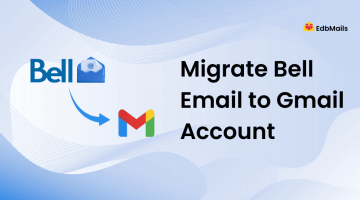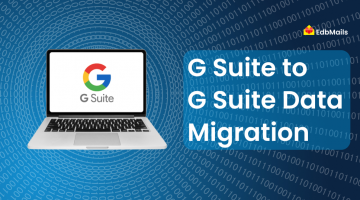Migrating from IMAP to Exchange Server is a strategic step for organizations that want advanced collaboration, better control, and enterprise-level security. Unlike IMAP, which primarily supports basic email synchronization, Exchange offers a full-featured platform with calendaring, contact management, task scheduling, and seamless integration with Active Directory. It also delivers superior security capabilities such as data loss prevention (DLP), multi-layered protection, and compliance features that IMAP cannot provide.

However, this migration is not without challenges. Businesses often face issues with accurate folder mapping, maintaining email metadata, handling large mailboxes, and ensuring minimal downtime during the transition. Bandwidth limitations may also slow down the process if not managed properly.
This is where EdbMails IMAP to Exchange migration tool comes in. Designed to simplify complex migrations, it enables secure and direct migration of mailboxes from IMAP servers (such as Gmail, Yahoo, Zimbra, or cPanel) to Exchange versions 2007, 2010, 2013, 2016, and 2019. The tool supports mailboxes, shared mailboxes, public folders, and archives, ensuring a complete migration experience.
Why Choose EdbMails for IMAP to Exchange Migration?
- No scripts required – eliminates the need for PowerShell scripts, making migration possible for users of all technical levels.
- Incremental (delta) migration – only new or modified items are migrated in subsequent runs, preventing duplicates and ensuring zero downtime.
- Advanced filters – migrate specific folders, date ranges, or emails to save time and bandwidth.
- Automated mailbox mapping – source IMAP mailboxes are automatically matched to target Exchange mailboxes.
- Bulk mailbox migration with CSV – easily migrate multiple accounts by importing user details through a CSV file.
- Zero service disruption – ensures business continuity while mail data is being moved.
IMAP to Exchange Migration Planning
Prerequisites
- Install the latest version of EdbMails IMAP migration tool.
- Ensure you have the login credentials for IMAP accounts and access to the target Exchange server.
- Verify sufficient bandwidth and storage availability.
Steps to Migrate IMAP to Exchange Using EdbMails
Step 1: Install and Launch EdbMails
Step 2: Connect to the Source IMAP Server
Step 3: Select IMAP Mailboxes
Step 4: Connect to the Target Exchange Server
Step 5: Map source and target mailboxes
Step 6: Start the Migration
Post-Migration Tasks
- Verify mailbox data on the Exchange server.
- Update DNS and MX records if necessary.
- Decommission the old IMAP server after validation.
- Inform users about the new Exchange setup.
Key Benefits of EdbMails IMAP to Exchange Migration
- Delta migration – transfers only new/changed items, saving bandwidth.
- Automated mailbox mapping – minimizes errors and manual work.
- CSV-based import – speeds up large-scale migrations.
- Cost-effective – no need for external consultants or extra tools.
- Zero downtime – users can continue working without interruption.