A disconnected mailbox in Exchange 2010 is a mailbox that is no longer linked to an Active Directory (AD) user account. Exchange administrators often encounter situations where mailboxes appear as disconnected, either after user removal, mailbox moves, or when accounts are disabled.
Understanding how to delete, recover, or reconnect disconnected mailboxes is crucial for Exchange Server health and ensuring that valuable data is not lost. In this article, we’ll explore the common scenarios behind disconnected mailboxes and explain different ways to manage them.
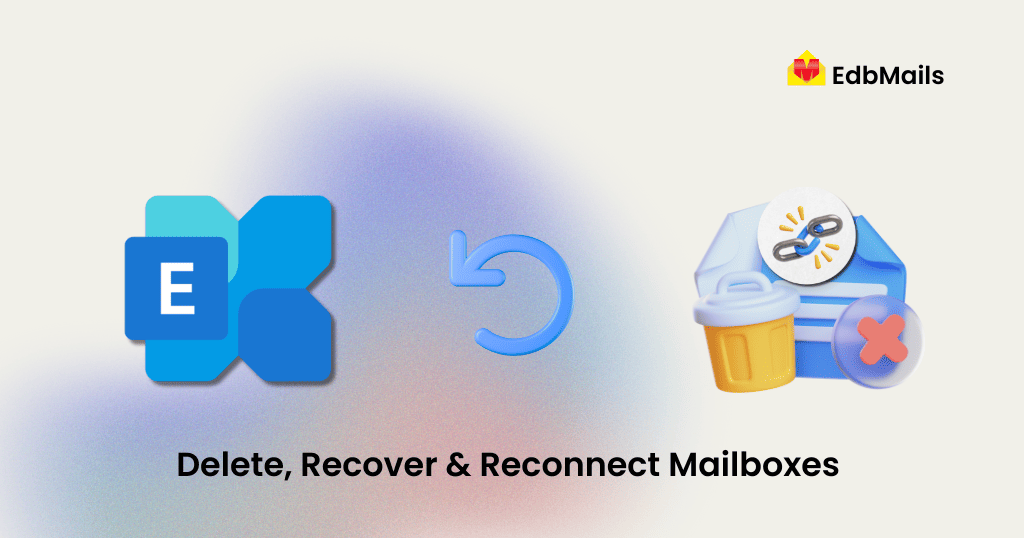
Additionally, if you ever need to recover mailbox data directly from an offline EDB file, a reliable solution like EdbMails EDB to PST Converter can help you restore, export, or migrate mailboxes seamlessly.
Why Do Mailboxes Become Disconnected?
There are several reasons why a mailbox in Exchange 2010 could appear as disconnected:
- Mailbox moves → When moving a mailbox from one database to another, Exchange marks the source mailbox as soft-deleted until the retention period expires.
- Mailbox deletion → If a mailbox is deleted via the Exchange Management Console (EMC) or the Remove-Mailbox cmdlet, Exchange doesn’t immediately purge it. Instead, it switches the mailbox to a disabled state.
- Active Directory account deletion → If the associated AD account is deleted, the mailbox becomes disconnected but retained in the database until the retention period ends.
👉 By default, Exchange retains disconnected mailboxes for 30 days (the mailbox retention period). After that, they are permanently purged.
How to Delete a Disconnected Mailbox in Exchange 2010
If your goal is to permanently delete a disconnected mailbox, you can do it in two ways:
- Exchange Management Console (EAC/EMC)
- Navigate to Recipient Configuration > Disconnected Mailbox.
- Select the mailbox and choose Remove.
2. PowerShell using Remove-StoreMailbox
Remove-StoreMailbox -Database “Mailbox Database” -Identity <MailboxGUID> -MailboxState Disabled
Once purged, the mailbox and its contents cannot be recovered unless you have a backup or use an EDB recovery solution like EdbMails.
How to Reconnect a Disconnected Mailbox?
In many cases, you may want to restore access to a mailbox rather than deleting it. Exchange allows you to reconnect a disconnected mailbox to:
- The original user account
- A different AD user account without an existing mailbox
- A user account that already has a mailbox (as a secondary or archive mailbox)
Steps to Reconnect via Exchange Management Console (EAC):
- Go to Recipients > Mailboxes.
- Click More actions > Connect to mailbox.
- From the list of disconnected mailboxes, select the one you want to reconnect.
- Confirm, and Exchange will map it to the chosen AD account.
PowerShell Example:
Connect-Mailbox -Identity “John Smith” -Database MBXDB01 -User “John Smith”
Here:
- -Identity → the disconnected mailbox
- -User → the target AD user account
How to Recover Data from Disconnected Mailboxes?
Sometimes, reconnecting or deleting isn’t enough—you may need to recover data from a disconnected or even permanently deleted mailbox.
This is where EdbMails EDB to PST Converter comes in:
- Recover deleted/disconnected mailboxes from offline EDB files.
- Export mailbox data to PST format for backup or compliance.
- Direct migration from EDB to Office 365 or live Exchange without needing the original server.
- Granular recovery – select individual mailboxes, folders, or items to restore.
👉 Even if the mailbox retention period has expired and Exchange has purged the mailbox, EdbMails can still retrieve the data as long as the database file (EDB) is available.
👉 Detailed Guide to Recover deleted Exchange server mailboxes
Wrapping Up
Managing disconnected mailboxes in Exchange 2010 involves three main actions:
- Delete them permanently when they’re no longer needed.
- Reconnect them to AD accounts if the mailbox is still required.
- Recover them using EdbMails when mailbox data needs to be restored from offline databases.
With proper handling, you can avoid data loss, maintain compliance, and ensure smooth mailbox lifecycle management in your Exchange environment.



