Exchange Server is one of the core components of business communication, helping organizations manage emails, calendars, and shared data. It stores information in two main types of folders: Private Folders, used for individual mailboxes, and Public Folders, which allow teams and departments to collaborate by sharing emails, documents, and schedules. Public Folders play an important role in keeping organizational information accessible to everyone who needs it.
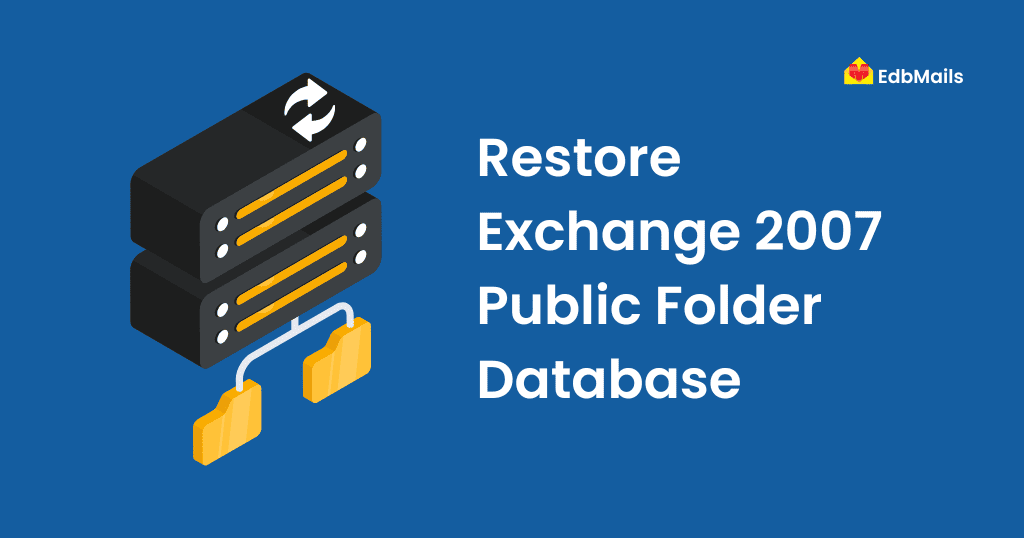
All Public Folder content is stored in a separate Public Folder Database (EDB file). Since this database often holds critical information, any damage or accidental deletion can cause serious disruption to business operations. Issues like server crashes, corruption, replication problems, or human error can make the Public Folder Database inaccessible. In such cases, having a reliable backup becomes essential for recovery.
Restoring a Public Folder Database in Exchange 2007 is not always a simple process. Even if a database is restored from backup, folders deleted earlier may vanish again once replication updates take place. This makes recovery tricky and requires administrators to follow the correct procedure. In the following sections, we’ll explain the step-by-step method to restore an Exchange 2007 Public Folder Database and also discuss alternatives when the native recovery approach fails.
Reasons for Restoring an Exchange Server Database
- Restoring mailbox data from Exchange Server crash
- Exchange Server hardware failure
- Corruption of the database EDB file
- Virus infection or malware attacks
- Recover Exchange Server from Jet Engine errors
- Restoring emails for compliance and legal requirements
- Upgrade or migration from one Exchange Server to another
- Missing or corrupted log files causing Dirty Shutdown
How to Restore Exchange 2007 Public Folder Database from Backup
Public Folders in Exchange Server are used to share information across teams and the organization. They are stored in a separate database known as the Public Folder Database, which can become corrupted, accidentally deleted, or lost due to system failures. In such cases, restoring the database from a backup is one of the most reliable methods to bring the Public Folders back online.
Steps to Restore Exchange 2007 Public Folder Database
Step 1: Use Windows Server Backup to restore Exchange to a different location from a previously stored database backup.
Step 2: Open Exchange Management Console (EMC) → go to Server Configuration → Mailbox.
Step 3: In the Server list, select the server where the Public Folder Database is hosted.
Step 4: Select the Public Folder Database you want to recover.
Step 5: From the right-hand Actions pane, click Dismount Database.
Step 6: Open Properties of the dismounted database and check the option “This database can be overwritten by a restore.”
Step 7: Navigate to the directory where the restored Exchange DB is located.
Default path:
C:\Program Files\Microsoft\Exchange Server\Mailbox\Storage Group Name\Step 8: Copy the recovered Public Folder database file.
Step 9: Go to the folder of the dismounted database, rename the original database, and paste the restored file there (make sure the filename matches).
Step 10: Re-mount the database from Exchange Management Console.
If Mounting Fails
If the Public Folder Database fails to mount:
- Open Exchange Management Shell and navigate to the folder where the database resides.
Run the repair command: eseutil -p <Public Folder Database name>.edb
- After repair, try mounting the database again from Exchange Management Console.
Alternative Method
If manual recovery does not succeed, you can use a professional tool such as EdbMails Exchange Recovery. It allows you to:
- Recover Public Folder data directly from corrupted databases.
- Export recovered data to PST files.
- Restore PST files back to the Exchange Server with full integrity.
Conclusion
Restoring an Exchange 2007 Public Folder Database is crucial when corruption, accidental deletion, or server issues cause data loss. By following the manual recovery process using Windows Server Backup, Exchange Management Console, and Eseutil, you can often bring the Public Folders back online. However, manual methods can be time-consuming and risky, especially if the database is severely corrupted. To ensure safe, reliable, and hassle-free recovery, it is always recommended to use a professional solution like EdbMails Exchange Recovery Tool, which guarantees complete restoration of your Public Folder data without any data loss.
Read More:
Restore an Exchange server database



