hanging the database path on Exchange 2010 Database Availability Group (DAG) servers can be a complex and sensitive task if not carefully planned. While many guides exist online, most are fragmented or outdated. In this post, we provide a step-by-step, comprehensive approach to moving Exchange 2010 mailbox database paths on DAG servers safely and efficiently, along with best practices to minimize downtime and prevent errors.
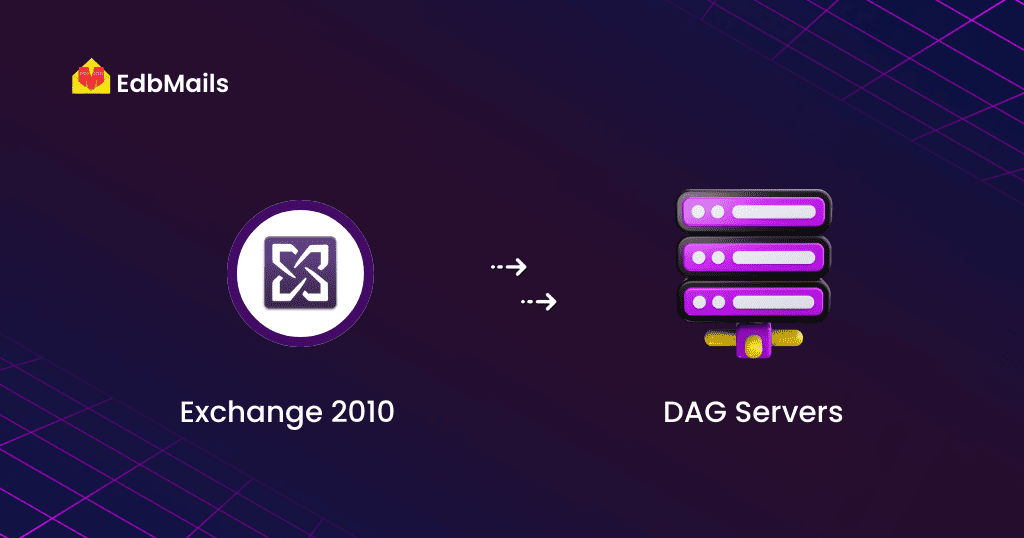
For administrators who need to safeguard mailbox data, EdbMails Exchange Recovery and Migration software supports recovering offline EDB files and helps export or migrate mailbox data efficiently. While it does not directly move DAG database paths, it ensures that mailbox content can be safely backed up, recovered, or migrated, reducing the risk of data loss during complex operations.
Whether you’re managing a single database or multiple DAG nodes, this guide equips you with the knowledge and methods to plan and execute the migration effectively, while leveraging EdbMails EDB to PST converter for secure EDB recovery, export, and migration.
Why Move Exchange Database Paths?
There are several reasons why you might want to move database paths on DAG servers:
- Free up space on current LUNs or storage volumes.
- Align database storage with organizational storage policies.
- Optimize transaction log performance by separating database and log files.
- Prepare for backup and recovery strategies.
Before starting, always ensure you have a complete and verified backup of your databases. Even minor mistakes can result in mailbox downtime or data loss.
Step-by-Step Process to Move Exchange Database Paths on DAG Servers
Moving mailbox database paths in an Exchange 2010 DAG environment involves several critical steps. Below is a detailed, high-level workflow that administrators should follow to ensure a smooth and safe process:
- Backup Your Databases
Before performing any modifications, ensure that all mailbox databases are fully backed up. A working backup is essential to protect against accidental data loss or corruption during the migration. - Dismount the Active Database
Temporarily dismount the active copy of the mailbox database to prevent conflicts while moving the database path. This ensures no transactions are written to the database during the relocation process. - Remove All DAG Copies of the Target Database
Remove the database copies from all DAG members that host the mailbox database. This step prevents replication conflicts while moving the physical files. - Retain Physical Files
Safely keep the original database and transaction log files that were removed in the previous step. These files will be moved to the new storage location in later steps. - Verify Active Directory Replication
Ensure that AD replication has completed successfully across all domain controllers. You can also trigger replication manually if necessary. Proper replication ensures that all DAG servers recognize the changes to the database configuration. - Move Database Path Using Exchange Management Console (EMC)
- Open EMC, right-click the dismounted database copy, and select “Move Database Path” from the context menu.
- Choose the new location for the mailbox database and, if desired, select a different folder for transaction logs.
- Open EMC, right-click the dismounted database copy, and select “Move Database Path” from the context menu.
- Move Physical Files to the New Location
Transfer the database and transaction log files retained in step 4 to the newly selected folders on each DAG server that will host copies. Make sure file permissions and ownership are correctly maintained. - Allow Replication to Occur
After moving files, allow Active Directory replication to propagate the changes. If needed, force replication to speed up the process. - Mount the Database
Mount the mailbox database on the new path to verify that it is operational. Check that mailbox accessibility is intact. - Re-add Mailbox Database Copies
Add the database copies back to the DAG and allow log replay and replication to synchronize across all members. Monitor the database health and replication status closely. - Use Exchange Management Shell (Optional)
For administrators who prefer PowerShell automation, the steps above can also be performed using the Exchange Management Shell. Commands for dismounting, moving, and re-adding copies include:- Dismount-Database
- Remove-MailboxDatabaseCopy
- Move-DatabasePath
- Mount-Database
- Add-MailboxDatabaseCopy
- Dismount-Database
Key Considerations During the Process
Domain Controller Replication
- Ensure AD replication completes before mounting the database on the new path.
- DAG servers in different sites may require additional time for replication.
System Performance and Network
- Avoid moving multiple databases simultaneously on a single server.
- Consider performing moves outside business hours to reduce impact on users.
- Be mindful of network bandwidth during replication and log replay, especially for remote sites.
Restart MS Exchange Search Service
Occasionally, the Content Index Catalog retains locks after moving databases. Restart the MS Exchange Search service to release locks and allow indexing to continue.
Initiating Copies
After mounting the database, the DAG will resume database replication. Some copies may not activate until the content indexing completes.
After completing all the steps above, you should see output similar to the screenshot below:
Common Challenges and How to Address Them
- Database mount failures: Often caused by incomplete replication or residual locks. Ensure AD replication and restart the search service if needed.
- Slow log replay: Depends on database size and network speed. Plan for longer replay times for large databases.
- Multiple database moves: Avoid performing moves on more than one database simultaneously to prevent service conflicts.
Using EdbMails Exchange Recovery for Safer Database Moves
Changing database paths on DAG servers can be risky for large or complex environments. Third-party tools like EdbMails Exchange Server Recovery simplify the process by providing:
- Recovery from corrupted or inconsistent Exchange database files.
- Safe handling of mailbox databases during path changes.
- Prevention of data loss and reduction of downtime.
- Easy, GUI-based operation that removes reliance on complex PowerShell commands.
EdbMails ensures a secure, reliable approach, allowing administrators to complete database path changes quickly while protecting mailbox data integrity.
Best Practices for Moving Exchange Database Paths on DAG Servers
- Always backup databases before making changes.
- Move one database at a time to avoid overloading services.
- Perform changes during off-peak hours to minimize impact.
- Verify Active Directory replication before and after moves.
- Use third-party recovery tools like EdbMails to recover corrupted databases.
- Monitor log replay and database health after the move.
Conclusion
Moving mailbox database paths on Exchange 2010 DAG servers requires careful planning, proper sequencing of steps, and consideration of replication, indexing, and network factors. While PowerShell and EMC provide the native tools for the process, third-party solutions like EdbMails Exchange Recovery make the process safer, faster, and more reliable, especially for large databases or critical production environments.
By following the steps and best practices outlined in this guide, administrators can successfully relocate DAG mailbox databases with minimal downtime and full data integrity.



