Exchange public folders are an essential component for collaboration within many organizations. They allow teams to share emails, calendars, contacts, tasks, and important documents through a centralized system. When planning a move to Microsoft 365 (Office 365), public folders must be migrated separately to preserve these shared resources.
While manual migration methods often involve complex configurations and PowerShell scripting, there’s a simpler way.
EdbMails offers dedicated software for Exchange migration, built to handle full-scale migrations of mailboxes, archives, and public folders from any version of Exchange to Office 365. The tool is designed for reliability, speed, and ease of use—making it ideal for businesses looking to minimize risk and avoid technical complexity.
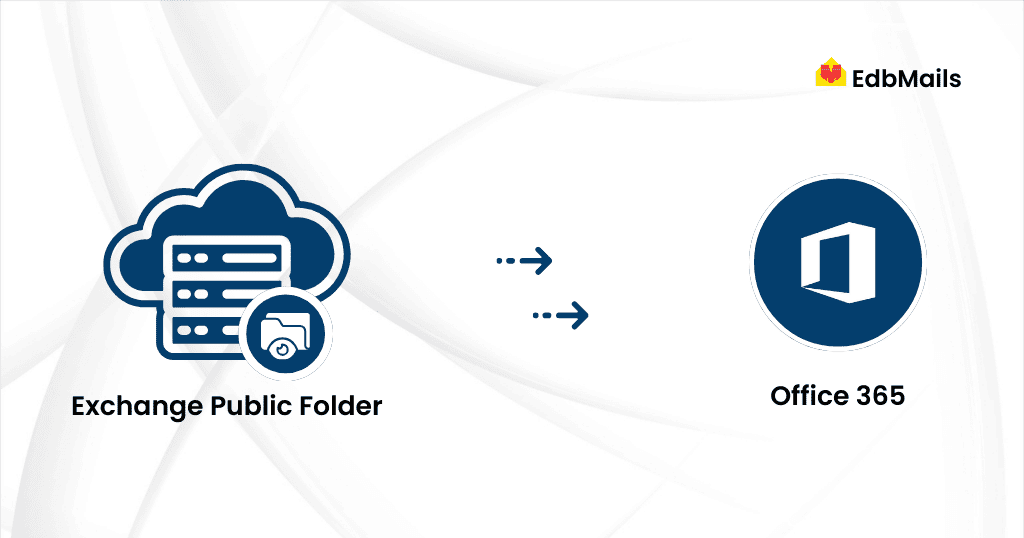
Whether you’re migrating a handful of users or an entire organization, EdbMails ensures a secure and structured transfer of public folders with features such as automatic mailbox mapping, incremental migration to avoid duplicates, and full folder hierarchy preservation. Best of all, it requires no deep technical expertise, making the process accessible even to non-IT staff.
Challenges of Public Folder Migration
Manual migration of public folders, especially from legacy Exchange servers, comes with several challenges:
- Downtime during the migration process, potentially impacting productivity.
- Complexity of PowerShell scripting, which can be error-prone and time-consuming.
- Incomplete or failed migrations due to size limits or server throttling.
- Risk of losing permissions, metadata, or folder hierarchy, disrupting user access.
EdbMails for Exchange Public Folder Migration
EdbMails Exchange Migration tool simplifies public folder migration with the following benefits:
- High performance and scalability through multi-threaded architecture.
- Automatic Throttling management to handle large migrations smoothly.
- Zero-downtime migration to keep business operations uninterrupted.
- Preserves folder structure and permissions during transfer.
- User-friendly interface that requires no scripting or technical background.
How to Perform Exchange Public Folder Migration?
EdbMails makes the process straightforward, even for non-technical users. To view the complete step-by-step instructions, refer to this detailed guide:
👉 Exchange Public Folder Migration to Office 365 – Step-by-Step Guide
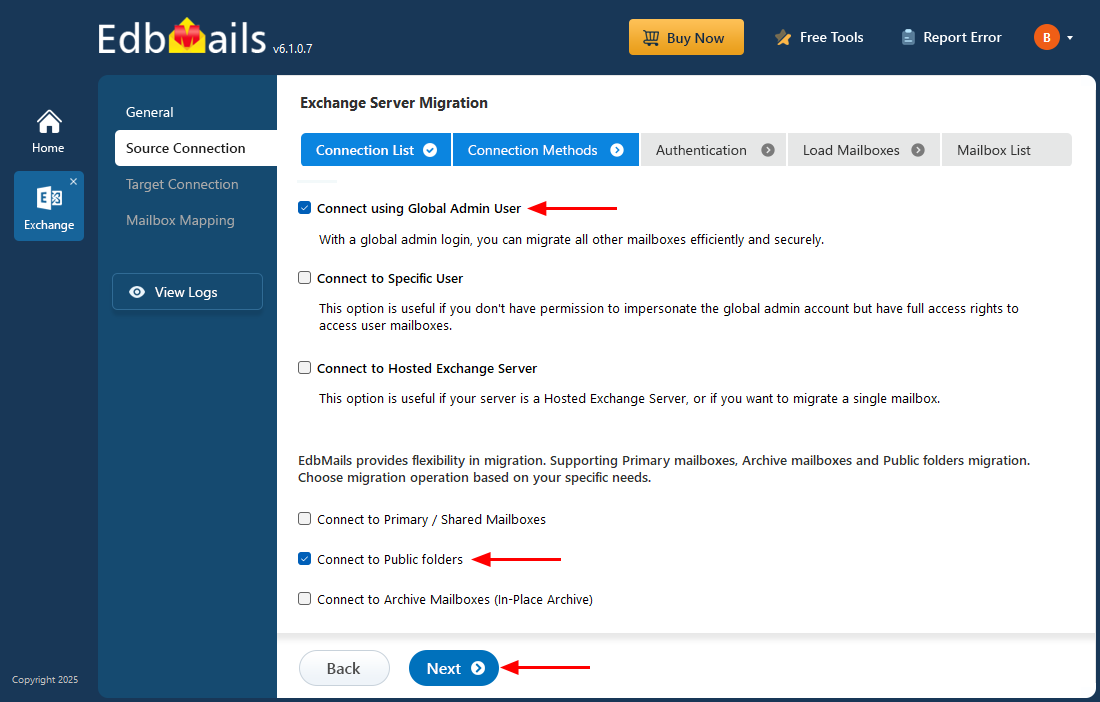
Things to Know Before You Start
- Download and install the EdbMails application on your computer.
- If migrating only public folders, the operation consumes a 50-mailbox license, which allows unlimited public folder migration from the same domain.
- Ensure that public folders are created in Office 365, and that the necessary permissions are assigned to the admin users on both the Exchange Server and Office 365 for the root public folders.
👉 See the steps to create Public Folder in Office 365 and assign the permissions
👉See the steps to assign the admin permissions on Exchange server
Try Before You Buy
EdbMails offers a free trial version that allows you to test all features with a limitation of 30 items per folder. This is ideal for evaluating the product before committing to a license. Our 24/7 customer support is also available to assist with questions, setup, or troubleshooting during your evaluation.



