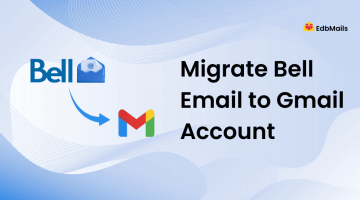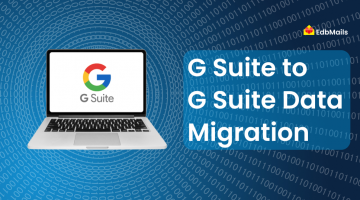Email remains the backbone of business communication. While Zoho Mail is a reliable service for startups and SMBs, many growing organizations soon realize its limitations in scalability, integrations, and advanced collaboration.
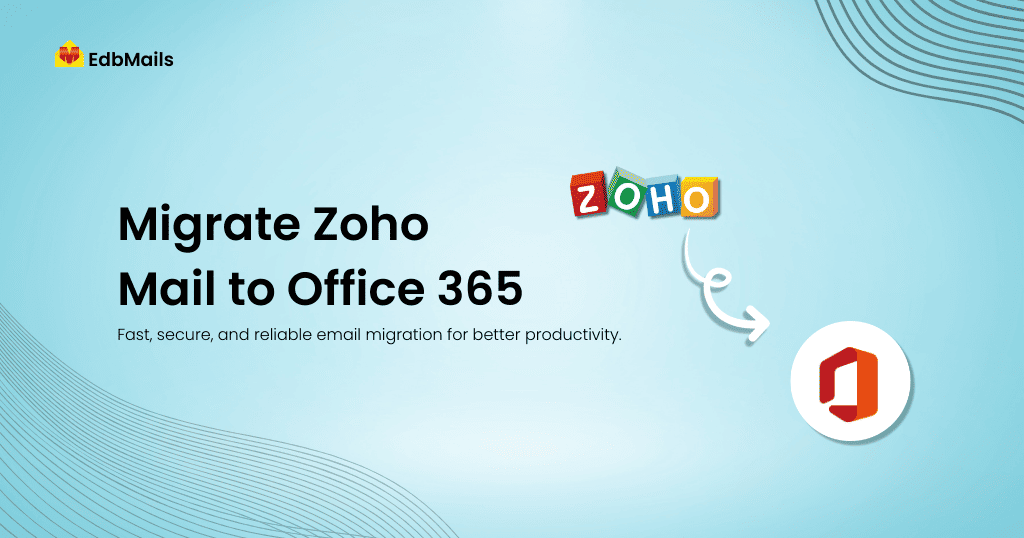
On the other hand, Microsoft 365 (formerly Office 365) is the industry standard for enterprise productivity. It combines Exchange Online, Teams, OneDrive, SharePoint, and Outlook under a secure cloud ecosystem that integrates seamlessly with third-party applications.
As a result, businesses frequently plan a Zoho Mail to Office 365 migration to take advantage of:
- Enterprise-grade collaboration tools (Teams, Planner, Yammer).
- Scalable storage (50GB+ per mailbox, 1TB OneDrive per user).
- Advanced compliance and security (MFA, encryption, retention policies).
- Integration with CRM/ERP systems and Microsoft’s broader cloud platform (Azure, Power Platform).
In this article, we’ll walk you through a comprehensive Zoho to Office 365 migration guide. We’ll also explain why EdbMails IMAP to Office 365 Migration Tool is the most efficient and reliable way to move.
Why Businesses Move from Zoho Mail to Office 365
1. Scalability and Flexibility
Zoho Mail offers limited storage and features compared to Office 365. As teams grow, businesses require a platform that scales with them without compromising performance.
2. Advanced Security
Microsoft 365 provides multi-factor authentication (MFA), conditional access, data loss prevention (DLP), encryption, and litigation hold – essential features for compliance-focused industries.
3. Seamless Integration
Office 365 integrates directly with Outlook, Microsoft Teams, Power BI, Dynamics 365, and thousands of third-party apps. This level of integration is difficult to achieve with Zoho.
4. Compliance and Governance
Enterprises in healthcare, finance, and legal sectors often need to comply with HIPAA, GDPR, or ISO standards. Office 365 offers built-in compliance controls and audit reports.
5. Unified Productivity Suite
With Microsoft 365, email, file storage, and collaboration tools are under one roof, reducing reliance on multiple vendors.
The Easiest Way to Migrate Zoho to Office 365
EdbMails is the easiest and trusted migration solution used by organizations worldwide. It simplifies Zoho Mail to Microsoft 365 migration by providing:
- End-to-end encrypted transfer with OAuth 2.0 and TLS.
- Preservation of metadata, attachments, and hierarchy.
- Bulk and batch migration support for enterprises.
- Incremental migration to avoid duplicates.
- Support for archive mailboxes and hybrid scenarios.
- 24/7 customer support for enterprises and MSPs.
Step-by-Step Guide: Migrate Zoho Mail to Office 365
Step 1: Prepare for Migration
Before you begin, ensure:
- You have global admin credentials for Office 365.
- Zoho Mail IMAP access is enabled.
- Create necessary user accounts and licenses in Office 365.
Step 2: Install and Launch EdbMails
- Download the EdbMails software from the official website.
- Install and open the application.
- Log in with your email and password or start the free trial.
- Choose IMAP Migration → IMAP to Office 365 Migration.

Step 3: Connect to Zoho Mail
If you want to migrate a single Zoho Mail account, use the following connection details:
- IMAP Server: imap.zoho.com
- Port: 993
- Encryption: SSL/TLS (must be enabled)
- Email Address: Your full Zoho Mail email address
- Password: Use a Zoho login password
After entering these details in EdbMails, click Login to connect and proceed with mailbox selection.

If you plan to migrate multiple Zoho Mail accounts at once, follow these steps:
- Download the sample CSV file from EdbMails.
- Open the CSV in Excel or any spreadsheet editor.
- Fill in the details for each user mailbox in the sample format. Save the CSV file after entering all the required mailbox details.
- In EdbMails, click Browse CSV File, select your saved file, and load all the accounts.
Step 4: Select Mailboxes
- Browse through mailboxes retrieved by EdbMails.
- Choose the mailboxes or specific folders you wish to migrate, then click ‘Next’ to continue.
Step 5: Connect to Office 365
- Add new connection → Login to Microsoft 365.
- Authenticate via OAuth 2.0.
- Choose target mailboxes
Step 6: Map Zoho Mailboxes to Office 365
- When migrating from Zoho Mail to Office 365, you need to map source mailboxes (Zoho) with their corresponding target mailboxes (Office 365).
- Select a preferred option to map the source mailboxes and folders with their corresponding mailboxes and folders on the target Office 365 account.

Step 7: Start Migration
- Click Start Migration.
- Monitor progress in real time.
Post-Migration Tasks
Update DNS Records – Modify MX, SPF, DKIM, and DMARC to point to Office 365.
Test Mail Flow – Send and receive emails to confirm proper delivery.
Decommission Zoho Mail – Retire old accounts only after validating migration.
Train Users – Guide users on Outlook, Teams, and OneDrive usage.
Set Up Signatures – Configure centralized email signatures with Sigsync for Office 365.
Additional Resources
- Zoho Mail to Gmail migration
- IMAP to IMAP Migration
- cPanel to cPanel migration
- Rackspace to Office 365 migration
FAQs
Q1: How long does the migration take?
The duration of migration varies depending on mailbox size, network bandwidth, and the total number of users. With EdbMails Zoho to Office 365 migration tool, the process is highly optimized using advanced multithreading technology, ensuring faster transfer speeds without data loss or downtime.
Q2: Can I run migration in batches?
Yes, EdbMails supports staged and incremental migrations.
Q3: Do I need to stop using Zoho Mail during migration?
No, EdbMails supports zero-downtime migration. Users can continue working.
Q4: What if migration is interrupted?
You can restart anytime. EdbMails resumes from where it left off, ensuring no data loss.
Conclusion
Migrating from Zoho Mail to Office 365 is a strategic upgrade for organizations seeking scalability, collaboration, and advanced security. While manual and native options exist, they often come with risks and limitations.
With EdbMails IMAP to Office 365 migration tool, businesses can ensure a secure, fast, and reliable migration with zero downtime. Its powerful features, like incremental sync, auto-mapping, detailed reports, and bulk mailbox migration, make it the go-to choice for IT admins, MSPs, and enterprises.