The Microsoft outlook was launched on “January 14, 2008 “,The MS Outlook is one of the excellent email client managers and the email communication mode is very much simplified in secured and dynamic environment. And the email client manager provides exclusive collective services when it is connected with the MS Exchange Server.The Microsoft has released the advanced version of Microsoft Outlook. Few of the recently released MS Outlook versions are 2016, 2013, 2010.The MS Outlook provides single platform to perform numerous tasks such as maintaining email manager which helps users to sync emails directly into address book,calendar, Contact, note book etc. Services like office 365, IMAP optimizer,live exchange server,OST compression are dependent on the Outlook services.
Quick Solution
EdbMails for Outlook PST repair tool and to convert corrupted Outlook PST Files to PST. Also you can perform PST file migration to Live Exchange or to Office 365.Even though it has all the above functionalities, the Microsoft Outlook email client servers does not provide flawless restoration plans and when the MS Outlook displays the error message like “Microsoft Outlook has encountered a problem and needs to close”. When this situation occurs, it means your outlook PST data file is corrupted.
And when your MS Outlook PST data files are inaccessible, you can start troubleshooting process. We will see the step by step execution of troubleshooting process below.
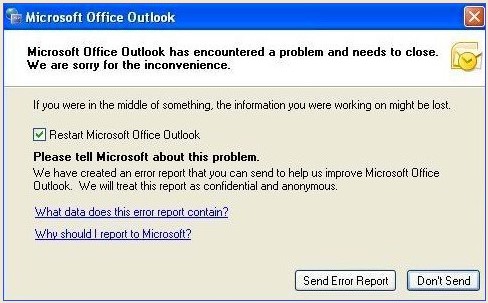
Step1: Check whether your Outlook Runs in Compatibility Mode
Your MS Outlook is configured to run with windows compatibility mode in case your computer is windows XP, then definitely this issue will occur. First we should check if Outlook runs in compatibility mode.
- Go to “Start Menu” and search the “outlook.exe”.
- Next right click on the outlook.exe click the program file and select the Properties.
- In Properties dialog box just click the “Compatibility” tab.
- Then assure the “Run this program in compatibility mode for” option is unchecked.
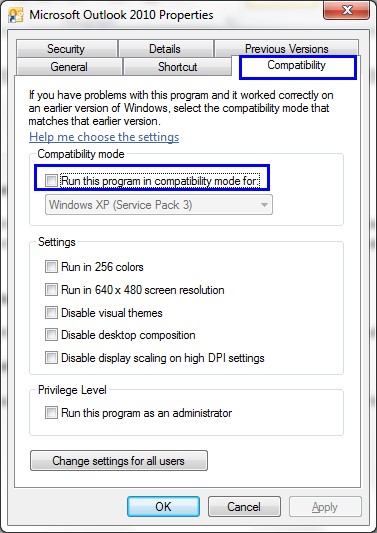
If the Outlook doesn’t run in compatibility mode, or this process of disabling the compatibility mode does not make any difference, then you can move to the next method.
Step 2: Start your Outlook in Safe Mode and Disable Guilty Add-ins
This approach to judge any “add-ins” is to blame in your outlook first you should open your Outlook in safe mode. If your outlook opens without any issue in safe mode then that is to say add-ins is the culprit.
- First click the “Start Menu” and search the “outlook.exe/safe”.
- Next double click in the emerging program file to launch outlook in safe mode.
- Now your outlook open normally, first you go to the “File” and click the “Options” select the “Add-Ins” option and click the “Go” button.Then “Com Add-Ins” dialog box will open.
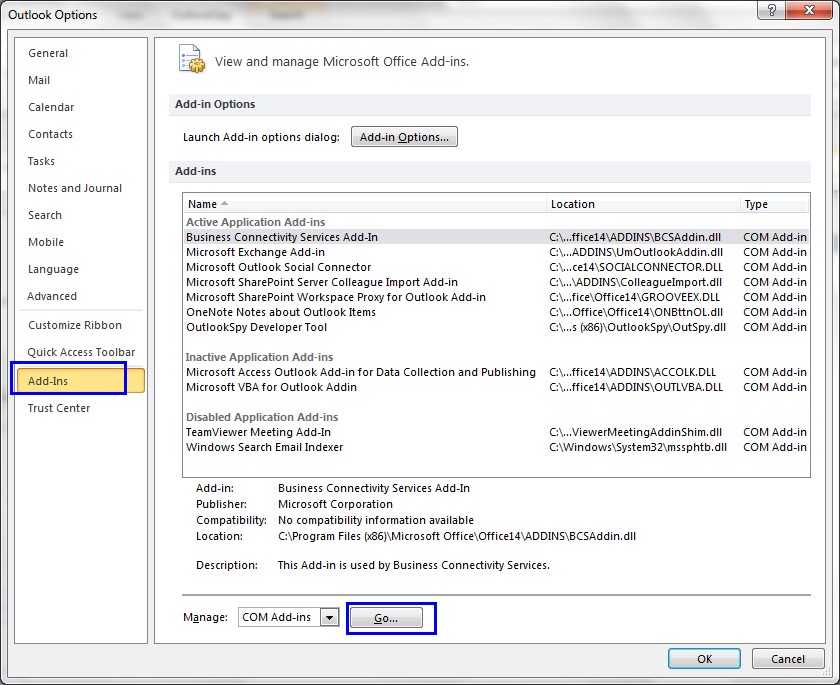
- In “Com Add-Ins” dialog box it shows the “Add-Ins available” list, now you can select all the external add-ins. And click the “Remove” button.
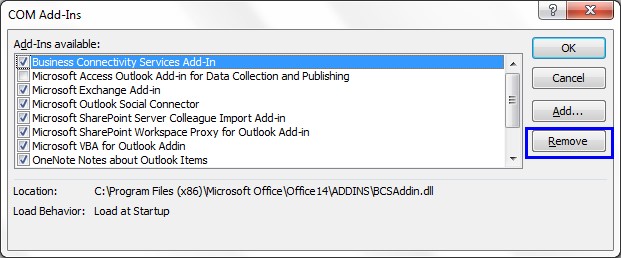
- Now close the outlook and try to open outlook again.
Step 3: You can change your Auto-Complete Files
Rename or delete your auto-complete NK2 extension file by reaching the location C:\Users\ADmin\AppData\Roaming\Microsoft\Outlook. If you are deleting .NK2 file, then the Microsoft Outlook create this file automatically, and which may resolve your MS outlook error.
Step 4: Create Your Email Account
When you face the above mentioned error, then the better option is to create one new Outlook email account. The new email account generates the new PST file without any error.This method helps you to recover old email items and also the already corrupted ones.
Step by Step guide to create new email account
- Click the “Start Menu” and open the “Control Panel” next select the “Mail”.
- In that one new popup dialog box will show. Next you click the “Show Profiles” button.
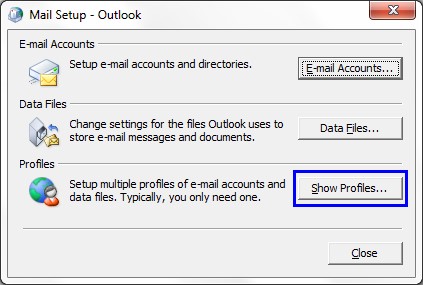
- In the new subsequent dialog box select the “Add” option and create your new email “Profile Name” and click the “Ok” button.
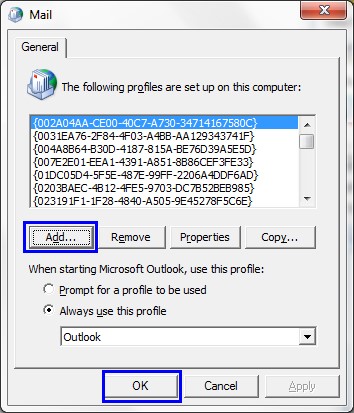
- After that, back to the “Mail” dialog box and change your default opened Outlook profile.
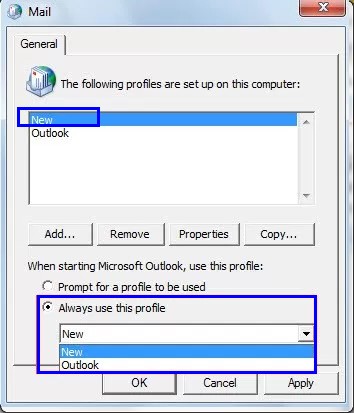
- Next click the “Ok” button and try to restart you MS Outlook.
Quick Solution
EdbMails for Outlook PST repair tool and to convert corrupted Outlook PST Files to PST. Also you can perform PST file migration to Live Exchange or to Office 365.If above mentioned process gets failed to resolve the issue “Microsoft Outlook has encountered a problem and needs to close” and if your PST file also could not be invigorated, Then best way you can select the third party offline recovery tool called “EdbMails PST Recovery Tool“. This software works in offline mode and you can also recover all corrupted mailboxes to PST or migrate to live Exchange server, or migrate to office 365. This PST recovery tool recovers all mailbox data, contacts,calendar, notes,tasks,journal etc. And this tool also recovers permanently deleted items without any data loss.For more information, visit here: Outlook PST Repair Tool By EdbMails



