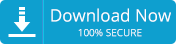Causes of Exchange database errors
The Exchange database EDB File contains all the Mail, appointments, tasks, Notes, contacts, file folders and a lot of other user personal and business information. Chances of corruptions issues can happen in Exchange Database EDB file because of Malware/antivirus filtering, hardware failures, log file issues, unexpected database shutdown, dirty shutdown and so forth. To guarantee a speedy recovery of EDB file mailboxes and smooth working of the Exchange server, you have to third party EDB file Recovery tool.
What is the ‘JET_errKeyDuplicate Illegal duplicate key’ issue?
When you use the Microsoft Eseutil utility to solve database corruption issues you might encounter one or more of the following errors in Exchange 2019, 2016 2013, 2010, 2007 and 2003.
Error Description: “Operation terminated with error -1605 (JET_errKeyDuplicate, Illegal duplicate key) after a few seconds.”
-1605 0xFFFFF9BB JET_errKeyDuplicate Illegal duplicate key
‘JET_errKeyDuplicate Illegal duplicate key‘, this utility can’t address the issue.
When the Exchange database gets corrupted, IT administrators first use the eseutil to repair the database. However, even after the repair operation you might see the error, which indicates that the EDB file is corrupted beyond repair.
The page structure of the Exchange database is arranged in the form of a B-tree data structure. The database repair with the eseutil/p command may incorrectly revamp the B-trees, and you might see an error with an Event ID indicating data loss. To put it in simple words, the eseutil/p command discards the database pages that it is unable to repair.
How to resolve the issue Jet_errKeyDuplicate Ilegal error?
The first method to resolve the error and to prevent such errors in the first place, is to restore the Exchange server data from a backup such as Windows Server Backup (WSB). However, if the backup is outdated or if the database is already corrupted, then you must use a dedicated EDB file Recovery tool to resolve the problem.
Before you begin to resolve the error, it is highly recommended that you take a copy of the entire database file.
EdbMails Exchange Recovery software is a Microsoft partnered tool to guarantee speedy recovery of corrupted database files and smooth working of the Exchange server. It exports the user mailboxes from the EDB to PST files that you can easily open in MS Outlook. You can also use EdbMails to recover the deleted mailboxes and inaccessible STM data from Exchange 2000 and 2003. This EDB Recovery software can recover a current and offline EDB file and is compatible with Exchange Server 2019, 2016, 2013, 2010, 2007 and 2003. The advantage of the tool is that it restores the B-tree structure without data loss or corrupting the source file. Let us look at the steps to repair and convert the EDB file to PST with EdbMails.
- Download EdbMails and install the application on any computer that is connected to the source and target environment. You can also perform the recovery and export operation by installing EdbMails on any non-Exchange server computer.
- Launch the application and click ‘Login’ or ‘Start Your Free Trial.
- Select the recovery technique as EDB to PST. EDB to Office 365. EDB to Exchange.
See a detailed list of EdbMails system requirements and make sure you have Outlook installed if you want to recover and convert the EDB to PST file. Take a copy of the EDB file before you proceed with the export operation.
Step 1: Select the corrupted Exchange database file that you want to recover
EdbMails recovers the database file and displays all your mailboxes where you can preview individual mail items. The application can convert pub.edb, priv.edb, STM files and mailbox.edb files.
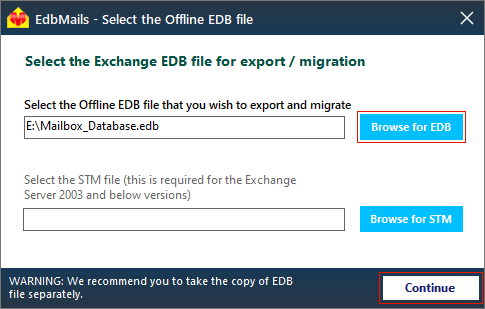
Step 2: Select the mailboxes to perform the export operation
Select the mailboxes, folders and mailbox items and click the ‘Export to Outlook PST’ button. If you want to directly migrate the mailboxes from the EDB file to on-premises/Live Exchange server, click ‘Migrate to Live Exchange’.

You can apply the advanced filter settings to export the emails based on Date, Subject, Attachment and so on.
- The ‘Exclude Standard / Custom folders’ option enables you to exclude the folders such as Inbox, Sent, Drafts, Custom folders, Junk, Conversation History from the export operation.
- EdbMails comes with other additional settings for the export such as splitting a PST file and excluding emails whose size is greater than a specified limit.
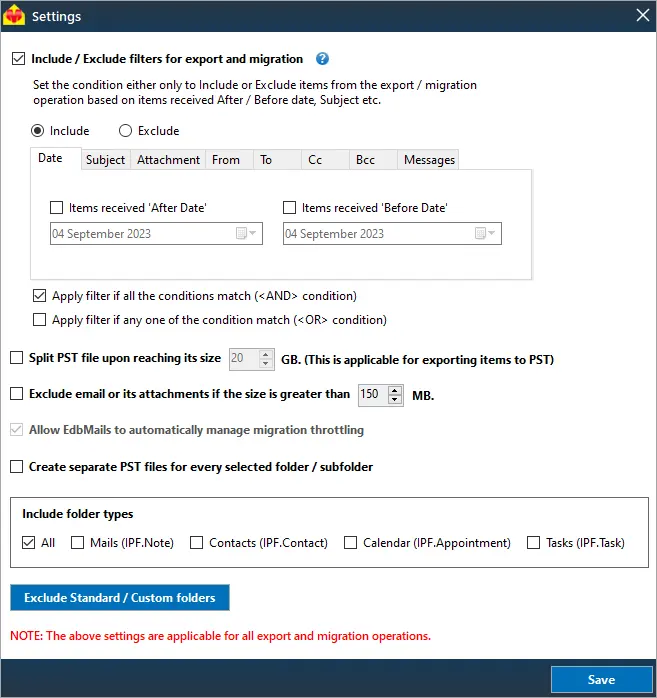
Step 3: Verify the mailboxes and add a label to the export job
After you select the mailboxes and folders, you can verify them for export and give the task a name for future reference. This activity enables you to save and use the same application settings for future migrations.
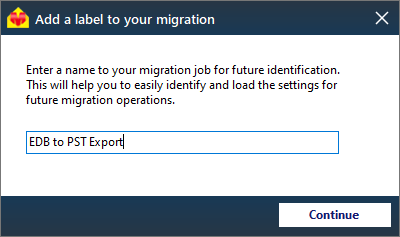
Step 4: Start the conversion from EDB to PST
Browse the location on your computer and ensure that you have enough disk space to save the PST file. Finally, start the export operation from the EDB file to PST. You can pause and resume the operation and view the export details under View Log.
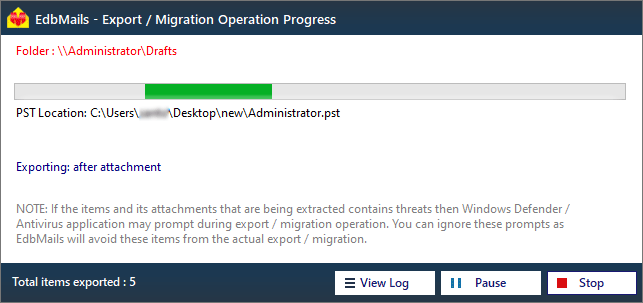
Tip: To restore all your mailboxes and mail items, add the exported PST file in Outlook.
The EDB recovery and export operation with EdbMails does not cause downtime and the target PST file is an identical copy of the source. It has advanced built-in filter settings for selecting specific folders, emails, and mail items for the export.
If you require further assistance, contact EdbMails 24×7 support. Try the free trial version today to recover and restore Exchange server data from Jet Engine errors. See steps to if you want to perform a direct Exchange to Exchange server migration.
Summing up everything
The error ‘Jet_errKeyDuplicate Illegal Duplicate Key’ indicates that the command eseutil/p has failed to repair the database. Furthemore, eseutil does not guarantee complete database recovery, which leads to data loss. One solution to resolve the problem is to restore a working copy of the database from the Windows Server Backup. However, if your database is recently corrupted, then all the data and changes starting from the backup time to the corruption are lost. In such cases EdbMails Exchange repair tool is the best solution to recover your mail data from the EDB file and convert it to PST. You can also directly migrate the EDB to Office 365 and Live Exchange. and with the advanced filters, you can export selected data and restore your Exchange server to a working condition in a few clicks.