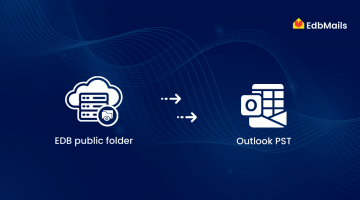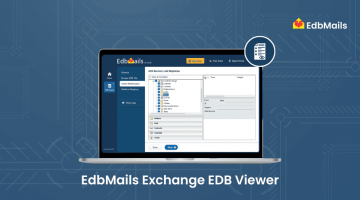EdbMails is a powerful tool for email recovery and converting EDB files to PST format. It allows you to recover entire mailboxes and export them directly to PST files in just a few clicks. However, in many cases, you may not need the entire mailbox — you might only want specific user data or items that match certain criteria, such as date range, subject, or sender. To make this process easy, EdbMails offers advanced filtering options that let you select and export only the items you need. This ensures faster exports, reduced file size, and more organized data management.
Supported Filter Criteria in EdbMails
EdbMails makes it simple to narrow down your export by applying specific filters before converting or migrating EDB files. These filtering options help you focus only on the data you need, saving time and storage space. Below are the main filter criteria supported:
- Date Range Filter : Select After Date or Before Date to filter mailbox items. If both conditions are applied, only the items that fall between the two dates will be selected for export or migration. This helps in narrowing down the data to a specific period, improving efficiency and reducing export size.
- Subject Filter : Specify keywords or phrases in the Subject field to include or exclude items in the mailbox. This allows you to quickly filter and export only the relevant emails that match your criteria, saving time and avoiding unnecessary data export.
- Attachment Filter : Specify the attachment file name or extensions (e.g., .png, .jpg) to include or exclude items in the mailbox. This helps you target emails with specific attachments or skip large/unnecessary files during export or migration.
- From, To, Cc, Bcc Filter : Specify an email address or domain (e.g., user@example.com or @example.com) to include or exclude items in the mailbox. This allows you to focus on messages sent or received from specific people or organizations.
- Messages Filter : Filter mailbox items based on their Read or Unread status.
How to Apply Filters to Mailbox Items in EdbMail
Download and install the EdbMails application on your Windows OS.
Launch the application, then select EDB Recovery (Offline) and Migration > EDB to PST
To apply the filters for EDB Recovery and migration operation, click on the ‘Settings’ tab.
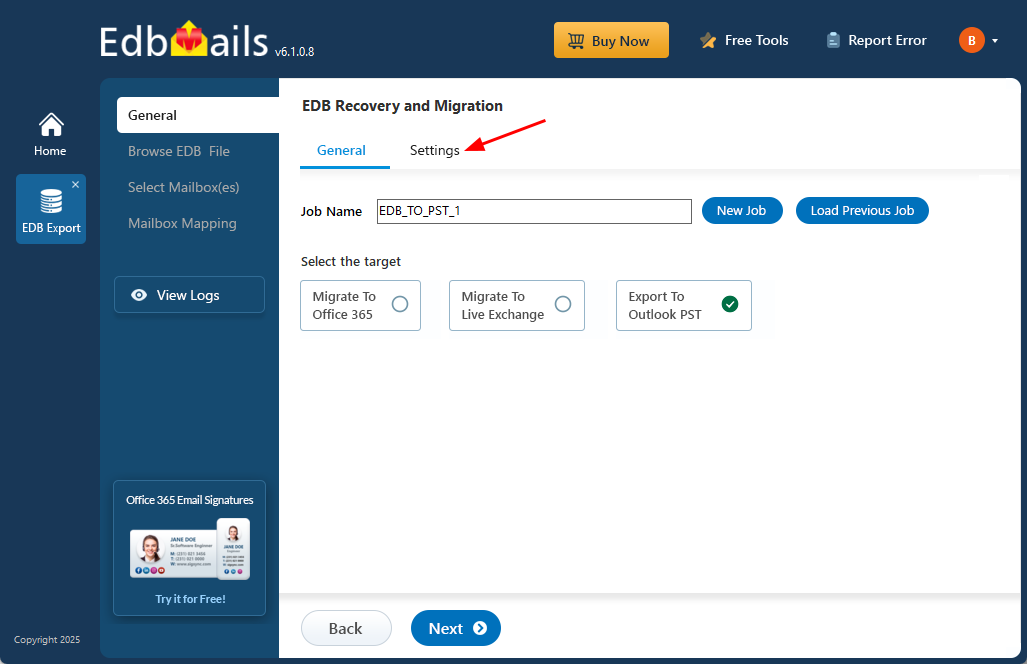
EdbMails lets you filter mailbox items by date range, subject, attachment names or extensions, specific email addresses/domains (From, To, Cc, Bcc), and read/unread status, ensuring you export or migrate only the data you need
Click the ‘Save’ button to apply settings
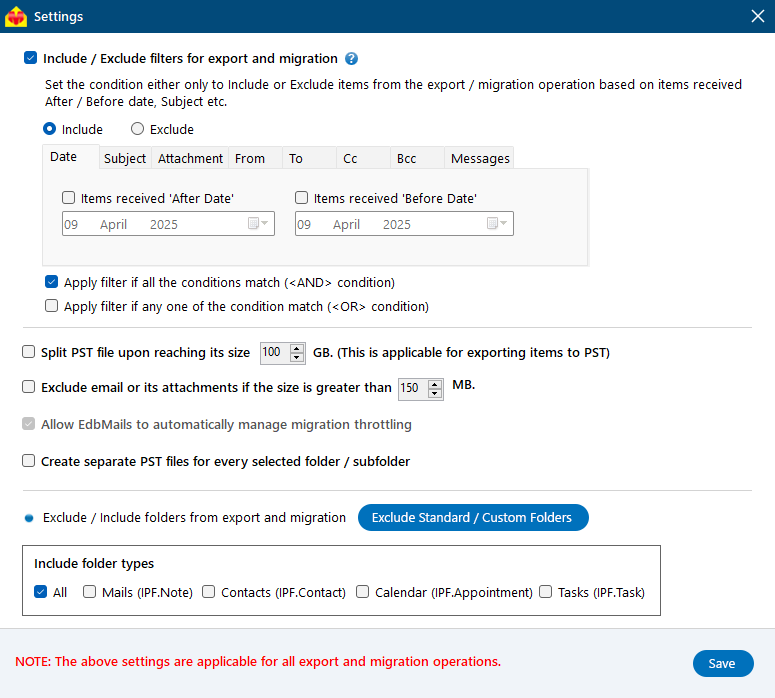
Click the Browse for EDB file button, select the EDB file you want to export.
Click Browse to choose the location where you want to save the exported PST files.
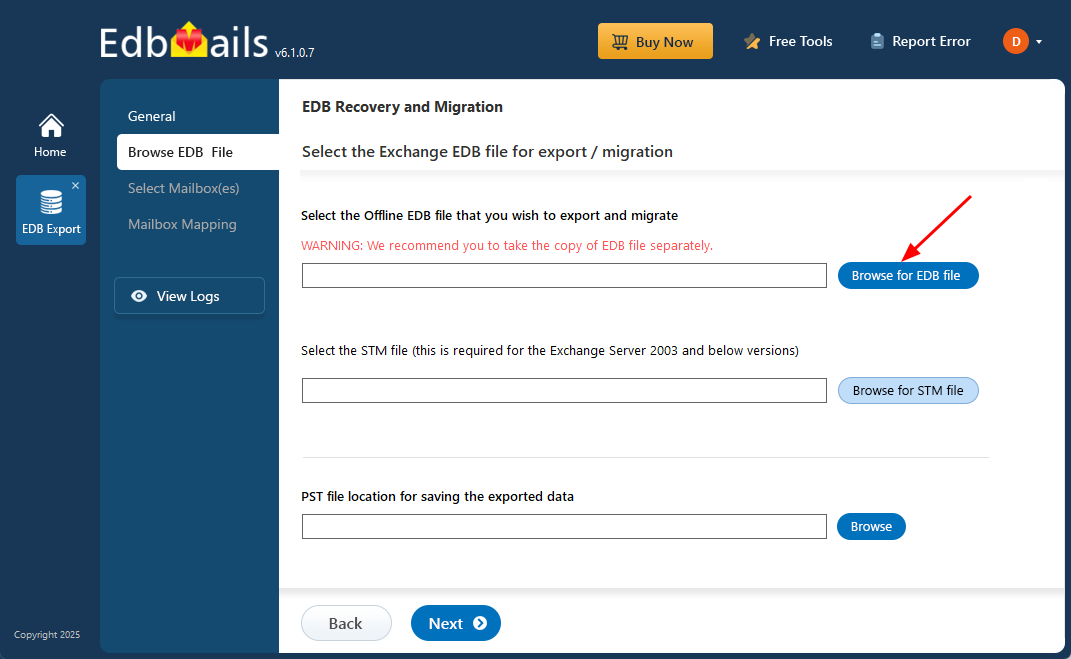
After the recovery operation is complete, EdbMails loads the mailboxes into the application interface, allowing you to expand them and preview folders and subfolders.
Select the required mailboxes/folders and click the ‘Next’ button.

Verify the selected mailboxes and folders, then click the ‘Start Export’ button.
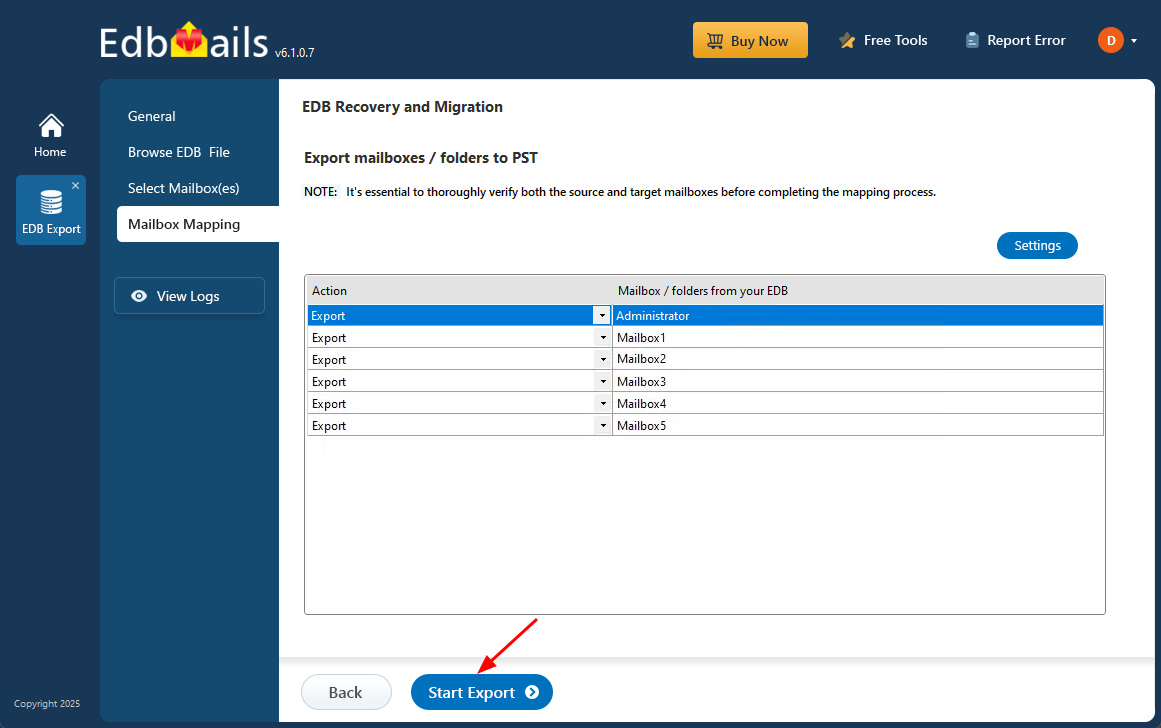
Once the export is complete, EdbMails displays the total number of items exported. You can open the PST files in Microsoft Outlook.
Conclusion :
EdbMails’ filtering options give you complete control over what gets exported or migrated from your EDB files, ensuring only the most relevant and necessary mailbox items are included. By applying filters like date range, subject, attachments, sender/recipient, or message status, you can save time, reduce file size, and maintain better organization. This focused approach not only speeds up export and migration but also supports efficient data management and meets organizational requirements.