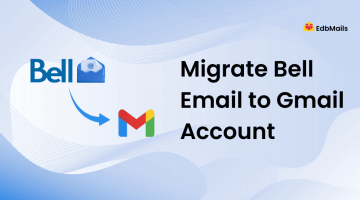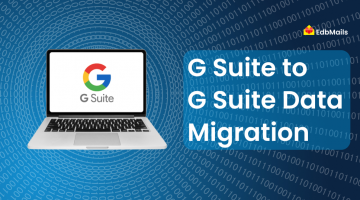Gmail is one of the most popular email services worldwide, but like any cloud platform, it is not immune to data loss. Accidental deletions, hacking attempts, account compromise, or even storage quota limits can put your critical messages and attachments at risk. That’s why having a reliable backup strategy is essential for both individuals and businesses.
EdbMails IMAP Backup Tool offers a secure and straightforward way to back up all your Gmail data, including emails, attachments, labels, and folders, directly to your local computer in Outlook PST format. This ensures you have an offline copy of your data that you can restore or access anytime without depending on an internet connection.
Unlike manual backup methods, EdbMails maintains the original folder hierarchy and preserves metadata. Whether you want to back up your Gmail for compliance, archiving, or migration purposes, EdbMails makes the process seamless.
In this guide, we’ll walk you through each step of backing up Gmail data using EdbMails, explain the key benefits, and provide essential tips to ensure your backup process is secure and efficient.
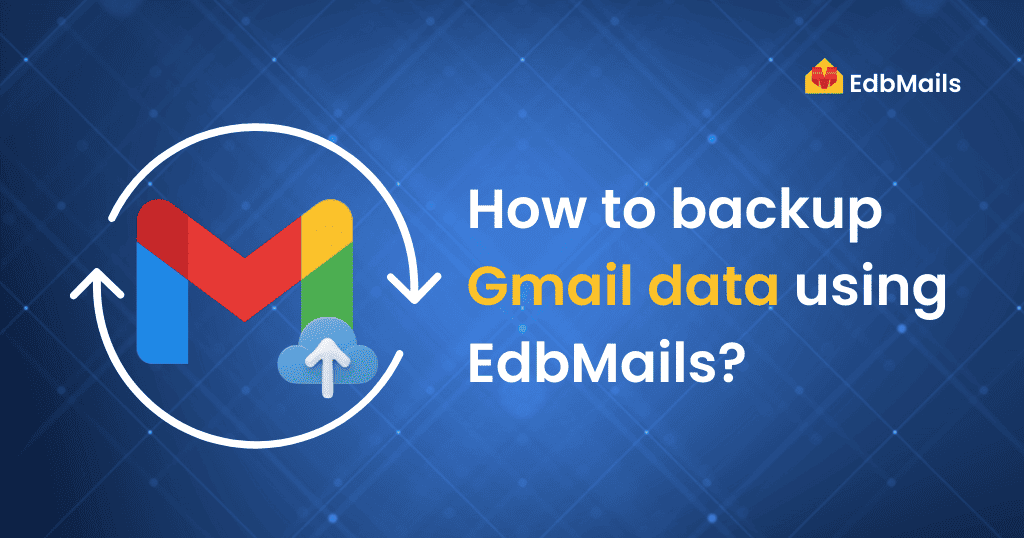
Why Backup Gmail Emails?
Gmail is one of the most widely used email platforms for individuals and businesses. While Google provides powerful cloud storage, your data is still vulnerable to:
- Accidental deletion
- Account compromise or hacking
- Service outages
- Compliance and legal requirements
- Retention policies that may remove old emails
A local backup of your Gmail data ensures you have offline access to important emails, attachments, and folder structures, even if your online account is unavailable. The most practical backup format for Gmail is PST (Personal Storage Table), which is fully compatible with Microsoft Outlook.
Benefits of Using EdbMails for Gmail Backup
- Direct Gmail to PST Export: No need for complicated manual methods or intermediate file formats.
- Preserves Folder Hierarchy: Keeps your Gmail labels and structure intact in Outlook.
- Advanced Filters: Export based on date, subject, sender, or folder.
- Split Large PST Files: Manage huge mailboxes with the built-in PST splitter.
- Supports Multiple Accounts: Back up single or multiple Gmail mailboxes in bulk.
- Free Tools Included: PST viewer and PST merge utility for easier management.
Step-by-Step Guide to Backup Gmail Data Using EdbMails
Step 1: Download and Install EdbMails
- Visit the official EdbMails Download Page.
- Install the software on your Windows computer following the on-screen instructions.
- Launch the application and log in with your EdbMails account credentials.
- If you’re new, click Start Your Free Trial to test the tool.

Step 2: Select IMAP Backup Option
- From the dashboard, choose IMAP (Gmail, Outlook & more) Migration.
- Select IMAP to PST Export to proceed.
- You can use the default job name or change it as needed. Select a location on your computer to save the exported PST files, ensuring that there is sufficient free disk space to store them.
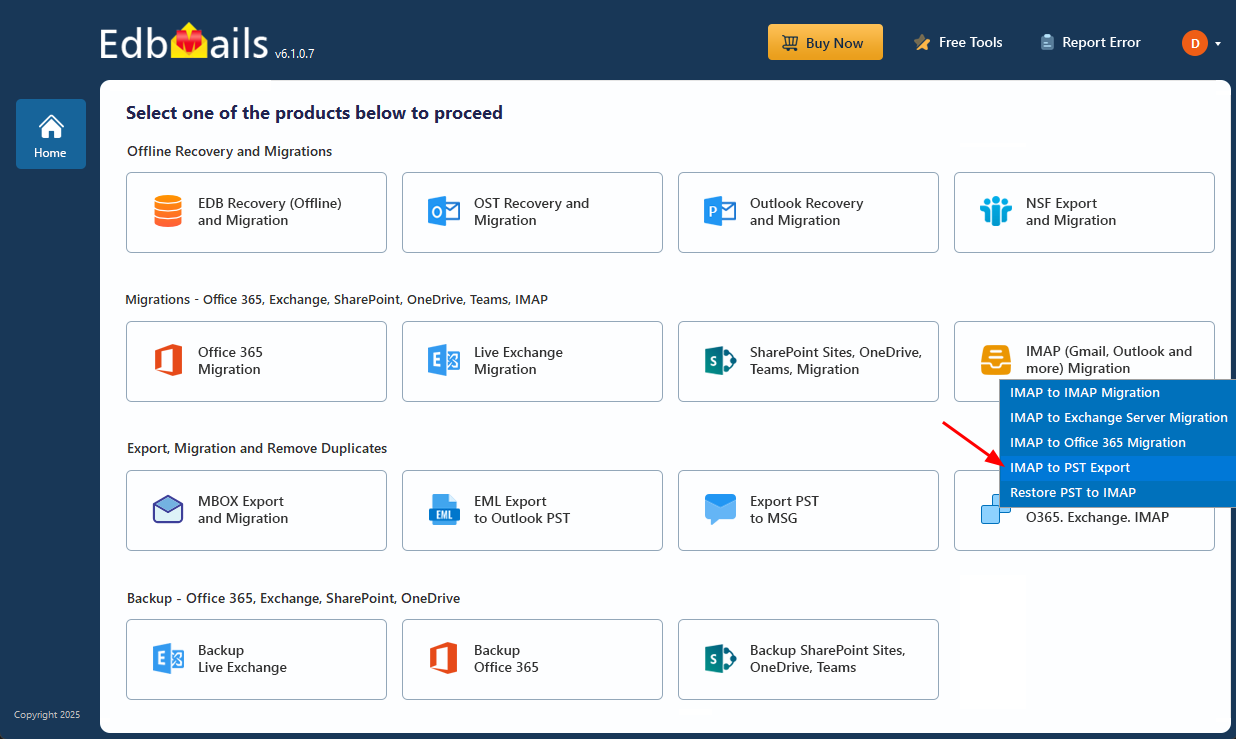
Step 3: Connect to Your Gmail Account (Single or Bulk)
For Single Account:
- Select Single User / Account Migration.
- For the IMAP hostname, click “Select Host Name” and choose imap.gmail.com from the list.
- Enter your Gmail email address and app password.
- Click Login.
If you don’t have an app password, refer to: Generate an app password to access your Gmail account in EdbMails
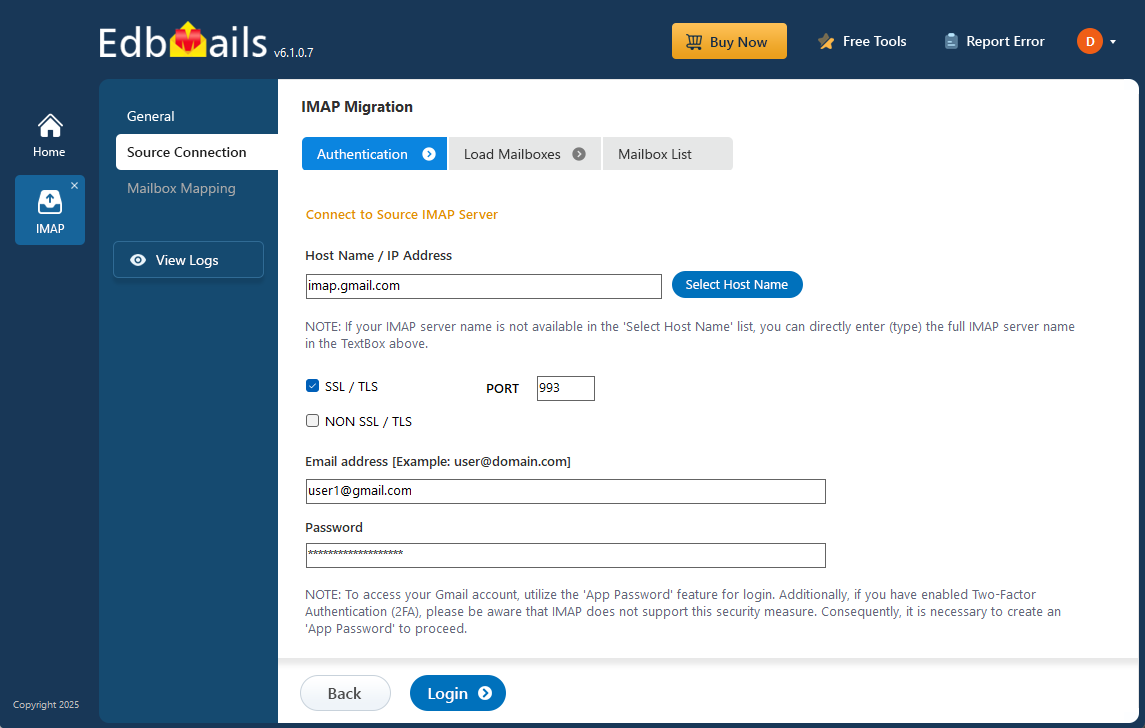
For Multiple Accounts (Bulk Backup):
- Select Multiple Users / Accounts Migration.
- Download the sample CSV file from EdbMails.
- Fill in the details for each Gmail account (Email, App Password, Hostname, Port).
- Load the CSV file back into EdbMails.
Step 4: Select Folders to Backup
- After logging in, you’ll see your Gmail mailbox folders (Inbox, Sent, Drafts, Custom Labels).
- Select all folders or only the ones you want to back up.
- Use Filters if you only need specific emails based on date, sender, or subject.
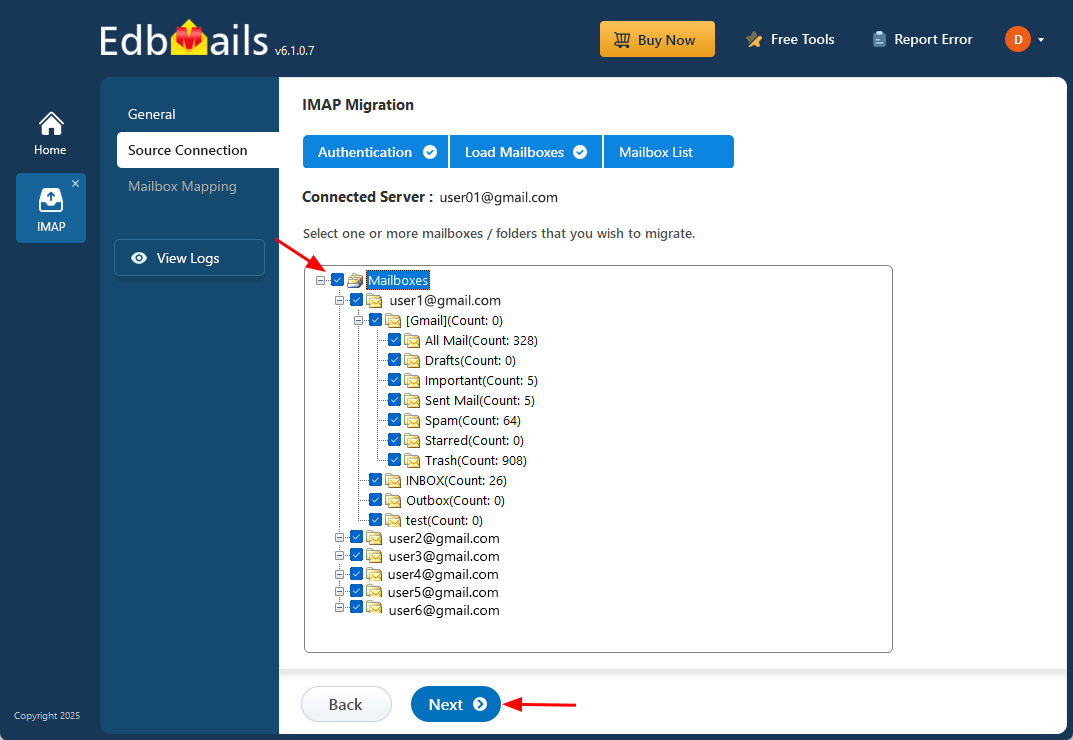
Step 5: Start the Backup Process
- Review your selections and click Start Export.
- Monitor the progress in real time.
Best Practices for Gmail Backup
- Schedule Regular Backups: Use EdbMails periodically to keep your offline copy updated.
- Store Backups Securely: Keep PST files on external drives or secure cloud storage.
- Test Your PST File: Open it in Outlook using EdbMails PST Viewer to ensure data integrity.
Conclusion
Backing up your Gmail data is crucial for business continuity, compliance, and peace of mind. With EdbMails, you can quickly export all your Gmail emails, attachments, and folders into PST files while maintaining complete data integrity. The tool’s ease of use, speed, and advanced filtering options make it one of the most reliable Gmail backup solutions in the market.