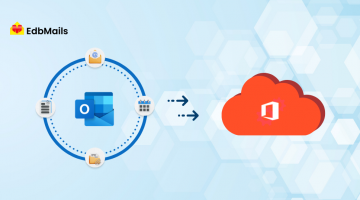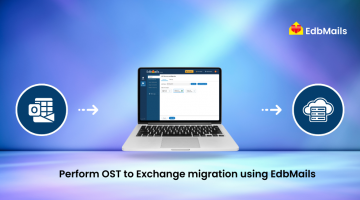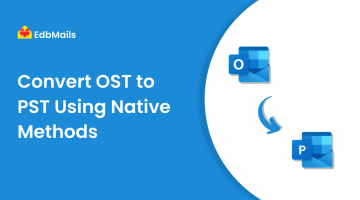The OST (Offline Storage Table) file is stored on a user’s computer and allows Outlook to function even when the Exchange Server is unavailable, by providing offline access to emails, calendars, contacts, and other mailbox data. However, this file can sometimes become corrupted or damaged, leading to errors such as “Errors have been detected in the file Outlook.ost”. This issue is commonly reported in Outlook versions like 2007 and later, and may prevent users from opening Outlook, accessing their mailbox, or synchronizing data with the server.
Reasons for the “Errors Have Been Detected in the File Outlook.ost” Message
The error “Errors have been detected in the file Outlook.ost” usually indicates corruption or damage within the OST file. This can happen due to various reasons such as sudden system shutdowns, large OST file size, synchronization failures with the Exchange server, hardware issues, or even malware infections. When the OST file becomes corrupt, Outlook may fail to open or function properly, disrupting mailbox access and synchronization.
Symptoms That Indicate Problems with the OST File
When an OST file becomes corrupted or damaged, Outlook starts showing unusual behavior. Some of the most common symptoms include:
- Frequent Outlook Crashes or Freezes – Outlook may stop responding or shut down unexpectedly.
- Error Messages – You may see alerts such as “Errors have been detected in the file Outlook.ost” or other synchronization warnings.
- Missing or Inaccessible Emails – Certain emails, folders, or attachments may not appear or become unreadable.
- Slow Performance – Searching, sending, or switching between folders may take unusually long.
- Problems Synchronizing with the Server – New emails might not download, or sent items may fail to sync with the Exchange server.
- Unable to Open Outlook – In severe cases, Outlook may refuse to start until the OST file issue is resolved.
Effective Solutions to Repair Outlook OST File Errors
When Outlook displays the error message “Errors have been detected in the Outlook.ost file”, it usually means the OST file is corrupted or inaccessible. Depending on the severity of the corruption, you can try the following solutions:
1. Delete and Recreate the OST File
- Close Outlook.
- Navigate to the OST file location (usually C:\Users\<username>\AppData\Local\Microsoft\Outlook\).
- Delete the corrupted .ost file.
- Restart Outlook – a fresh OST will be created and mailbox data will resync from the server.
2. Use the Built-in ScanPST Tool (Inbox Repair Tool)
- Close Outlook and locate ScanPST.exe in the Office installation folder.
- Launch the tool and select the corrupted OST file.
- Click Start to scan and repair errors.
- Reopen Outlook to check if the issue is resolved.
3. Disable and Re-enable Cached Exchange Mode
- Open Outlook → File → Account Settings → Account Settings.
- Select your account → Change → Uncheck Use Cached Exchange Mode → Restart Outlook.
- Re-enable Cached Exchange Mode and restart to refresh the OST connection.
4. Repair Outlook Installation
- Go to Control Panel → Programs and Features → Microsoft Office → Change → Repair.
- Restart Outlook and check if the error persists.
5. Use a Professional OST to PST Converter (Recommended)
When the OST file is severely corrupted, oversized, or inaccessible, manual methods often fail to fully recover mailbox data. In such cases, using a professional tool is the most reliable solution. EdbMails OST to PST Converter provides a comprehensive and secure way to repair and recover OST files with minimal effort.
With EdbMails, you can:
- Repair corrupted or orphaned OST files and restore full access to your mailbox.
- Convert OST to PST for seamless import into Outlook without affecting server data.
- Export mailbox items directly to Office 365 or Live Exchange, making it ideal for migration or cloud-based setups.
- Recover emails, contacts, calendars, tasks, journals, and attachments while preserving the original folder structure and metadata.
- Preview mailbox items before export using the free demo, ensuring you only recover what you need.
- Ensure secure and compliant migration, with no risk of data loss during the recovery process.
This approach not only resolves OST file errors but also provides a safe, efficient, and scalable solution for businesses and individual users alike.
For a complete step-by-step guide to fix errors in your Outlook OST file, check out the full guide here: How to Fix “Errors Have Been Detected in the Outlook.ost File” Issue
Conclusion
Errors in the Outlook OST file can prevent mailbox access and affect Outlook performance. Manual fixes may work for minor issues, but severe corruption requires a professional solution. EdbMails OST to PST Converter repairs corrupted OST files, recovers emails, contacts, calendars, and attachments, and maintains the original folder structure. It also supports secure migration to Office 365 or Exchange with no data loss. Ensure smooth Outlook access and reliable mailbox recovery by using this tool.