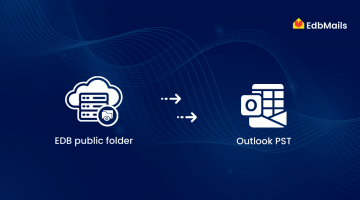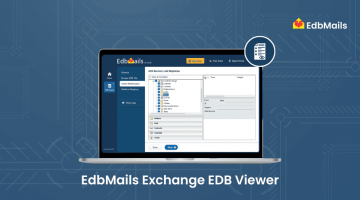The Exchange Database (EDB) file is a critical component of Microsoft Exchange Server, serving as the primary data store for all mailbox information. It contains essential user data such as emails, contacts, calendars, tasks, journals, and more. Due to its importance, any corruption or damage to the EDB file can lead to significant data loss or compromise. It’s important to note that the contents of a dismounted EDB file cannot be accessed directly without specialized tools or recovery methods.
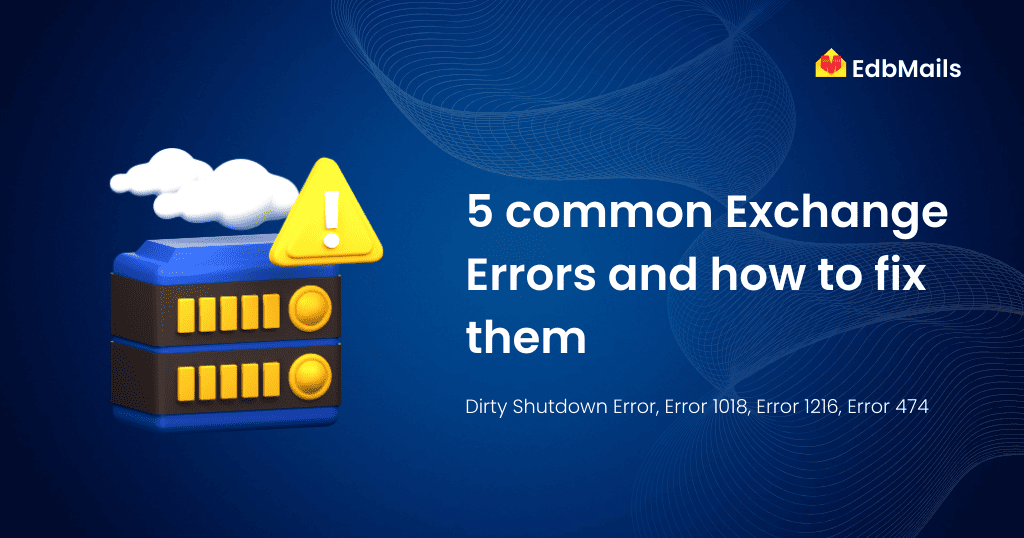
Exchange administrators often encounter several types of EDB file corruption errors. Below are some of the most common issues:
1. Dirty Shutdown Error
A Dirty Shutdown in Exchange occurs when the database file (.EDB) contains incomplete or uncommitted transactions. This state typically results from unexpected issues such as missing or corrupt log files, abrupt server shutdowns, or damage to the EDB file itself. When the database is in this inconsistent state, it cannot be mounted until the issues are resolved. Below are some common causes of a Dirty Shutdown in Exchange databases.
Steps to Resolve Dirty Shutdown error of Exchange database
2. Error 1018 – JET_errReadVerifyFailure
This error indicates page-level corruption within the EDB file. It typically results from inconsistencies in the file system or checksum mismatches during disk writes. Error 1018 is one of the more severe issues and is difficult to resolve using built-in Exchange utilities.
3. Error 1216 – JET_errAttachedDatabaseMismatch
This error occurs when the Exchange database cannot find the required header information in the transaction log files. It often results from abrupt crashes or improper shutdowns, leading to a mismatch between the database and its associated logs.
4. Error 474 – Event ID 474
This event error is commonly triggered when page verification fails, often due to corrupted database pages or hardware-related issues. It can indicate deeper problems with disk integrity or memory.
5. Error 1009 – Event ID 1009 (MSExchangeMailSubmission)
Typically related to transport rule misconfigurations or system resource limitations (such as low disk space), this error affects the mail submission service. Reviewing trace logs and performance counters is recommended. In some cases, restarting the Exchange server resolves the issue.
Solutions to Common Exchange Database Errors
The primary challenge with the errors discussed above is that they often render the Exchange Database (EDB) file unmountable, making all mailbox data inaccessible. Once the EDB file enters a corrupted or inconsistent state, immediate recovery steps must be taken to restore access and prevent data loss.
Native Recovery Methods – ESEUTIL
Microsoft provides a command-line utility called ESEUTIL for performing recovery operations on EDB files. It can be used to:
- Run soft or hard recovery on Exchange databases
- Perform consistency checks
- Identify the current state of the database
While ESEUTIL is a built-in solution, it has several limitations when dealing with more complex corruption scenarios:
- May fail to recover databases affected by page-level corruption
- The process is often time-consuming, with no guarantee of full recovery
- Requires technical knowledge and command-line proficiency
- No graphical user interface (GUI), making it less user-friendly
EDB Recovery by Converting EDB to PST
One of the most efficient and reliable ways to recover Exchange mailbox data is by converting EDB files to Outlook PST format. Why choose PST? Because unlike EDB files, PST files can be easily opened and accessed in any version of Microsoft Outlook, making them ideal for backup, migration, or archival purposes. Converting offline EDB files to PST has become a simple task thanks to modern third-party tools that automate the process.
Among these tools, EdbMails EDB to PST Converter stands out as a powerful and user-friendly solution. Even severely corrupted or oversized Exchange database files can be recovered and converted effortlessly. Below are some of the key features that make EdbMails a preferred choice:
EDB to PST Conversion
Convert your Exchange EDB file to PST in just a few clicks with complete accuracy and without any data loss. EdbMails ensures that the integrity of your data is maintained, and the original EDB file remains unmodified.
See how to convert Exchange EDB files to PST format.
No File Size Limitations
Handling large EDB files? No problem. Whether your database is 50 GB or more, EdbMails can recover and convert it without any size restrictions.
User-Friendly Interface
Designed with simplicity in mind, EdbMails offers an intuitive interface that eliminates the need for complex PowerShell scripts or manual intervention.
Preview Mailbox Content Before Export
EdbMails allows you to view all mailbox items—including emails, contacts, calendars, and more. before performing the export. The tool preserves the original folder hierarchy for easier navigation and verification.
Granular Recovery and Export
Export only what you need. Select specific mailboxes, folders, or even individual items to convert to PST, instead of exporting the entire database.
Split Large PST Files
To manage large mailboxes efficiently, EdbMails provides an option to split the resulting PST files into smaller sizes based on your preferences, ensuring easier handling and better performance in Outlook.
Steps to Convert EDB to PST using EdbMails
Download and install the EdbMails application on your Windows OS.
Launch the application, then select EDB Recovery (Offline) and Migration > EDB to PST
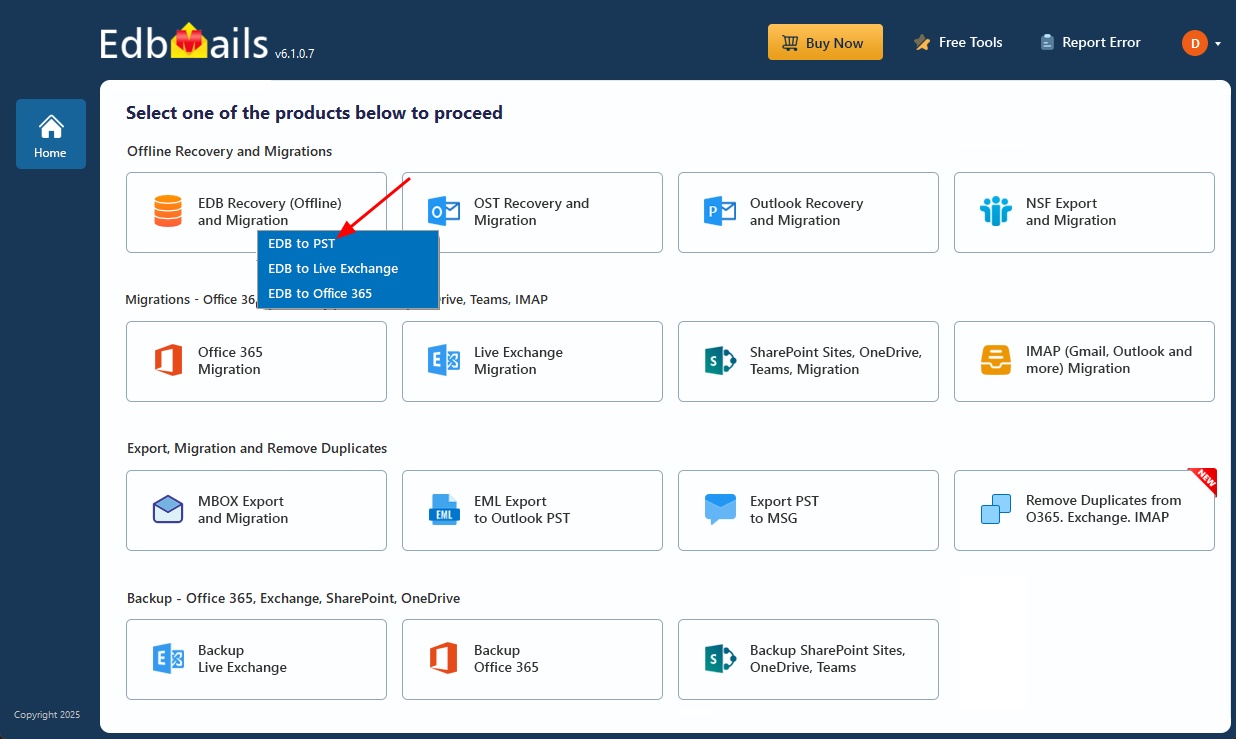
Enter the job name to continue.
On the next screen, click the ‘Browse for EDB file’ button and navigate to the location of your EDB file. If you’re using Exchange 2003, ensure the corresponding STM file is present in the same folder. For newer Exchange versions, the STM file is not required.
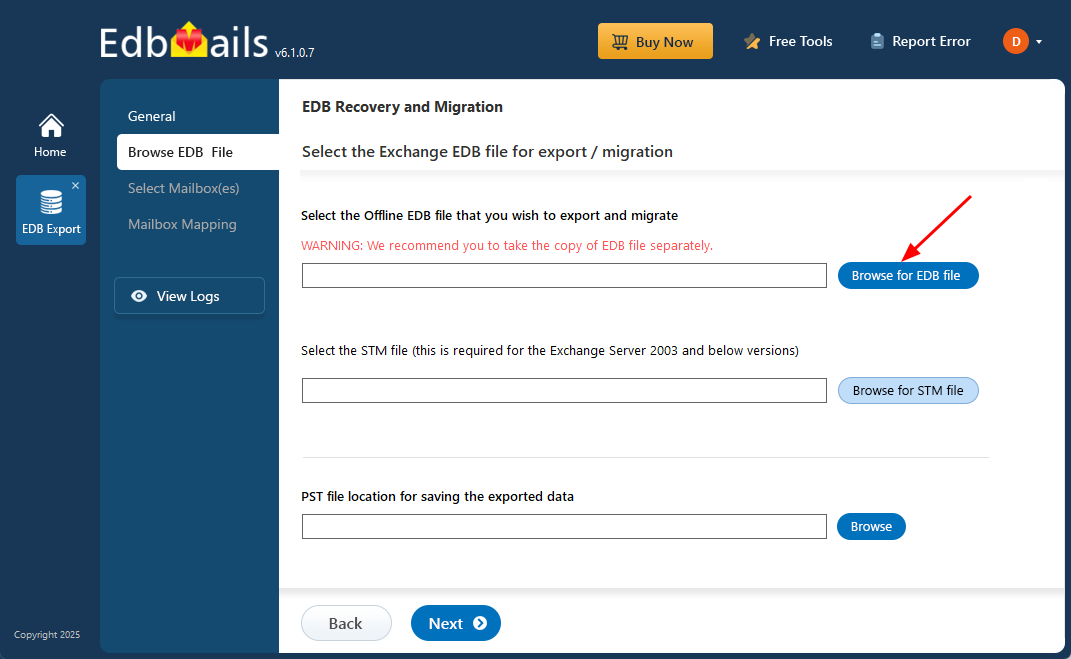
Select the location to save the exported PST file by clicking the ‘Browse’ button.
After recovery operation completion, EdbMails loads the mailboxes into the application interface. You can expand the mailboxes and preview folders, subfolders and all the items including emails, contacts, folders, notes, tasks, and calendars.

Verify the selected mailboxes and folders, then click the ‘Start Export’ button.
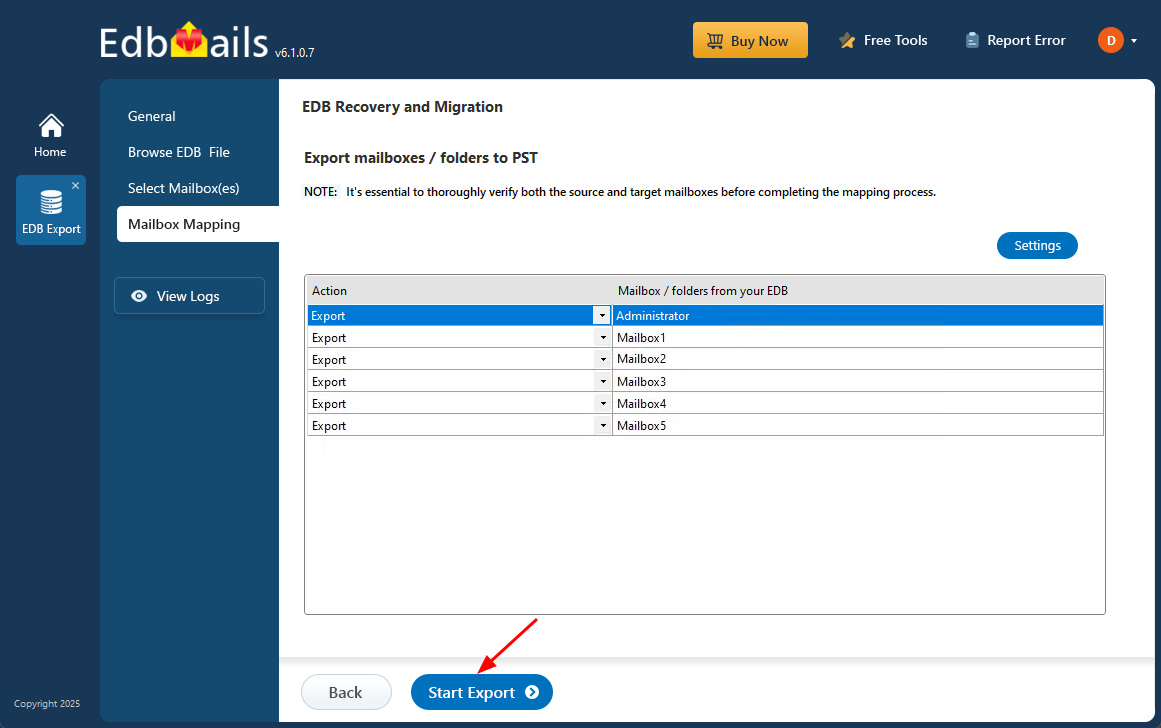
During the export operation, progress details will be displayed as shown in the screenshot below.
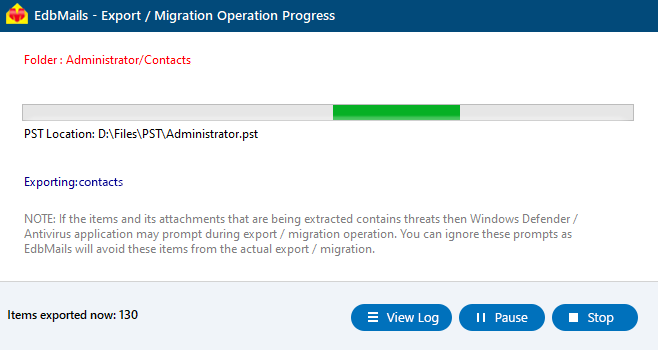
Once the export operation is complete, a message ‘Export operation has been completed’. will appear. You can now open the exported PST file in Microsoft Outlook and verify the emails, calendars, contacts, and other items as needed.
Other Products You May Be Interested In – Related to Exchange Server Migration, Office 365 Migration, and Office 365 Email Signature
Exchange Server Migration : Easily migrate mailboxes from on-premises Exchange Servers or other email systems to Office 365 or a newer Exchange environment. Administrators can securely transfer emails, contacts, calendars, and more to their new destination, ensuring minimal disruption and data integrity throughout the process.
Office 365 Migration : Whether you’re migrating a few mailboxes or an entire tenant, EdbMails Office 365 Migration tool simplifies the process. Seamlessly migrate between Office 365 tenants or from Office 365 to Live Exchange and vice versa. Flexible, secure, and scalable—perfect for complex and large-scale migrations.
Office 365 Email Signature : A professionally managed email signature service offers significant benefits to organizations by ensuring a uniform, consistent, and tamper-proof branding across all users. Learn more about the importance of maintaining consistent Office 365 email signatures. Know more
Conclusion:
Exchange database errors can severely disrupt mailbox access and lead to data loss if not addressed promptly. While native tools like ESEUTIL offer basic recovery, they fall short in complex corruption cases. Converting EDB to PST using tools like EdbMails provides a faster, more reliable solution. It’s an essential approach for secure, complete, and hassle-free Exchange data recovery.