Many organizations moving from on-premises Exchange to the cloud often choose a hybrid deployment with Microsoft 365 (Office 365). A hybrid environment allows seamless coexistence between your on-premises Exchange Server and Exchange Online. This means users can continue using their familiar Outlook experience while benefiting from the scalability, accessibility, and advanced features of Microsoft 365.
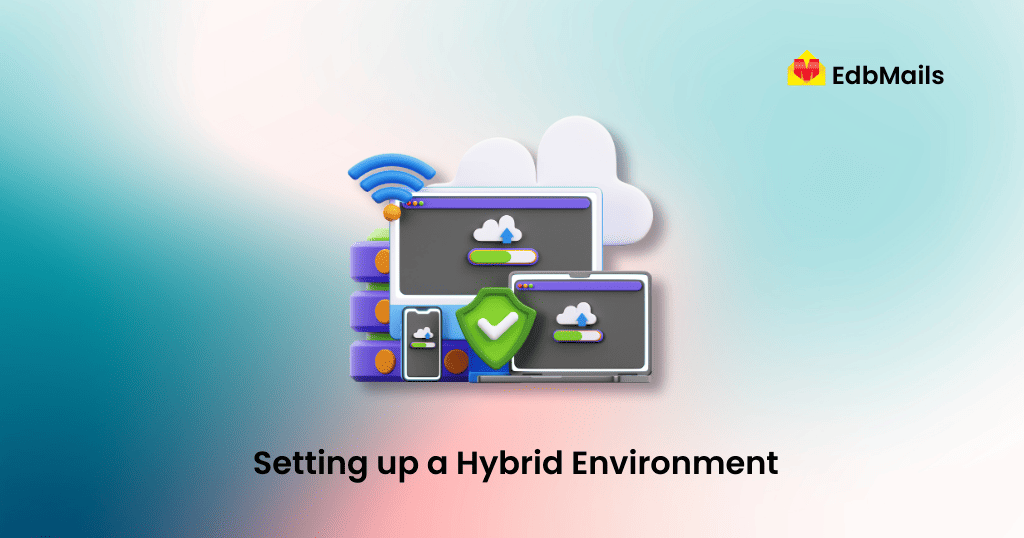
However, setting up a hybrid Exchange environment requires careful planning and configuration. In this guide, we’ll discuss the 7 most important things you must take care of while setting up a Hybrid Exchange deployment. We’ll also explain why using a dedicated migration tool such as EdbMails Exchange to Office 365 migration can simplify and accelerate the entire process.
1. Active Directory Synchronization with Azure AD Connect
One of the fundamental aspects of a hybrid Exchange deployment is Active Directory synchronization. The server running Azure AD Connect synchronizes users, groups, and other directory objects between your on-premises Active Directory (AD DS) and Azure Active Directory (Azure AD).
Without directory synchronization:
- Users in one environment cannot see the others in the Global Address List (GAL).
- Single sign-on (SSO) will not work, forcing users to manage multiple credentials.
With synchronization enabled:
- Users can log in to both on-premises Exchange and Exchange Online using the same set of credentials.
- Any changes made in the on-premises AD are automatically reflected in Microsoft 365.
- Organizations can enforce consistent policies across both environments.
2. Network Performance and Bandwidth Planning
Your network connectivity plays a critical role in a hybrid Exchange deployment. The speed, stability, and bandwidth of your internet connection directly impact the performance of mailbox moves, email flow, and end-user experience.
Key factors to consider:
- Bandwidth availability: Large mailboxes (10GB, 20GB, or more) require significant upload speed to migrate efficiently.
- Latency: A high-latency connection can result in slower mailbox access and synchronization delays.
- Data traffic: During mailbox moves from Exchange Server to Office 365, the load on your network will increase significantly.
To avoid bottlenecks, organizations should:
- Perform a network assessment before migration.
- Use multi-threaded migration tools with throttling management like EdbMails Exchange Migration for faster performance.
- Schedule mailbox migrations during non-peak hours to reduce user impact.
3. Configuring Information Rights Management (IRM) and Templates
Data security and compliance are paramount for enterprises. With Information Rights Management (IRM), you can apply Active Directory Rights Management Services (AD RMS) templates to messages and documents.
This ensures:
- Sensitive messages can be restricted from being forwarded, copied, or printed.
- Users maintain control over who can open rights-protected messages.
- Compliance with regulatory frameworks such as GDPR, HIPAA, and ISO.
In a hybrid setup, IRM policies configured on-premises can extend to the cloud, ensuring consistent information protection across both environments.
4. Unified Management Console for Hybrid Administration
Managing both on-premises Exchange and Exchange Online can become complex. Thankfully, Exchange Admin Center (EAC) provides a unified management console for hybrid deployments.
With EAC:
- Administrators can manage mailboxes across both environments from a single console.
- Hybrid configurations allow centralized management of policies, connectors, and mail flow.
- The Organization Management role group in Office 365 ensures proper access and delegation for administrators.
For Exchange 2016 and later, the management console integrates seamlessly with Office 365, reducing the need to log in separately to multiple admin portals.
5. Mobile Device Access with Exchange ActiveSync
In today’s mobile-first world, ensuring mobile device compatibility is crucial. Fortunately, a hybrid Exchange deployment fully supports Exchange ActiveSync (EAS) for mobile connectivity.
Here’s how it works:
- If a mobile device requests access to a mailbox hosted on the on-premises Exchange, it connects directly to the on-prem server.
- If the mailbox has been migrated to Exchange Online, the ActiveSync profile automatically updates to redirect the device to Office 365.
This seamless redirection ensures uninterrupted access for end-users without requiring them to reconfigure their devices manually.
6. Outlook Client Version Compatibility
Another important factor in hybrid Exchange deployments is Outlook client version support.
Microsoft no longer supports older Outlook versions in hybrid environments. According to official guidelines:
- Outlook 2016 and Outlook 2019 are fully supported.
- Outlook 2013 has limited support and requires updates.
- Versions prior to Outlook 2010 are not supported.
If your users are still on outdated Outlook clients, consider upgrading before migration to avoid connectivity and authentication issues.
7. Certificates and Secure Communication
Certificates are essential for establishing secure communication channels between your on-premises Exchange servers and Office 365.
Best practices for certificates:
- Use SSL/TLS certificates from a trusted Certificate Authority (CA).
- Ensure that the certificate includes all required namespaces (e.g., mail.domain.com, autodiscover.domain.com).
- If adding new domains, purchase additional certificates to maintain security.
Certificates not only enable hybrid mail flow but also ensure encryption for Outlook Anywhere, ActiveSync, and Autodiscover services.
Challenges of Hybrid Deployments
While a hybrid setup offers flexibility, it also comes with challenges:
- Complex configuration and maintenance overhead.
- Dependence on network bandwidth and stability.
- Requirement for ongoing certificate management.
- Possible delays during mailbox moves due to Microsoft throttling policies.
Because of these complexities, many organizations opt for direct mailbox migration to Office 365 using tools like EdbMails. This eliminates the need for maintaining a hybrid environment while achieving the same goal: moving mailboxes securely to the cloud.
Why Choose EdbMails for Exchange and Hybrid Migrations?
EdbMails Exchange Migration Tool provides a simple, secure, and high-performance solution for migrating Exchange mailboxes to Office 365 or another Exchange server.
Key benefits:
- Direct migration without setting up a hybrid configuration.
- Incremental migration prevents duplicate items.
- Support for Exchange 2007, 2010, 2013, 2016, and 2019.
- Migrates mailboxes, public folders, archives, and permissions.
- Detailed migration reports for auditing and compliance.
- Multi-threaded architecture for faster migration speeds.
- Zero downtime and no impact on end-users.
Conclusion
A hybrid Exchange environment with Office 365 offers flexibility and a smooth transition path for organizations planning to adopt the cloud. However, it comes with complexities related to network performance, AD synchronization, certificates, and client compatibility.
If your goal is to quickly and securely move to Microsoft 365 without the overhead of maintaining a hybrid setup, consider using the EdbMails Exchange and Office 365 Migration Tool. It simplifies the process, ensures data integrity, and provides a fast, secure, and cost-effective migration path.
Read Related Migration Guides:
👉Migrate Exchange to Office 365
👉Exchange public folder to Office 365 migration
👉Migrate Archive mailbox to Office 365



