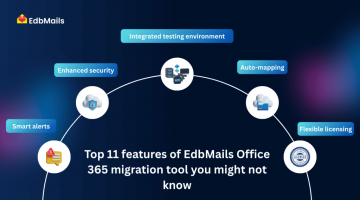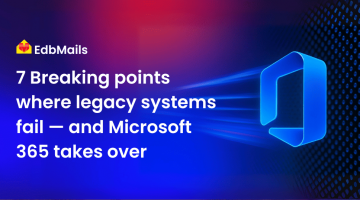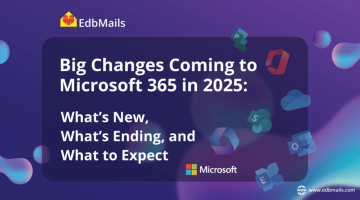1. Introduction
Organizations today rely heavily on seamless communication, real-time collaboration, and secure data access. Microsoft Office 365 offers all of these in a unified cloud platform that scales with business needs. The decision to migrate is often driven by goals such as improving remote accessibility, enhancing security, reducing hardware costs, and centralizing productivity tools.

However, the migration process can be complex. Challenges such as downtime, data loss, or compliance risks can disrupt business operations if not handled properly. The key to a smooth migration lies in thorough preparation, the right migration method, and a structured execution plan. This guide walks you through each step to help you perform a stress-free Office 365 migration.
2. Pre-Migration planning
2.1 Assess your current environment
Start with a complete audit of your existing systems. Identify all mailboxes, shared mailboxes, calendars, archives, and public folders. Document mailbox sizes, user counts, and storage usage. Check for inactive accounts and outdated data that may not require migration. Also, note any system dependencies such as CRM integrations, automated workflows, or legacy applications connected to your email infrastructure.
This assessment helps you decide what should be migrated, what can be archived, and what can be left behind. It also prevents surprises during the migration.
2.2 Define migration objectives
Establish clear goals and success criteria before starting. Decide which workloads to move — emails, contacts, calendars, OneDrive files, SharePoint data, or Teams content. Set a realistic timeline with minimal business disruption. Success could be defined as having all users operational in the new environment with complete data integrity on day one.
2.3 Choose the right migration method
Select the migration type that best fits your scenario:
- Cutover Migration – Moves all mailboxes and data in one go. Best for small organizations.
- Staged Migration – Migrates users in batches over time. Ideal for medium to large organizations.
- Hybrid Migration – Keeps on-premises Exchange and Office 365 running together temporarily for a gradual transition.
- IMAP Migration – For moving from non-Exchange email platforms.
Your choice should be based on data volume, downtime tolerance, and technical compatibility.
3. Preparing for the migration
3.1 Backup all data
Even with a perfect plan, migration risks remain. Always create a full backup of your existing mailboxes and Office 365 environment. This ensures you can recover from any unexpected issues. Tools like EdbMails Office 365 Backup offer secure, encrypted backups for complete peace of mind.
3.2 Verify Domain and DNS settings
Ensure your domain is verified in Office 365 and configure DNS records for mail routing. Update MX, SPF, DKIM, and DMARC records at the right time to avoid email delivery issues during cutover.
3.3 User communication and training
Keep users informed at every stage. Share migration timelines, downtime expectations, and login changes. Provide quick-start guides or short training sessions to familiarize them with Office 365 apps and features.
4. Migration execution
4.1 Using Native methods
Microsoft provides native migration tools for cutover, staged, hybrid, and IMAP migrations. These work well for straightforward scenarios but may require significant manual setup. Native methods may lack features such as automated mapping, incremental sync, and robust error handling.
4.2 Using a professional migration tool
Using a professional migration tool such as EdbMails Office 365 Migration can greatly simplify and secure the migration process while ensuring minimal disruption to business operations. The software offers incremental migration to prevent duplicate data transfers, automatic mailbox mapping between source and destination for faster setup, and zero downtime so that users can continue working without interruptions. It preserves the original folder structure, mailbox hierarchy, and permissions to maintain consistency after migration, while generating detailed reports to track progress and verify completion. Additionally, it supports complex scenarios like Public Folder, Archive Mailbox, and Tenant-to-Tenant migrations, making it versatile for diverse business needs. By automating critical steps, reducing manual intervention, and handling large-scale mailbox transfers efficiently, EdbMails not only minimizes risks such as data loss and misconfiguration but also significantly saves time and resources for IT teams.
5. Post-migration steps
5.1 Validate Data Integrity
Verify that all mailboxes, calendars, contacts, and files have migrated successfully. Check permissions, shared mailboxes, and group memberships. Ensure there are no missing or corrupted items.
5.2 Reconfigure Email clients and devices
Guide users in setting up Outlook and mobile devices to connect with Office 365. Ensure profiles are updated with the new server settings.
5.3 Update Security and Compliance settings
Enable Multi-Factor Authentication (MFA) for all accounts. Configure Data Loss Prevention (DLP) policies, retention labels, and auditing. Review sharing settings to ensure sensitive data is protected.
6. Common mistakes to avoid
Skipping backups before migration.
Not creating a complete backup of mailboxes, contacts, calendars, and other data can result in irreversible loss if something goes wrong. Always ensure you have a secure, restorable backup before starting the migration.
Not running a pilot migration to test tools and processes.
Jumping straight into full-scale migration without testing can lead to unexpected compatibility issues, performance bottlenecks, or misconfigurations. A pilot run helps identify and resolve such problems early.
Overlooking DNS propagation times, which can delay mail delivery.
Failing to plan for DNS record updates can cause incoming emails to route to the old server, leading to missed or delayed communication. Schedule DNS changes during low-traffic periods and factor in the TTL (Time to Live) settings.
Migrating unnecessary data, which increases time and cost.
Moving outdated, redundant, or irrelevant data makes the migration longer and more expensive. Use filters or archiving to migrate only what’s essential.
Failing to train end users, resulting in productivity loss.
If users are unfamiliar with the new platform, they may face delays, confusion, and errors. Conduct short training sessions and provide reference materials to ease the transition.
Ignoring throttling and performance limitations.
Office 365 and other platforms may apply bandwidth or request limits, slowing migration. Use tools that handle throttling automatically to maintain steady progress.
Not verifying data integrity post-migration.
Assuming all data has transferred correctly without verification can lead to unnoticed losses. Always run a post-migration audit to confirm mailbox sizes, item counts, and folder structures match.
Underestimating the impact of permissions and shared resources.
Migrations often overlook shared mailboxes, calendar permissions, and group access, leading to user frustration. Ensure these settings are migrated and tested.
7. Conclusion
A stress-free Office 365 migration is entirely achievable with the right planning, tools, and execution strategy. Begin with a detailed assessment, set clear objectives, choose an appropriate migration method, and back up all data. Use professional migration software like EdbMails Office 365 Migration to minimize downtime, maintain security, and ensure data accuracy.
With a well-structured approach, your organization can transition to Office 365 without disruption, unlocking the full potential of Microsoft’s cloud ecosystem for productivity, collaboration, and security.
Start your migration today with EdbMails for a secure, seamless, and zero-downtime Office 365 migration experience.
Read more: