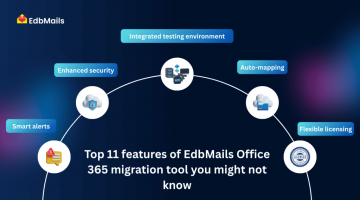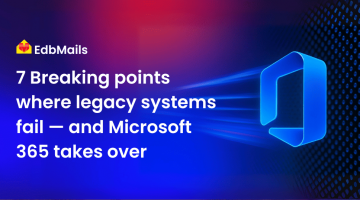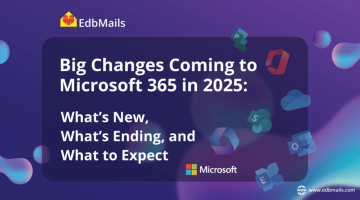A hybrid deployment in Office 365 enables organizations to integrate their on-premises Exchange Server environment with Exchange Online in Microsoft 365. This approach allows a seamless coexistence between on-premises mailboxes and cloud-based mailboxes, giving businesses the flexibility to migrate users in phases rather than all at once.

In this updated guide, we’ll cover the prerequisites, walk through the Hybrid Configuration Wizard setup, and also explain an alternative migration approach using EdbMails Exchange Migration tool, which simplifies and accelerates the process.
Why Choose an Office 365 Hybrid Deployment?
A hybrid Exchange deployment is ideal for organizations that:
- Want to gradually move mailboxes to Office 365 instead of performing a cutover migration.
- Need to maintain on-premises servers temporarily due to compliance, data residency, or internal policies.
- Require seamless mail flow and free/busy calendar sharing between on-premises and cloud users.
- Plan to eventually decommission their on-premises Exchange, but want a staged approach.
For organizations looking for flexibility and coexistence, a hybrid deployment is the recommended method. However, it can be complex and requires careful planning.
Prerequisites for Hybrid Deployment
Before you configure the hybrid setup, make sure you have the following:
- Exchange Server Version – Hybrid deployment is supported for Exchange Server 2013, 2016, and 2019. (Older versions like Exchange 2010 have limited support).
- Publicly Accessible FQDN – An externally resolvable Fully Qualified Domain Name for mail transport (e.g., mail.yourdomain.com).
- Valid SSL Certificate – A trusted third-party certificate installed on your Exchange Server for secure communication.
- Azure AD Connect – Directory synchronization between your on-premises Active Directory and Azure AD must be configured.
- Office 365 Global Admin Account – Required to configure and connect your tenant.
- Stable Internet Connection – Essential for hybrid mail flow and migration performance.
Steps to Configure Office 365 Hybrid Deployment
Follow these steps to configure a hybrid Exchange environment using the Hybrid Configuration Wizard (HCW):
1. Access the Hybrid Node in EAC
- Log in to the Exchange Admin Center (EAC) on your on-premises server.
- Navigate to the Hybrid section.
2. Start the Hybrid Configuration Wizard
- Click Configure to launch the wizard.
- Make sure you are logged in as an Office 365 Global Administrator.
- Download the Hybrid Configuration Wizard from Microsoft’s official site.
3. Detect On-Premises Exchange Server
- The wizard will automatically detect a CAS server (Client Access Server) for Exchange 2013, 2016, or 2019.
- If detection fails, manually enter the internal FQDN of your Exchange mailbox server.
4. Connect to Office 365
- Choose Office 365 when prompted.
- Provide credentials for your Global Administrator account.
- The wizard will validate and connect Office 365 with your on-premises Exchange environment.
5. Select Hybrid Domains
- Choose the domains to include in the hybrid deployment.
- Ensure that these domains are verified in Microsoft 365 Admin Center.
6. Configure Federation and DNS
- Enable Federation Trust when prompted.
- Copy the TXT record value provided by the wizard.
- Add this TXT record in your public DNS to verify domain ownership.
7. Configure Transport Certificates
- Select the Exchange server that has the SSL certificate installed.
- Choose the certificate for mail transport.
8. Specify Organization FQDN
- Enter the external FQDN (e.g., mail.yourdomain.com) used for hybrid mail flow.
9. Finalize Configuration
- Click Update to apply the configuration.
- Once completed, your on-premises Exchange and Office 365 will function in a hybrid mode, supporting smooth coexistence.
Challenges with Hybrid Deployment
Although hybrid deployment offers flexibility, many organizations face challenges:
- Complex Configuration – Requires expertise in Exchange, DNS, certificates, and Azure AD.
- Time-Consuming – Setting up, testing, and troubleshooting can take weeks.
- Performance Issues – Mail flow or free/busy sharing may not work correctly if misconfigured.
- Maintenance Burden – You still need to maintain and patch your on-premises Exchange servers.
For many businesses, these complexities can delay their cloud adoption strategy.
Easier Method: Exchange Migration to Office 365 with EdbMails
If you prefer a simpler and faster migration approach without dealing with hybrid complexities, consider using a professional tool like EdbMails Exchange Migration.
Reasons to choose EdbMails:
- Perform direct Exchange to Office 365 migration (Exchange 2010, 2013, 2016, 2019 to Microsoft 365).
- Move mailboxes, public folders, archives, and shared mailboxes.
- Ensure zero downtime migration with no data loss.
- Automatically handle throttling and reconnects with its multi-threaded engine.
- Migrate large mailboxes and maintain folder hierarchy, permissions, and rules.
- Support for cutover, staged, and hybrid-like migrations.
If your organization is already on Office 365 and planning a tenant-to-tenant move, EdbMails also supports Office 365 Tenant to Tenant Migration.
Conclusion
Configuring an Office 365 hybrid deployment is a powerful solution for organizations that need coexistence between Exchange Server and Office 365. However, it requires deep technical expertise, careful planning, and ongoing maintenance.
For businesses that want to avoid complexity and migrate faster, tools like EdbMails Exchange Migration provide a reliable, secure, and simplified migration path. Whether you’re moving from Exchange 2010, 2013, 2016, or 2019, EdbMails ensures a smooth transition with minimal downtime.
Check pricing: