Introduction
Microsoft Office 365 has become a central platform for business productivity and collaboration. It offers multiple ways to manage users and streamline communication, including Distribution Lists and Office 365 Groups. While both serve the purpose of sending messages to multiple users, Office 365 Groups bring advanced collaboration features that make them a more powerful alternative to traditional Distribution Lists.
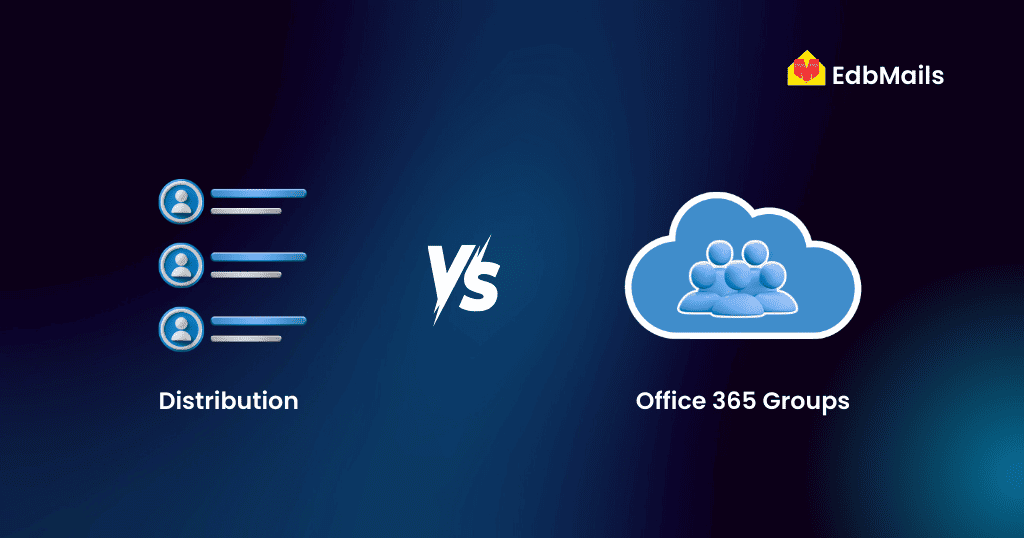
What are Distribution Lists?
A Distribution List (DL) in Office 365 is a mail-enabled group that allows users to send emails to multiple people at once. Each list has its own email address, and when a message is sent to that address, all members receive a copy.
Key points about Distribution Lists:
- Members can only be added from the Global Address List.
- Useful for sending emails to a department or project team without addressing each member individually.
- Users can also create their own personal DLs in Outlook, known as Contact Groups.
- Options exist to allow or restrict messages from external users.
Although effective for group communication, DLs are limited to email-only functionality and lack advanced collaboration tools.
What are Office 365 Groups?
Office 365 Groups extend the concept of Distribution Lists by combining email communication with powerful collaboration tools. In addition to group emails, they offer a shared mailbox that stores conversations in one place for easy access, even by new members. A shared calendar allows teams to schedule meetings and events, while integrated document libraries in SharePoint and OneDrive make file storage and sharing seamless. Groups also include a OneNote notebook for capturing and organizing information, along with Planner for assigning tasks and tracking progress.
By bringing these features together, Office 365 Groups transform basic communication into real-time collaboration, enabling teams to work more efficiently and stay connected.
Office 365 Groups vs. Distribution Lists: A Comparison
| Feature | Distribution Lists | Office 365 Groups |
| Email Communication | ✅ Yes | ✅ Yes |
| Shared Mailbox | ❌ No | ✅ Yes |
| Shared Calendar | ❌ No | ✅ Yes |
| Document Sharing | ❌ No | ✅ Yes (via SharePoint & OneDrive) |
| Access to Previous Emails | ❌ No | ✅ Yes |
| External Communication | ✅ With permission | ✅ With permission |
| Restore Option after Deletion | ❌ No | ✅ Yes (up to 30 days) |
| Privacy Options | ❌ No | ✅ Yes (Public/Private groups) |
Why Office 365 groups are better
Office 365 Groups are often referred to as an evolution of Distribution Lists. They combine email communication with collaboration features, making them more suitable for modern workplaces. Unlike DLs, Groups support file sharing, centralized communication, event scheduling, and task management—all within the Office 365 ecosystem.
As organizations move toward teamwork-driven workflows, Distribution Lists are becoming outdated, while Office 365 Groups continue to grow as the preferred choice.
Conclusion
If your organization is still relying on Distribution Lists, it may be time to consider the benefits of Office 365 Groups. They provide everything a DL offers plus collaboration tools that enhance productivity and keep teams connected.
And if you are planning a migration project—such as moving from one Office 365 tenant to another—solutions like EdbMails Office 365 migration tool can help you complete the process with high performance, scalability, and zero data loss.
Read more:



