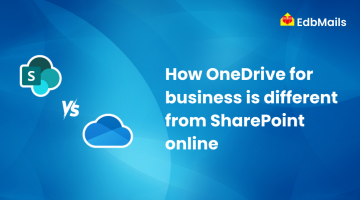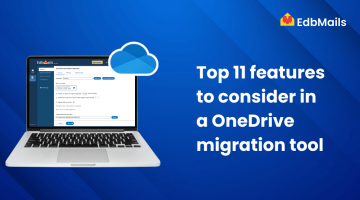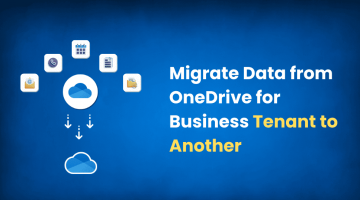Migrating OneDrive for Business data from one Microsoft 365 tenant to another is becoming increasingly common. Organizations often need this process during mergers and acquisitions, corporate rebranding, domain consolidations, or restructuring of IT infrastructure. While the end goal is straightforward, moving files, folders, and permissions from one tenant to another, the execution can be complex without proper planning.
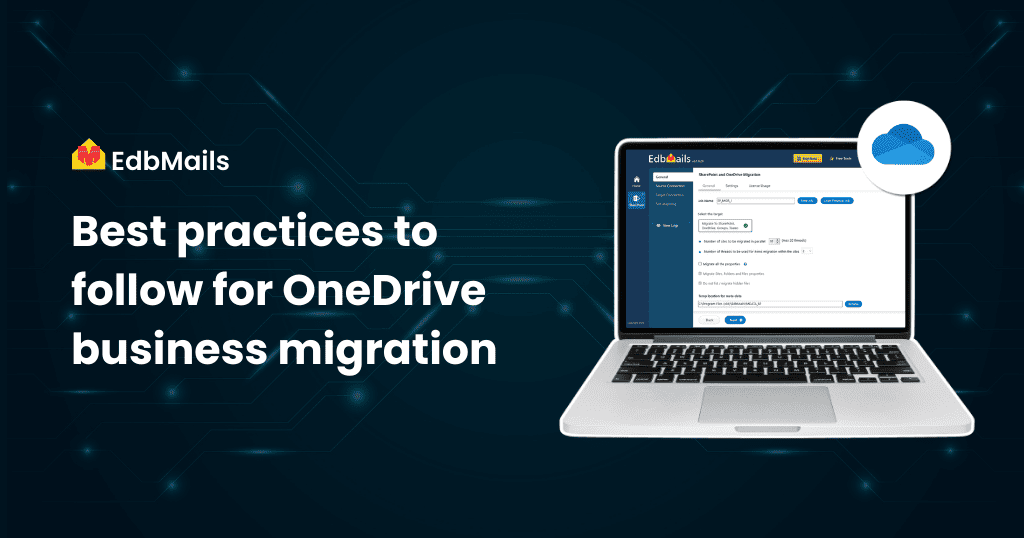
The challenge lies in ensuring zero data loss, maintaining file integrity, preserving permissions, and minimizing downtime for employees who rely on OneDrive daily. A poorly managed migration can disrupt workflows, reduce productivity, and cause compliance concerns. That’s why following industry best practices for OneDrive migration is critical.
Instead of relying on time-consuming manual downloads and uploads, IT administrators now prefer specialized tools like EdbMails OneDrive Migration Tool, which automates the process and ensures a secure, reliable, and seamless migration. EdbMails supports all file types, documents, media files, PDFs, spreadsheets, and even allows incremental migrations to optimize bandwidth.
In this article, we’ll walk you through the best practices for OneDrive for Business migration, why they matter, and how you can use EdbMails to simplify each step.
1. Assess Your Current OneDrive Environment
The first step in any migration is to understand what you’re moving. OneDrive accounts often accumulate a mix of business-critical files, redundant data, and personal documents over time.
Best practices for assessment include:
- Inventory all files and folders: Identify the data volume, file formats, and folder hierarchy.
- Review sharing permissions: Note which files are shared internally and externally.
- Spot duplicates and large files: Identify unnecessary or outdated files that don’t need migration.
- Check compliance requirements: Some files may need to be retained for auditing, while others can be archived.
Why this matters: By auditing your environment, you reduce the risk of migrating unnecessary data, which saves storage costs and shortens the migration timeline.
2. Create a Detailed Migration Plan
A migration without a plan often leads to downtime and unexpected delays. A structured plan sets expectations for IT teams and end users.
Your plan should include:
- Migration scope: Decide if you will migrate all users or specific departments first.
- Timelines and milestones: Define when each batch of users will be migrated.
- Resources needed: Ensure availability of IT staff, admin accounts, and adequate storage.
- Communication strategy: Notify employees about migration windows and potential downtime.
Why this matters: A clear plan minimizes surprises and helps users prepare for temporary disruptions, reducing frustration and confusion.
3. Prepare the Source and Target Tenants
Preparation ensures both tenants are ready to handle the migration load.
Checklist for preparation:
- Confirm licenses and storage space in the target tenant.
- Verify network bandwidth to avoid bottlenecks.
- Ensure OneDrive synchronization settings are properly configured.
- Have Global Admin credentials for both tenants to grant required permissions.
Why this matters: Overlooking tenant readiness can cause failed migrations, permission issues, or insufficient storage problems midway.
4. Choose a Reliable Migration Tool
While Microsoft provides some native options, these are often limited and not practical for large-scale migrations. For example, manual methods require downloading data and uploading it again, which is time-consuming and error-prone.
Using a dedicated migration tool like EdbMails OneDrive Migration Tool ensures:
- Automated site mapping between tenants.
- Support for all file types (Word, Excel, PDFs, images, audio, video).
- Incremental sync to avoid duplicate transfers.
- Preservation of folder hierarchy and permissions.
- Real-time monitoring and reports for full visibility.
Why this matters: A specialized tool reduces migration time, improves accuracy, and minimizes manual effort.
5. Perform Step-by-Step Migration with EdbMails
EdbMails simplifies the migration process into a few guided steps:
Step 1: Download and Install EdbMails
Install the EdbMails application on your system and log in with your credentials or start a free trial.
Step 2: Launch the Dashboard
From the main interface, select SharePoint Sites, OneDrive, and Teams Migration.
Step 3: Choose OneDrive for Business Migration
Select OneDrive for Business Migration and assign a descriptive job name for tracking purposes.
Step 4: Connect to the Source OneDrive Tenant
Enter the required tenant details and grant the necessary permissions.
Step 5: Select Source OneDrive Sites
Select the OneDrive user accounts or sites you want to migrate.
Step 6: Connect to the Target OneDrive Tenant
Authenticate to the destination tenant using Global Admin credentials and grant access permissions.
Step 7: Map Source and Target Sites
Allow EdbMails to automatically map user accounts between source and target tenants, or adjust mappings manually if needed.
Step 8: Start the OneDrive Migration
Verify the mapping and click Start Migration. Monitor the progress in real-time and review detailed logs once the process is complete.
For A Detailed Guide, refer to:- OneDrive Migration Step-by-step guide
6. Test and Validate After Migration
After migration, don’t assume everything is perfect. Always verify.
Validation checklist:
- Confirm that all files and folders are migrated.
- Check sharing permissions and access rights.
- Compare logs against source data.
- Ask users to confirm file accessibility.
Why this matters: Post-migration validation builds confidence that the project has been successful and compliant.
7. Train and Support End Users
Many migration issues stem from end users being unfamiliar with new environments.
Best practices for training:
- Provide documentation or video tutorials.
- Offer helpdesk support during the initial days.
- Guide users on how to re-sync OneDrive clients with the new tenant.
Why this matters: A smooth user adoption process ensures that the migration benefits are realized quickly.
8. Monitor and Maintain
Migration isn’t a one-time event. Post-migration monitoring ensures long-term stability.
Steps to monitor effectively:
- Regularly check storage usage.
- Update sharing permissions and policies.
- Track incremental migrations for new data.
- Generate reports for compliance audits.
Why this matters: Ongoing monitoring prevents storage overruns and ensures compliance with organizational policies.
Key Benefits of Using EdbMails for OneDrive Migration
- Secure and large-scale migrations without data loss.
- Concurrent migration of multiple accounts to save time.
- Preservation of folder hierarchy, metadata, and permissions.
- Advanced filters for migrating only specific data sets.
- Detailed reports and monitoring tools for complete control.
- 24/7 customer support for troubleshooting.
- Cost-effective licensing compared to manual or third-party alternatives.
Final Thoughts
Migrating OneDrive for Business data between Microsoft 365 tenants doesn’t have to be overwhelming. By following best practices from assessment and planning to validation and training, you can minimize risks, optimize resources, and deliver a seamless transition.A reliable tool like EdbMails OneDrive Migration Tool helps you achieve these goals by automating complex tasks, supporting incremental sync, and preserving data integrity. Whether you’re handling a small departmental migration or a full tenant-to-tenant project, EdbMails ensures your migration is fast, secure, and stress-free.