Email is at the heart of modern business communication, but it also represents one of the biggest risks for data breaches. Sensitive details such as financial records, credit card numbers, passwords, healthcare information, and intellectual property often pass through company mail systems every day. A single mistake — like sending confidential data to the wrong recipient or having it intercepted — can expose organizations to regulatory fines, reputational damage, and legal liabilities.
To address this growing concern, Microsoft Exchange Server 2016 provides advanced Data Loss Prevention (DLP) features that help organizations identify, monitor, and secure sensitive data. Compared to Exchange 2013, the 2016 version expands the library of predefined sensitive information types, improves mail flow rules, and integrates with Microsoft Office applications to deliver a stronger compliance framework.
However, safeguarding sensitive data is not limited to live communications. Businesses must also ensure the safety of archived, corrupted, or migrated data. This is where EdbMails Exchange Recovery software plays an important role. It enables secure recovery of dismounted or corrupted Exchange databases and ensures business continuity. Additionally, the EdbMails EDB to PST Converter allows administrators to extract and convert mailbox data into PST files for backup, archiving, or compliance needs — without compromising sensitive information.
Together, Exchange 2016 DLP and EdbMails solutions provide a holistic approach to email data protection, compliance, and recovery.
What is Data Loss Prevention (DLP) in Exchange 2016?
Data Loss Prevention is a set of policies, rules, and enforcement mechanisms designed to prevent unauthorized sharing or exposure of sensitive data. In simple terms, DLP acts like a smart filter that scans emails and attachments for risky content, then applies rules to block, notify, or allow messages depending on the organization’s policies.
Key Capabilities of Exchange 2016 DLP:
- Predefined Sensitive Information Types: More than 80 built-in identifiers, including Social Security Numbers, credit card numbers, passport IDs, tax IDs, and more.
- Policy Templates: Ready-to-use DLP templates for industries such as healthcare, finance, and legal, enabling faster deployment.
- Mail Flow Rules (Transport Rules): Customizable rules to detect, monitor, and block messages containing sensitive data.
- User Education: Policy tips within Outlook that guide users in real time without interrupting their workflow.
- Reporting and Auditing: Visibility into DLP violations, helping compliance teams track effectiveness and address issues.
While Exchange DLP helps control live communication, EdbMails Exchange Recovery Tool ensures data safety even in cases of server crashes, database corruption, or migration projects, making it an essential companion to native DLP.
Why Businesses Need DLP in Exchange 2016
Organizations today face increasing regulatory pressure and heightened customer expectations for data privacy. DLP policies are no longer optional — they are a necessity for every business that handles sensitive information.
Reasons to Implement DLP:
- Regulatory Compliance: Frameworks such as GDPR, HIPAA, and PCI-DSS mandate strict controls for handling personal and financial data. Exchange DLP helps enforce these requirements automatically.
- Risk Reduction: Prevents human errors such as emailing sensitive files to external recipients or attaching the wrong documents.
- Protecting Intellectual Property: Safeguards confidential documents, trade secrets, and contracts from being leaked.
- Customer Trust: Demonstrates that the organization takes data security seriously, strengthening client confidence.
- Operational Efficiency: Reduces the workload on IT and compliance teams by automating detection and enforcement.
During Exchange migrations or recovery from server crashes, organizations face heightened risks of accidental exposure. EdbMails EDB to PST Converter mitigates this by securely exporting mailbox data into PST format, ensuring compliance is maintained throughout the process.
What You Can Do with DLP Policies in Exchange 2016
Exchange 2016 DLP empowers administrators with multiple use cases that extend beyond simple data blocking.
- Identify Sensitive Data Across Platforms: Automatically detect sensitive information in Exchange, SharePoint, and OneDrive for Business.
- Prevent Accidental Sharing: Stop emails containing credit card details or patient health records from being sent externally.
- Protect Office Documents: Apply DLP to Word, Excel, and PowerPoint 2016, ensuring document-level compliance.
- Educate Users in Real Time: Provide policy tips in Outlook and Outlook Web App so users understand policies without slowing their work.
- Centralized Reporting: Generate compliance reports that track the type, frequency, and severity of violations.
In parallel, EdbMails Exchange Recovery ensures that if you must restore mailboxes or recover corrupted databases, sensitive information remains intact and compliant with corporate policies.
How to Create a DLP Policy in Exchange 2016 (Step-by-Step)
- Log into Exchange Admin Center (EAC).
- Navigate to Compliance Management > Data Loss Prevention.
- Click Add (+) and select New DLP policy from template.
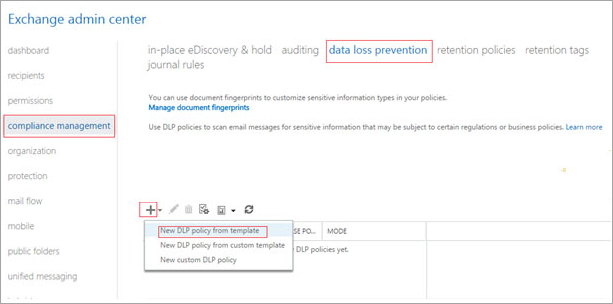
- Choose from the 80+ predefined policy templates.
- Enter a descriptive name and policy description.
- Set the state (enabled/disabled) and define the policy mode (audit, test, or enforce).
- Save and apply the policy.
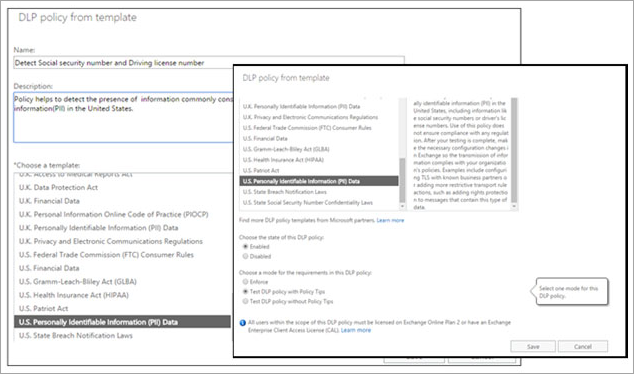
Once you save it, the newly created DLP policy will appear in the Exchange Admin Center window.
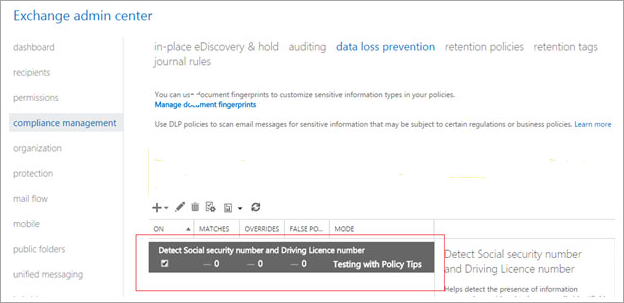
Once created, policies can be customized to suit specific organizational needs. Administrators can configure rules, severity levels, notifications, and override options.
During recovery or migration, organizations can integrate this with EdbMails Exchange Migration tool, which ensures that data migrated to Microsoft 365 or another Exchange server continues to respect DLP policies.
Example Rules in DLP Policies
Exchange 2016 allows administrators to create fine-grained rules to balance security with business productivity.
- Allow Override: Users can override a blocked message by providing business justification.
- Low-Risk External Sharing: Notify users if low counts of sensitive data are being sent externally, but still allow the message.
- High-Risk External Sharing: Block emails with large amounts of sensitive information unless justification is provided.
- Scan Text Limit Exceeded: Trigger alerts if attachments exceed processing limits.
- Unsupported Attachments: Flag files that cannot be scanned for compliance.
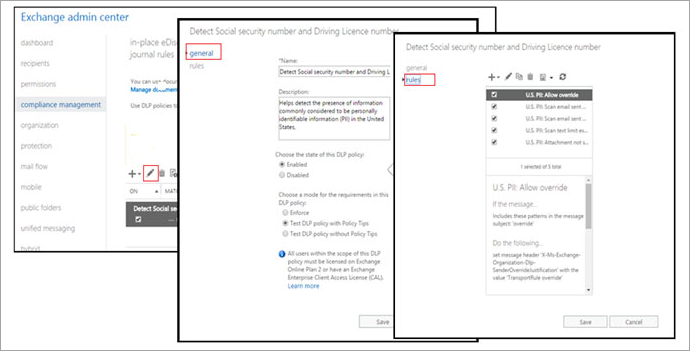
You can also create a new rule by clicking on New (+) and entering all the required fields.
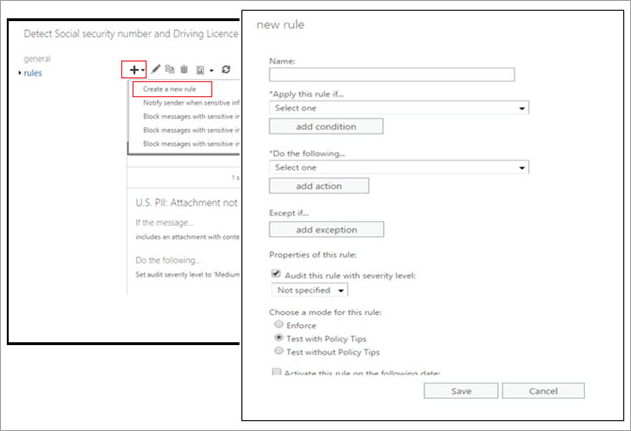
These rules give organizations flexibility to adopt risk-based policies. Meanwhile, EdbMails EDB to PST Converter ensures archived and backup data follows the same compliance guidelines by enabling secure and policy-compliant exports.
Benefits of Combining Exchange DLP with EdbMails
While Exchange 2016 DLP provides strong native protection for live mail flow, organizations also need tools for backup, recovery, and migration scenarios. That’s where EdbMails comes in.
Combined Benefits:
- Data Continuity: Exchange DLP protects live communication, while EdbMails ensures old or corrupted data is not lost.
- Secure Migration: EdbMails supports migration to Exchange Online / Microsoft 365, ensuring compliance during transitions.
- Compliant Archiving: Export mailboxes to PST securely using EdbMails for auditing and record-keeping.
- Disaster Recovery: In case of server crashes, EdbMails recovers data without compromising sensitive content.
- End-to-End Data Security: Together, Exchange DLP and EdbMails cover the full spectrum of data protection.
Key Takeaways
- Exchange 2016 provides advanced DLP capabilities to safeguard sensitive data in emails and attachments.
- Organizations need DLP for compliance, risk reduction, customer trust, and operational efficiency.
- DLP policies help identify, monitor, and protect sensitive data across platforms.
- EdbMails Exchange Recovery ensures secure recovery of corrupted or dismounted databases.
- EdbMails EDB to PST Converter enables compliant archiving and migration, complementing Exchange DLP.
- Together, these tools provide comprehensive, end-to-end data protection.
Next Step: Strengthen your organization’s compliance and data protection strategy with the right tools:
👉 Use the EdbMails EDB to PST Converter to securely extract mailboxes for backup and accessibility.
👉 EdbMails Exchange Recovery & Migration Guide



