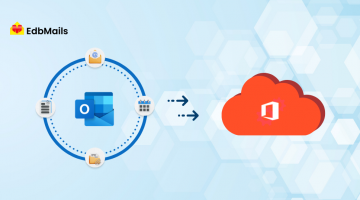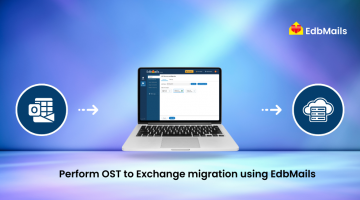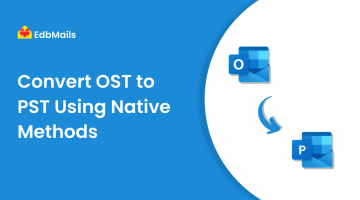Everyone has faced the frustration of an email getting stuck in the Outlook Outbox, especially during critical moments when timely communication is essential. This issue can occur due to several reasons, including network connectivity problems, oversized attachments, interference from third-party Outlook add-ins, or incorrect email account settings preventing successful sending. Understanding these causes is the first step toward quickly resolving the problem and ensuring smooth email delivery.
Why Emails Get Stuck in the Outlook Outbox: Common Causes Explained
Emails getting stuck in the Outlook Outbox is a frustrating issue that can disrupt communication, especially during critical moments. Several factors can contribute to this problem:
- Network Connectivity Issues: Unstable or slow internet connections can prevent Outlook from sending emails, leaving them in the Outbox.
- Large Attachments: Emails with attachments that exceed size limits often fail to send and remain queued.
- Third-Party Add-ins or Tools: Certain add-ins or applications that interact with Outlook may interfere with email sending.
- Incorrect Account Settings: Misconfigured SMTP or authentication settings can block emails from being sent.
- Offline Mode or Synchronization Problems: If Outlook is in offline mode or experiencing issues with Exchange server synchronization, emails may stay in the Outbox.
These factors explain why Outlook sometimes fails to send emails, highlighting the importance of understanding the root causes for smoother business communication.
How to Resolve “Email Got Stuck in the Outlook Outbox Folder and Refuses to Be Sent”
When emails get stuck in the Outlook Outbox folder, it can disrupt critical communication and cause delays. Fortunately, there are several ways to address this issue and ensure smooth email delivery:
- Check Attachment Size:
Large attachments can prevent emails from being sent due to server limits. Reduce the file size, compress attachments, or remove them temporarily and try resending the email. - Verify Network Connectivity:
A weak or unstable internet connection can cause emails to remain in the Outbox. Ensure your network is stable, and if issues persist, consult your network administrator. - Disable Conflicting Add-ins or Third-Party Tools:
Some add-ins or external applications that interact with Outlook may block emails from sending. Temporarily disable these tools to see if the email goes through. - Review Outlook Account Settings:
Incorrect SMTP or authentication settings can prevent emails from leaving the Outbox. Navigate to File → Info → Account Settings → Email to check and update your credentials. Ensure the outgoing server (SMTP) details are correct. - Switch Outlook to Online Mode:
Emails cannot be sent if Outlook is in Offline mode. Check the Send/Receive tab → Work Offline setting and ensure it is set to Online mode. - Resend Stuck Emails Individually:
Sometimes, simply opening the Outbox and manually resending each stuck email can resolve the issue.
Fix Corrupt OST Files and Recover Stuck Emails with EdbMails
If none of the above solutions resolve the issue, it is possible that the Outlook OST file is corrupt. A corrupted OST file can prevent emails from being sent and may lead to other Outlook errors. The EdbMails OST to PST Converter Tool provides an effortless solution in such cases. It can convert your OST file into a PST file, allowing you to access your mailbox data without any hassle.
In addition to conversion, EdbMails also enables direct migration of OST files to Office 365 or Live Exchange Server, ensuring seamless email continuity. The tool is designed to handle OST files of unlimited size, making it suitable for both individual users and businesses with large mailboxes. With EdbMails, you can recover, access, and migrate your Outlook data securely and efficiently.
Key Advantages of Using EdbMails to Resolve Emails Stuck in Outlook
Using EdbMails OST to PST Converter Tool offers several benefits for users and businesses dealing with Outlook sending issues caused by corrupted OST files:
- Effortlessly converts corrupt OST files to PST for immediate access to emails and mailbox data.
- Supports direct migration to Office 365 and Live Exchange Server.
- Handles OST files of unlimited size, suitable for personal and enterprise mailboxes.
- Preserves the original folder structure and data integrity during conversion or migration.
- User-friendly interface requiring minimal technical knowledge.
- Secure solution with no risk of data loss or modification.
- Provides a quick resolution for emails stuck in the Outlook Outbox.
Follow our complete guide to fix emails stuck in the Outlook Outbox
Conclusion
Emails stuck in the Outlook Outbox can delay important communication. Most issues can be resolved by checking attachments, network, add-ins, account settings, or offline mode. For corrupt OST files, EdbMails OST to PST Converter provides a secure and efficient way to recover and migrate mailbox data, ensuring smooth email delivery.