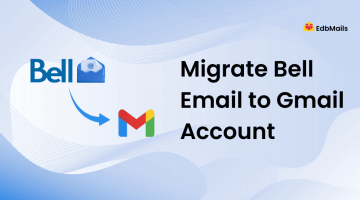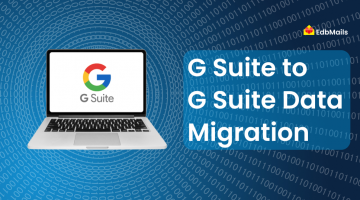In today’s digital world, organizations and individuals frequently switch between different email service providers due to reasons such as better features, improved security, lower costs, or business mergers. When making such a switch, one of the most common requirements is to migrate emails from one IMAP server to another IMAP server.
The Internet Message Access Protocol (IMAP) is widely supported across popular email platforms like Gmail, Yahoo Mail, Outlook.com, Zoho Mail, AOL, and cPanel-based hosting providers. Unlike POP, IMAP keeps your messages synchronized between the server and multiple devices, which makes it ideal for business use. However, when it comes to migration, manually transferring emails between IMAP servers can be time-consuming, risky, and prone to errors.
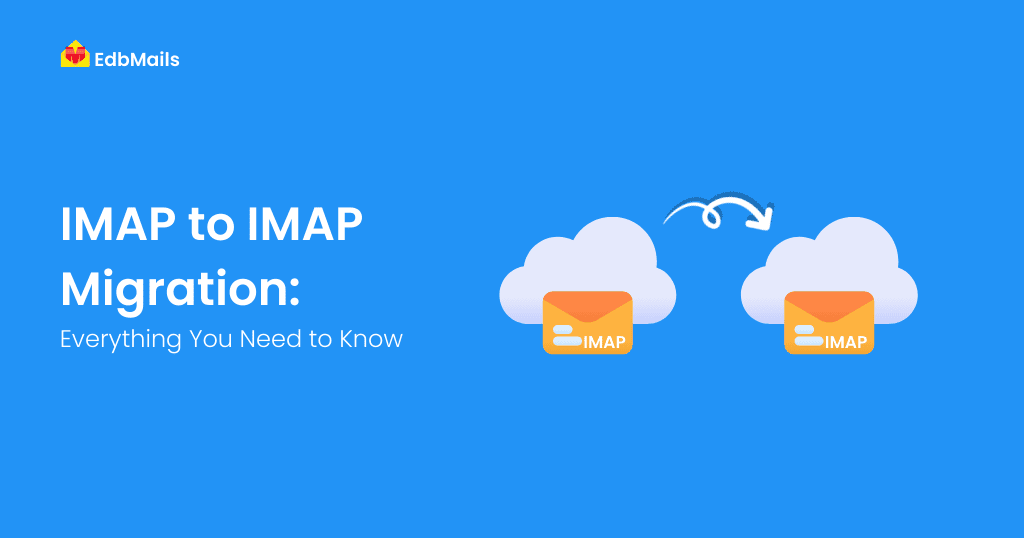
This is where a professional tool like EdbMails IMAP Migration Software comes into play. It provides a secure, automated, and reliable solution for transferring mailboxes between IMAP servers without downtime. In this guide, we will cover everything you need to know about IMAP to IMAP migration, why it is important, and how to perform it efficiently using EdbMails.
Why Do You Need IMAP to IMAP Migration?
There are multiple scenarios where migrating from one IMAP server to another becomes necessary:
- Switching Email Hosting Providers
Businesses often move from one hosting provider to another for better uptime, lower costs, or enhanced support. - Consolidation of Multiple Email Accounts
Organizations may need to merge multiple IMAP accounts into a single server (e.g., consolidating Gmail and Yahoo accounts into one central server). - Business Mergers or Acquisitions
After an acquisition, employees’ mailboxes from one domain may need to be moved to the parent company’s IMAP server. - Compliance and Backup Needs
Some organizations move data to servers in a specific region for data compliance, archiving, or backup purposes.
Without the right tools, manual migration can lead to data loss, downtime, or broken folder structures. This is why automated IMAP migration tools are highly recommended.
Why Choose EdbMails for IMAP to IMAP Migration?
EdbMails IMAP to IMAP Migration Tool is a purpose-built solution that ensures seamless and secure email transfer across IMAP servers. Unlike manual methods, it handles all complexities automatically.
Key Features of EdbMails IMAP Migration
- Direct IMAP to IMAP Migration without requiring Outlook or any third-party applications.
- Supports all IMAP-enabled servers including Gmail, Yahoo Mail, AOL, Zoho, Zimbra, and cPanel.
- Advanced filter options (migrate emails by subject, date, sender, recipient, etc.).
- Automatic mailbox mapping between source and target accounts.
- Preserves folder hierarchy and metadata (unread/read status, timestamps, etc.).
- Incremental migration – only new emails are migrated during subsequent operations, preventing duplicates.
- No mailbox size restrictions – migrate large mailboxes without limits.
- Generates detailed migration reports for compliance and tracking.
- Secure migration with OAuth 2.0 and SSL encryption, ensuring data safety.
- Free trial version to test migration with limited items before purchasing.
Supported IMAP Servers
EdbMails supports migration between all IMAP-enabled servers, including:
- Gmail
- Outlook.com
- Yahoo Mail, Yahoo Plus
- Zoho Mail
- Zimbra
- AOL, AT&T, Verizon, O2
- cPanel-based mail servers
- Mail.com, GMX.com
- 1&1 Mail / Ionos
- BT Connect, NTLWorld
And many more, this wide compatibility ensures that you can migrate emails from any IMAP server to any other IMAP server smoothly.
Step-by-Step Guide: How to Perform IMAP to IMAP Migration with EdbMails
Let’s walk through the migration process.
Step 1: Download and Install EdbMails
- Download the latest version of EdbMails IMAP Migration Tool.
- Run the EdbMailsSetup.exe file and complete the installation process.
Step 2: Login to the Application
- Open EdbMails and click Login using your registered email and password.
- Or choose Start Your Free Trial.

Step 3: Select IMAP Migration
- From the main dashboard, choose IMAP Migration.
Select ‘IMAP (Gmail, Outlook & more) Migration’ and ‘IMAP to IMAP Migration’.
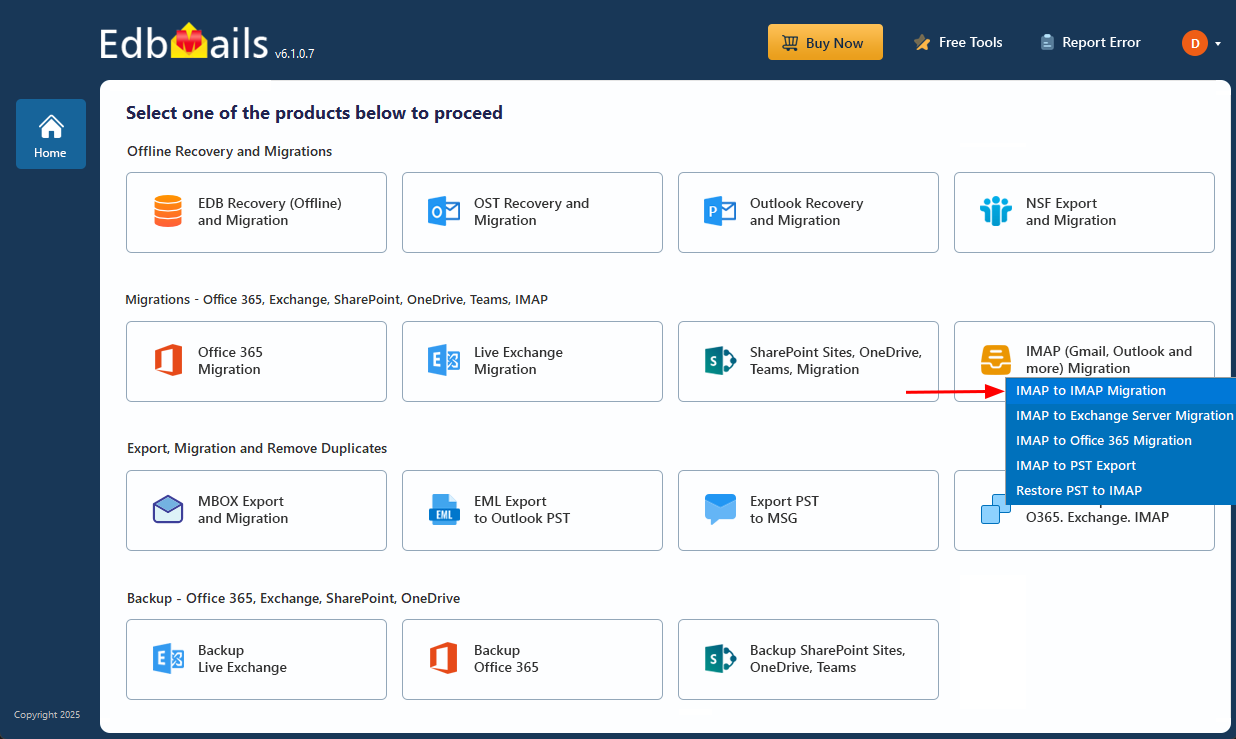
Step 4: Connect to the Source IMAP Server
EdbMails provides two options:
- Single Server Login – for individual mailboxes.
- Multiple Server Login – for bulk migrations.
Enter the IMAP server details, email ID, and password
Reference: IMAP Login Guide

Step 5: Select Mailboxes for Migration
- Select the mailboxes or folders to migrate, then click ‘Next’.
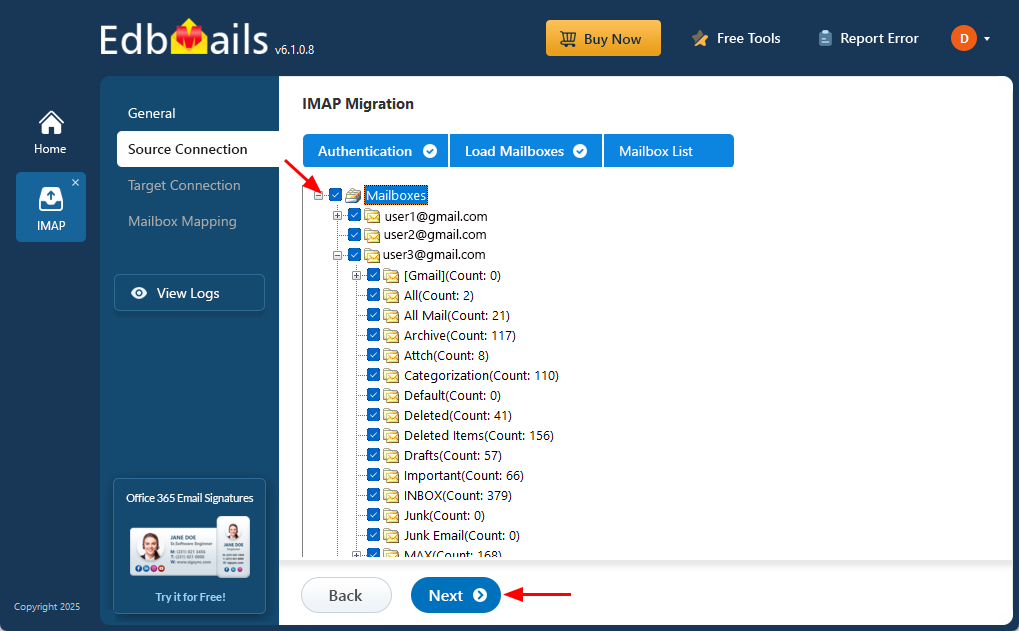
Step 6: Connect to the Destination IMAP Server
- Similar to Step 4, log in to the target IMAP server.
- EdbMails will automatically fetch available mailboxes.
Step 7: Map Source and Target Mailboxes
- EdbMails offers automatic, manual, and CSV-based mapping options.
Step 8: Start Migration
- Set the Action as “Migrate” and confirm the destination.
- EdbMails will begin the migration while showing real-time progress.
- Once completed, you can view a detailed migration log.
For Complete Detailed Guide Refer: Step-by-Step IMAP Migration Guide
Benefits of Using EdbMails Over Manual Methods
| Manual IMAP Migration | EdbMails IMAP Migration |
| Complex configuration | Simple, GUI-based interface |
| Risk of data loss | Secure and encrypted |
| No folder structure guarantee | Preserves hierarchy and folder structure |
| Duplicate emails may occur | Incremental migration avoids duplicates |
| Limited server support | Supports all IMAP servers |
| Time-consuming | Fast, multi-threaded migration |
Best Practices for IMAP to IMAP Migration
To ensure a smooth migration:
- Take a backup of source mailboxes before migration.
- Use incremental migration for large mailboxes.
- Ensure stable internet and sufficient server bandwidth.
- Update DNS and MX records if switching domains.
- Perform migration during off-peak hours to avoid disruptions.
Post-Migration Tasks
Once migration is complete:
- Verify mailbox access on the new server.
- Update DNS/MX records if necessary.
- Inform users about new login credentials.
- Decommission the old server after thorough testing.
Frequently Asked Questions (FAQ)
1. How long does IMAP to IMAP migration take?
It depends on mailbox size, network speed, and number of users. EdbMails uses multi-threaded migration for faster transfers.
2. Will my email attachments be migrated?
Yes, all attachments, inline images, and metadata are migrated without modification.
3. Can I migrate only specific folders?
Yes, you can select folders like Inbox, Sent Items, or custom folders during migration.
4. Can I stop and resume migration?
Yes, migration can be paused, stopped, and resumed without data loss.
Conclusion
Migrating emails from one IMAP server to another can be a complex process if done manually. However, with a professional solution like EdbMails IMAP to IMAP Migration Tool, the task becomes fast, secure, and stress-free.
Whether you are moving from Gmail, cPanel or other IMAP to IMAP, or consolidating multiple accounts, EdbMails ensures a smooth transition with zero downtime. Its advanced filtering, incremental migration, and wide compatibility make it the ideal choice for businesses, IT admins, and individuals alike.