Migrating from Exchange Server 2010 to Exchange Server 2016 can be a detailed process involving compatibility checks, coexistence setup, and the secure transfer of large mailboxes. When done manually, it can consume significant time and resources — regardless of whether you’re moving a single mailbox or managing a large-scale migration.
With Exchange 2010 now officially out of support, keeping it in production exposes individuals, businesses, and enterprises to risks such as security vulnerabilities, compliance gaps, and reduced performance.

EdbMails Exchange Migration Tool removes these hurdles by offering a direct, secure, and zero-downtime migration path. It’s designed for everyone — from individual users to large organizations — ensuring a smooth transition while maintaining uninterrupted access to email and data.
Why Migrate from Exchange 2010 to 2016?
End of Support for Exchange 2010
Microsoft has discontinued security patches, bug fixes, and official support for Exchange 2010, leaving it vulnerable to cyberattacks and system instability.
Feature Enhancements in Exchange 2016
- Improved Search Capabilities – Search across up to 10 mailboxes at once.
- Better Calendar Management – A modern look with advanced event notifications.
- Hybrid Storage Options – Host mailboxes on-premises or in the cloud.
- Enhanced Collaboration – Better integration with SharePoint and OneDrive.
- Outlook on the Web Improvements – Support for 17 new languages and SHA-2 compliant certificates.
Simplified Architecture
Exchange 2016 reduces the number of server roles, simplifying deployment and ongoing maintenance.
Traditional Migration Methods and Their Challenges
Before tools like EdbMails, Exchange migrations were typically performed using one of three traditional approaches:
Cutover Migration
A cutover migration involves moving all mailboxes from Exchange 2010 to Exchange 2016 in a single operation. This approach eliminates the need for complex coexistence setups between the two servers, making it straightforward in terms of configuration. However, because all mailboxes are transferred at once, it is best suited for smaller organizations with fewer than 2,000 mailboxes. For larger environments, the process can become extremely slow, and users may experience extended downtime while the migration is taking place.
👉 Click here to know the steps to perform cutover Exchange migration using EdbMails
Staged Migration
A staged migration moves mailboxes in batches over a period of time rather than all at once. This phased approach is beneficial for organizations that want to minimize the impact on users and spread the workload over several migration windows. It also allows administrators to plan and test each batch before proceeding to the next. However, staged migrations require directory synchronization to ensure that all user accounts and contacts remain up to date. They also demand more administrative effort compared to cutover migrations.
👉 Click here to know the steps to perform cutover Exchange migration using EdbMails
Hybrid Migration
A hybrid migration maintains coexistence between the Exchange 2010 and Exchange 2016 environments, allowing some mailboxes to remain on the older server while others are migrated to the newer version. This flexible method enables a gradual transition and supports scenarios where both environments must run side-by-side for an extended period. While it offers the most control over the migration process, it is also the most complex to configure and requires ongoing management to maintain the coexistence setup.
For situations where direct coexistence setup is not feasible or when you prefer to work with offline data, you can use EdbMails to migrate from an offline EDB file to Exchange 2016. This approach bypasses the need for live server connectivity during the migration and ensures that all mailbox data, including emails, attachments, and folders, is transferred securely and without downtime.
Disadvantages of the Traditional Approach:
- Requires significant planning and technical expertise.
- Coexistence setups are hard to maintain.
- Cutover migrations can cause extended downtime for large mailbox counts.
- Staged migrations require extra steps for contacts and public folders.
Why Choose EdbMails for Exchange 2010 to 2016 Migration?
EdbMails automates the migration process, removing the complexity and risks associated with manual methods
Key Benefits:
Direct Migration – Move mailboxes from Exchange 2010 to 2016 in a single step without a double-hop.
Zero Downtime – Continue working without service interruptions.
Automatic Mailbox Mapping – Saves time and avoids mapping errors.
Incremental Migration – Transfers only new or changed items after the initial migration.
Granular Selection – Migrate entire mailboxes or only specific folders.
Secure Transfers – End-to-end encryption ensures data safety.
How to Migrate from Exchange 2010 to 2016 with EdbMails?
Upgrading your Exchange environment from 2010 to 2016 is essential to leverage improved features, security enhancements, and better performance. However, migration can be challenging, especially when you need to ensure zero data loss and minimal downtime.
EdbMails simplifies this process by providing a reliable and efficient migration tool tailored for Exchange servers. It helps you seamlessly transfer mailboxes, emails, calendars, contacts, and more from Exchange 2010 to Exchange 2016 without complex configurations or scripting. The tool supports incremental migration, so you only move new or changed data after the initial sync, reducing the impact on your daily operations.
With EdbMails Exchange Migration Software, you can easily manage the entire migration process through an intuitive interface, with real-time progress tracking and detailed reports. Whether you’re migrating a handful of mailboxes or thousands, EdbMails ensures a smooth, secure, and complete transfer of your data.
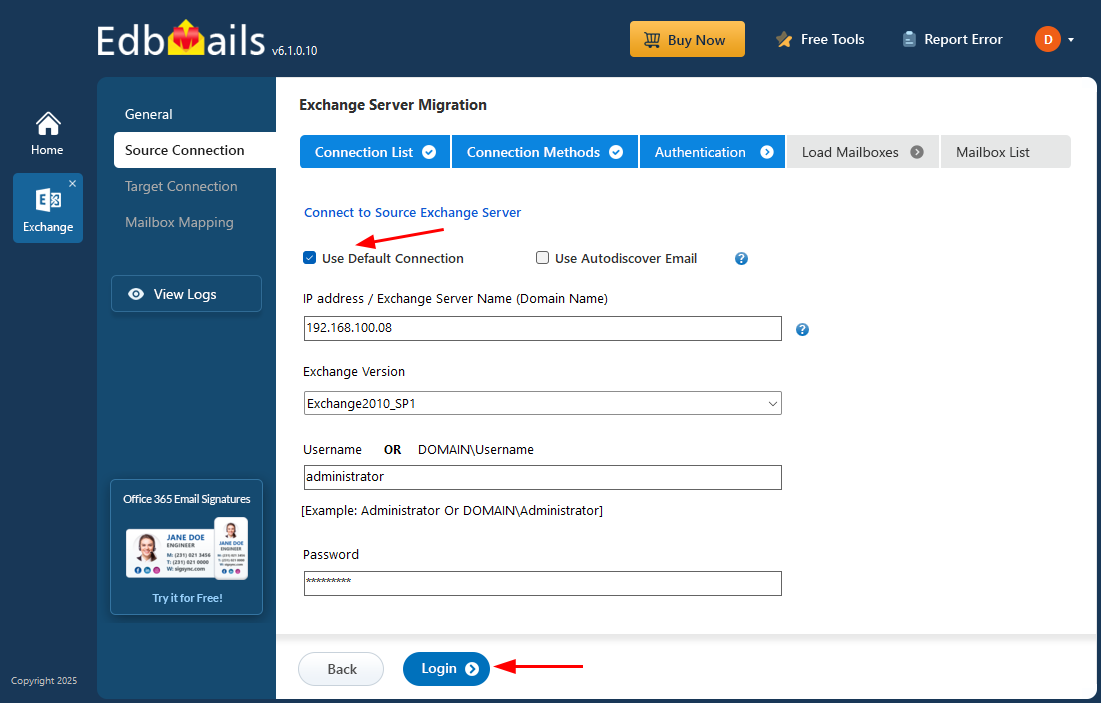
Quick Overview:
- Prepare Exchange 2016 – Install and configure with proper admin roles.
- Launch EdbMails – Download and install the EdbMails migration tool.
- Connect to Source Exchange 2010 – Log in with administrator credentials.
- Connect to Target Exchange 2016 – Authenticate to the target environment.
- Map Mailboxes – Use auto-mapping or do it manually if required.
- Start Migration – Monitor live progress and pause/resume as needed.
For detailed step-by-step instructions with screenshots, check out our
EdbMails Exchange 2010 to 2016 Migration Walkthrough.
How EdbMails Simplifies Migration for Everyone
Whether you are:
- An individual moving a personal mailbox,
- A small business with a few employees,
- A medium-sized organization managing departmental mailboxes, or
- A large enterprise with thousands of accounts,
EdbMails scales to meet your needs without increasing complexity. You can migrate in stages, run test migrations, and ensure no data loss while keeping users productive.
Final Word
Manual Exchange-to-Exchange migrations can be time-consuming, risky, and disruptive. While native methods have their place, they require more effort and are prone to downtime and errors.
EdbMails offers a streamlined, secure, and predictable solution that ensures a seamless migration from Exchange 2010 to 2016. You get:
- Business continuity
- Complete data integrity
- Faster project completion
With EdbMails, your migration is no longer a stressful IT project — it’s a smooth transition that keeps your email environment modern, secure, and ready for the future.
See Also:
🔗 New Features added to Microsoft Exchange Server 2016
🔗 Import Exchange 2013 to Office 365
🔗 Migrate Exchange 2010 Mailboxes to Office 365 Using Cutover Migration



