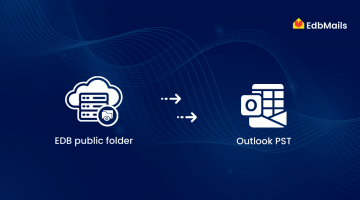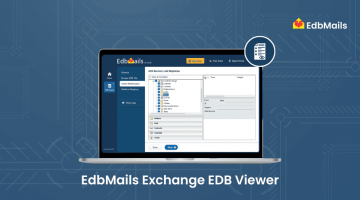Error code: An Active Manager operation failed.
Error: The database action failed.
Error: Operation failed with message: MapiExceptionDatabaseError: Unable to mount database.
(hr=0x80004005, ec=1108)
[Database: Mailbox Database 2093613246, Server: R-FS1.webrooster.local]
This issue usually occurs when the Exchange database (EDB) is in a Dirty Shutdown state or has become corrupted. In such cases, Exchange cannot mount the database until it is repaired or brought back to a consistent state.
Resolve the mount error in Exchange Server
How to Fix the Error
You can use the Eseutil command-line utility to check and repair the database. Run the following command in the Exchange Management Shell:
eseutil /p "C:\Path\to\Database.edb"Replace “C:\Path\to\Database.edb” with the actual path to your EDB file.
To Repair an EDB File – Run Eseutil Commands
Exchange Server uses the Extensible Storage Engine (ESE), and Microsoft provides the ESEUTIL tool to repair Exchange database (.edb) and streaming media (.stm) files. This tool is well known among Exchange administrators but can be confusing to use without proper guidance.
The following information explains how and when to run Eseutil commands for repairing an Exchange EDB file.
Eseutil Utility Modes
When there’s an issue with the Exchange database, administrators can run the Eseutil tool to perform maintenance and recovery. It is included with Exchange Server and usually found in: C:\Program Files\Exchangeserver\Bin
| Command | Description |
| /d | Defragment the EDB and STM files |
| /p | Repair corrupt EDB file |
| /mh | Display database file headers, logs, or checkpoint files |
| /r | Restore the EDB file (soft recovery) |
| /g | Check database integrity |
| /k | Verify checksums in the database |
| /y | Copy database and log files efficiently |
| /cc | Perform hard recovery of a database |
Always create a backup of the database before running Eseutil. The repair process can cause data loss, and the time it takes depends on the level of corruption.
Exchange Defragmentation Mode
Command: Eseutil /d <edb_file_path>This mode is used to defragment the Exchange database. It reorganizes the data within the EDB file, reduces unused space, and can improve performance for data access and retrieval. Defragmentation also helps in optimizing disk space usage after repairs or large mailbox deletions.
Exchange Repair Mode
Command: ESEUTIL /p database_filename.edbThe /p switch repairs the database at the page level and ESE table level, rather than at the application level. It replaces corrupted data with white space, which can later be removed by running the defragmentation command (eseutil /d). Use this command only after creating a backup, as it may result in permanent data loss if the corruption is severe.
Exchange File Dump Mode
Command: ESEUTIL /mh {filename.edb | filename.stm | filename.pat}The /mh switch displays the header information of an Exchange database (.edb), streaming file (.stm), or patch file (.pat). This mode is commonly used to check the database state—Clean Shutdown or Dirty Shutdown—before performing any repair or recovery operations. It is an important first step in diagnosing database issues.
View Header Checkpoint File
Command: ESEUTIL /mk filename.chk
The /mk switch displays the header information of a checkpoint file (.chk). This helps administrators understand the point up to which transaction logs have been committed to the database. It is useful when troubleshooting database mount issues or verifying log file replay during recovery.
View Header of Transaction Log Files
Command: ESEUTIL /ml filename.logThe /ml switch displays the header details of a transaction log file (.log). This information helps verify log file integrity, sequence, and completeness before recovery.
The /m switch, in general, is used to display header information for various Exchange database components, such as database files, checkpoint files, and log files. It can also help determine the database state and track the progress when running recovery operations with the eseutil /r command.
Common Exchange Error Codes
If you encounter the following error codes, it usually indicates issues with the Exchange database state:
- Error Code 550 – JET error: Database is in a Dirty Shutdown state.
- Error Code 528 – Exchange is unable to mount the database.
- Dirty Shutdown State Detected – The database was not shut down properly and requires recovery before it can be mounted.
Before You Begin Using ESEUTIL
- Backup the database – Always create a complete backup of your Exchange database before running any ESEUTIL command.
- Understand the process – Make sure you know exactly how ESEUTIL works and what each command does.
- Dismount the database – The database must be dismounted before running ESEUTIL commands.
To check the current state of the Exchange database, use:
ESEUTIL /MH <path_to_database>- This command shows whether the last shutdown was clean or dirty.
- Ensure you provide the correct database path.
- Typically, the file priv1.edb is used for recovery checks.
Exchange Recovery Mode
Command: ESEUTIL /R <edb_file_path>This command is used to recover Exchange database (EDB) files when the server is in a Dirty Shutdown state.
- It performs a soft recovery by replaying the transaction log files into the offline database.
- This helps bring the database back to a consistent state without data loss, if the logs are intact.
Exchange Database File Integrity Mode
Command: ESEUTIL /G <edb_file_path>The /G switch is used to check the logical integrity of the Exchange database file in read-only mode.
- At the ESE (Extensible Storage Engine) level, it scans the database for inconsistencies.
- It ensures that the database structure is intact and maintains data integrity without making any modifications.
Eseutil /K – Checksum Mode
Command: Eseutil /K [option]Examples:
- ESEUTIL /K priv1.edb /E → Checksums STM file only
- ESEUTIL /K priv1.stm /I → Checksums EDB file only
- ESEUTIL /K priv1.stm → Checksums STM header pages only
Description:
The Eseutil /K command is used in Exchange Server to verify page-level integrity of database, log, and checkpoint files. It also checks for file header damage and verifies the checksum integrity of transaction logs, especially useful when the database is dismounted.
Exchange Copy File Mode
Command: ESEUTIL /Y [option]Description:
The Eseutil /Y command is used to copy large Exchange database files such as transaction logs and streaming files at high speed. The speed of copying depends on the disk performance and network quality. This method is faster and more reliable than standard file copy operations.
Usage Example: eseutil /y /d
(Here, /y is combined with /d for defragmentation after copying.)
Important Notes:
- This command can be combined with other Eseutil switches by adding a space between them.
- If you are unable to move log files after using this mode, stop the following services:
- Microsoft Exchange Information Store
- Microsoft Exchange DAG Management
- Without stopping these services, E0*.chk and E0*.log files will continue generating new log entries.
- After performing the copy and stopping services, try mounting the EDB file again.
ESEUTIL is an old but still widely used tool for recovering Exchange database files. Its different command-line operations can help fix database issues, but there’s always a risk of data loss during the process.
To avoid this drawback, we recommend using EdbMails EDB to PST Converter. It offers offline recovery of the complete database with safe and accurate extraction—ensuring you repair and recover data without losing important information.
Conclusion
ESEUTIL remains a useful tool for diagnosing and repairing Exchange Server databases, but it requires technical expertise and may result in data loss. While it offers multiple modes for recovery, defragmentation, and integrity checks, its manual process can be time-consuming. For a faster and safer alternative, EdbMails EDB to PST Converter provides complete offline recovery with accurate mailbox extraction, ensuring data integrity and minimal downtime.
Also Read:
Resolve the mount error in Exchange Server
Clean and dirty shutdown of Exchange database
Exchange database consistency check – fix the error instantly