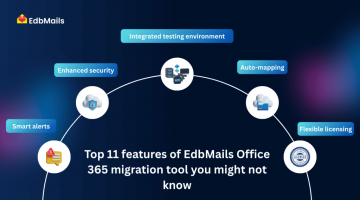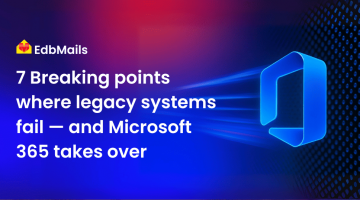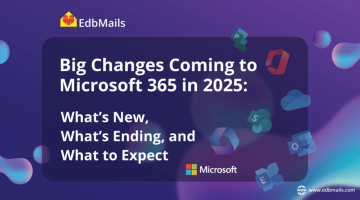1. Introduction
While the trend has been toward cloud adoption, certain organizations find themselves needing to return to an on-premises Exchange setup after moving to Office 365. This reversal is often due to operational, compliance, or cost factors. Unlike a typical cloud migration, moving back to Exchange on-premises requires meticulous planning, a clear understanding of technical constraints, and a strategy that minimizes disruption.
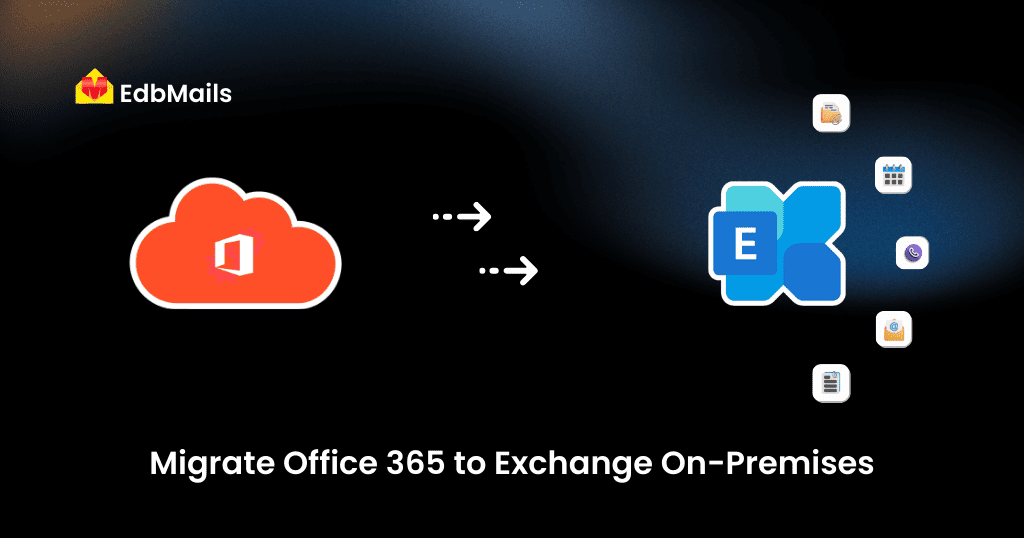
2. Reasons for migrating back to Exchange On-Premises
Regulatory compliance
Some industries are governed by strict data residency laws and compliance standards. Organizations in healthcare, finance, or government may be legally required to store and process email data within a specific geographic boundary. If Office 365’s data centers do not meet these requirements, an on-premises Exchange environment provides full control over where data resides.
Cost management
While Office 365 operates on a recurring subscription model, some organizations find the ongoing costs outweigh the benefits in the long run. An on-premises setup involves higher upfront hardware and licensing costs but can be more cost-effective over time for organizations with stable infrastructure and minimal scaling needs.
Infrastructure control
Exchange on-premises offers deep customization that cloud environments cannot match. From transport rules to mailbox databases, administrators can configure the system according to unique business requirements. IT teams also gain complete control over patching, maintenance schedules, and integration with other internal systems.
Security preferences
For certain security-conscious organizations, keeping email data on local servers provides a greater sense of control. This setup allows the use of customized encryption methods, internal-only access controls, and offline backups without dependency on a third-party provider.
Operational requirements
Some workflows or legacy systems may only function efficiently with on-premises Exchange. These could include specialized email routing configurations, custom-built applications, or integration with in-house authentication systems.
3. Pre-migration considerations
- Evaluate the current Office 365 setup – Identify mailbox counts, storage sizes, shared resources, and configurations that need to be replicated on-premises.
- Assess the existing on-premises Exchange environment – Ensure the hardware and software are updated to a supported version. If you are setting up a new environment, follow Microsoft’s best practices for deployment.
- Backup all mailboxes and related data – Use secure methods to ensure a restorable copy of your Office 365 mailboxes before initiating the migration.
- Check Exchange on-premises version compatibility – Verify if your on-premises version supports direct migration from Office 365 or if an intermediate upgrade is necessary.
- Network, storage, and server readiness assessment – Confirm that the infrastructure can handle mailbox loads, bandwidth requirements, and user connections during migration.
- Impact analysis on users and workflows – Plan for potential downtime, mailbox unavailability, or changes in login credentials that could affect daily operations.
4. Supported migration methods
Hybrid migration approach
The hybrid method is the most seamless way to migrate large mailbox volumes from Office 365 back to on-premises Exchange.
- Maintaining coexistence during the move – A hybrid deployment allows both environments to work in parallel so users can continue to send and receive emails during migration.
- Using Hybrid Configuration Wizard (HCW) – Microsoft’s HCW simplifies the configuration of mail flow, directory synchronization, and mailbox moves.
- Best suited for large mailbox volumes – This method is ideal for enterprises with hundreds or thousands of mailboxes where downtime must be minimized.
PST export and import
For smaller migrations or selective mailbox moves, the PST method can be more straightforward.
- Exporting mailboxes to PST from Office 365 – Use Microsoft’s eDiscovery export or Outlook’s export functionality to save mailbox data as PST files.
- Importing PST files into Exchange on-premises – Leverage Exchange Admin Center or PowerShell scripts to import the data into on-premises mailboxes.
- Best suited for small organizations – This method works well when dealing with limited mailbox counts or when only specific users are returning to the on-premises setup.
Third-party migration tools
Advanced Office 365 migration tools can streamline the process, especially when hybrid or PST methods are not optimal. These solutions are designed to handle complex migration scenarios with greater efficiency and reliability.
- Advantages over native methods – Third-party tools often provide incremental synchronization to ensure only new or modified items are transferred after the initial migration. Automatic mailbox mapping reduces manual effort, and direct Office 365 to Exchange on-premises migration removes the need for intermediate steps.
- Minimal downtime with advanced filters – Tools with date-based, subject-based, or folder-specific filters allow administrators to migrate essential data first and schedule the rest in phases. This prioritization ensures business continuity and minimal disruption for end-users.
- Enterprise-grade security – Leading solutions, such as EdbMails Office 365 to Exchange migration, secure data transfers with AES 256-bit military-grade encryption. This encryption standard safeguards sensitive information during transit, meeting stringent compliance requirements.
- Enhanced migration control – Features like pause or resume migration enable administrators to manage the process according to operational demands or network availability. Concurrent mailbox migration allows multiple accounts to be transferred simultaneously, significantly reducing the total migration time for large organizations.
- Complete transparency and tracking – Detailed migration reports offer clear visibility into the migration status, errors, and completed mailbox transfers. These reports assist with auditing, compliance, and troubleshooting, ensuring no data is overlooked.
- EdbMails Office 365 to Exchange migration – EdbMails supports direct mailbox transfers without affecting the folder hierarchy or metadata. It ensures complete data integrity during the move and supports staged, cutover, or hybrid-like migration styles depending on organizational needs. Its user-friendly interface and automation capabilities make it a suitable choice for both small-scale and enterprise-level projects.
5. Execution & Validation
- Migrate mailboxes – Execute your chosen migration method in planned batches to avoid overwhelming the system and IT staff.
- Update DNS – Redirect mail flow from Office 365 to your on-premises servers by updating MX, Autodiscover, and related DNS records.
- Verify data and performance – After migration, confirm that mailbox data is intact, permissions are correctly assigned, and email flow is uninterrupted. Conduct performance testing to ensure server stability under the new load.
6. Conclusion
Migrating from Office 365 back to Exchange on-premises is not a common move but it is necessary in specific business scenarios. The process demands thorough planning, accurate assessment of infrastructure readiness, and careful execution to ensure data integrity and minimal disruption. Whether using hybrid deployment, PST transfer, or third-party tools, a methodical approach will ensure the migration is smooth and secure. For organizations with compliance or control-driven needs, an on-premises Exchange environment remains a viable and powerful option.
Read more: