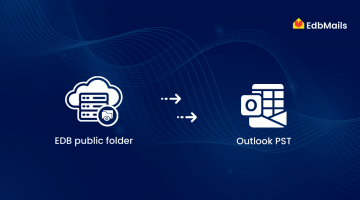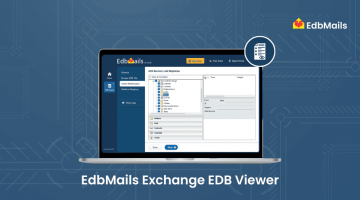Migrating legacy Exchange public folders from an offline EDB file to Office 365 is a task that many organizations face when modernizing their infrastructure. The challenge becomes more complex when there is no access to the live Exchange server and the only source data available is an offline EDB file containing public folder content.
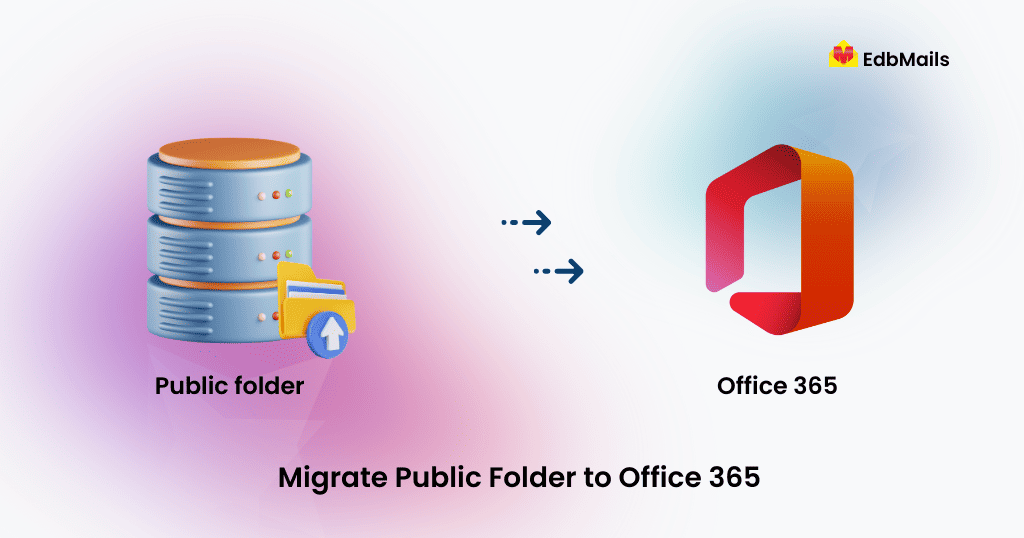
Organizations often delay such migrations due to concerns around data loss, folder hierarchy disruption, and the manual overhead required. However, with a reliable tool and proper planning, this process can be simplified and executed with confidence.
Migration Tool and Requirements
To proceed with the public folder migration from EDB to Office 365, the following requirements should be in place:
Tools and Environment
- EdbMails EDB to Office 365 Migration Tool
- Offline Public Folder EDB File extracted from Exchange server
- Office 365 Global Admin Account
- Stable internet connection and system with Windows OS
Set Up Public Folders in Office 365
Before starting the migration, it’s important to set up public folders in your Office 365 environment:
Follow the guide to create public folders and assign the necessary permissions to admin users in Office 365
Why Choose EdbMails for EDB Public Folder to Office 365 Migration?
EdbMails is designed to simplify complex Exchange recovery and migration scenarios. Here’s why it’s ideal for public folder migrations:
- Direct Migration from Offline EDB to Office 365
No need for Microsoft Outlook or intermediaries. - Retains Folder Hierarchy & Permissions
Maintains the original structure and access rights during migration. - Selective Data Migration
Migrate only what you need with filters based on date, subject, etc. - Automatic Mapping
Smart folder mapping ensures destination structure mirrors the source. - User-Friendly Interface
No scripting or technical expertise required. - Secure and Compliant
Uses secure OAuth authentication for Office 365 and supports multi-factor login.
EdbMails eliminates manual complications and allows administrators to focus on productivity rather than troubleshooting.
Steps to Migrate Public Folder to Office 365 Using EdbMails
Once the destination setup is complete, you can begin the migration using EdbMails.
Step-by-Step Process:
Download and Install EdbMails on your computer

Select EDB to Office 365 Migration from the main interface
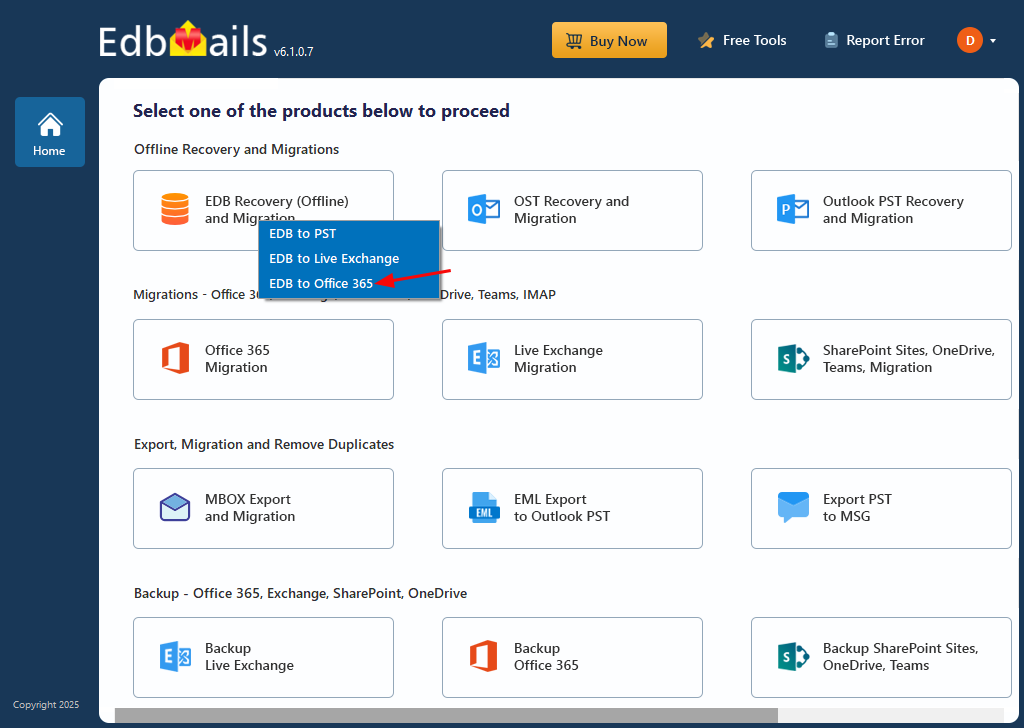
Load the Public Folder EDB File into EdbMails
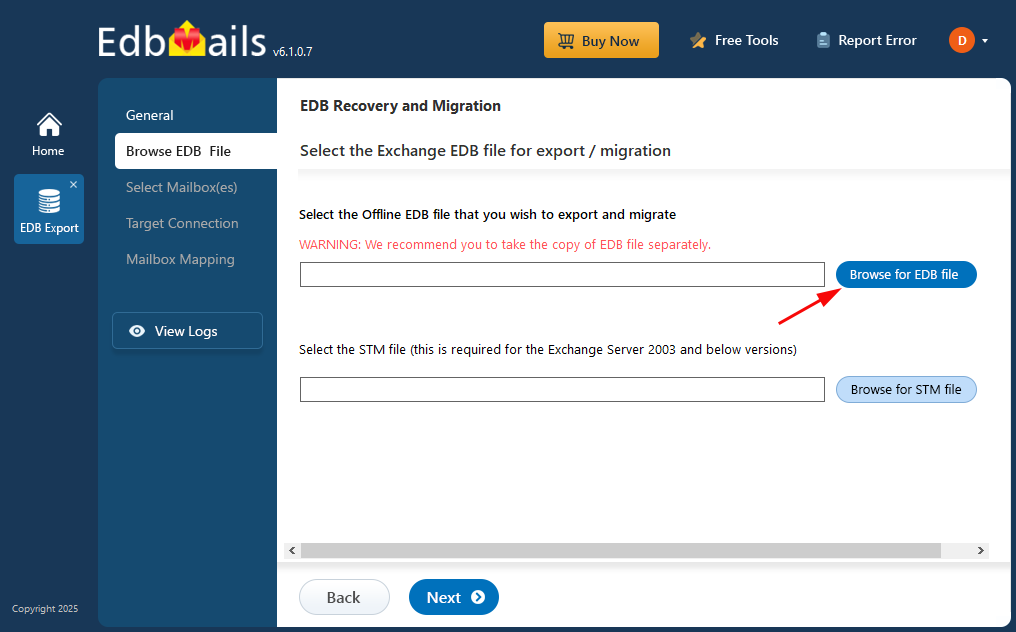
Preview Folder Contents and select the data to migrate
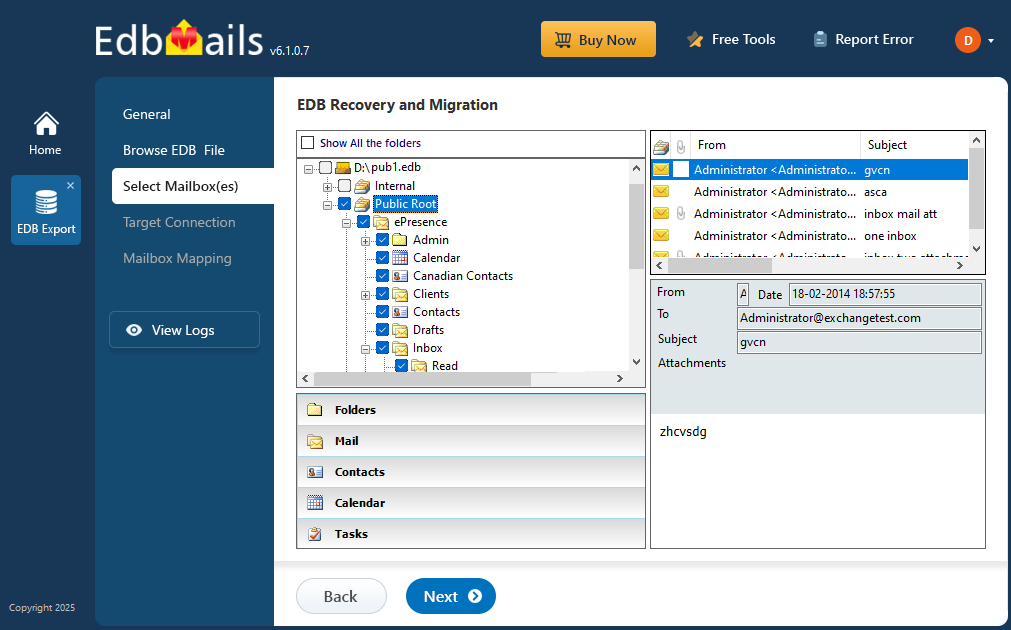
Login to Office 365 Tenant using secure OAuth 2.0 authentication
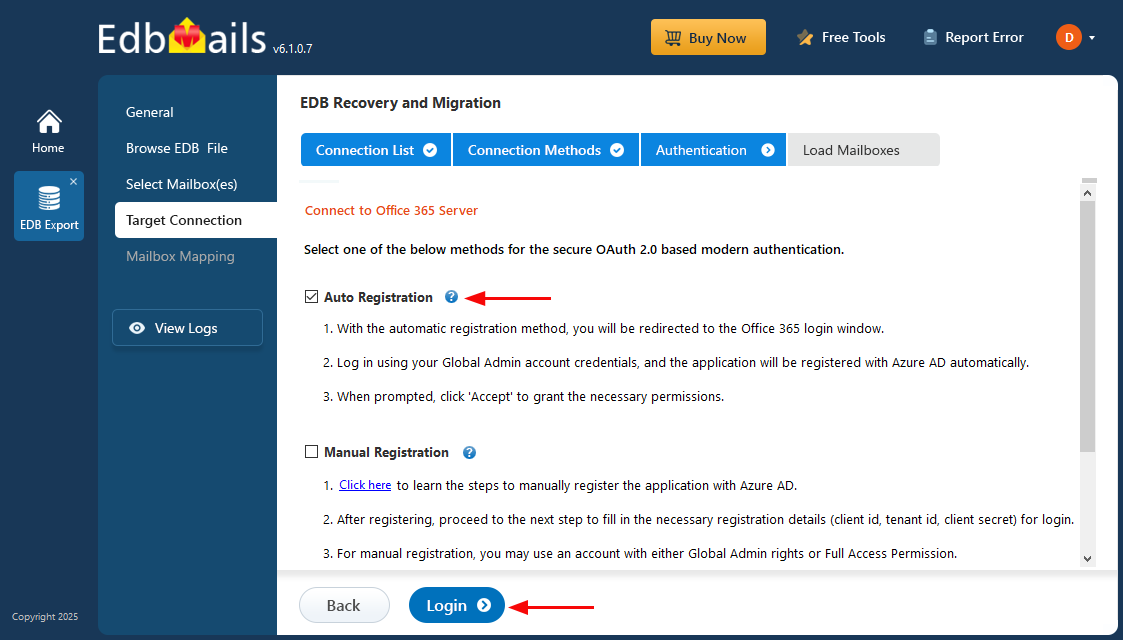
Map the Source EDB Public folders to the Office 365 Public Folders
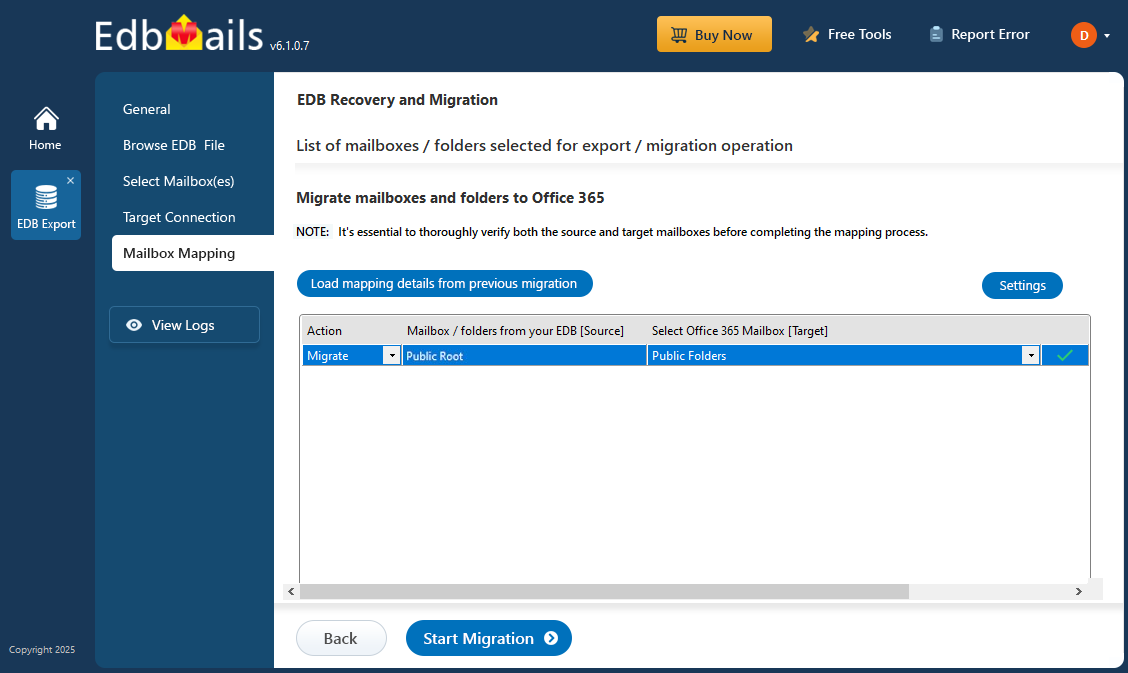
Start the Migration and monitor the real-time progress
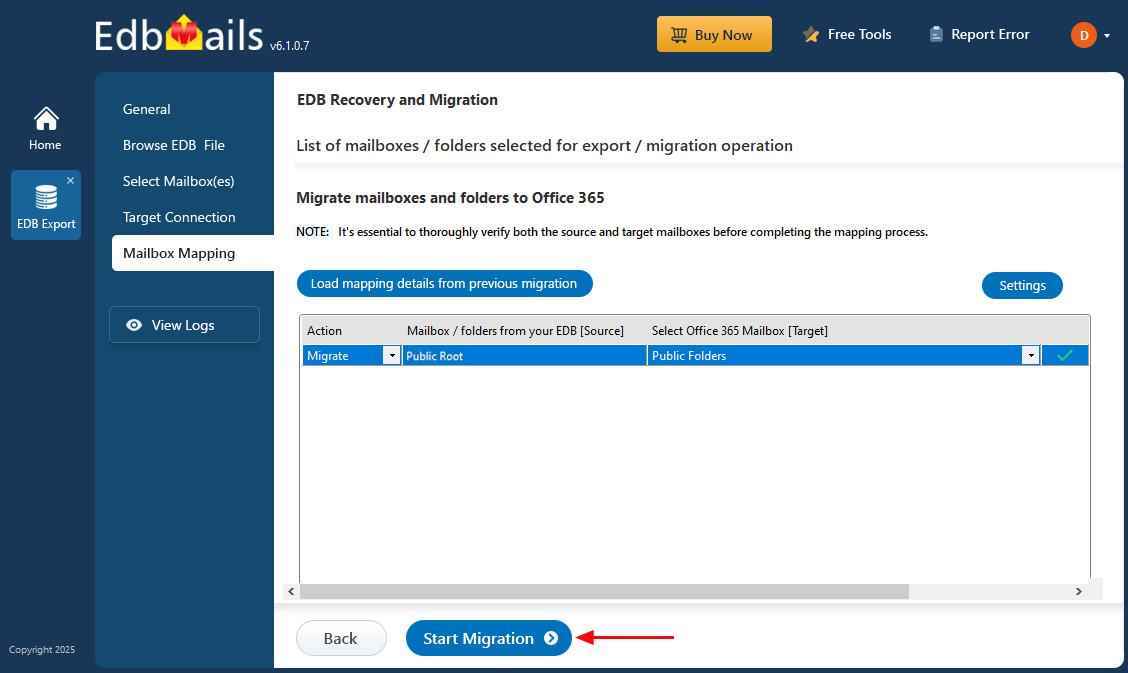
Verify Migrated Data in Office 365
See the detailed step-by-step guide for migrating EDB Public folders to Office 365.
Post-Migration Checklist
Once the migration completes:
- Verify folder structure and data integrity
- Ensure permissions and access rights are retained
- Test public folder accessibility from Outlook or OWA
- Review and decommission legacy Exchange if applicable
This helps ensure a smooth transition and that no data is left behind.
Conclusion
Migrating public folders from an offline EDB file to Office 365 may seem complex at first glance, especially without live Exchange access. However, with the right tools and preparation, it becomes a straightforward and reliable process.
EdbMails is tailored for such critical scenarios, offering a direct, secure, and efficient migration path. Whether you’re retiring old infrastructure, merging systems, or simply adopting Microsoft 365, EdbMails makes public folder migration hassle-free.
See Also:
How to migrate OST to Office 365 using EdbMails?
How to recover Public Folder database items that was deleted accidentally
Exchange 2007 Public Folder Database Restore with simple steps