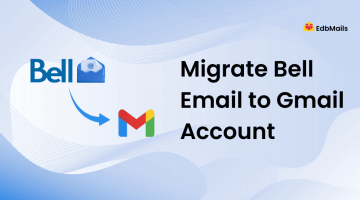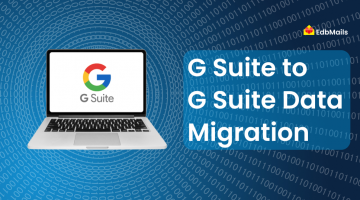Hotmail is now integrated with Outlook.com, and remains a trusted email service for millions of users worldwide. Many individuals and businesses still rely on Hotmail.com, Live.com, or Outlook.com accounts for personal and professional communication. Over time, however, users often face the need to migrate emails from one Hotmail account to another.
This requirement can arise in multiple situations – for example, moving to a new Hotmail address with a professional username, consolidating several old accounts into one, transferring data between family members, or even archiving older emails into a secondary Hotmail account to free up space.
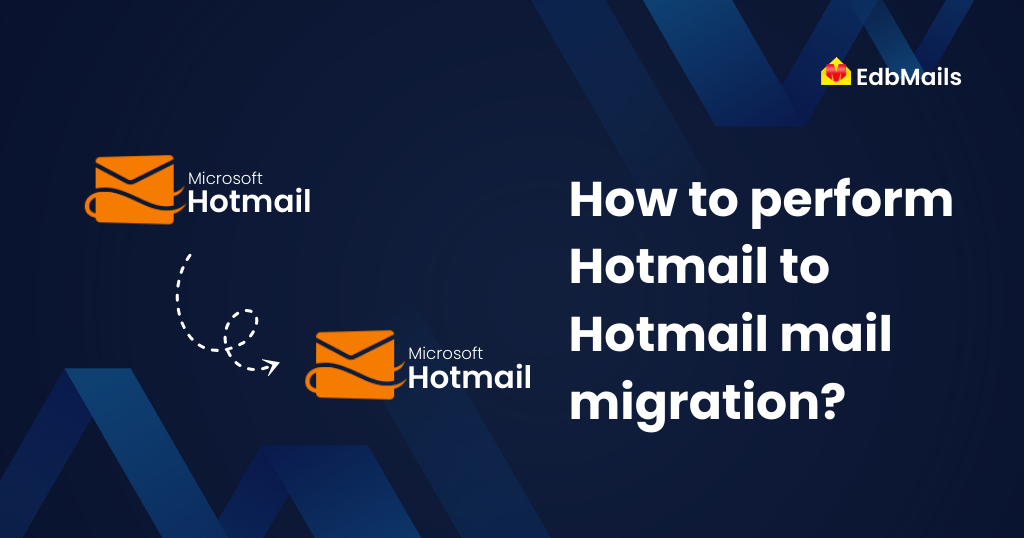
Attempting to do this migration manually (such as by forwarding emails or exporting/importing through Outlook) can be tedious, time-consuming, and prone to errors. Common issues include:
- Loss of attachments or embedded files
- Broken folder structures and missing hierarchy
- Duplicated or skipped messages
- Limited ability to migrate large mailboxes
- Interruptions that force you to start over
To overcome these challenges, EdbMails Hotmail to Hotmail migration tool provides a streamlined, automated, and highly secure method. It allows direct mailbox-to-mailbox transfer while ensuring data integrity, zero downtime, and no duplication. EdbMails leverages secure authentication (OAuth 2.0 for Hotmail/Outlook accounts) and offers advanced features like incremental migration, concurrent transfers, and selective filtering.
With EdbMails, individuals, businesses, and IT administrators can migrate single or multiple Hotmail accounts seamlessly. The tool ensures that your emails, attachments, and folders appear in the new account exactly as they were, without any corruption or data loss.
Why Choose Hotmail to Hotmail Migration?
Migrating between Hotmail accounts is not just about convenience. It often becomes a necessity in different scenarios. Let’s look at the most common use cases:
- Upgrading to a new Hotmail ID
Many users registered Hotmail accounts years ago using casual usernames. When switching to a professional identity (for example, firstname.lastname@hotmail.com), it’s important to bring all past emails into the new mailbox. - Merging multiple Hotmail accounts
Managing several Hotmail accounts can be cumbersome. Migration helps consolidate them into a single mailbox, simplifying access and management. - Separating personal and business data
Professionals often want to keep their work and personal communications separate. Migrating ensures a smooth transfer of professional data into a dedicated mailbox. - Recovering from compromised accounts
If a Hotmail account is hacked or security is compromised, users may prefer to migrate their data to a new account rather than continue with the old one. - Archiving and storage management
When one mailbox approaches storage limits, archiving old messages into a secondary Hotmail account ensures continued smooth operation. - Team or family transfers
Families and organizations may move shared data to specific accounts, ensuring better distribution and access control.
Pre-Migration Activities
1. Backup Your Source Hotmail Account
Although EdbMails ensures secure migration, maintaining a backup provides additional peace of mind.
2. Verify Account Credentials
Make sure you have valid login details for both the source and target Hotmail accounts.
3. Check Storage Quotas
Verify that the target account has enough storage capacity to receive migrated data.
4. Enable IMAP Access
Hotmail accounts support IMAP by default, but confirm that your account settings allow IMAP connections.
5. System Requirements
Ensure you have:
- Windows Computer for EdbMails software installation
- Stable internet connection.
6. Plan for Multiple Accounts
For organizations migrating many accounts, prepare a CSV file listing source and target accounts for bulk migration.
Step-by-Step Migration Guide with EdbMails
Step 1: Download and Install EdbMails
- Download the latest version from the official EdbMails website.
- Install and launch the application.
- Log in using your registered email ID and password or select ‘Start Your Free Trial’.

Step 2: Select IMAP Migration For Hotmail to Hotmail Migration
- On the dashboard, choose IMAP (Gmail, Outlook & more) Migration.
- Select IMAP to IMAP Migration since Hotmail is IMAP-based.

Step 3: Connect to Source Hotmail Account
- For a single account:
- Select ‘Single User Migration’.
- Enter source Hotmail credentials (email and app password).
- For multiple accounts:
- Select ‘Multiple (Bulk) Users/Accounts Migration’.
- Download the sample CSV file, fill it with source account details, and import it into the software.

Step 4: Select Mailboxes/Folders
- Once connected, EdbMails displays all mailboxes and folders.
- Choose the folders you wish to migrate or select the entire mailbox.
Step 5: Connect to Target Hotmail Account
- Repeat the same process to connect the target account(s).
- For multiple targets, upload a CSV file with details.
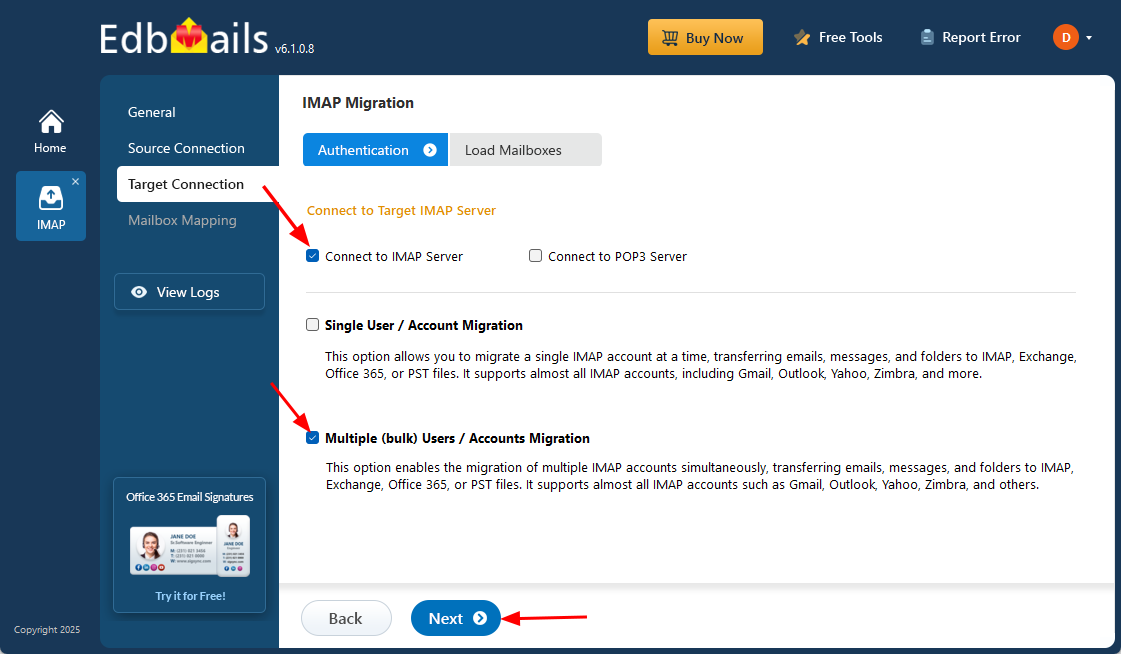
Step 6: Map Mailboxes
- EdbMails automatically matches source to target mailboxes.
- You may also manually adjust mappings if needed.
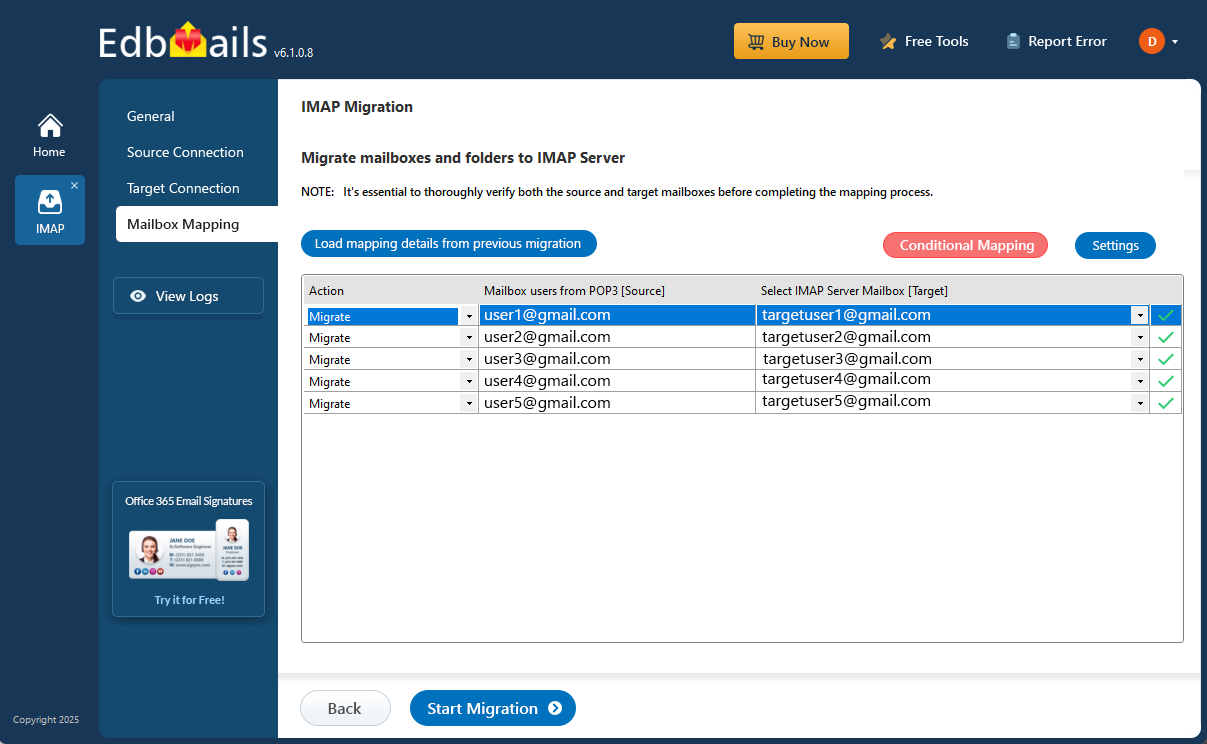
Step 7: Start Migration
- Click ‘Start Migration’ to begin Hotmail to Hotmail migration.
- The process runs in the background with zero downtime.
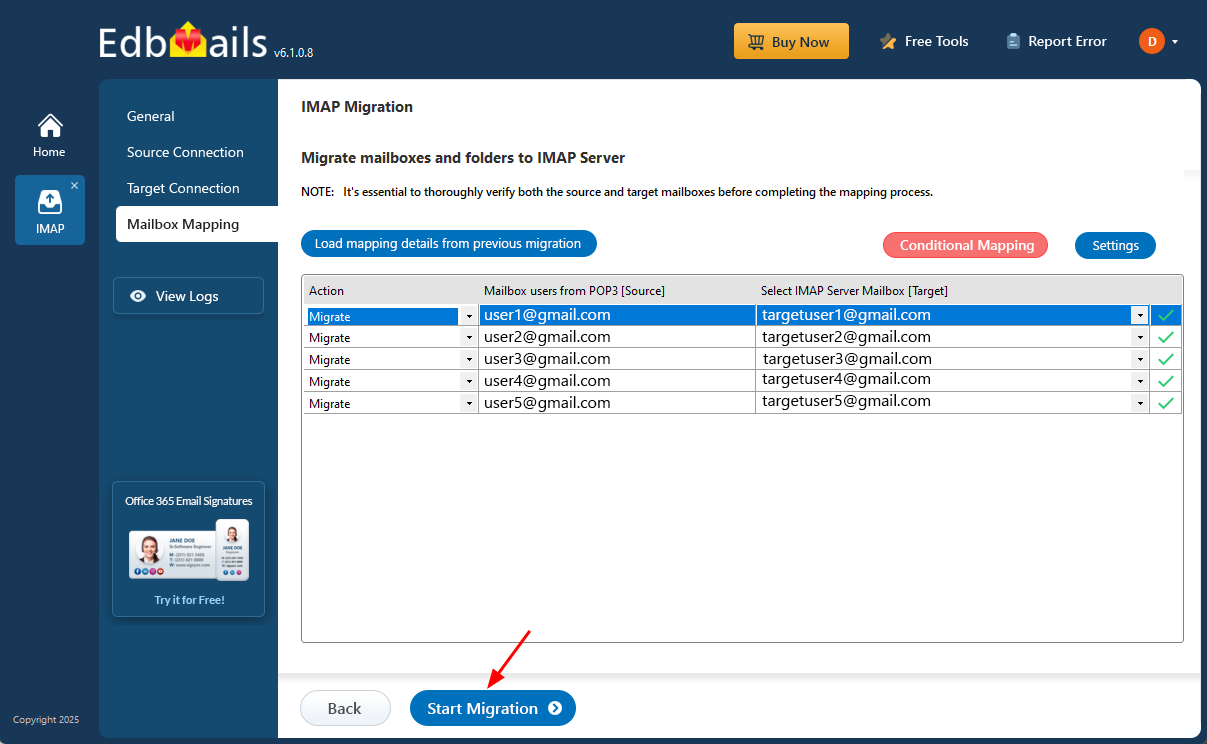
Post-Migration Activities
- Confirm that all required data is present in the target Hotmail account.
- Run an incremental migration to sync any new emails received during the process.
- Inform users about account changes (if applicable).
- Update email clients to point to the new Hotmail account.
EdbMails Advanced Features for Hotmail Migration
- Incremental Migration – Only new/modified items are migrated in subsequent runs.
- Concurrent Mailbox Migration – Multiple mailboxes are migrated simultaneously.
- Granular Filtering – Migrate only what you need with advanced include/exclude filters.
- Folder Exclusion – Exclude unwanted folders (Junk, Spam, Deleted Items).
- Data Consistency – Preserves folder hierarchy, attachments, and metadata.
- Secure Authentication – Supports OAuth 2.0 for Hotmail accounts.
FAQs – Hotmail to Hotmail Migration
Q1. Can I migrate multiple Hotmail accounts at once?
Yes, using the bulk migration option with a CSV file, you can migrate multiple Hotmail accounts at once.
Q2. How long does migration take?
It depends on the mailbox size and the internet speed. Concurrent migration accelerates the process.
Q3. What happens if the process stops?
EdbMails resumes from the last migrated item without duplicates if the process stops.
Q5. Is my data secure?
Yes. EdbMails uses secure authentication and encryption for all transfers.
Conclusion
Migrating between Hotmail accounts is often essential for users upgrading their accounts, consolidating mailboxes, or ensuring data security. Manual methods are limited and risky, while the EdbMails Hotmail to Hotmail migration tool provides a reliable, automated, and secure solution.
With advanced features like incremental migration, concurrent mailbox handling, and powerful filters, EdbMails ensures your migration is fast, seamless, and accurate. Whether for individuals or organizations, it is the most effective tool to simplify Hotmail migration while maintaining full data integrity.