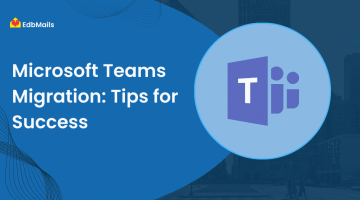Nowadays Microsoft Teams has become the best collaboration platform for many business organizations as it is featured with chats, images, files, videos, messages, tasks, and contacts, etc. Frequent backing up this data therefore stays on top of the list.
You can easily perform Microsoft Teams Backup with EdbMails application. It uses AES 256-bit Encryption that ensures a safe and secure backup. The backup copy of Teams data will be stored securely on the user machine thereby preventing data loss in the cloud. While restoring back the backup the user can browse the required backup file and it can be restored to any preferred Office 365 tenant.
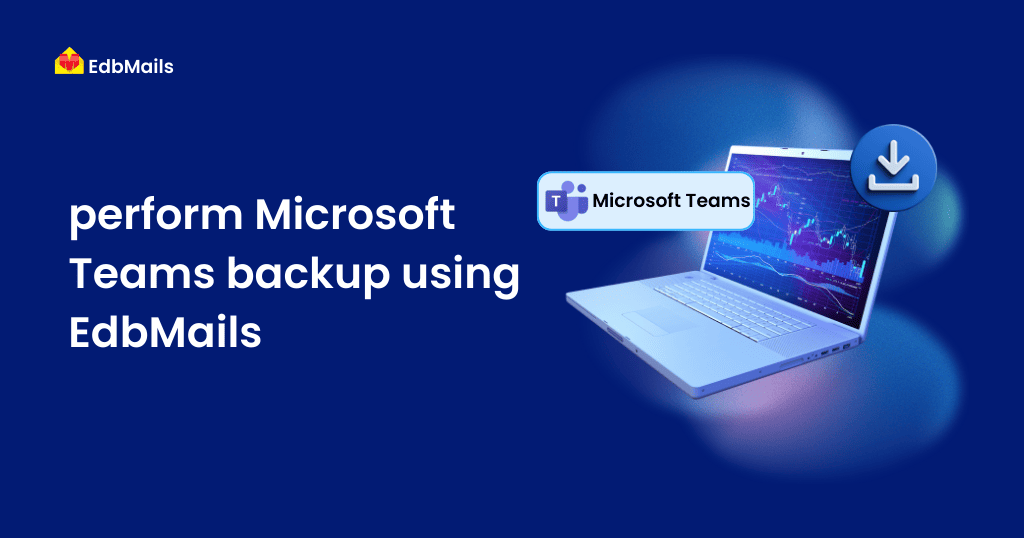
In this article, we will explain how to backup Microsoft Teams data.
1. Download and install the EdbMails application.
- Click on the below link to download the application. https://www.edbmails.com/pages/download.html
- Double click the EdbMails setup (EdbMailsSetup.exe) to install the application.
- Follow all the instructions to complete the installation.
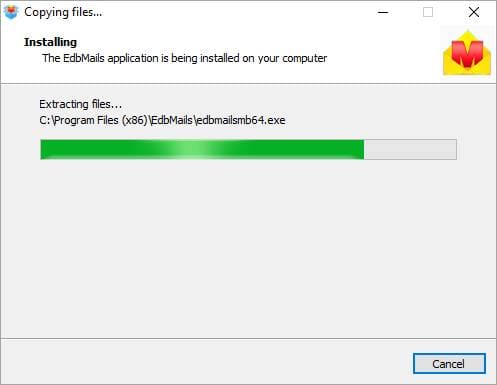
2. Login to the application
Click on ‘Login‘ button to open the application and to access the services from EdbMails application. Or else you can also use the free trial version by clicking on ‘Start Your Free Trial‘.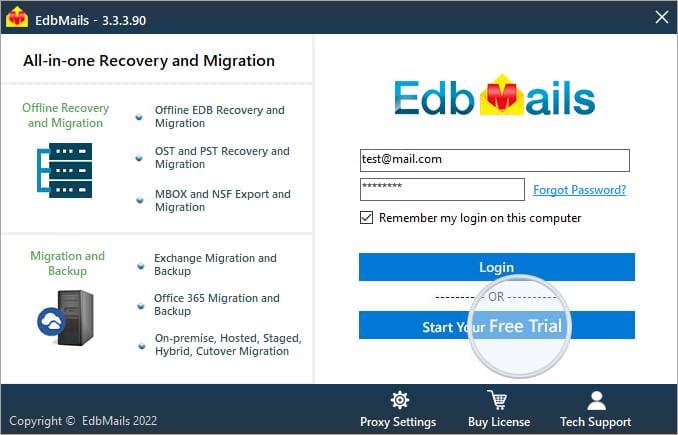
3. Select ‘Microsoft Teams Backup’
To perform Microsoft Teams Backup, you need to select ‘Office 365 Groups and Microsoft Teams Backup’. Then click on ‘Let’s Go!’.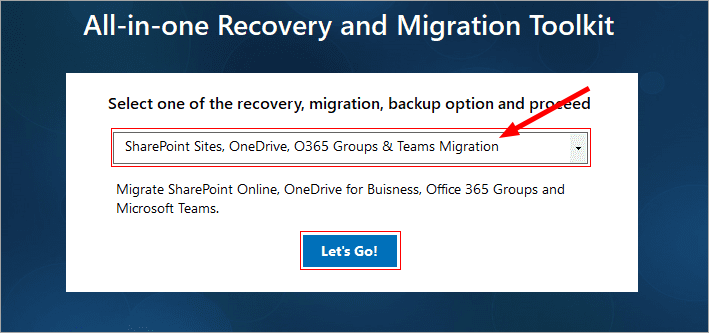
4. Select the server
You have to select ‘SharePoint Online(Office 365)’ and click on ‘Continue’.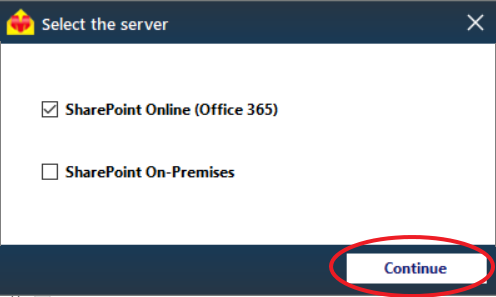
5. Connect to the Office 365 Admin account
Now connect the Office 365 account with appropriate company site URL and other credentials to login to the account. Then click on ‘Login’ button.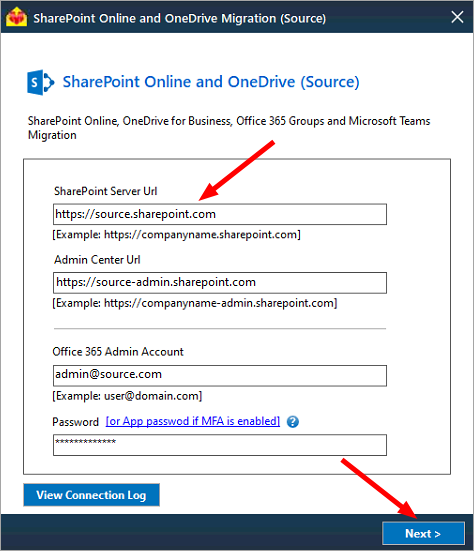
6. Click on ‘Backup SharePoint, OneDrive, Group, Team’
After successful login, you will get this window as shown below. Here select your team data that you want to backup. Then click on ‘Backup now’.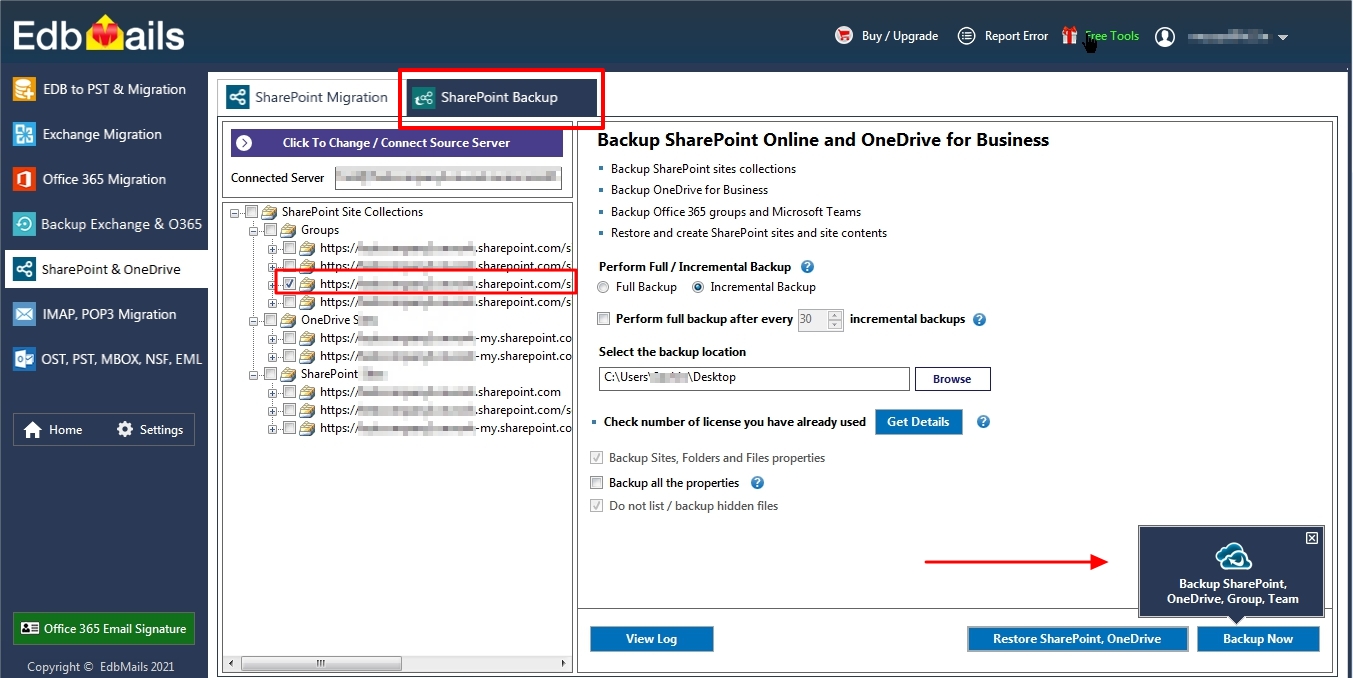
7. You will get message box as shown below. Click the ‘OK’ button.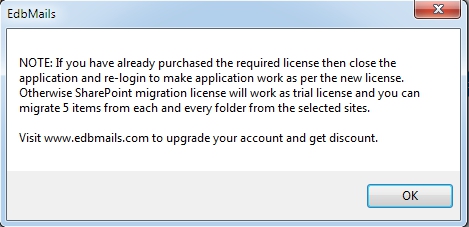
8. Set Action as ‘Backup’
In this step, you have to set the Action as ‘Backup’. You can use filter option to backup only selective items by clicking on ‘Folder and Item Filter’ and click on ‘Continue’.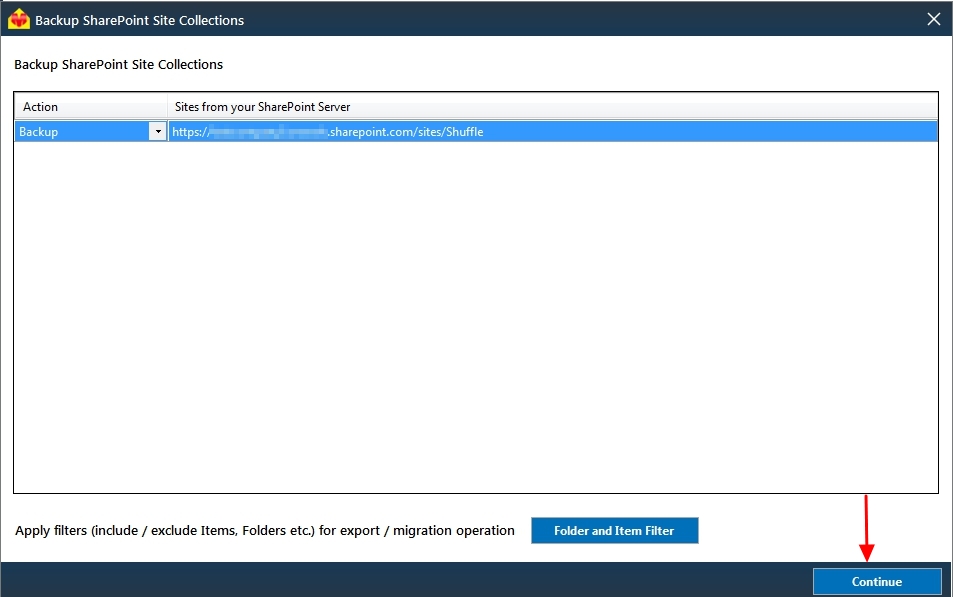
9. Select the destination location to store the backup data
You need to select a location on your PC to store backup data. 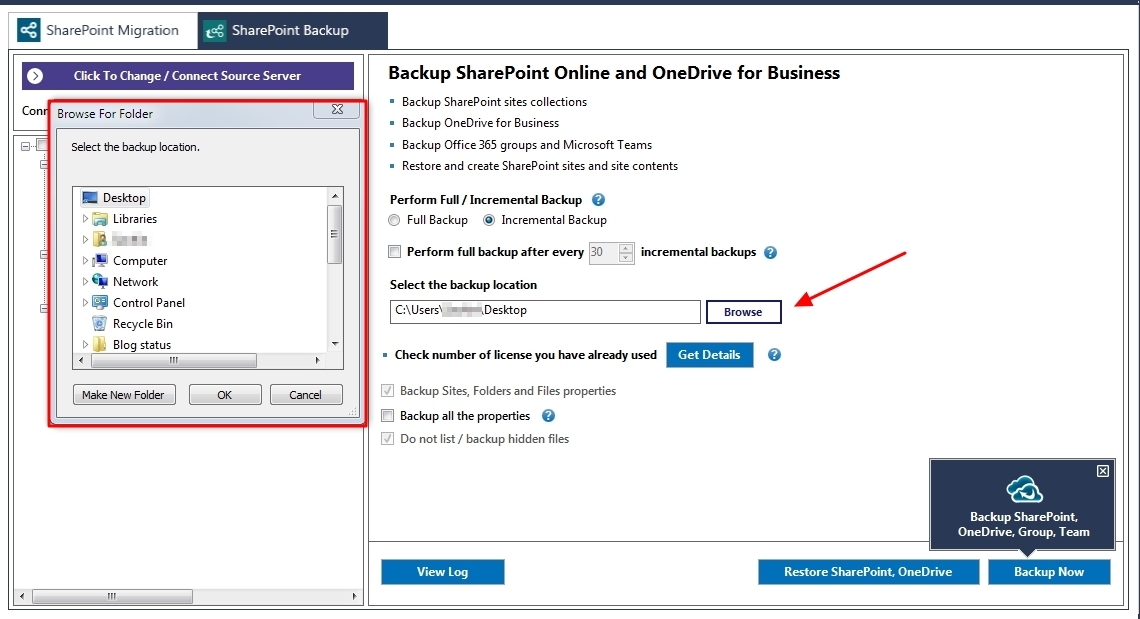
10. Backup operation
The backup operation will now be started. Here you can see the total number of items backed up and also view the log. After completion of backup operation, you will get backup status.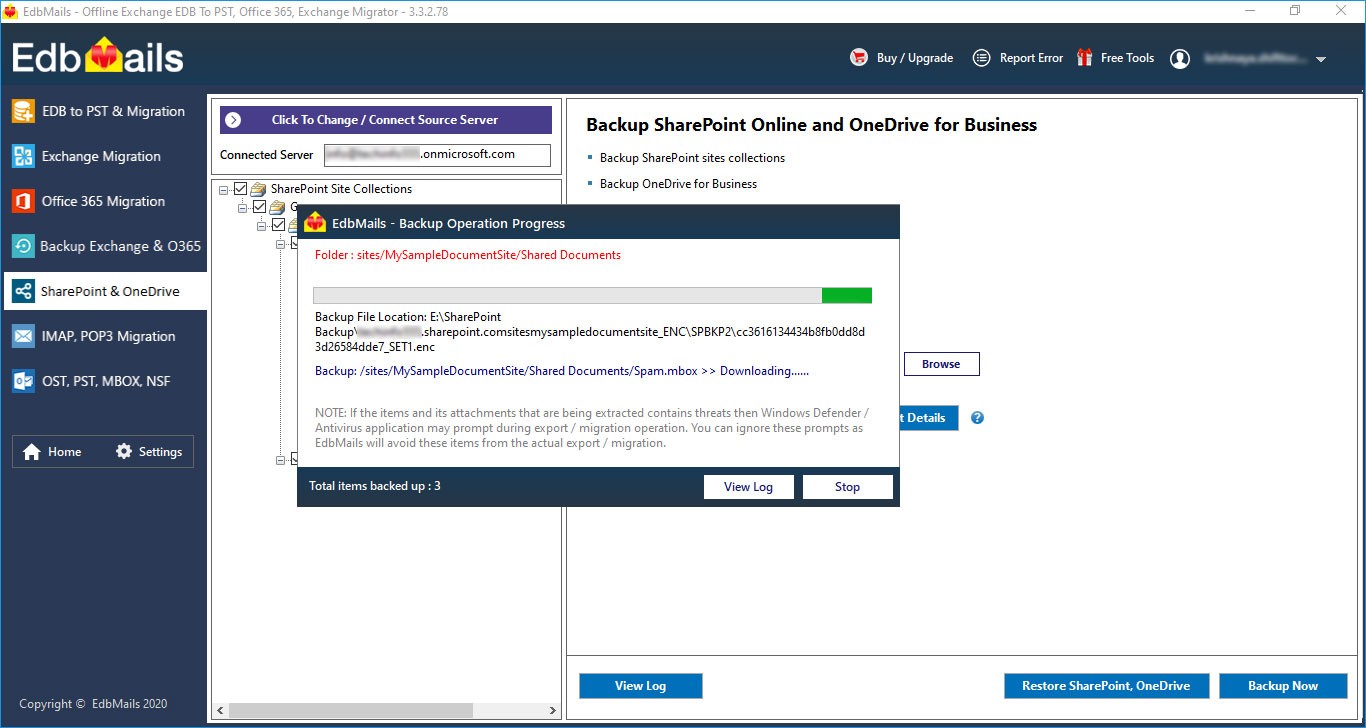
Microsoft Teams Restore Operation
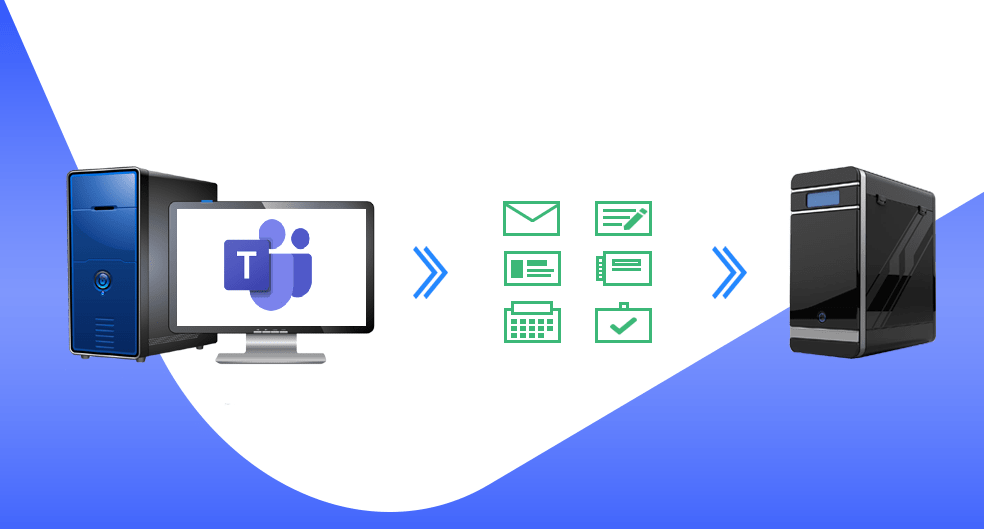
With EdbMails application, you can restore the backed up data whenever you want. Let’s see how to restore Microsoft Teams data. It uses AES 256-bit military-grade encryption to ensure maximum security. This minimizes the risk of unauthorized access to your backed up data.
11. Click on ‘Restore SharePoint, OneDrive’ and later click on ‘Add folder(s)’.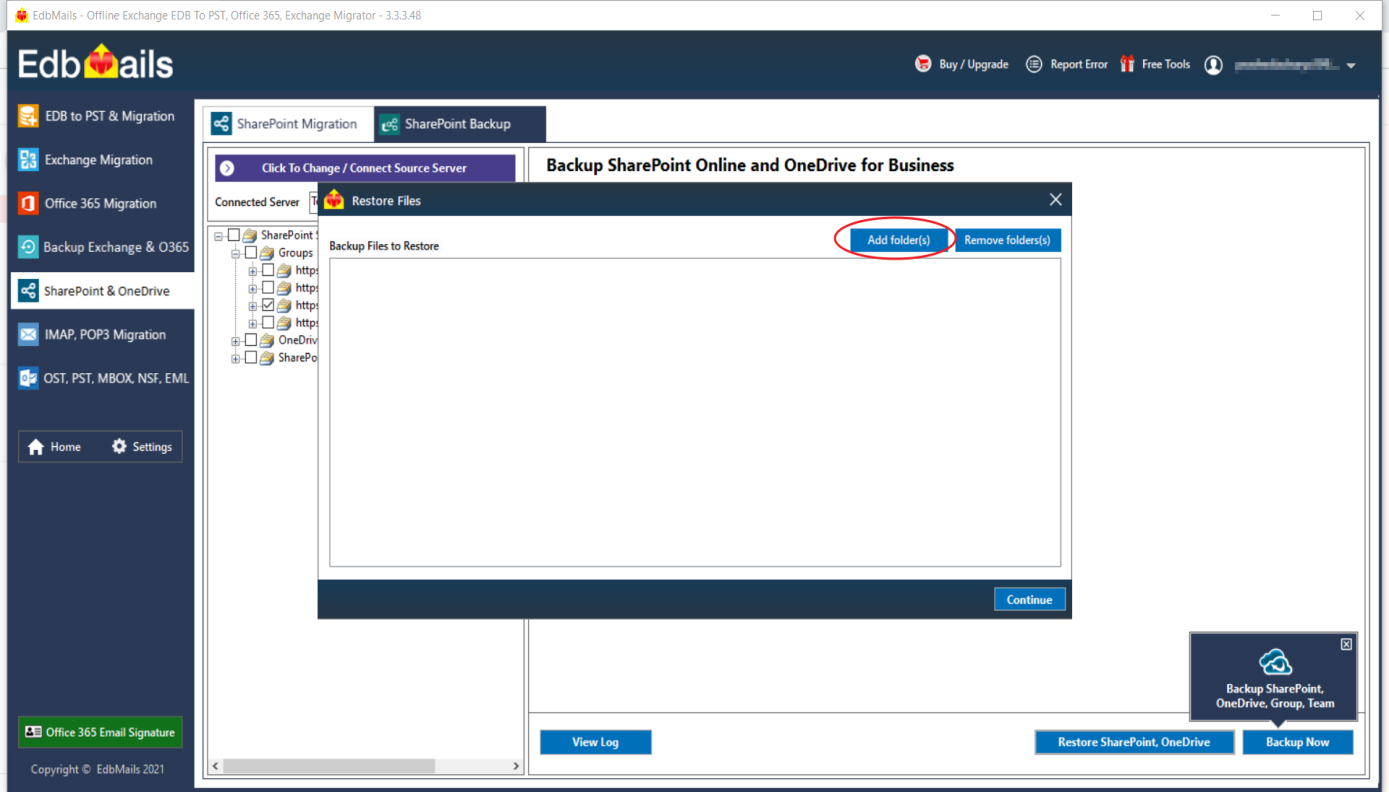
12. Select backup files to restore
Here you need to add folders that you want to restore. Browse for the .enc file (Backed up encrypted file) from the backup location. Then click on ‘Continue’.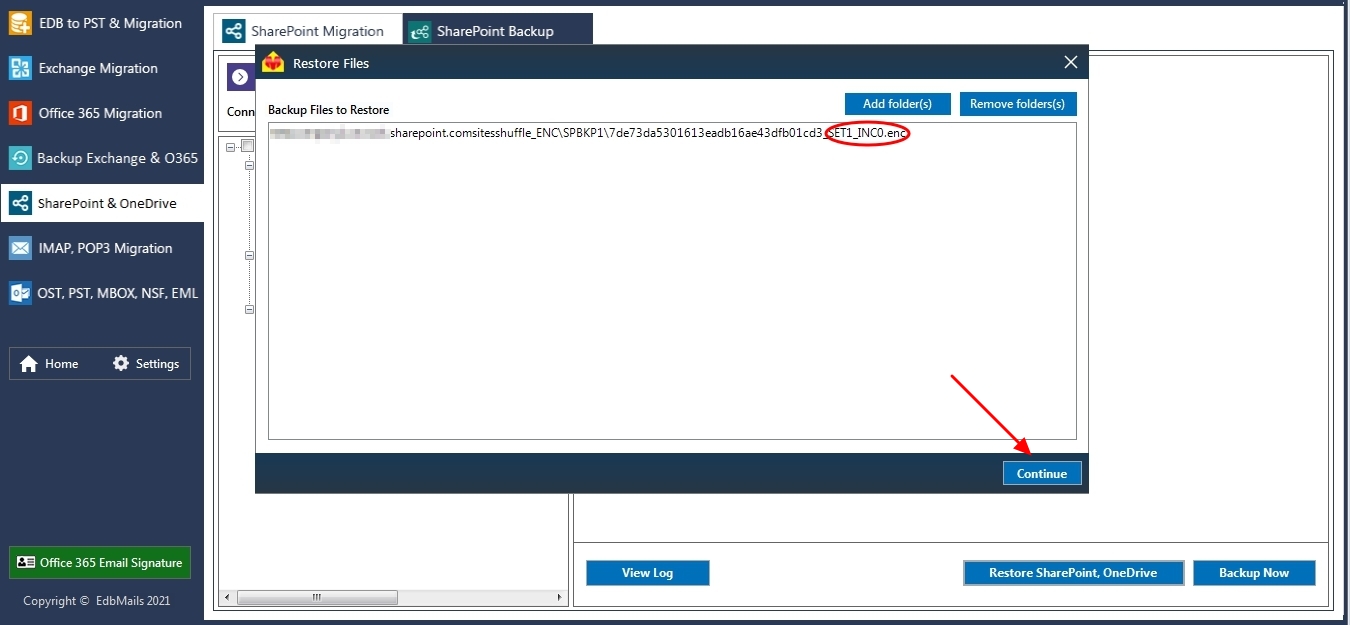
13. Click the ‘OK’ button
You will get message box as shown below. Click on ‘OK’.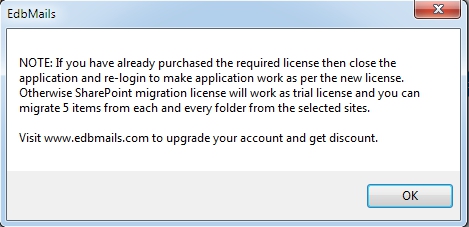
14. Connect to the target server for restore
You have to connect to the Office 365 target server with appropriate company site URL and Office 365 Admin account credentials then click on ‘Login’ button.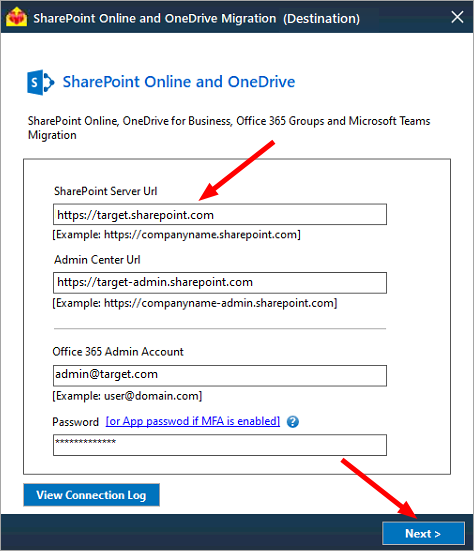
15. Map the sites
Select one of the mapping method to map the source site with the target site.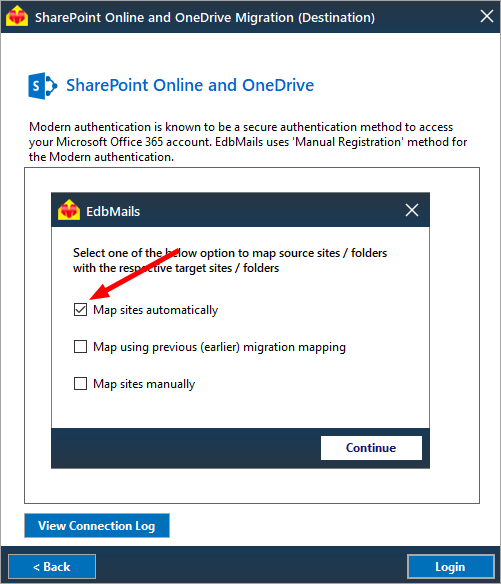
16. Select target site
You need to select the target site where you want to restore the data. Then click on ‘Continue’.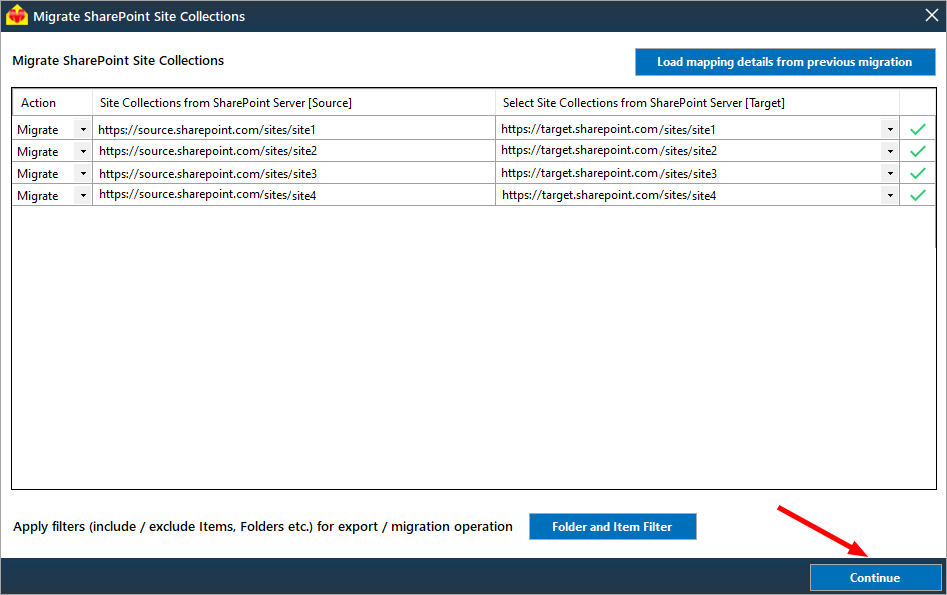
17. Restore operation
Here you can see the progress of the restore operation and also total number of restored items. After completion of restore operation, you can see the detailed restore report by clicking on the ‘View Log’ button.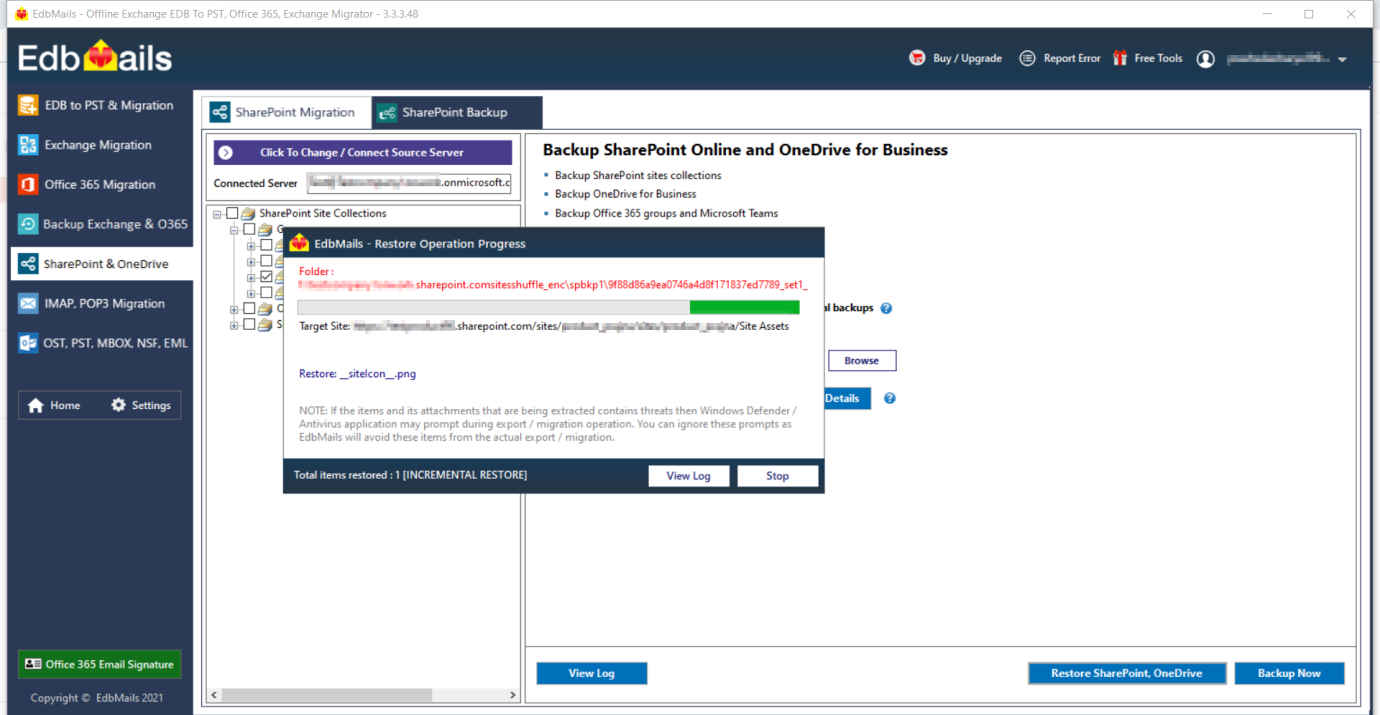
We suggest you to use the EdbMails Microsoft Teams Backup tool as it ensures simple, fast, and secure backup and restore operation. For more information please visit the below link.
For Microsoft Teams backup: https://www.edbmails.com/pages/sharepoint-online-backup-guide.html.
For Microsoft Teams restore: https://www.edbmails.com/pages/sharepoint-online-restore-guide.html.