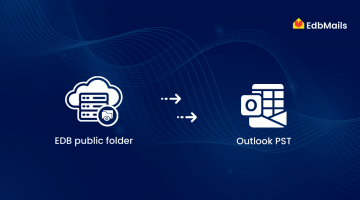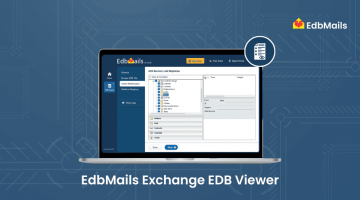In this article, we will explore various methods to import Exchange Database (EDB) files into Exchange Online or Office 365. As more organizations move towards cloud-based solutions, migrating to Office 365 has become a cost-effective alternative to maintaining on-premises Exchange infrastructure. This shift not only reduces operational overhead but also eliminates the need for managing physical servers and related maintenance.
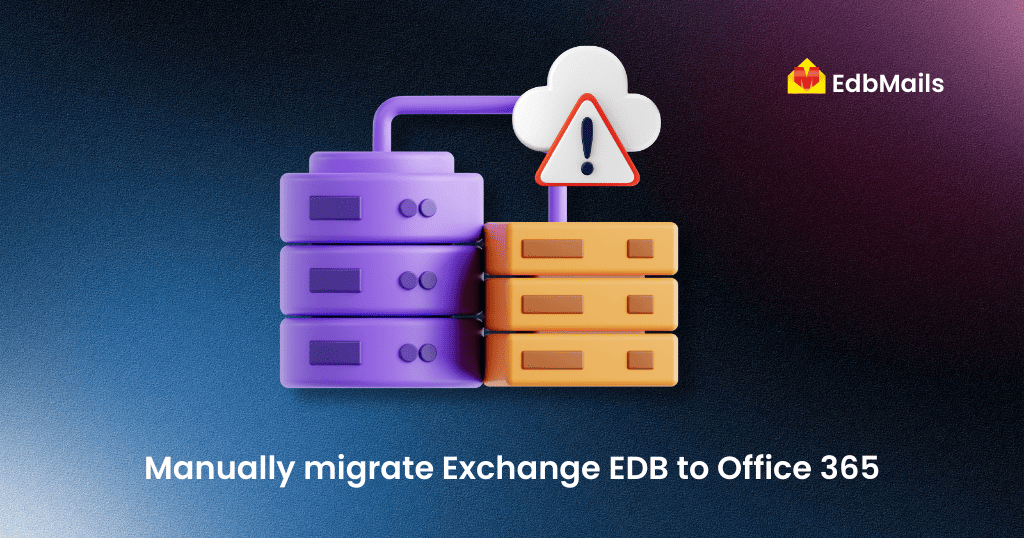
Understanding Exchange EDB Files and Common Causes of Corruption
The Exchange Database (EDB) file is the central repository for all critical information within your organization’s Exchange environment. Any damage or corruption to this file can directly impact the integrity and accessibility of your data. Below are some common causes of EDB file corruption:
- Dirty shutdown – Sudden termination of Exchange services, often due to unexpected power loss or forced shutdown, can leave the database in an inconsistent state.
- Hardware or system failure – Malfunctions such as hard drive crashes, faulty RAM, or other hardware issues can lead to database corruption.
- Malware or malicious software attacks – Viruses and other malicious programs can damage EDB files or disrupt Exchange operations.
- Corrupt database header files – Damage to the header files can make the EDB file inaccessible or unreadable.
Understanding these common causes helps in taking preventive measures to protect your Exchange data.
Manual Methods to Import EDB into Office 365
Once an EDB file is corrupted or inaccessible, migrating its data to Office 365 requires a structured approach. This process typically involves two key steps:
- Convert the EDB file to PST format – Use a reliable EDB to PST conversion tool to extract the mailbox data from the EDB file.
- Import the PST file into Office 365 – After conversion, upload the PST file to Office 365 using Microsoft’s import services or a third-party migration tool.
By following these steps, you can successfully recover and migrate Exchange data to the cloud while minimizing downtime and data loss.
Method 1: Convert EDB to PST Using PowerShell
You can export mailbox data from an EDB file to an Outlook PST file using a PowerShell cmdlet in the Exchange Management Shell. The basic syntax is:
New-MailboxExportRequest -Mailbox <MailboxName> -FilePath "<OutputFilePath>"<MailboxName> – The name of the specific mailbox you want to export.<OutputFilePath> – The full path where the exported PST file will be saved.
For example, the above shown cmdlet will export the mailbox named Admin03 to a .PST file, in a shared folder ‘PSTFile’ on server 03.
Method 2: Convert EDB to PST via Exchange Admin Center (EAC)
If you prefer not to work with PowerShell cmdlets, you can use the Exchange Admin Center (EAC) to export EDB mailboxes to PST files through a graphical interface.
- Open EAC and navigate to Recipients → Mailboxes → More options.
- Select Export to a PST file.
- The Export to .pst file wizard will appear. Follow the on-screen instructions to select the desired mailbox and specify the location where the PST file will be saved.
This method is more user-friendly and ideal for administrators who are more comfortable working with a graphical interface rather than command-line tools.
Easiest and Most Reliable Way to Migrate EDB to Office 365
Migrating an EDB file to Office 365 can be a time-consuming, multi-step process—especially when handling multiple mailboxes or dealing with file corruption. The risks of data loss and extended downtime increase significantly in such scenarios.
EdbMails Exchange EDB to Office 365 Migration Tool offers a faster, more dependable, and hassle-free solution. This all-in-one tool enables you to directly migrate EDB mailboxes to Office 365 without the need for intermediate PST conversion. Even if your EDB file is corrupted, EdbMails can recover and transfer mailbox data securely to your Office 365 tenant.
With an easy interface, mailbox mapping, and fast migration speed, you can set it up quickly and move your mailboxes without much effort. Whether you have a few mailboxes or a large number, the tool makes the process smooth, keeps your data safe, and works well for both small businesses and big companies.
Why Choose EdbMails for EDB to Office 365 Migration
EdbMails offers a dependable and straightforward way to move your Exchange data to Office 365 without the complications of manual methods. Its direct migration process avoids intermediate PST conversion, reducing errors and saving time. Even if your EDB file is corrupted, the tool’s advanced recovery engine can restore and migrate your mailboxes securely.
Key Features of EdbMails EDB to Office 365 Migration Tool
- Direct Migration – Transfer EDB mailboxes straight to Office 365 without extra steps.
- Support for All Exchange Versions – Works with Exchange 2003 through 2019 EDB files.
- Mailbox Auto-Mapping – Automatically matches source mailboxes with Office 365 targets.
- Advanced Filters – Migrate specific items using date, subject, or address filters.
- Preserves Data Integrity – Keeps folder hierarchy, metadata, and attachments intact.
- High-Speed Processing – Handles large mailboxes and bulk migration efficiently.
- Secure Local Operations – No third-party servers involved; all processes run locally.
Benefits of Using EdbMails
- Zero Data Loss – Protects the integrity of your Exchange data during migration.
- Ease of Use – User-friendly design for both IT pros and beginners.
- Scalable – Suitable for small businesses, large enterprises, and MSPs.
- Cost-Effective – One tool for recovery, conversion, and migration.
- Supports Public Folder and Archive Migration – Move all mailbox types in one go.
How to Migrate EDB to Office 365 With EdbMails
You can follow EdbMails’ official, step-by-step migration instructions in the dedicated guide here:
Complete EdbMails EDB to Office 365 Migration Guide
Conclusion
Moving EDB files to Office 365 is important for keeping your email system updated and accessible from anywhere. While manual methods can work, they take more time and need technical know-how. The EdbMails Exchange EDB to Office 365 Migration Tool makes the job much easier by letting you move your data directly, even from damaged files, without extra steps. It’s quick to set up, safe for your data, and works well whether you’re migrating a few mailboxes or an entire organization.
Also See:
How to migrate OST to Office 365 using EdbMails?
Top 11 features of EdbMails Office 365 migration tool you might not know
Migrate G Suite to Office 365 Archive Mailbox using EdbMails