Microsoft Outlook relies on the PST (Personal Storage Table) file to store emails, contacts, calendars, tasks, notes, and attachments. While PST files are widely used, they are also prone to corruption, which can trigger unexpected errors. One such issue is the KERNELBASE.DLL crash, where Outlook stops responding and displays an error message such as “Microsoft Outlook has stopped working.” In many cases, the problem event name is APPCRASH and the fault module name is KERNELBASE.DLL, indicating damage in the PST file.

When this occurs, users may lose access to important mailbox data, experience frequent application crashes, or face performance slowdowns. To restore Outlook functionality, it becomes necessary to repair and recover the corrupt PST file while ensuring that all items — including emails, calendar events, contacts, tasks, notes, and attachments — remain intact.
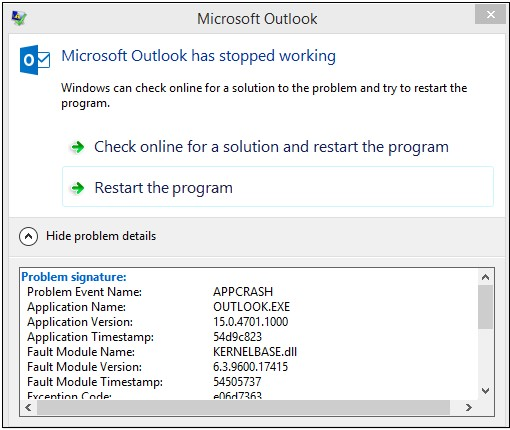
Reasons for Outlook kernelbase.dll error in PST
Outlook crashes with the KERNELBASE.DLL error are often caused by corruption in the PST file. These issues can arise due to both hardware failures and software-related problems.
Hardware Reasons
- Hard Disk Problems – If your PST file is saved on a part of the hard disk that has bad sectors, Outlook may not be able to read it, leading to corruption and errors.
- Network Issues – When a PST file is stored on a network and there are problems with routers, cables, or network cards, the file may get damaged.
- Power Failures – If your computer shuts down suddenly while Outlook is open, the PST file can get corrupted.
Software Reasons
- Virus or Malware – Downloading unsafe files or malware attacks can damage PST files and cause Outlook crashes.
- Improper Outlook Shutdown – Closing Outlook incorrectly or system crashes while it’s running can corrupt the PST file.
- Sync Errors – Problems when syncing Outlook with the server can sometimes damage the PST file and trigger errors.
Manual Methods to Resolve Outlook KERNELBASE.DLL Error
If Outlook is crashing due to a KERNELBASE.DLL error, you can try the following manual solutions before moving on to advanced recovery tools.
1. Disable Problematic Add-ins
Faulty or incompatible add-ins are one of the most common reasons for Outlook crashes.
a) If Outlook launches:
- Open Outlook → go to File > Options > Add-ins.
- At the bottom, click Go next to Manage COM Add-ins.
- Uncheck all add-ins and click OK.
- Restart Outlook and enable add-ins one by one to find the faulty one.
b) If Outlook does not launch:
- Press Win + R to open the Run dialog.
- Type Outlook /Safe and press Enter.
- Outlook will open in safe mode without add-ins.
- You can then disable them one by one to identify the issue.
If the crash still occurs, the problem may lie in a corrupted PST file.
2. Repair PST with ScanPST.exe (Inbox Repair Tool)
Microsoft provides a built-in repair utility called ScanPST.exe, but it can only fix minor PST corruptions.
Steps to use ScanPST:
- Locate ScanPST.exe in your Office installation folder (e.g., C:\Program Files (x86)\Microsoft Office\Office14).
- Open the tool and click Browse to select your corrupted PST file.
- Click Start to scan the file.
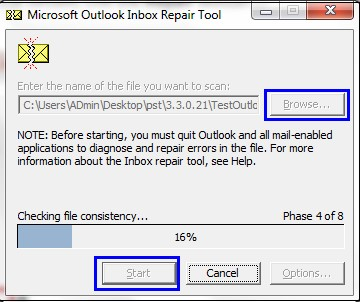
- After errors are detected, click Repair.
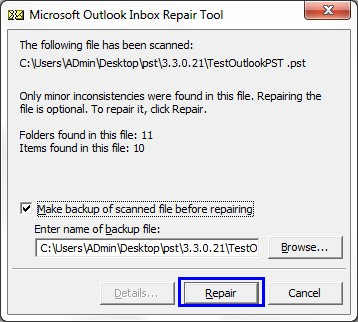
- Once completed, restart Outlook and check if the issue is resolved.
Note: ScanPST cannot handle large or severely corrupted PST files and may not guarantee full recovery.
3. Create a New Outlook Profile
If ScanPST fails, creating a fresh Outlook profile can help:
- Ensure Outlook is closed.
- Open Control Panel > Mail > Show Profiles.
- Click Add, enter a new profile name, and configure your account again.
- Set the new profile as default and restart Outlook.
This creates a fresh PST file, which often resolves crashes caused by corruption in the old one.
EdbMails PST Recovery: The Secure Alternative to Manual Fixes
Manual methods like disabling add-ins, running ScanPST, or creating a new Outlook profile may fix minor issues, but they are not reliable for large, severely corrupted, or frequently crashing PST files. Tools like ScanPST can repair only limited damage and often risk further data loss during the process.
For organizations and individuals who cannot afford downtime or incomplete recovery, EdbMails Outlook PST Recovery tool is the safer choice. It ensures:
- Complete Data Recovery – Emails, contacts, calendars, tasks, notes, and attachments are fully restored.
- Handles Large PST Files – Recovers oversized or severely damaged PSTs without errors.
- Preserves Folder Structure – Original mailbox hierarchy and metadata remain intact.
- Flexible Export Options – Save recovered data to new PST files or migrate directly to Office 365 and Live Exchange Server.
- Easy to Use – No technical expertise required; ideal for IT admins and end users alike.
- Free Trial Available – Test recovery before performing the full restoration.
With EdbMails, you get secure, reliable, and hassle-free PST recovery that manual approaches simply cannot guarantee.
Manual Fixes vs. EdbMails PST Recovery
| Feature / Factor | Manual Methods (ScanPST, Add-ins, New Profile) | EdbMails PST Recovery |
| Success Rate | Limited – works only for minor corruption | High – recovers even severely corrupted PST files |
| Data Safety | Risk of further corruption or permanent data loss | 100% data integrity preserved |
| Usability | Requires technical steps and trial-and-error | User-friendly interface, no expertise required |
| Support for Large PSTs | Struggles with oversized files | Handles large and damaged PSTs seamlessly |
| Recovery Scope | Limited to small fixes, often incomplete | Recovers emails, contacts, calendars, tasks, attachments, notes |
| Time Efficiency | Time-consuming and unreliable | Faster recovery with minimal downtime |
| Export & Migration | No direct export or migration support | Export to PST or migrate directly to Office 365 / Exchange |
| Reliability | Not dependable for businesses or critical data | Enterprise-grade recovery with guaranteed results |
Preventive Measures to Avoid PST Corruption
While tools like EdbMails can help fix and recover corrupted PST files, prevention is always better. Here are some simple steps to reduce the chances of PST corruption and KERNELBASE.DLL errors in the future:
- Close Outlook properly instead of force-closing or shutting down your system abruptly.
- Keep Outlook and Windows updated with the latest patches and service packs.
- Limit PST size by archiving older emails or splitting large files to avoid exceeding size limits.
- Use reliable antivirus software to prevent PST corruption caused by viruses or malware.
- Maintain regular backups of PST files to ensure you can restore data in case of corruption.
By following these practices, you can minimize the risk of Outlook crashes and maintain smooth performance.
Conclusion
Outlook crashes caused by KERNELBASE.DLL errors are often linked to corrupt or damaged PST files, which can disrupt productivity and risk data loss. While manual fixes like disabling add-ins, using ScanPST, or creating a new profile may help with minor issues, they are often limited and time-consuming. For a secure, reliable, and comprehensive recovery, EdbMails Outlook PST Recovery tool offers an effective solution, restoring emails, contacts, calendars, tasks, and attachments while preserving folder structure and ensuring data integrity. By combining robust recovery with preventive practices such as proper Outlook shutdown, regular backups, and keeping PST files optimized, users and organizations can maintain smooth Outlook performance and avoid future crashes.
Explore our Blog
How to resolve Error: Outlook Data File (OST) cannot be configured in Outlook?
How to Enable Outlook Anywhere In Exchange Server 2010
How to handle with “Error abc.pst is not a personal folders file” error with PST repair tool
Solution for “Outlook.pst has reached its maximum size” Error



