Microsoft Exchange Server 2016 was released as a major upgrade, bringing improved productivity, security, and collaboration features for enterprises. With enhancements such as Outlook on the Web improvements, advanced search, better calendar functions, and simplified server roles, it quickly became a preferred choice for organizations that wanted a modern and stable on-premises email system. For IT administrators managing older Exchange environments like 2003, 2007, 2010, or 2013, upgrading to Exchange 2016 provided a strategic path to modernization while maintaining compatibility with existing infrastructure. However, migration can be challenging due to coexistence limitations, double-hop upgrades, and downtime concerns. This is where tools like the EdbMails Exchange Migration Tool play a vital role, enabling direct, secure, and simplified migrations between different Exchange versions without data loss.
In this article, we’ll explore:
- Why migration to Exchange 2016 is important
- Supported upgrade paths and limitations
- How to migrate from older Exchange versions using EdbMails Exchange Migration Software
- Best practices for migration planning
- Exchange 2016 end of support and the path forward to Exchange 2019 or Office 365
Why Migrate to Exchange Server 2016?
Migrating to Exchange 2016 provides organizations with modern enterprise-grade features and security compliance. Here are the most significant improvements:
Enhanced Security and Compliance
- Exchange 2016 introduced SHA-2 compliant certificates for S/MIME in Outlook on the Web.
- Built-in Data Loss Prevention (DLP) features with policy tips to protect sensitive data.
- Integration with Exchange Online Protection (EOP) for hybrid deployments.
Better Global Support
- 17 new languages were added in OWA, making Exchange 2016 accessible to multinational organizations.
- Rich text and emoji support for global communication.
Performance and User Experience
- Mailbox role consolidation — a single server can handle both Mailbox and Client Access roles, simplifying deployments.
- Faster search and improved indexing, even for large mailboxes.
- “Pin” and “Flag” options to prioritize important messages.
- Improved calendar sharing and collaboration tools.
Document Collaboration
- Integration with SharePoint and OneDrive allowed users to attach and collaborate on documents directly from Outlook.
Personalization and Customization
- 13 new mailbox themes for a more personalized OWA experience.
👉 Related Guide: Exchange 2016 Migration Guide
Limitations and Migration Challenges
Migrating to Exchange 2016 requires careful planning, especially if you’re coming from legacy versions:
- Exchange 2016 only coexists with Exchange 2010 and 2013.
- Direct migration from Exchange 2003 or 2007 to Exchange 2016 is not supported.
- Organizations with Exchange 2003/2007 must either:
- Perform a double-hop migration (2003 → 2007/2010 → 2016), or
- Use a third-party migration tool like EdbMails to move directly.
- Perform a double-hop migration (2003 → 2007/2010 → 2016), or
👉 Learn how EdbMails simplifies this: Migrate Exchange 2007/2010/2013 to 2016.
How EdbMails Simplifies Migration to Exchange 2016?
Upgrading to Exchange 2016 is a critical step for organizations running older versions like 2003, 2007, 2010, or 2013. However, native migration methods often require multiple hops, complex PowerShell scripts, and long downtimes, which can disrupt business operations.
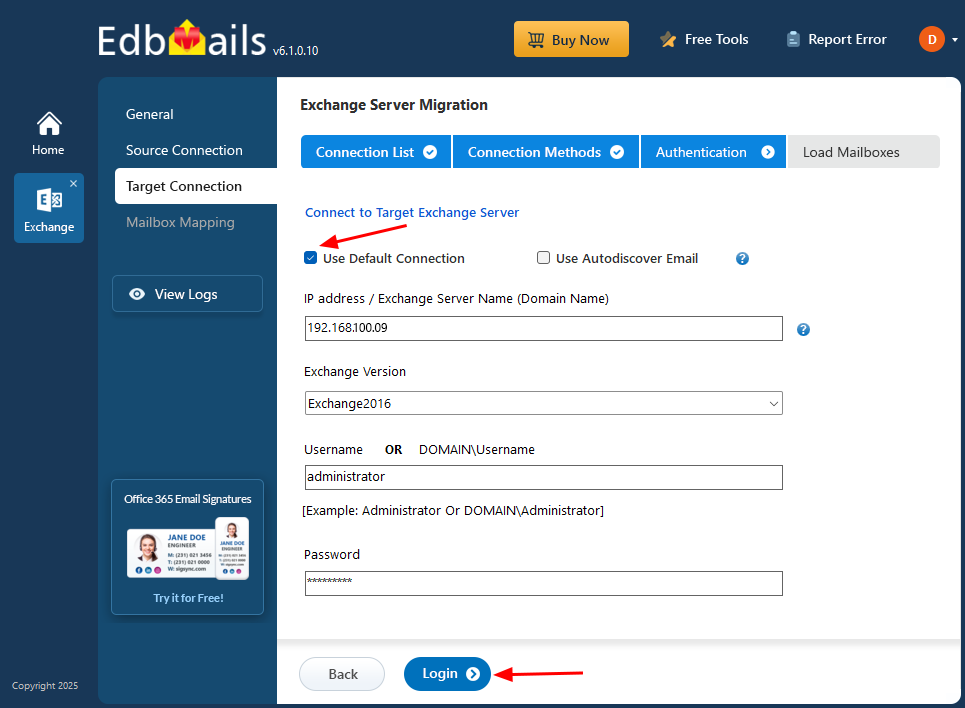
EdbMails Exchange Migration Software offers a direct, secure, and fully automated approach that eliminates these challenges. With a user-friendly interface and enterprise-grade features, IT administrators can migrate smoothly without advanced technical overhead.
Below are the key benefits and capabilities of EdbMails that simplify migration to Exchange 2016.
Direct Cross-Version Migration
Unlike native methods that require intermediate upgrades, EdbMails enables direct mailbox migration from Exchange 2003, 2007, 2010, or 2013 to Exchange 2016 in a single step. This drastically reduces migration time, avoids double-hop complexity, and lowers costs for IT departments.
Seamless Public Folder Migration
Public folders are essential collaboration spaces, often containing years of shared business data. EdbMails ensures complete migration of public folders, subfolders, and archives, while preserving hierarchy, folder permissions, and mail-enabled properties. End-users experience no disruption in accessing shared resources.
Incremental Migration
EdbMails supports incremental syncs, meaning after the initial migration, only new or modified items are transferred. This avoids duplication, speeds up subsequent migrations, and makes staged or cutover strategies more efficient.
Zero Downtime for Users
Migrations run in the background while employees continue to access their mailboxes. This ensures business continuity, uninterrupted communication, and no impact on productivity, which is crucial for organizations that rely heavily on email.
Secure and Compliant
Security is central to EdbMails. The software uses OAuth 2.0 modern authentication, TLS/SSL encryption, and secure impersonation protocols, ensuring data is protected during transit. It complies with enterprise security standards, making it safe for industries with strict compliance requirements.
Granular Migration Control
Administrators can selectively migrate specific mailboxes, folders, item types (emails, calendars, contacts, tasks), or even filter by date range. This flexibility is useful for archiving older data, reducing migration loads, and meeting legal or compliance goals.
Real-Time Progress and Detailed Reports
EdbMails provides live status updates during migration along with detailed reports. These help users track migrated items, verify accuracy, and maintain compliance records for audits.
Automatic Mailbox Mapping
Manually mapping dozens or hundreds of mailboxes can be time-consuming and error-prone. EdbMails automatically maps source mailboxes to target mailboxes, reducing manual effort and ensuring accuracy during migration.
Large Mailbox and Attachment Support
Whether it’s multi-gigabyte mailboxes or large email attachments, EdbMails handles them with ease. Its robust processing engine ensures smooth migration without timeouts or crashes, even for enterprises with heavy data volumes.
On-Premises and Hosted Exchange Compatibility
EdbMails works across on-premises and hosted Exchange environments, giving businesses flexibility whether they are modernizing infrastructure, moving between data centers, or preparing for future cloud adoption.
Concurrent Mailbox Migration
EdbMails lets you migrate multiple mailboxes in parallel through concurrent migration. This capability significantly reduces total migration time, making it ideal for large organizations with hundreds or thousands of mailboxes. IT administrators can optimize server resources, accelerate project completion, and ensure high performance without compromising security or data integrity.
24/7 Expert Support
Migration projects can sometimes present unexpected challenges. With EdbMails, organizations benefit from round-the-clock technical support, ensuring assistance is always available to troubleshoot and resolve issues quickly.
👉 Try Now: Download EdbMails Exchange Migration Tool
Exchange 2016 Migration Scenarios with EdbMails
EdbMails Exchange Migration Software supports a wide range of real-world scenarios, making it easier for organizations to move from legacy systems to a modern Exchange 2016 environment. Whether you are upgrading from Exchange 2003 or 2013, EdbMails provides a direct, secure, and reliable path without the complexities of native methods.
1. Exchange 2003 to Exchange 2016 Migration
You can migrate data from Exchange 2003 to Exchange 2016 using the offline EDB file with EdbMails.
With EdbMails EDB to Exchange Migration Software, you can:
- Extract mailboxes, emails, contacts, calendars, tasks, and other items directly from the offline Exchange 2003 EDB file.
- Migrate the extracted data securely into a live Exchange 2016 server.
- Preserve the complete mailbox hierarchy, folder structure, and user permissions.
- Minimize downtime, since migration is performed from the offline EDB backup without dependency on the original Exchange server.
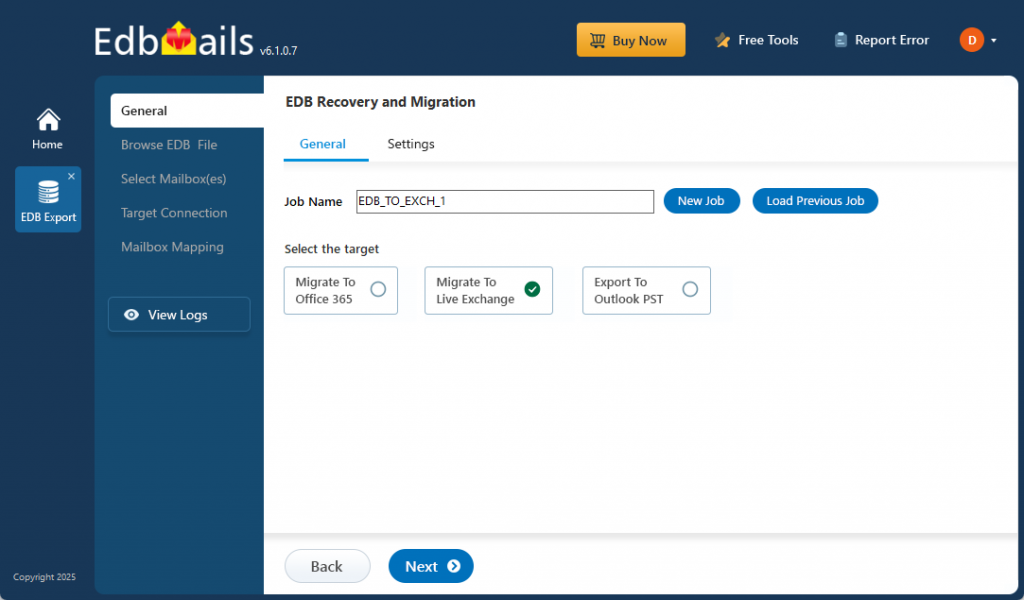
👉 Exchange 2003 EDB to Exchange 2016 Migration
2. Exchange 2007 to Exchange 2016 Migration
Exchange 2007 is also no longer supported by Microsoft, and migration paths to 2016 are limited natively. EdbMails simplifies this upgrade by:
- Enabling direct mailbox migration from Exchange 2007 to Exchange 2016.
- Removing the need for manual scripts, coexistence configurations, or third-party workarounds.
- Preserving all user data, folder permissions, and shared resources.
👉 Exchange 2007 to 2016 Migration Guide
3. Exchange 2010 to Exchange 2016 Migration
Exchange 2010 remains widely used in many enterprises but has also reached the end of support. EdbMails provides the ideal solution by:
- Supporting direct migrations without complex prerequisites.
- Allowing incremental migration to transfer only new or updated items after the first sync.
- Ensuring smooth upgrades without user disruption or downtime.
👉 Exchange 2010 to 2016 Migration Guide
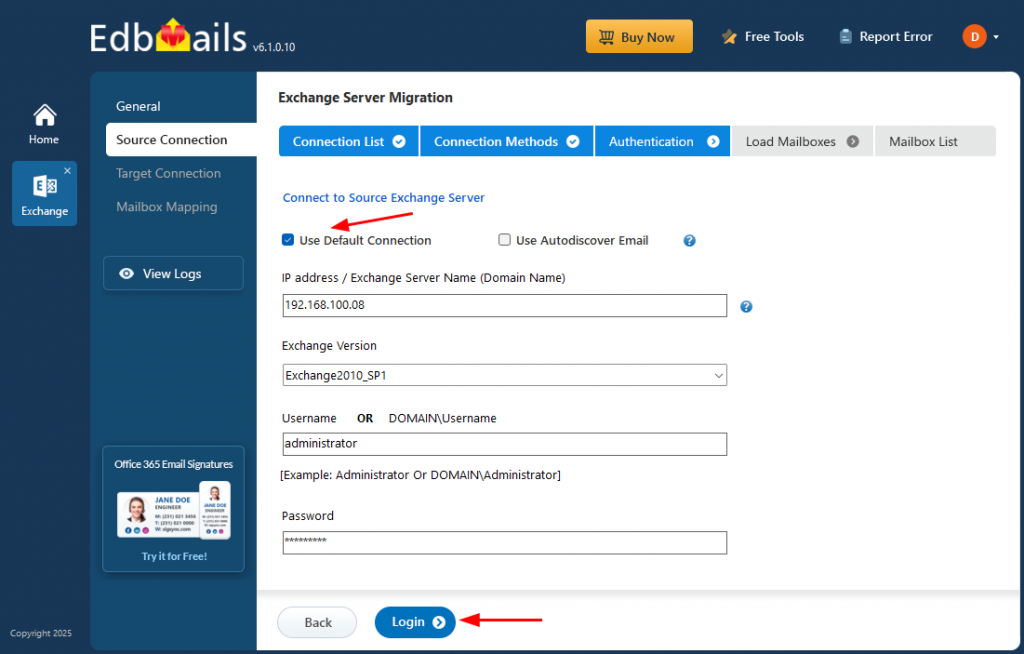
4. Exchange 2013 to Exchange 2016 Migration
For organizations running Exchange 2013, upgrading to 2016 is the smoothest and most recommended path, since both versions share similar architecture. With EdbMails:
- Execute risk-free mailbox, archive, and public folder migration from Exchange 2013 to 2016.
- Migrate large mailboxes efficiently with concurrent mailbox migration.
- Ensure a seamless transition with preserved permissions and folder hierarchy.
👉 Exchange 2013 to 2016 Migration Guide
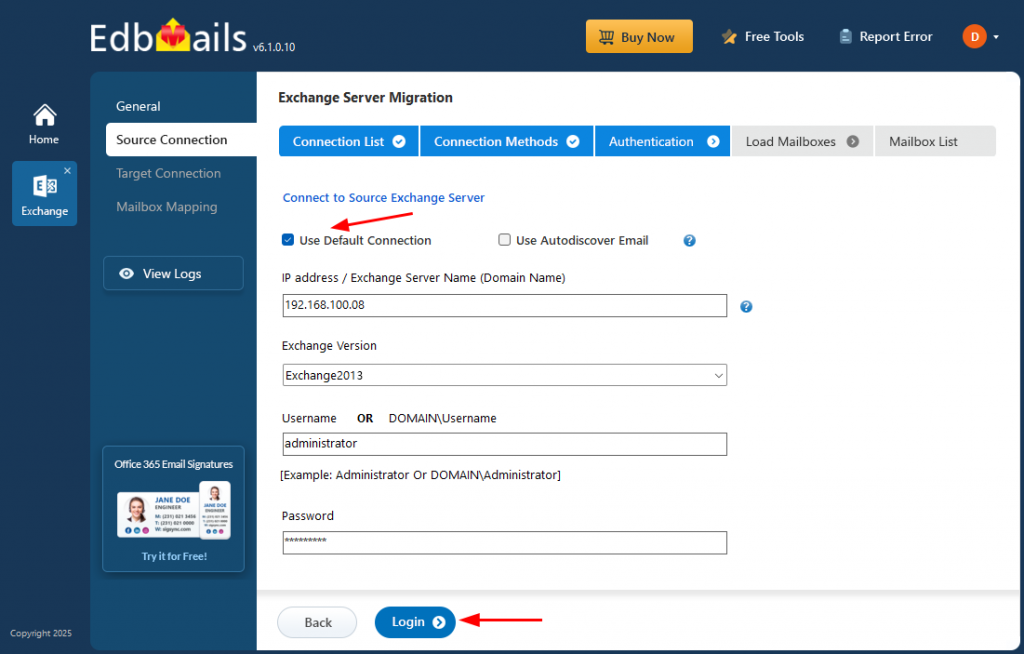
With EdbMails, organizations can bypass native migration limitations, ensure zero data loss, full security compliance, and faster project completion across all scenarios.
Best Practices Before Migration
To ensure a smooth migration, administrators should follow these steps:
- Assess Current Exchange Environment
Document existing servers, mailbox sizes, public folders, and authentication methods. - Plan for Coexistence
If migrating from 2010/2013, decide whether you need a coexistence period before full cutover. - Check Prerequisites for Exchange 2016
Verify hardware, OS, .NET, and Active Directory requirements.
- Backup Before Migration
Ensure you have a tested backup strategy before moving mailboxes. - Pilot Migration
Run a test with a few mailboxes using EdbMails before full rollout.
Exchange 2016 End of Support – What Next?
Microsoft officially announced the end of support for Exchange Server 2016 on October 14, 2025. After this date:
- No security updates or bug fixes will be released.
- Running Exchange 2016 will pose compliance and security risks.
- Organizations should plan to migrate to Exchange 2019 or Office 365.
Migrating to Exchange 2019
- Offers stronger security (TLS 1.2+), improved performance, and hybrid support.
- Supports bigger mailbox sizes and improved reliability.
- EdbMails supports Exchange 2016 to Exchange 2019 migration with full public folder and mailbox migration.
👉 Exchange 2016 to Exchange 2019 Migration Guide
Migrating to Office 365 (Microsoft 365)
- Provides cloud-based reliability, scalability, and flexibility.
- Eliminates on-premises server maintenance.
- EdbMails enables Exchange 2016 to Office 365 migration with zero downtime.
👉 Exchange 2016 to Office 365 Migration Guide
Conclusion
Migrating from older versions of Exchange to Exchange Server 2016 was a critical upgrade for many organizations seeking modern collaboration tools and enhanced security. However, with Exchange 2016 reaching end of support in October 2025, businesses must now look beyond and plan migrations to Exchange 2019 or Office 365 for long-term sustainability.
EdbMails makes this process fast, secure, and cost-effective, whether you’re upgrading from Exchange 2003, 2007, 2010, or 2013 to 2016 — or moving from Exchange 2016 onwards to Exchange 2019 or Microsoft 365.
👉 Get started today: EdbMails Exchange Migration Tool



