Microsoft Office 365 has become the preferred platform for businesses seeking scalability, security, and collaboration. When moving to Office 365, organizations often face the question: Which migration method should we choose? The answer depends on factors like mailbox size, infrastructure, and administrative expertise.
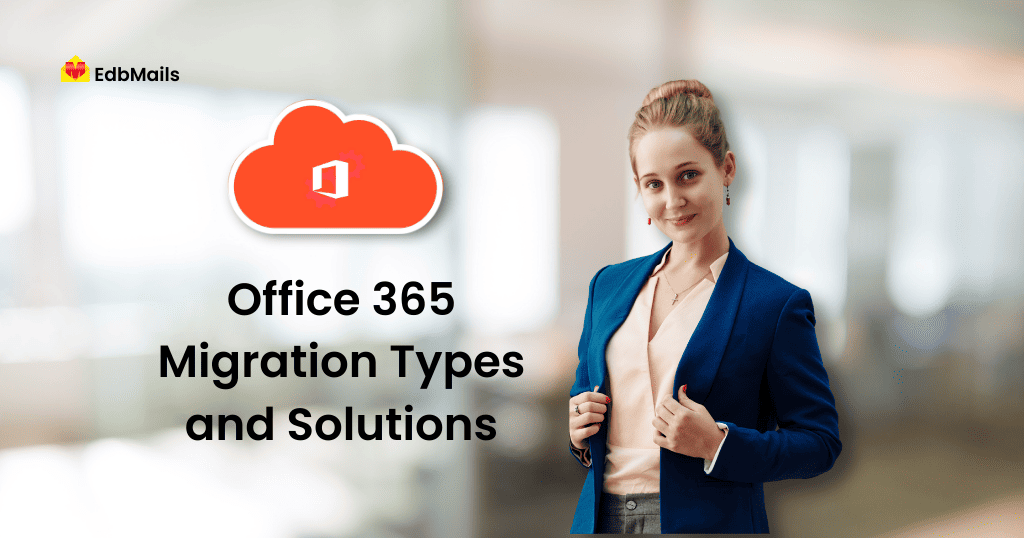
In this article, we will look at PST migration, IMAP migration, and an automated approach with EdbMails Office 365 migration tool, comparing their processes, limitations, and benefits.
Scalable and High-Performance Office 365 Migration
For organizations that want to simplify migration without downtime, EdbMails Office 365 Migration offers a direct, secure, and high-performance solution. Whether you need to migrate between Office 365 tenants, move archive mailboxes, or transfer public folders, the tool ensures a seamless experience for both IT admins and end-users.
PST Migration
PST migration involves exporting Outlook data files (.pst) and importing them into Office 365 mailboxes. While this method is straightforward, it requires IT administrators to be physically present onsite and is not recommended for IMAP-based accounts.
One advantage, however, is that it allows new users to familiarize themselves with the Office 365 environment during the migration process.
Pre-migration steps
- Stop mail flow by redirecting MX records at least a day before migration.
- Locate PST files, which may not always be stored in default directories. If cached mode is disabled, you may instead find OST files, which require conversion before migration.
Importing PST files into Office 365
- Open Control Panel → Mail.
- Select Show Profiles → Click Add.
- Enter the required details in the wizard to create a new Outlook profile.
- Set the default mailbox to the Office 365 one.
- Use the Outlook Import/Export wizard to bring PST mailbox data into Office 365.
Common issues with PST migration
- Corrupt PST files – Use ScanPST.exe or a professional PST repair tool like EdbMails Outlook PST Recovery.
- Missing PST files – Common when cached mode is disabled.
- Data limits – Large PST files may slow down the migration.
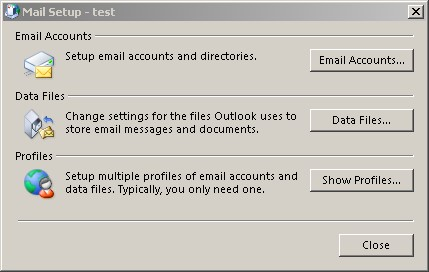
IMAP migration
IMAP migration transfers emails from IMAP servers (e.g., Gmail, Yahoo, or Zimbra) into Office 365. It does not migrate contacts, calendars, or tasks, making it a limited option compared to PST migration or tool-based methods.
Preparing the CSV File
IMAP migration requires a CSV file with user details:
EmailAddress,UserName,Password
terrya@contoso.edu,contoso\terry.adams,1091990
annb@contoso.edu,contoso\ann.beebe,2111991
paulc@contoso.edu,contoso\paul.cannon,3281986
The header defines attributes, and each subsequent row contains mailbox credentials.
Running IMAP migration via Exchange admin center
- In the Exchange Admin Center, select Migrate to Exchange Online.
- Choose IMAP migration.
- Upload the CSV file and allow unknown columns.
- Enter the IMAP server and authentication details.
- Start the migration and monitor progress from the dashboard.
Common quirks and fixes
- No contacts/calendars – Use PST migration instead.
- Item movement issues – Resolve with the MFCMAPI tool.
- Email size limit – IMAP supports only up to 35 MB.
- PST corruption – Repair with tools like EdbMails PST Recovery.
- Mailbox size exceeded – Free up space or upgrade Office 365 licenses.
Scalable and automated migration with EdbMails
Traditional methods like PST and IMAP migrations may work in limited scenarios, but they often prove to be slow, error-prone, and difficult to scale for larger organizations. EdbMails Office 365 Migration addresses these challenges with a fully automated and streamlined approach that ensures both speed and accuracy. The software supports direct Office 365 to Office 365 transfers, including complex tenant-to-tenant migrations, making it highly adaptable for business mergers, acquisitions, or restructuring.
Its built-in automatic throttling management overcomes Microsoft’s service limits, ensuring smooth and uninterrupted data transfer even during large-scale projects. With advanced filters, administrators can selectively migrate mailboxes, folders, or specific date ranges, which significantly reduces unnecessary data movement and improves efficiency. Every step of the process is tracked through detailed migration reports, giving IT teams complete visibility and control over progress. Furthermore, EdbMails places strong emphasis on data security and integrity, guaranteeing zero data loss while handling sensitive business information.
By combining automation, scalability, and reliability, EdbMails not only reduces migration time but also minimizes administrative effort. This makes it the ideal solution for enterprises and SMBs alike that are looking for a dependable way to modernize their email infrastructure without disruptions.
Conclusion
Manual migration methods like PST and IMAP can achieve the job, but they come with limitations such as file corruption, missing data, and size restrictions. For a modern, scalable, and hassle-free approach, businesses rely on EdbMails Office 365 Migration.
Thousands of IT admins worldwide use the tool to ensure minimal downtime, data integrity, and smooth transitions to Office 365.
Read more:



