Migrating public folders to Exchange Server 2013 is more than just a routine IT task—it’s an important milestone for organizations aiming to modernize their messaging and collaboration systems. Public folders have long been the backbone of shared communication, often storing years of business-critical information such as emails, contacts, calendars, project documents, and departmental archives. These folders act as a centralized knowledge hub, ensuring teams across different functions have easy access to the information they need.
However, moving such a vast and interconnected dataset is not without challenges. Without proper planning and adherence to best practices, organizations may encounter data loss, broken folder hierarchies, extended downtime, or even compliance risks if sensitive content is not migrated securely. The larger and more complex your public folder environment, the greater the chances of running into limitations that could slow down or jeopardize the migration process.
That’s why it’s critical to approach a public folder migration with the right precautions, technical readiness, and migration strategy. In this article, we’ll walk you through the key steps and considerations before migrating to Exchange 2013, outline Microsoft’s built-in limitations that administrators must be aware of, and show how EdbMails Exchange Migration Software offers a more reliable, simplified, and risk-free approach for organizations of all sizes.
Why Careful Planning Matters
Public folder migration isn’t a routine copy-paste task—it involves structural, technical, and organizational dependencies. Many administrators attempt the move without checking prerequisites or understanding Microsoft’s built-in limits. This often results in:
- Extended downtime – user access to public folders may be disrupted for hours or even days.
- Folder hierarchy mismatches – users may not see the same folder structure in Exchange 2013.
- Performance bottlenecks – especially if public folders exceed recommended limits.
- Compliance issues – missing folders or corrupted data could violate audit and retention policies.
By planning carefully, testing your environment, and using specialized tools like EdbMails Public Folder Migration Tool, you can avoid these pitfalls and ensure a seamless upgrade.
What You Need Before Starting the Migration
Before initiating migration, confirm that your account has the correct administrative permissions in Exchange 2013.
- You must be a member of the Organization Management Role Group. Without this role, you cannot perform the necessary migration tasks.
How to Assign Roles
- Open the Exchange Admin Center (EAC).
- Navigate to Permissions → Admin Roles → click Add (+).
- Assign an existing role (such as Organization Management) to your account, or create a new role group.
- Provide a descriptive name, add members, and save your changes.
In addition to assigning roles, you must also ensure that public folders are properly created and configured on the target Exchange or Office 365 servers before migration. The admin user performing the migration should have the required permissions to access, create, and synchronize public folders in the target environment.
👉 Refer to the following EdbMails step-by-step guides for detailed instructions:
- Create Public Folders on Exchange Server and assign permissions to admin user.
- Create Public Folders on Office 365 and assign permissions to admin user
Understanding Microsoft’s Public Folder Limits
Exchange 2013 places specific limits on public folder usage. Ignoring these constraints can cause migration failures, performance issues, or unsupported configurations.
| Item | Limitations | Description |
| Public folder mailboxes | 100 | You can technically create more, but Microsoft does not support it. |
| Public folders | 1,000,000 | Exceeding this number may cause performance issues. |
| Subfolders under a parent folder | 10,000 | Technically allowed, but not recommended due to hierarchy complexity. |
| Folder depth (nested folders) | 300 | Maximum nesting depth; deeper hierarchies may not work properly. |
| Public folder mailbox size | 100 GB | Exceeding this quota halts sending and receiving. |
| Maximum messages per public folder | 1,000,000 | Controlled by mailbox message quota parameters. |
| Maximum size of an individual folder | 10 GB | Excludes subfolders beneath the folder. |
| Migratable public folders from legacy versions | 500,000 | Limit applies when migrating from older Exchange versions. |
Additional Precautions Before Migration
1. Assess Mailbox and Folder Size
Use PowerShell commands like Get-MailboxStatistics to generate reports of folder sizes. Identify large or problematic folders in advance. Consider splitting or archiving them before migration.
2. Test Bandwidth and Network Readiness
Public folder migrations involve significant data transfer. Run Microsoft’s Exchange Online Network Performance tool to check if your bandwidth is sufficient. Inadequate network speed can stall or extend migration timelines.
3. Communicate With End Users
Migration is not only a technical task but also an organizational change. Notify your employees in advance about:
- Expected downtime (if any)
- New login details post-migration
- Changes to folder paths or structures
Common Challenges With Native Migration
Microsoft provides PowerShell scripts to migrate public folders, but these native methods are complex and not always reliable:
- Scripting complexity – requires deep PowerShell knowledge.
- No incremental sync – changes made after migration start aren’t synced automatically.
- Limited control – cannot filter by folder, date, or size.
- Incomplete reporting – difficult to verify all data has been migrated.
- High risk of human error – especially in large-scale environments.
These challenges are why many organizations choose automated solutions like EdbMails, which offer greater control, visibility, and ease of use.
Public Folder Migration Scenarios
One of the biggest advantages of EdbMails Public Folder Migration Tool is its ability to handle a wide range of real-world scenarios. Public folder environments can vary greatly — from legacy Exchange servers to Office 365 cloud environments or even offline backup files. With EdbMails, you can confidently migrate without worrying about technical barriers, unsupported methods, or downtime.
Here are the key migration scenarios supported by EdbMails:
1. Migrate Public Folders from Offline EDB Files
Even if your old Exchange server is no longer functional, EdbMails can directly read data from offline EDB files. This is particularly useful for disaster recovery situations or environments where the original Exchange infrastructure is unavailable.
👉 Step-by-step guide: Migrate Public Folders from EDB to Exchange Server
2. Migrate Legacy Exchange Public Folders (2007 / 2010) to Exchange 2013
Many organizations still operate on older versions of Exchange, which Microsoft no longer supports. EdbMails enables a direct migration path from Exchange 2007 or Exchange 2010 public folders to Exchange 2013 without requiring complex scripting.
👉 Step-by-step guide: Legacy Exchange to Exchange 2013 Public Folder Migration
3. Migrate Office 365 Public Folders to Exchange 2013
For hybrid or rollback scenarios, EdbMails supports reverse migrations, allowing you to move Office 365 public folders back to Exchange 2013. This is especially useful for organizations rebalancing their workloads between cloud and on-premises systems.
👉 Step-by-step guide: Office 365 Public Folder to Exchange Migration
4. Migrate Exchange 2013 Public Folders to Newer Versions
Since Exchange 2013 reached end of support in April 2023 and Exchange 2016 in October 2025, staying on these platforms poses serious security and compliance risks. The best long-term option is to migrate public folders to Exchange 2019 or Office 365 for continued updates and support. EdbMails fully supports these upgrade paths, ensuring your organization remains future-proof.
👉 Step-by-step guide: Exchange 2013 / 2016 to Exchange 2019 or Office 365 Migration
With EdbMails, you have complete flexibility to choose the migration path that fits your business strategy — whether that’s upgrading to the latest on-premises Exchange server or embracing the cloud with Office 365.
How EdbMails Simplifies Public Folder Migration
EdbMails eliminates the need for complex scripting by providing a simple graphical user interface for migration. Here’s how it helps:
- Direct migration from older Exchange versions (2007, 2010, 2013, 2016, 2019) to Exchange 2013 or Office 365.
- Hierarchy preservation ensures that public folders and subfolders retain their original structure.
- Incremental migration avoids duplicates and ensures changes made after the initial sync are also migrated.
- Granular selection lets you migrate only specific folders or data ranges.
- Comprehensive logs allow administrators to validate and document every step.
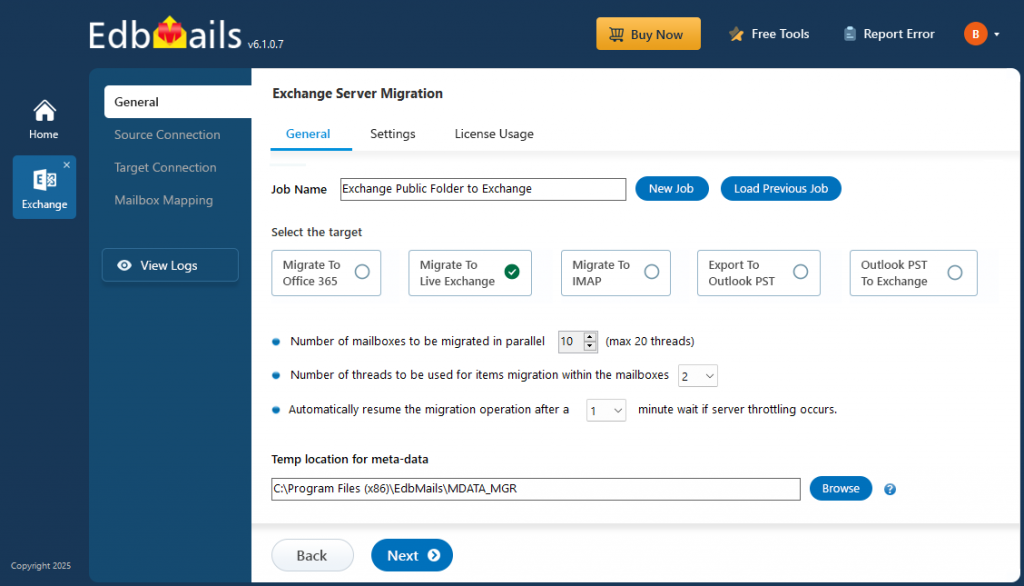
👉 Learn more: Exchange Public Folder Migration Guide
Conclusion
Migrating public folders to Exchange Server 2013 requires thorough planning and awareness of Microsoft’s limitations. Without careful preparation, you risk prolonged downtime, missing data, and frustrated users.
While native methods are available, they often fall short for organizations with large or complex environments. EdbMails Exchange Migration Software provides a secure, reliable, and user-friendly alternative that reduces risk, saves time, and ensures business continuity.
👉 Try the Free Trial of EdbMails today and simplify your Exchange 2013 public folder migration.



