Public folders have been a core component of Microsoft Exchange for decades, designed to make organizational communication and collaboration easier. In Exchange Server 2016, public folders were re-architected to use mailbox architecture rather than the legacy public folder database. This redesign improves reliability, scalability, and administrative control while maintaining backward compatibility with Outlook clients.
Public folders are commonly used to:
- Store and organize shared information (emails, notes, contacts, calendars, journals).
- Allow teams to collaborate on shared projects.
- Create mail-enabled folders for distribution lists.
- Centralize information for departments such as HR, Finance, or Support.
When Exchange environments evolve — whether moving to Office 365, upgrading to Exchange 2019, or recovering from an offline EDB file — organizations face the challenge of migrating public folders securely and without disrupting end users. This is where EdbMails Exchange Migration Software and EdbMails EDB Recovery and Migration Software come into play.
What Are Public Folders in Exchange 2016?
Public folders in Exchange 2016 are structured hierarchically, like folders in a file system. The top-level public folder can have multiple subfolders, allowing departments or teams to organize data efficiently.
A few important characteristics:
- Mailbox-based architecture: Public folders are now stored inside public folder mailboxes, eliminating the older database approach.
- Accessibility: Users can access them via Outlook for Windows, Outlook for Mac, and Outlook on the Web (OWA).
- Mail-enabled capability: They can act like shared inboxes, receiving emails directly.
- Permissions model: Administrators can assign roles (Owner, Publishing Editor, Reviewer, etc.) to control access.
If these folders are not migrated properly during upgrades or server transitions, organizations risk losing valuable shared data. EdbMails ensures that all data, hierarchy, and permissions are preserved during migration.
Benefits of Public Folders in Exchange 2016
- Centralized Storage of Organizational Knowledge
Departments such as Finance or HR can store common documents, invoices, or policies in one place. This avoids duplication and ensures employees always access the latest version. - Enhanced Team Collaboration
Teams can share calendars to track deadlines or use mail-enabled folders to keep customer inquiries organized. When migrating these folders, EdbMails software ensures that collaborative settings remain intact. - Ease of Use for End-Users
Since public folders appear directly in Outlook, employees don’t need additional tools or training. A migration tool like EdbMails allows users to continue accessing folders during or immediately after migration without disruption. - Granular Permissions and Control
Administrators can fine-tune who can read, create, or modify items. During migrations, EdbMails retains these permission structures automatically, reducing administrative overhead. - Archiving and Compliance
Mail-enabled public folders can store copies of group communications, which is valuable for auditing and compliance.
Challenges of Managing Public Folders
Although powerful, public folders also present challenges that can complicate administration:
- Performance limitations: Very large public folder mailboxes may affect server performance. Administrators often choose to migrate only the required data using EdbMails’ selective migration feature.
- Complex permissions: Re-creating permission hierarchies manually after migration can be error-prone. EdbMails eliminates this problem by automatically mapping and migrating permissions.
- Scalability concerns: Exchange has limits on the number of public folders and items per folder. When migrating to Office 365, these limits need to be respected. EdbMails handles splitting and mapping automatically.
- Server outages: If an Exchange server goes down, public folders may only be accessible through an offline EDB. In such cases, EdbMails EDB to PST Converter can extract and migrate the data without requiring a live server.
Steps to Create Public Folders in Exchange 2016
Before you migrate or manage public folders, you may first need to create them in Exchange Server 2016. Public folders require a public folder mailbox as a storage location. Once the mailbox is available, you can create root-level public folders and subfolders for sharing information.
Follow the steps below to create a new public folder:
Sign in to the Exchange Admin Center. Click on Public folders. Before creating a public folder make sure that you have a public folder mailbox. If you don’t have one, then create a public folder mailbox.
Click on Public folder mailboxes, then add a new mailbox by clicking on add (+).
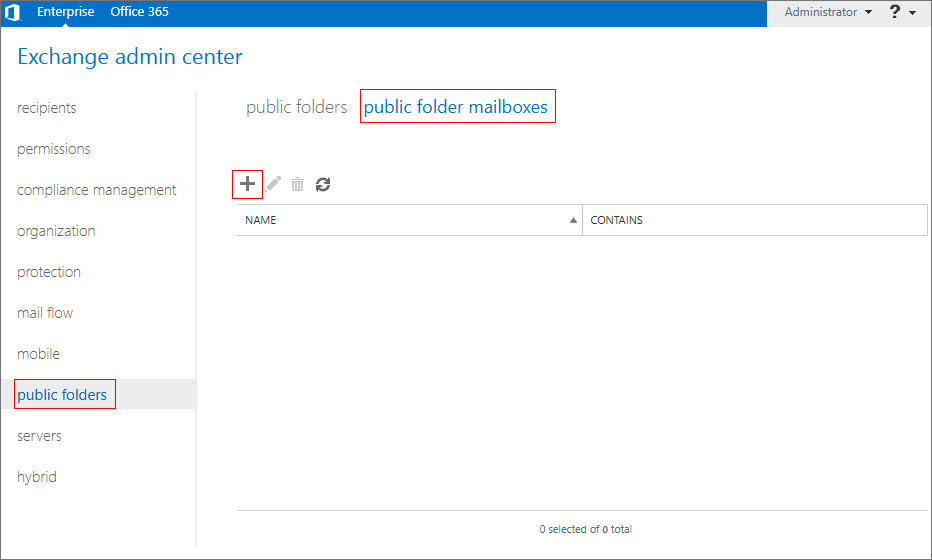
A new window will be displayed to enter the Public folder name. Enter the name and save it.
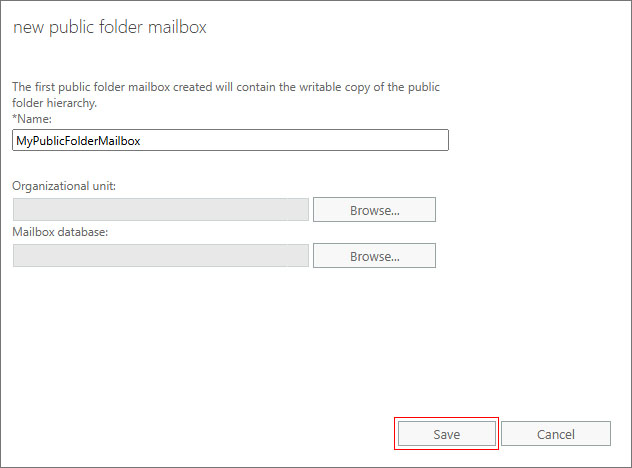
Once the public folder mailbox is ready, it is the time to create a Public folder. Under Public folders click on add (+)to create a new Public folder. In the new window enter the name of the new public folder and save it.
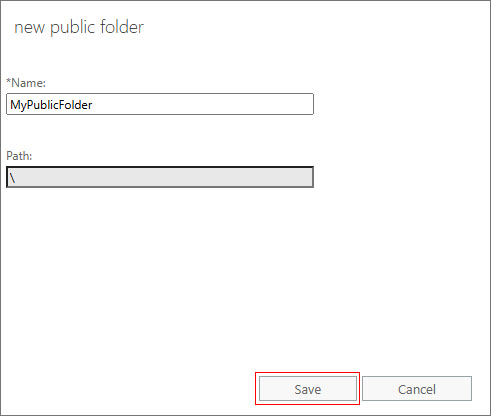
Now you can see the public folder which you have created. You can also add subfolders under this newly created folder by clicking on add (+).
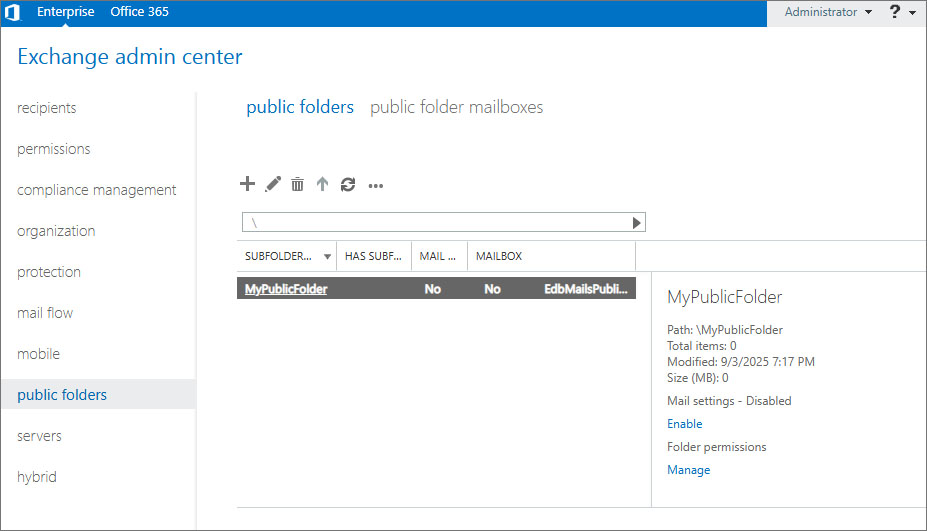
How to Make a Public Folder Mail-Enabled or Mail-Disabled in Exchange Admin Center (EAC)?
Mail-enabling a public folder assigns it an email address so it can receive messages like a shared mailbox. This is useful for departmental communication, helpdesk-style email collection, or shared access to external communication.
To enable the members of the same organization to send the mails to the public folder,
In the Exchange Admin Center, click on public folders. It will display the public folders which are already created in the list view.
Select the public folder which you want to make as mail-enabled or disabled.
Go to Mail Setting, in detail pane select enable or disable. click on yes for the confirmation.
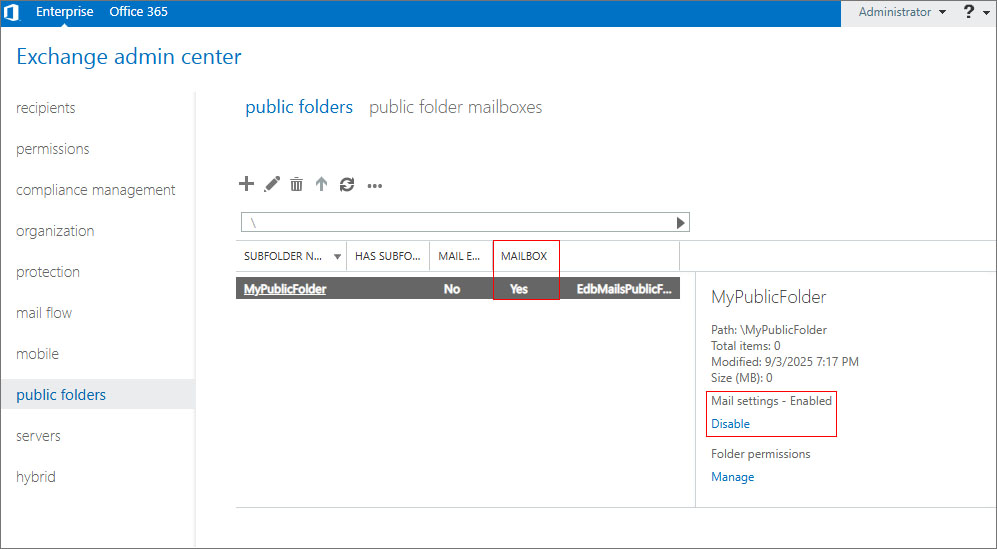
To enable the external users or the anonymous users to send mails to the public folder,
Open Outlook using an account that’s been granted Owner permissions on the email-enabled public folder, you want anonymous users to send mail to.
Right click on the public folder, click on properties, select the permission tab.
Select the anonymous account, under write click on create item. Then OK.
When Should You Consider Migrating Public Folders?
There are several scenarios where migration becomes necessary:
- Upgrading Exchange 2016 to Exchange 2019: To benefit from the latest features and security updates.
- Moving from Exchange 2016 to Office 365: For cloud scalability, reduced infrastructure costs, and anywhere access.
- Server Decommissioning: When retiring old hardware or consolidating servers.
- Disaster Recovery: If Exchange fails, public folders may only be available via offline EDB files.
- Performance Optimization: Reducing load on existing servers by moving to more efficient platforms.
In all these cases, EdbMails tools provide the right path forward — either live server migration or offline recovery and migration.
Exchange 2016 Public Folder Migration Scenarios
Migrating public folders is a critical task for many organizations, especially when modernizing infrastructure or moving to the cloud. Public folders often contain years of accumulated business knowledge, team communications, and shared resources. A poorly executed migration risks data loss, broken permissions, or downtime for end-users.
Below are the common Exchange 2016 public folder migration scenarios and how EdbMails provides a seamless path forward.
1. Exchange 2016 to Office 365 Public Folder Migration
As organizations adopt Office 365 (Microsoft 365) for its scalability, reduced maintenance costs, and anytime access, migrating public folders from on-premises Exchange 2016 becomes essential. These folders may contain departmental mailboxes, shared calendars, or compliance archives that teams continue to rely on after the move.
Challenges without the right tool:
- Manual PowerShell scripts are complex and error-prone.
- Large public folder mailboxes may exceed Office 365 limits.
- Permissions and mail-enabled configurations can break if not migrated correctly.
How EdbMails simplifies the process:
- Directly migrates Exchange 2016 public folders to Office 365 without scripting or manual exports.
- Preserves the folder hierarchy, metadata, and permissions exactly as in the source environment.
- Supports incremental migration, meaning only new or changed items are migrated after the first sync, reducing cutover time.
- Handles large mailbox sizes and ensures compliance with Microsoft’s limits.
- Provides real-time progress monitoring and detailed reports.
👉 Exchange 2016 to Office 365 Public Folder Migration Guide
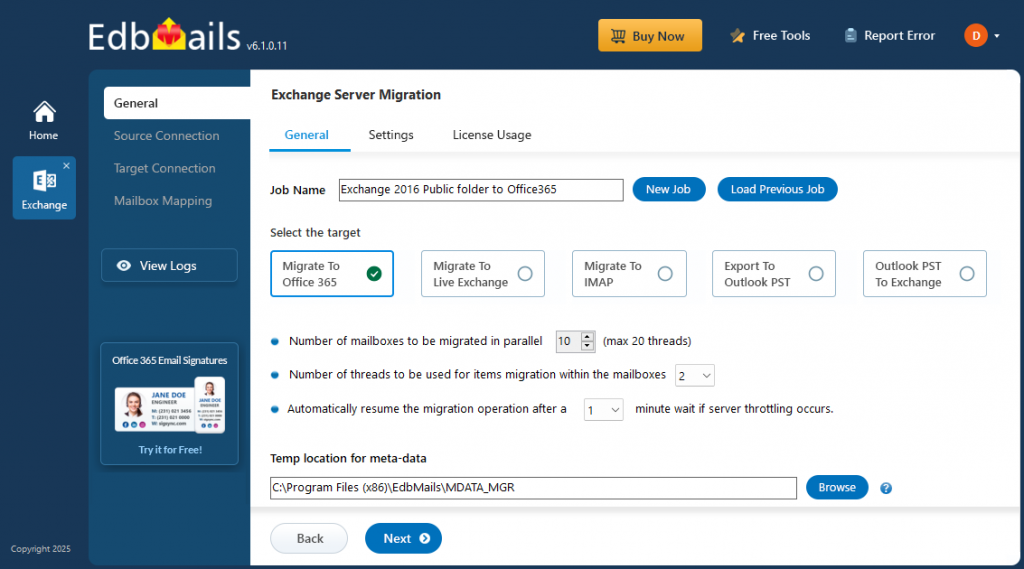
2. Exchange 2016 to Exchange 2019 Public Folder Migration
Many organizations prefer to remain on-premises for compliance or regulatory reasons, upgrading to Exchange Server 2019 for better performance, stability, and long-term support. Migrating public folders is a crucial step in this process since they often store business-critical content.
Common migration concerns:
- Risk of downtime while moving folders.
- Re-creating mail-enabled settings or permissions manually.
- Handling large folder structures without losing data.
How EdbMails helps:
- Direct migration from Exchange 2016 public folders to Exchange 2019 without the need for scripts.
- Preserves all permissions, roles, and mail-enabled configurations automatically.
- Ensures no disruption to end-users since migrations can be staged or incremental.
- Scales efficiently for large organizations with extensive public folder hierarchies.
This approach allows organizations to modernize their infrastructure while maintaining continuity of access for employees.
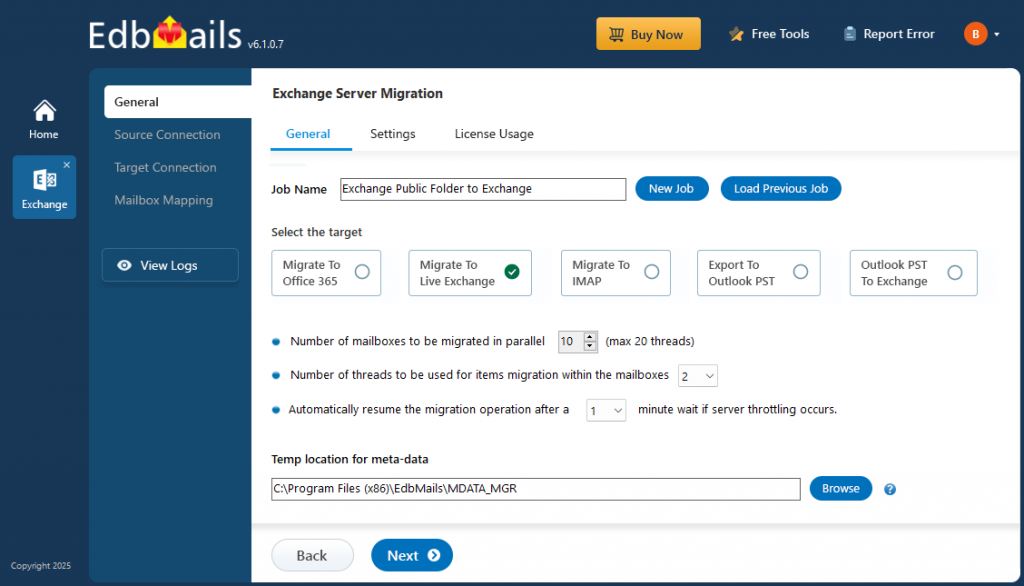
👉 Exchange 2016 to Exchange 2019 Public Folder Migration Guide
3. Offline Exchange 2016 EDB Public Folder Migration
In some cases, organizations may no longer have access to a live Exchange 2016 server. This can happen due to hardware failures, database corruption, accidental deletions, or planned decommissioning of servers. In these situations, public folders can only be recovered from offline Exchange databases (EDB files).
Challenges with offline EDB files:
- Microsoft does not provide direct tools to migrate public folders from offline EDB files.
- Without specialized software, recovery can be slow, incomplete, or even impossible.
How EdbMails EDB Recovery and Migration Software addresses this:
- Opens offline Exchange 2016 EDB files without requiring the original server.
- Provides a built-in preview of all public folders, subfolders, and items before migration.
- Allows direct migration of recovered public folders to Office 365 or Exchange 2019.
- Ensures folder hierarchy, attachments, and permissions are preserved.
a) Offline EDB to Office 365 Migration
- Load the EDB file into EdbMails.
- Preview and select the required public folders.
- Migrate directly to Office 365 with full fidelity.
👉 Offline EDB to Office 365 Public Folder Migration Guide
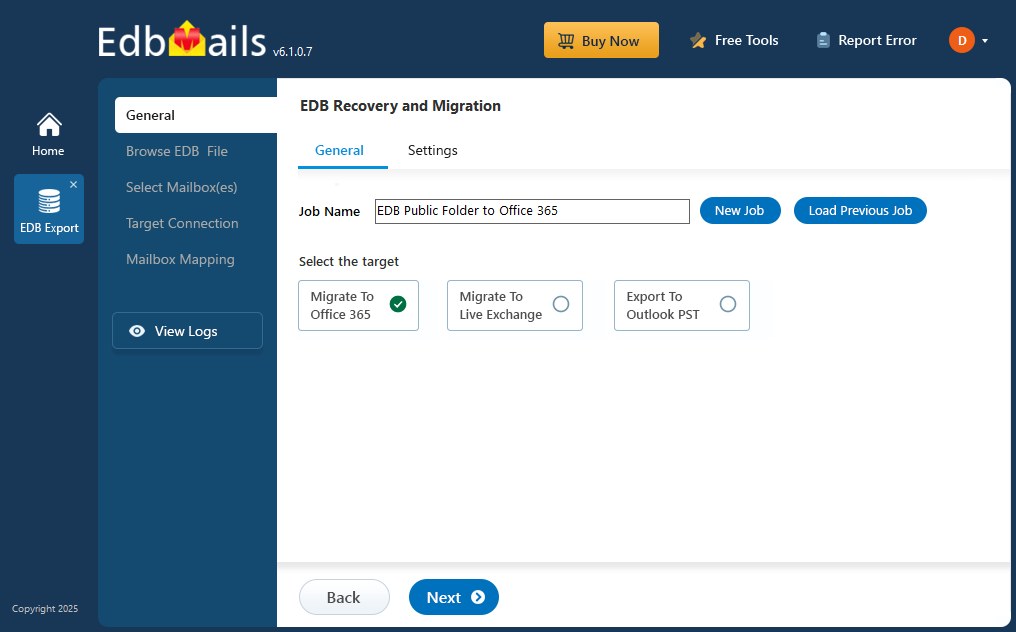
b) Offline EDB to Exchange 2019 Migration
- Extract public folders from the offline Exchange 2016 EDB file.
- Migrate them seamlessly into a live Exchange 2019 environment.
👉 Offline EDB to Exchange Public Folder Migration Guide
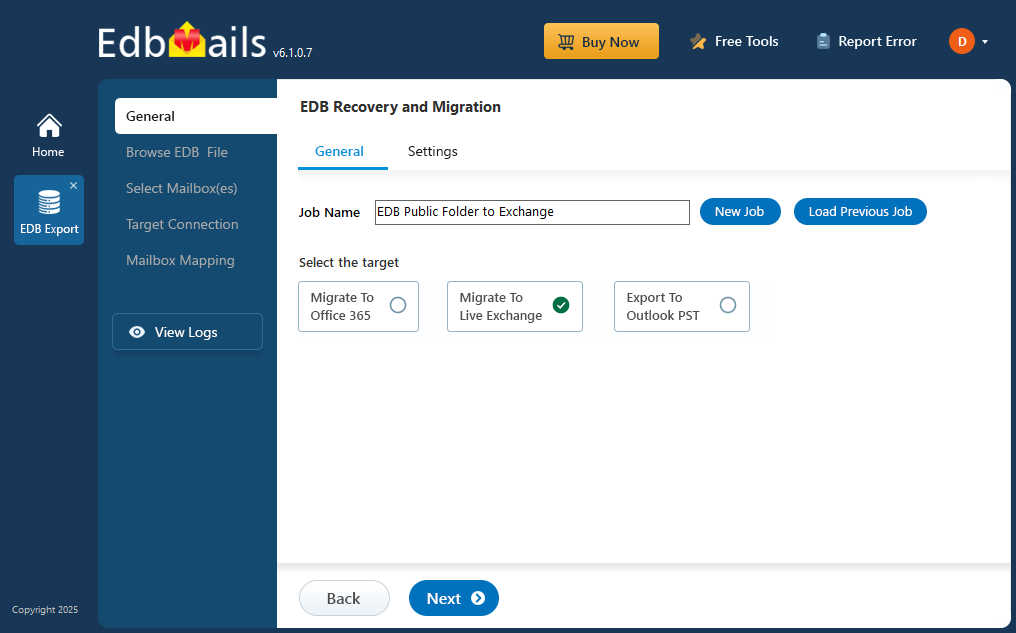
Best Practices for Public Folder Migration
- Analyze and Clean Up
Remove outdated or unused folders before migration to reduce complexity. - Pilot Migration
Test migrations on a subset of folders to identify potential issues. - Selective Migration
Migrate only what’s needed. EdbMails supports folder-level selection. - Monitor and Validate
Track migration in real-time and verify folder accessibility after migration. - Maintain User Communication
Inform end-users about changes to avoid confusion during the migration period.
Why Choose EdbMails for Public Folder Migration?
- Comprehensive Coverage: Supports Exchange 2016 to Office 365, Exchange 2019, and offline EDB file migrations.
- Data Integrity: Preserves hierarchy, permissions, and mail-enabled settings.
- No Downtime: End-users continue working while migration happens in the background.
- User-Friendly: No PowerShell scripts — everything is managed through a simple GUI.
- Secure: Uses modern authentication and encryption for safe migrations.
- Scalable: Handles large public folder mailboxes and incremental syncs.
Conclusion
Public folders remain an essential collaboration feature in Exchange Server 2016, but as organizations modernize their IT environments, migrating them becomes inevitable. Whether moving to Office 365, upgrading to Exchange 2019, or recovering from an offline EDB file, EdbMails Exchange Migration Software and EDB Recovery and Migration Software provide administrators with a reliable and efficient way to safeguard and move public folder data.
By ensuring zero data loss, preserving permissions, and offering seamless migration paths, EdbMails helps organizations continue to collaborate effectively without interruptions.



