Migrating to a new Exchange Server is a common requirement for businesses—whether it’s due to upgrading from older versions, consolidating multiple servers, moving workloads to the cloud, or recovering from a server crash. One of the biggest challenges in this process is ensuring that all user mailbox data is recovered accurately and migrated securely to the new environment.
Mailbox recovery and migration is not just about moving emails; it includes contacts, calendars, tasks, journals, public folders, and attachments—all of which are critical for seamless communication and compliance. Doing this manually with outdated tools can be time-consuming, risky, and error-prone.
This is where EdbMails’ EDB to Exchange Migration software provides a modern, reliable, and automated solution that ensures zero downtime, complete data integrity, and ease of use during Exchange upgrades or recovery projects.
Why Do You Need Mailbox Recovery?
Mailbox recovery becomes necessary in several scenarios:
- Upgrading to a New Exchange Version
For example, when moving from Exchange 2010 or 2013 (end-of-support) to newer versions like Exchange 2016 or 2019. Without a proper recovery tool, this process can involve multiple hops and downtime. - Server Failures or Crashes
If your Exchange server becomes corrupt or fails unexpectedly, the .EDB mailbox database files may become inaccessible. In such cases, you need a way to extract and restore user data quickly to a new server. - Corruption or Data Loss
Malware attacks, hardware issues, or software corruption can lead to mailbox item loss. Recovery ensures you restore missing emails, attachments, and calendars. - Migration to Microsoft 365
Businesses shifting to the cloud need to prepare mailbox data for a seamless move to Exchange Online.
EdbMails Exchange Recovery helps in all these cases by allowing you to recover mailboxes from corrupt, offline, or legacy EDB files and migrate them directly to a new live Exchange server or Microsoft 365 tenant.
Traditional Mailbox Recovery with Microsoft Tools
In older Exchange versions (like 2003/2007), Microsoft provided options such as:
- Recovery Storage Group (RSG):
Create and mount a special RSG to attach a copy of the database and restore mailboxes. - ExMerge Utility:
Export and import mailboxes to PST files, then manually import them into the new server.
However, these methods come with major limitations:
- They are not supported in modern Exchange versions (2016/2019).
- Large mailboxes often fail to export or import properly.
- Metadata, formatting, and attachments may be lost.
- The process is time-consuming and complex, requiring skilled admins.
Because of these limitations, most businesses today rely on specialized Exchange recovery tools like EdbMails, which simplify the process and work across all Exchange versions.
Modern Approach: EdbMails EDB to Exchange Migration
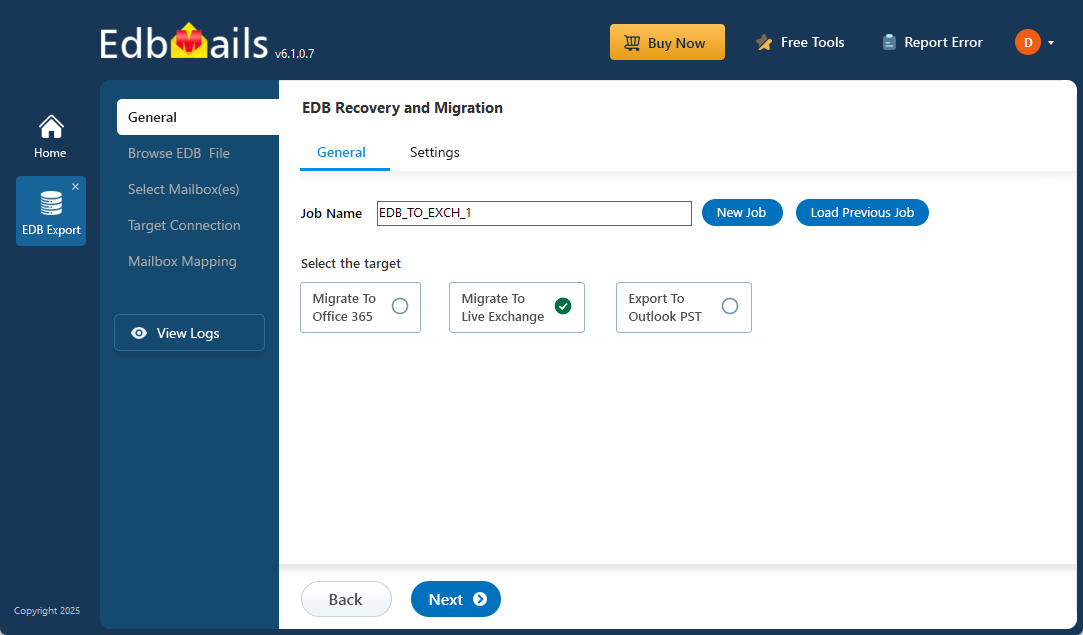
EdbMails EDB to Exchange Migration is a complete solution designed for businesses that need to recover and migrate Exchange mailboxes quickly and securely. Instead of juggling multiple outdated tools, EdbMails lets you:
Recover Mailboxes from Offline or Corrupt EDB Files
- If your Exchange server is completely down, corrupted, or inaccessible, EdbMails allows you to directly open offline EDB database files.
- You can browse, preview, and recover individual mail items such as emails, contacts, calendars, notes, and attachments.
- This ensures that business-critical data can be salvaged even in disaster recovery scenarios.
Migrate Mailboxes Directly to a New Live Exchange Server
- No need for complicated intermediate steps or temporary PST exports.
- Simply connect to the target Exchange server and migrate mailboxes directly.
Preserve Original Structure and Integrity
- EdbMails maintains the exact folder hierarchy of your source mailbox.
- Message formatting, inline images, metadata, read/unread status, and attachments are preserved without alteration.
- This ensures a seamless user experience after migration, with no confusion or missing data.
Advanced Filtering and Flexibility
- Apply filters to migrate only what you need—by date, subject, sender, or folder.
- Useful for compliance projects, selective restores, or reducing storage costs in the new environment.
Incremental Migration
- Already migrated some data? No problem—EdbMails intelligently skips previously migrated items and transfers only the new or changed ones.
- This makes re-runs and staged migrations safe and efficient.
Secure, Fast, and Scalable
- All migrations occur using encrypted connections (OAuth 2.0, TLS) to keep data secure.
- Designed to handle small businesses to large enterprises with thousands of mailboxes.
- Offers detailed reports and real-time progress monitoring for complete transparency.
👉Learn more: EdbMails EDB to Exchange Migration
Step-by-Step: Recover and Migrate Mailboxes with EdbMails
Here’s how simple it is to use EdbMails for recovery and migration:
- Download and Install EdbMails on your computer.
- Load the EDB File (from the old or failed server).
- Preview Mailbox Data including emails, calendars, tasks, and attachments.
- Connect to the Target Exchange Server with administrator credentials.
- Map Mailboxes Automatically between source and destination.
- Apply Filters if needed (date, subject, folder-level).
- Start Migration – The process runs securely and automatically.
- Monitor Progress in real-time with detailed migration reports.
Step-by-step guide: How to Recover and Migrate EDB to Exchange Server?
Final Thoughts
Recovering and migrating Exchange user mailboxes to a new server used to be a daunting, error-prone process with traditional Microsoft utilities. Today, businesses need speed, security, and reliability to ensure that communication systems remain uninterrupted.
With EdbMails EDB to Exchange Migration, you get:
- A modern recovery solution that works across all Exchange versions.
- Direct migration to newer Exchange Servers or Microsoft 365.
- Assurance of zero downtime and no data loss.
- A user-friendly tool that reduces IT overhead.
If your organization is planning an Exchange upgrade, migration, or recovery project, look no further. EdbMails provides the simplest, most secure, and efficient way to recover and migrate Exchange mailboxes.
🔗 Try it today: Download EdbMails Exchange Recovery and Migration



