Microsoft Outlook users sometimes encounter the error ‘Cannot open your default e-mail folders. The information store could not be opened’, which prevents access to emails, contacts, calendars, and other mailbox data. This issue can occur due to corrupted Outlook profiles, damaged PST/OST files, or misconfigured account settings. When this error appears, it can disrupt communication and impact productivity. In this article, we explore the common causes of this problem and provide step-by-step solutions to restore Outlook functionality quickly and securely.
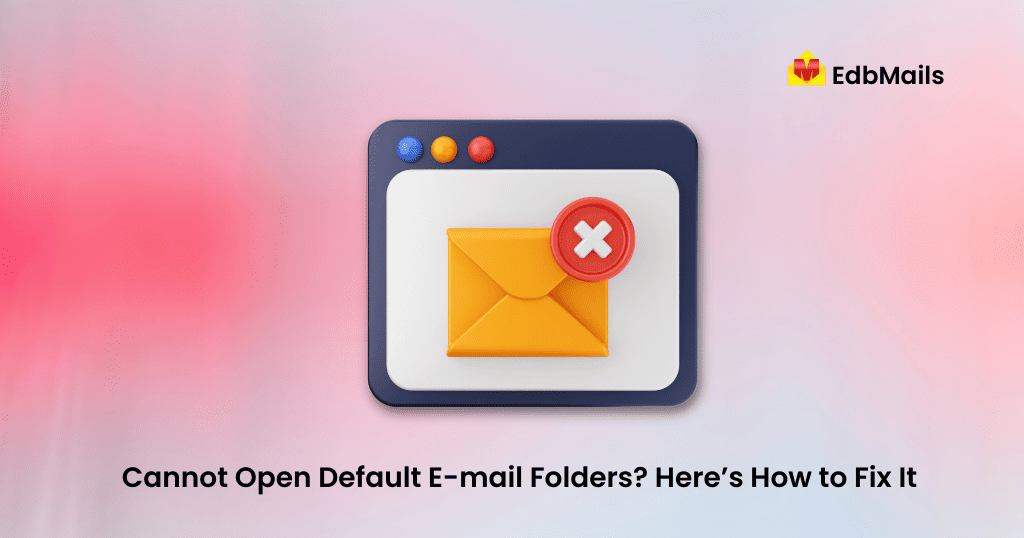
Common Causes of “Cannot Open Your Default E-mail Folders” Error
- Corrupted PST/OST file: Damage to mailbox files can prevent Outlook from opening default folders.
- Improper Outlook shutdown or system crashes: Force-closing or sudden shutdowns may corrupt mailbox data.
- Outlook running in compatibility mode: Conflicts with Windows settings can block mailbox access.
- Misconfigured account settings: Incorrect server or profile settings can stop Outlook from connecting to the mailbox.
- Large PST files or network storage issues: Oversized files or unstable network connections can trigger errors.
Manual Methods to Resolve Outlook ‘Cannot Open Your Default E-mail Folders’ Error
Method 1: Repair Corrupt PST File Using ScanPST.exe
Outlook provides an inbuilt tool called Inbox Repair Tool (ScanPST.exe) to fix minor PST file corruption. Follow these steps:
- Press Windows + F to open the search dialog.
- Type ScanPST.exe and press Enter.
- Navigate to Local Disk (C:) → Program Files → Microsoft Office → OfficeXX.
- Select ScanPST.exe and click OK to open the PST Integrity Check.
- Check the Repair errors box and click Begin Scan.
- Wait for the scanning and repair process to complete. The duration depends on the size and condition of the PST file.
- Once finished, close all windows. Your PST file has been repaired and Outlook should function normally.
Method 2: Disable Compatibility Mode in Outlook
Running Outlook in compatibility mode can sometimes cause this error. To disable it:
- Navigate to Local Disk (C:) → Program Files → Microsoft Office → OfficeXX → Outlook.exe.
- Right-click Outlook.exe and select Properties.
- Go to the Compatibility tab.
- Uncheck Run this program in compatibility mode.
- Click Apply, then OK.
Reliable Solution: EdbMails Outlook PST Repair and Recovery Tool
For Outlook issues such as “corrupt PST files”, “Cannot open your default e-mail folders”, or other PST-related errors, the most effective solution is a professional tool like EdbMails Outlook PST Repair and Recovery tool. This software efficiently repairs PST files and recovers all mailbox items without data loss.
Key Features of EdbMails Outlook PST Repair and Recovery Tool:
- Comprehensive PST Recovery: Scans corrupted PST files and recovers all mailbox items, saving them as a new PST file ready to import into Outlook.
- Multiple Export Options: Recovered emails can be saved in PST, HTML, MSG, and EML formats.
- Support for Encrypted and Password-Protected PSTs: Restores data even from secured PST files.
- Direct Export to Office 365 & Live Exchange: Offers seamless migration of recovered PST content.
- Wide Outlook Compatibility: Supports all Microsoft Outlook versions, including 2000, 2002, 2003, 2007, 2010, 2013, and 2016.
- Recover Deleted Items: Restores emails and attachments accidentally deleted from the Inbox or Deleted Items folder.
- Handles Large and Severely Corrupted PSTs: Robust algorithms ensure recovery of large PST files damaged by virus attacks, network issues, or system crashes.
- Detailed Log Reports: Keeps a log of the repair process in an accessible location for future reference.
With EdbMails PST Repair tool, you can recover all mailbox items including emails, contacts, tasks, notes, calendars, and journals safely into a new PST file. Its flexible, reliable, and scalable system ensures smooth recovery even for large PST files, making it a superior choice over manual methods or other competitor tools.
Preventive Tips to Avoid Future Outlook Errors
To minimize the risk of encountering the “Cannot open your default e-mail folders” error in the future:
- Close Outlook Properly: Avoid force-closing or abrupt shutdowns.
- Regular Backups: Keep periodic backups of PST/OST files to safeguard mailbox data.
- Keep Software Updated: Install the latest updates for Outlook and Windows.
- Limit PST Size: Archive older emails or split large files to prevent corruption.
- Avoid Compatibility Mode: Only enable compatibility mode if absolutely necessary.
Implementing these steps can significantly reduce the chances of PST/OST corruption and maintain smooth Outlook performance.
Conclusion
Encountering the Outlook error “Cannot open your default e-mail folders. The information store could not be opened” can disrupt daily communication and productivity. While manual methods like using ScanPST.exe or disabling compatibility mode can resolve minor issues, they may not guarantee full recovery, especially for large or severely corrupted PST files. Tools like EdbMails Outlook PST Repair and Recovery tool provide a reliable, secure, and efficient solution to repair corrupted PST files, recover all mailbox items, and restore Outlook functionality without data loss. By combining professional recovery tools with preventive measures—such as proper Outlook shutdown, regular backups, and software updates—you can safeguard your mailbox and ensure smooth, uninterrupted email access.
See More:
Microsoft Outlook Crashes with ‘KERNELBASE.DLL’ due to Corrupt PST File
Solutions for Outlook Error “Cannot start Microsoft Office Outlook. Cannot open the Outlook Window”
Solution to fix Outlook error – 0x80040600
How to Fix the Error: “Client Computer Not a Member of Exchange Server Domain”?



