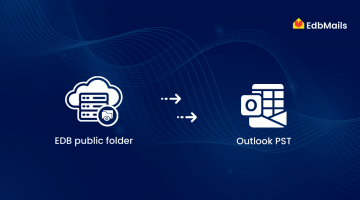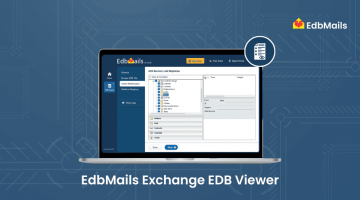Microsoft Exchange Server is a widely used platform for enterprise email, calendar, contacts, and collaboration. At the core of Exchange is the EDB (Exchange Database) file, which stores all user mailboxes and related data.
Over time, as more mailboxes and emails accumulate, the size of the EDB file keeps growing. Even when mailboxes or emails are deleted, the database size does not shrink automatically. Instead, the freed-up space is marked as white space inside the database, which means the file remains large and uncompressed.
An oversized EDB file can lead to several problems, including slower server performance, storage limitations, and an increased risk of corruption or data loss. If not managed properly, this can cause downtime and impact business productivity.
Why Large EDB File Size is Not Recommended
- Higher risk of corruption – Oversized databases are more prone to corruption, which can make critical mailbox data inaccessible.
- Unexpected dismounts – Large EDB files increase the chances of database dismounting, leading to sudden downtime.
- Slow performance – Everyday operations like sending, receiving, and searching emails become sluggish when the database is too big.
- Difficult management – Handling backups, restores, and mailbox organization becomes time-consuming with huge EDB files.
- Complex recovery – In case of server failure, recovering a large database is much harder and may require more storage and processing time.
How to Reduce the Exchange Database File Size
You can reduce the size of your Exchange EDB file using the following methods:
- Delete unwanted data from the database
- Defragment the Exchange database
- Move the database from the Exchange admin center
- Back up the data and delete it from the server
1. Delete unwanted data from the database
Removing unwanted data from Exchange mailboxes such as junk emails, old contacts, unused files, and large attachments helps create free space in the database, known as whitespace. This space can be reused by Exchange for storing new data, but it does not actually shrink the physical size of the EDB file. However, making mailbox cleanup a regular practice is important, as it keeps the database from growing too large and helps maintain better performance over time.
2. Defragment the Exchange database
Before getting into the defragmentation process, it’s important to understand the role of whitespace in the Exchange database. When a mailbox or mailbox items are deleted, the database creates free space (called whitespace) that can be reused for storing new data. However, this free space does not automatically reduce the physical size of the EDB file. To reclaim this space and reduce the database size, periodic defragmentation is required.
Key Points to Remember Before Defragmentation
- Dismount the database before starting the process.
- Make sure the drive has enough free space to carry out defragmentation.
- Always take a backup copy of the database before using Eseutil.
Using Eseutil for Exchange Database Defragmentation
Eseutil is a built-in utility provided by Microsoft for Exchange Server. It can check database corruption and perform defragmentation. Keep in mind that the database must remain unmounted during the process, which means users will not be able to access their mailboxes until the task is complete.
Step-by-Step Process
1. Run Exchange Management Shell as Administrator
2. Check whitespace in the database
Get-MailboxDatabase -status | Name, DatabaseSize, AvailableNewMailboxSpace -Auto3. Dismount the database
Dismount-Database <DatabaseName>4. Run Eseutil to defragment the database
Eseutil /d <DBName>5. Mount the database again
Mount-Database <DatabaseName>6. Check the new available space
Get-MailboxDatabase -status | Name, DatabaseSize, AvailableNewMailboxSpace -AutoLimitations of Eseutil
- Cannot recover severely corrupted EDB files.
- Requires good knowledge of PowerShell commands.
- Downtime is needed since the database must remain unmounted.
3. Move the database from the Exchange admin center
In Exchange, you can manually move user mailboxes to another database using the Exchange Admin Center (EAC) or with PowerShell cmdlets. This helps in balancing the load, improving performance, or managing database size effectively.
Steps to move mailboxes from EAC:
Step 1: Login to the Exchange Admin Center (EAC) and go to Recipients > Migration
Step 2: Click on the “+” icon and select Move to a different database
Step 3: Select the mailboxes you want to move and click Next
Step 4: On the Move Configuration page, choose the target database
Step 5: On the Start the batch page, configure the settings and click New
4. Back up the data and delete it from the server
Exchange administrators can back up unused or old mailbox data to a different location and then delete it from the server to help reduce the database size. For exporting the data, they can use ExMerge or Export cmdlets, depending on the Exchange version being used.
Steps to Take Backup from the Server
Conclusion
When an Exchange EDB file grows too large, it can slow down server performance and increase the risk of corruption. Deleting mailboxes creates free space, called whitespace, but reclaiming it requires defragmentation, which may not work if the database is severely corrupted. EdbMails, an all-in-one Exchange recovery and migration tool, helps recover mailboxes from EDB files and export them to PST, securely migrate mailboxes to another Exchange server, and take encrypted backups. It makes managing database size easier while keeping mailbox data safe and accessible.
Read more:
Check Exchange database health