Organizations and individuals rely heavily on Office 365 applications like SharePoint Online and OneDrive for storing, sharing, and collaborating on critical data. SharePoint enables teams to work together on projects, while OneDrive provides a secure cloud storage option for personal and business files. Although these services offer high availability, seamless integration, and reliable performance, many users assume their data is fully protected without realizing the risks involved.
Microsoft ensures uptime and platform security, but the responsibility of safeguarding data from accidental deletion, corruption, or malicious attacks ultimately lies with the user. Backup is therefore not just an option but a necessity. The primary goal of backup is to maintain a secure copy of your data that can be restored instantly in the event of data loss at the source. Common causes of data loss include user errors, overwriting, malware infections, ransomware attacks, hardware issues, and unexpected disasters such as theft or outages.
Why Backup is Needed
As businesses increasingly depend on the cloud for critical operations, having a reliable backup strategy is the only way to ensure data safety and continuity. Without backups, even a small error can result in irreversible data loss and downtime that could affect productivity and revenue.
Scenarios that demand backup:
- Accidental Deletion or User Errors – Important files may be deleted knowingly or unknowingly. Backup helps restore them instantly without major disruptions.
- File Corruption or Malware Attacks – If files are corrupted or compromised by malware, rebuilding them can be time-consuming and costly. Backup allows quick recovery.
- Cloud Outages – During service interruptions or outages, data may become temporarily unavailable. Backup ensures uninterrupted access to important files.
- Ransomware and Security Threats – Ransomware attacks can encrypt or destroy files, with attackers demanding money to restore access. With a secure backup, you can recover data without relying on fraudsters.
What Users Can Backup from SharePoint
With the right backup solution, users can safeguard and restore the following SharePoint data:
- Documents
- Libraries
- Lists and list items
- Sites and sub-sites pages
- Communication sites
- Team sites
- Folders
- Files
- OneNote notebook
- Events
- Tasks
- Contacts
- Calendars
- Email categories
- Permissions
EdbMails SharePoint Online and OneDrive for Business Backup
EdbMails provides a simple, secure, and cost-effective solution for backing up Office 365 SharePoint Online and OneDrive for Business data. With features like unlimited backup, complete data protection, and fast restore options, EdbMails ensures your organization’s critical information remains safe and always accessible. It helps you minimize downtime, protect against data loss, and meet compliance requirements with ease.
Backup SharePoint Online and OneDrive for Business Data with EdbMails
- Download and install EdbMails Application
- Log in with your registered email address and password, or click ‘Start Your Free Trial’

- Select the ‘Backup SharePoint Sites’ option and then choose ‘SharePoint OneDrive Backup’ to proceed.

- Click on ‘Browse’ and choose the location where you want to save the backup data.
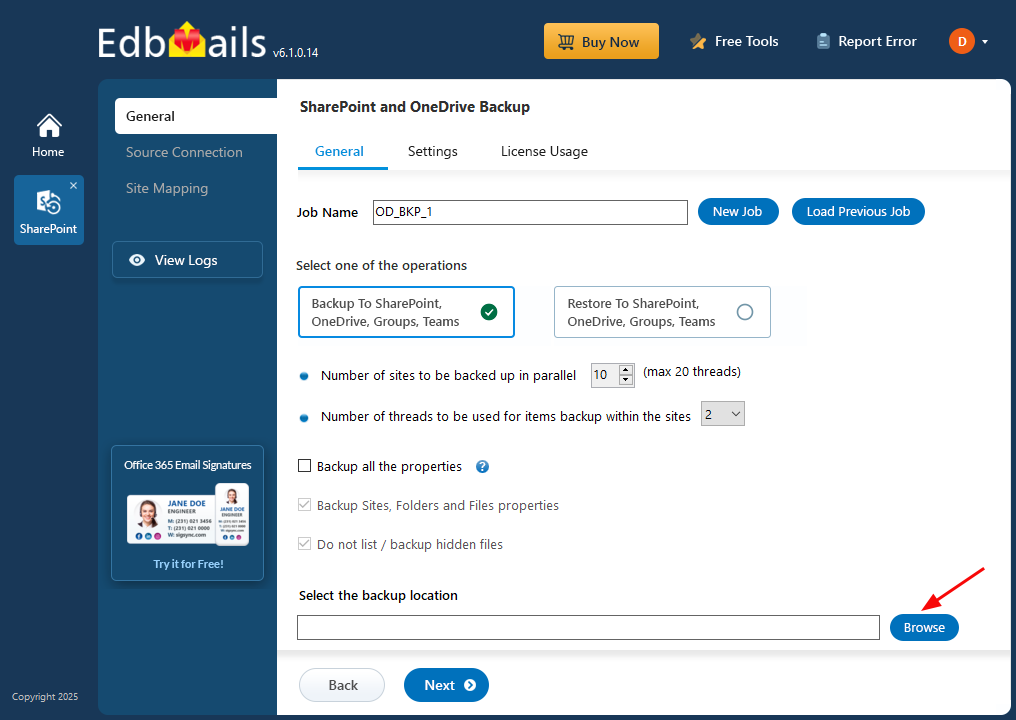
- Enter the source SharePoint Server URL, Admin Center URL, and your Office 365 Global Admin account email and password. Then, click the ‘Grant Required Permissions’ button.
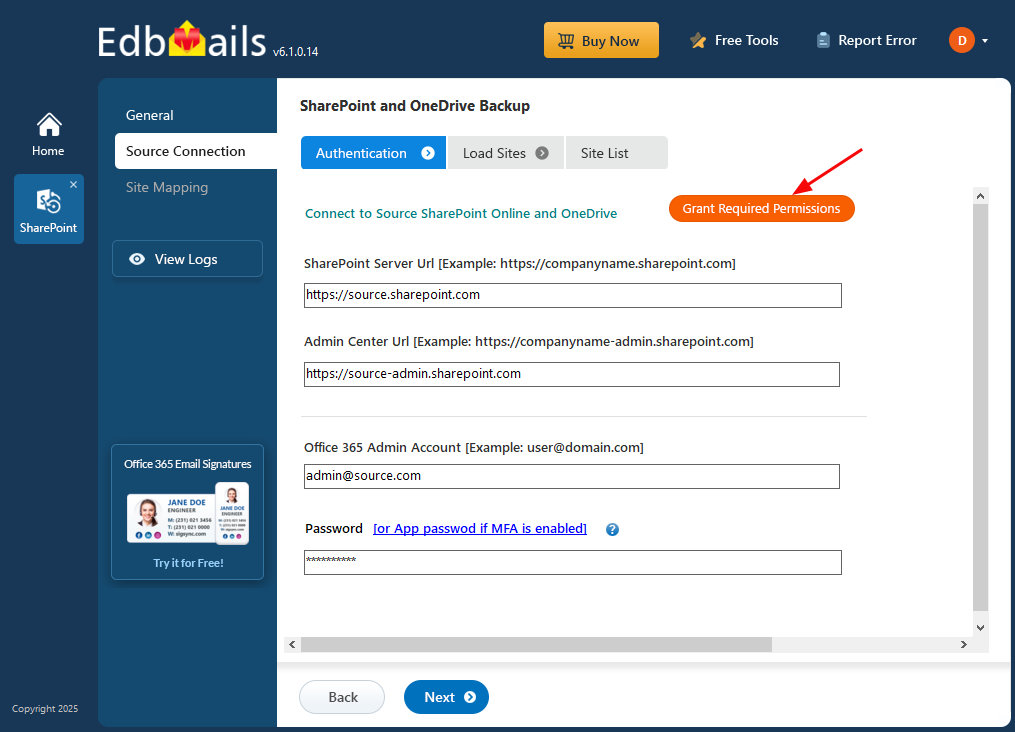
- Select the required options, then click ‘Click Here To Grant Admin Access Automatically’ to proceed.
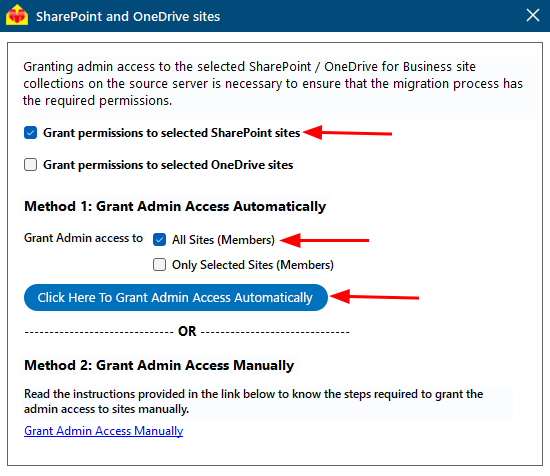
- A PowerShell window will appear in the taskbar, prompting you to authenticate on the Microsoft Sign-In page with a Global admin account.
- Select the required sites to set the permissions from the list, then click ‘Continue’.
- A PowerShell window will appear in the taskbar, prompting you to sign in with your Global Admin account on the Microsoft Sign-In page.
- After granting permissions to the selected sites, choose an authentication method and click the ‘Login’ button to continue.
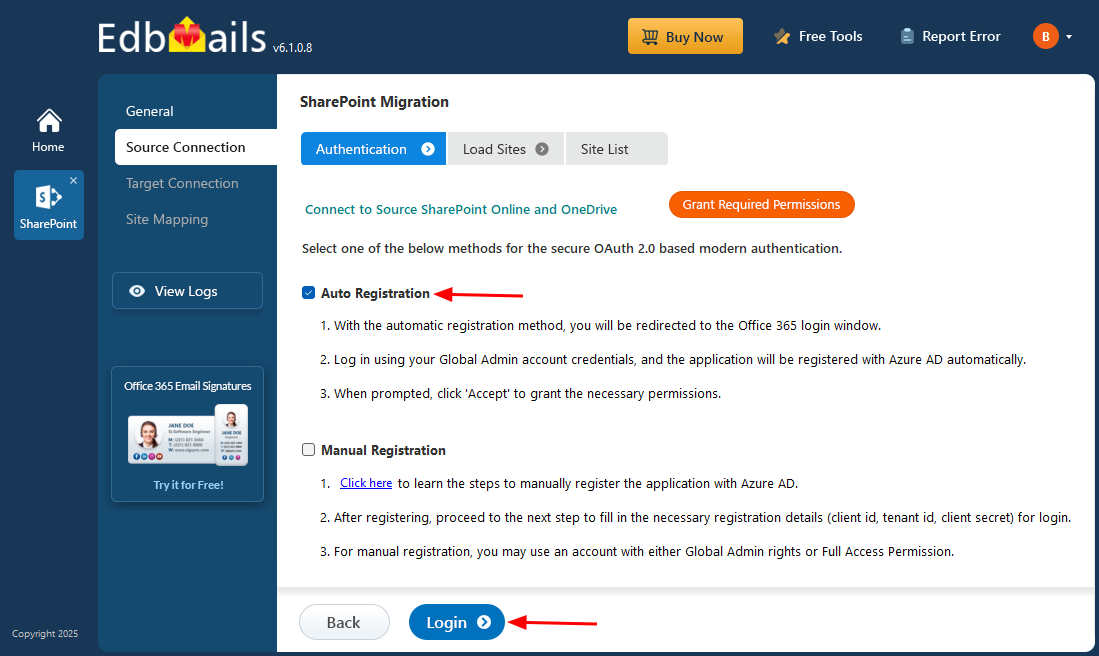
- Choose a method to load the SharePoint sites. If some sites are not listed, you can load them using a .CSV file.
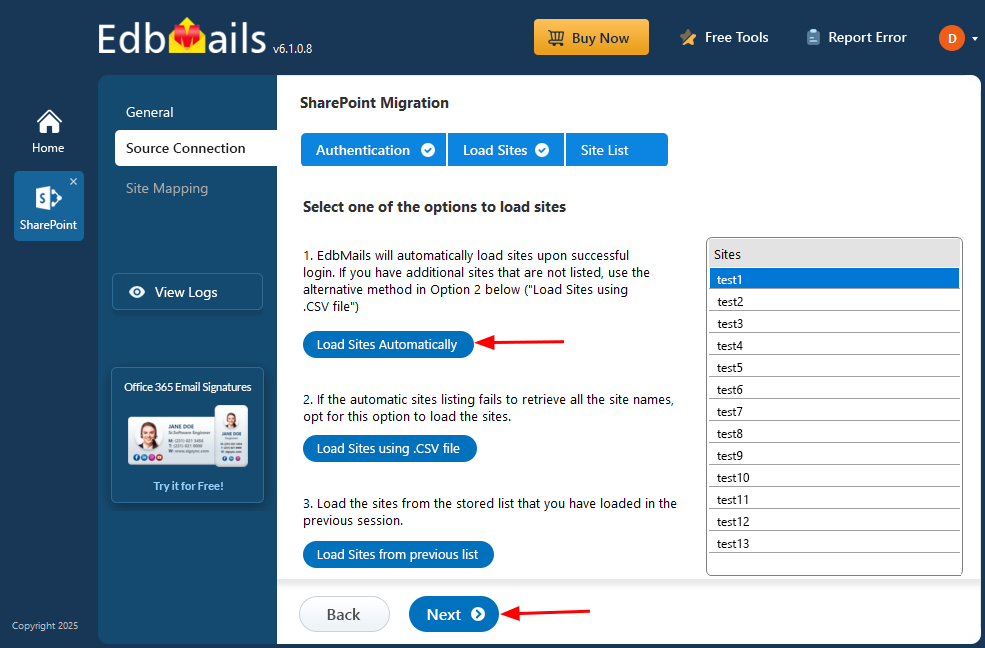
- Select the SharePoint sites and click ‘Next’ to continue.
- Verify the selected sites for backup, ensure the ‘Action’ is set to ‘Backup’, and then click the ‘Start Backup’ button to begin the process.
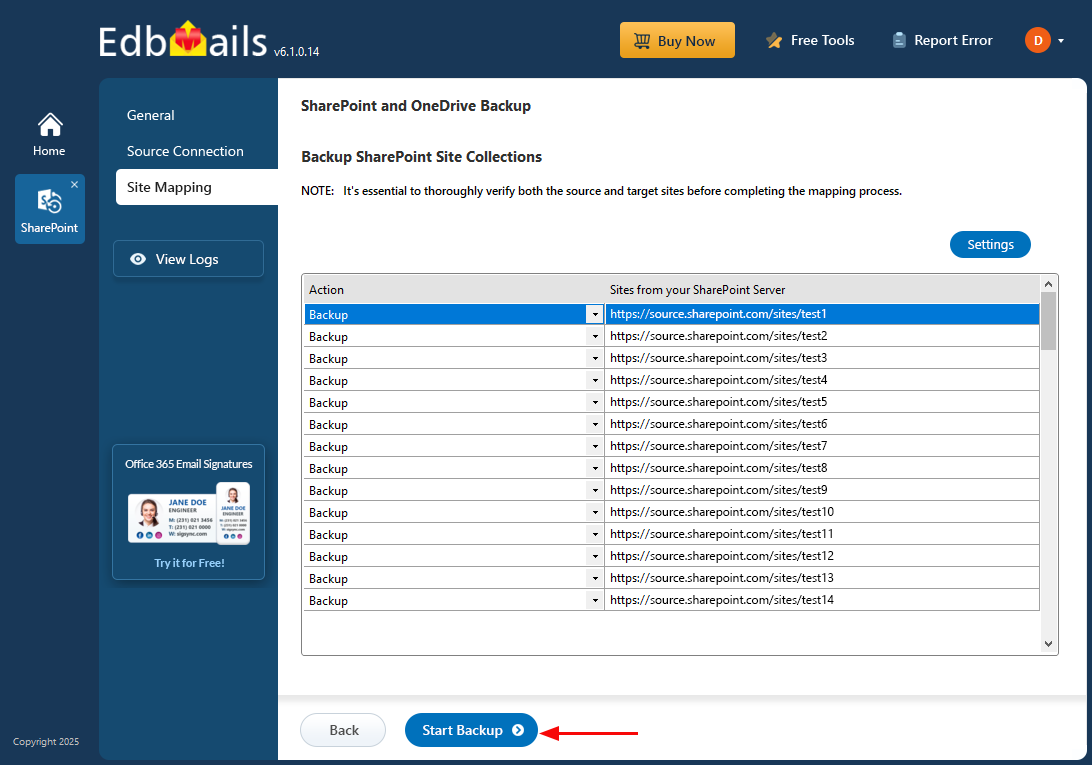
- After the backup is complete, EdbMails will show a completion message. Click the ‘View Logs’ button to access the detailed backup report.
Restore SharePoint Online and OneDrive for Business Data with EdbMails
- Log in with your registered email address and password, or click ‘Start Your Free Trial’
- Select ‘Backup SharePoint Sites’. Then choose the option ‘Restore to SharePoint OneDrive Sites’ to recover your data.
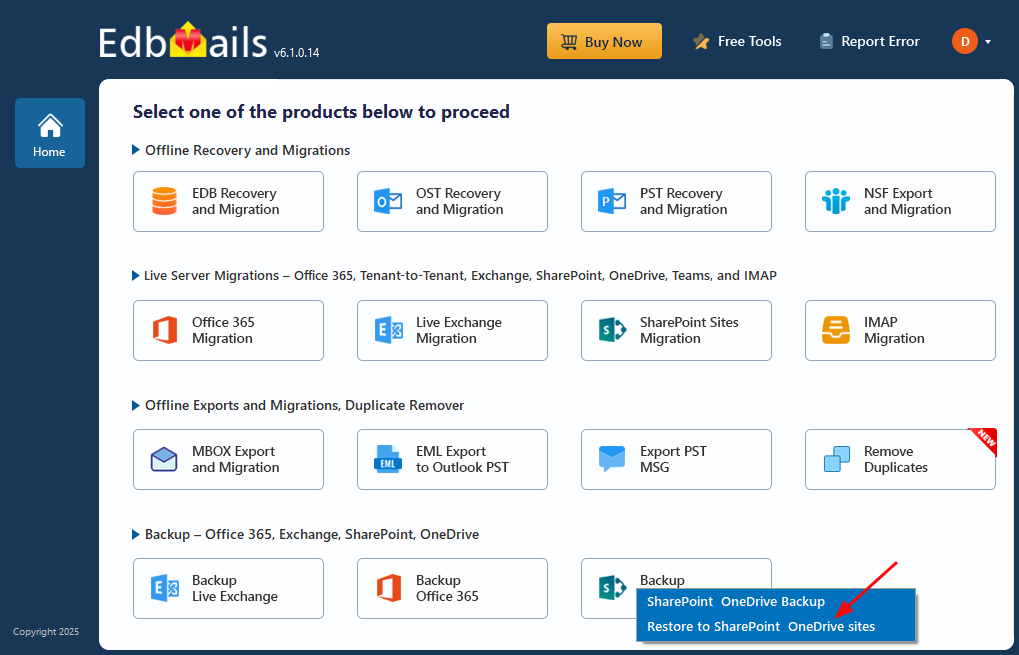
- You can use the default job name or click ‘New Job’ to create a custom name for easier identification, then click ‘Next’ to proceed
- Click ‘Add file(s)’, select the encrypted files you want to restore, and then click ‘Next’ to continue.
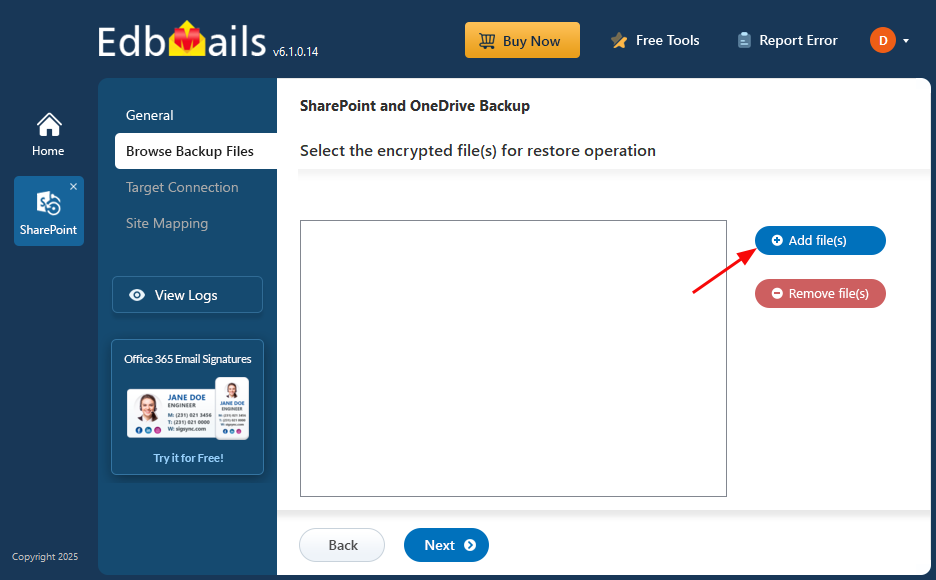
- Enter the target SharePoint server URL, admin center URL, and Office 365 Global Admin account email and password. Then click ‘Grant Required Permissions’ to proceed.
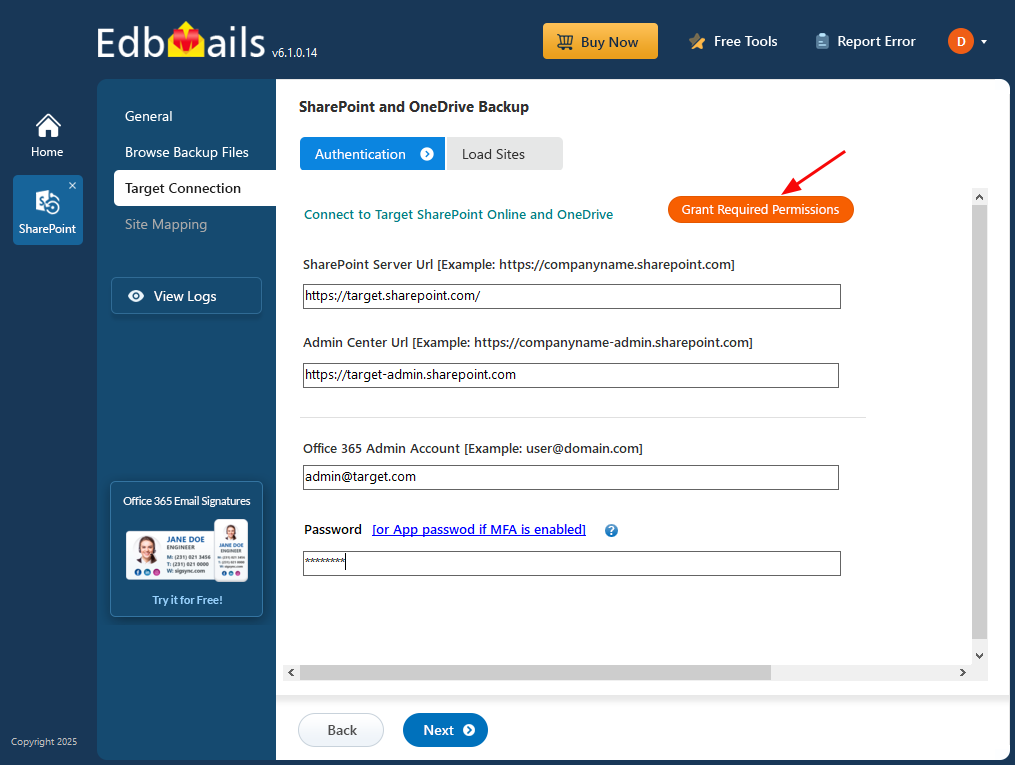
- Select the required options, then click ‘Click Here To Grant Admin Access Automatically’ to proceed.
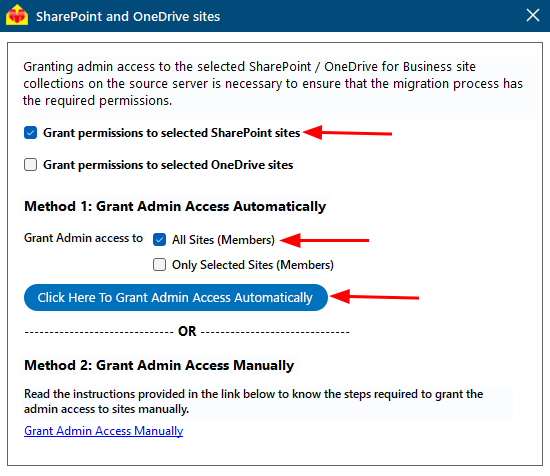
- A PowerShell window will appear in the taskbar, prompting you to authenticate on the Microsoft Sign-In page with a Global admin account.
- Select the required sites to set the permissions from the list, then click ‘Continue’.
- A PowerShell window will appear in the taskbar, prompting you to sign in with your Global Admin account on the Microsoft Sign-In page.
- Once permissions are granted for the selected sites, choose the secure OAuth 2.0-based modern authentication method and click ‘Login’.
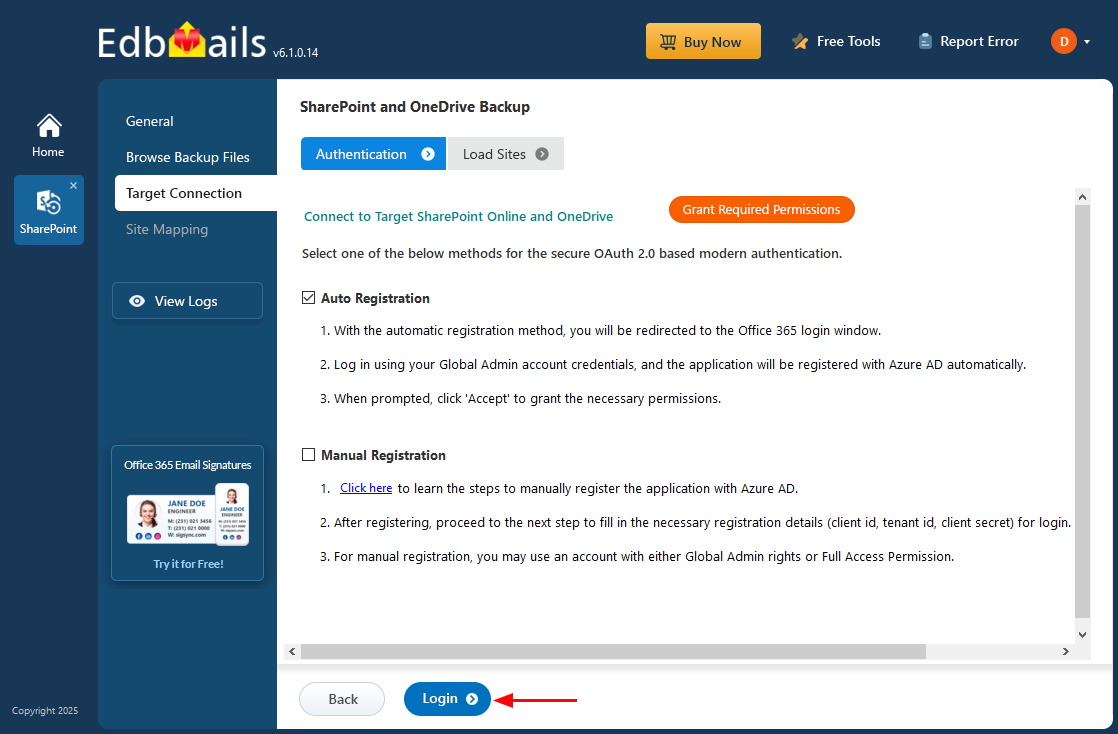
- Choose one of the available methods to map your SharePoint sites or folders.
- Click on the target site collection cell and select the desired target sites for restoration.
- Click the ‘Start Restore’ to initiate the restore process.
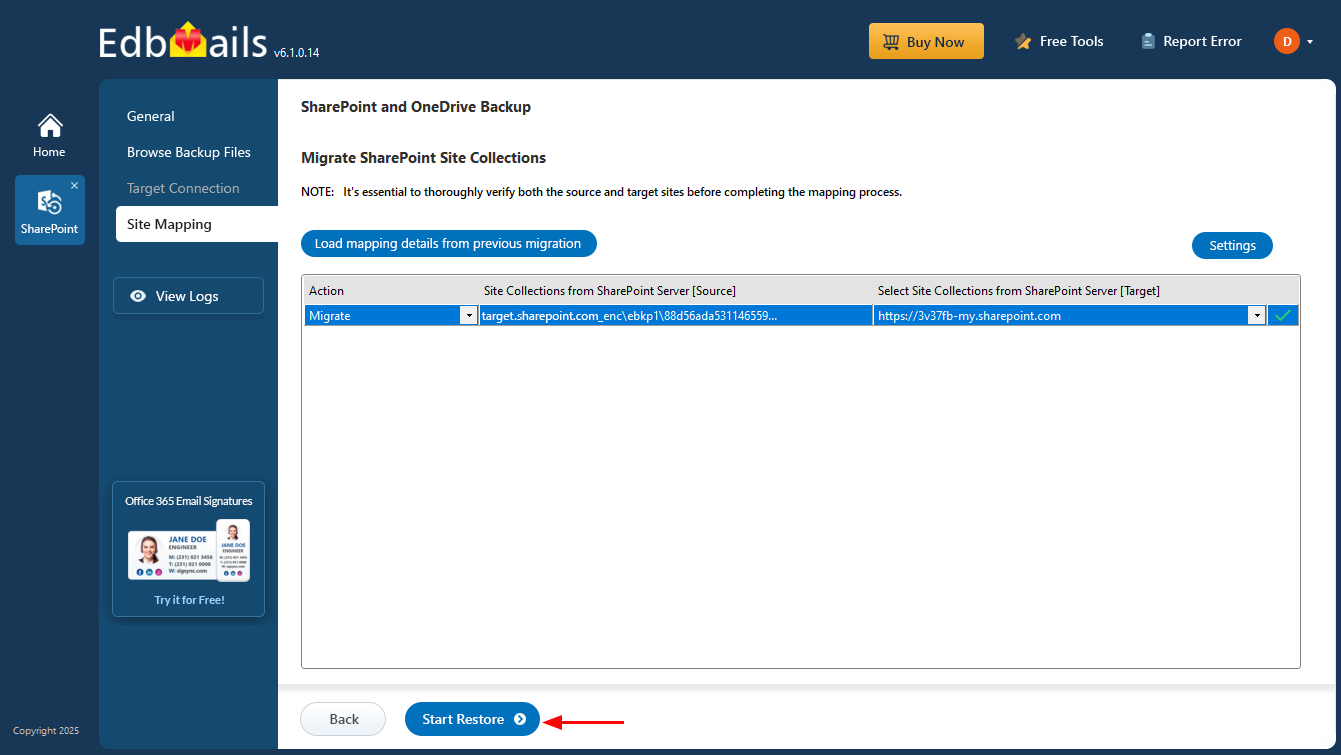
- Click ‘View Logs’ to see the restore operation report.
Conclusion
Backing up Office 365 SharePoint Online and OneDrive for Business is no longer optional—it is essential for protecting critical business data. While Microsoft ensures platform security and uptime, accidental deletions, malware attacks, ransomware, or unexpected outages can still result in significant data loss. With EdbMails, organizations can securely back up and restore SharePoint Online and OneDrive data, including documents, libraries, sites, lists, folders, and permissions. Its reliable backup and fast restore capabilities ensure business continuity, minimize downtime, and help meet compliance requirements effortlessly. Protect your organization’s data today with EdbMails and stay prepared for any unforeseen disruptions.
- Video Guide:
1. SharePoint Online Backup
2. SharePoint Restore



