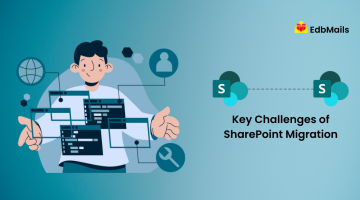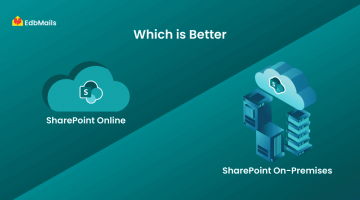What is SharePoint?
SharePoint is a cloud-based collaboration platform that enables organizations to store, organize, and share information securely from any device. It brings teams together by providing a centralized location for documents, tasks, calendars, and other resources, reducing the risk of multiple copies of files scattered across inboxes. SharePoint also allows you to create websites, manage permissions, and control document editing, ensuring data consistency and seamless teamwork across the organization.
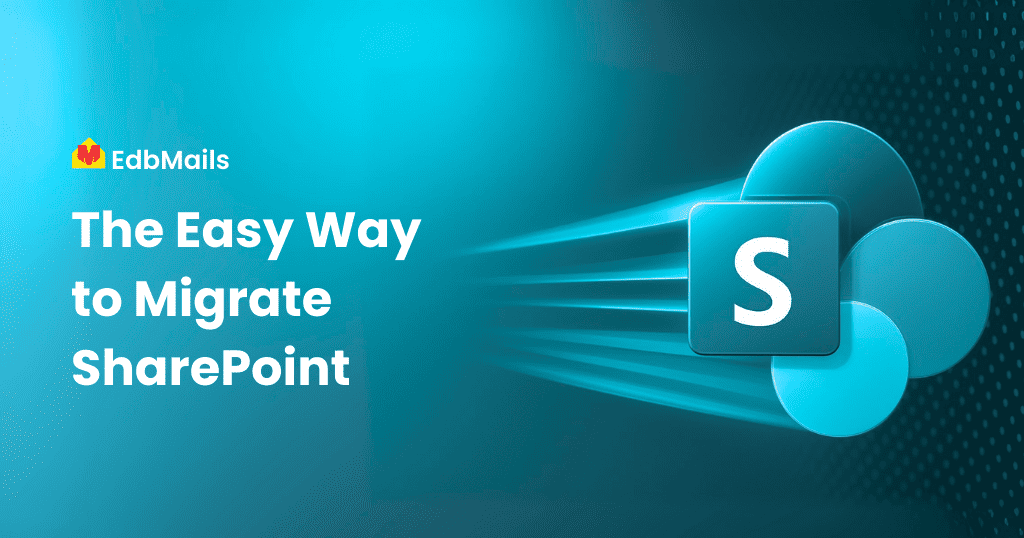
SharePoint Sites
A SharePoint site is a workspace on your organization’s intranet that helps teams collaborate efficiently. Sites can include pages, lists, libraries, and apps, and are easy to create and manage. There are two primary types of SharePoint sites:
SharePoint Team Sites
Team sites are designed for collaboration within a project or group. They integrate with Microsoft 365 groups and Microsoft Teams, making it easy to share documents, resources, and updates with your team.
SharePoint Communication Sites
Communication sites are optimized for sharing information with a broader audience. They are ideal for publishing news, reports, or updates where a small number of authors share content with many readers. Unlike team sites, communication sites are not connected to Microsoft 365 groups.
Why Perform SharePoint Migration?
SharePoint Migration is the process of moving content from one SharePoint environment to another, including lists, site pages, libraries, folders, tasks, events, calendars, and more. Organizations may migrate SharePoint for various reasons, such as changing Office 365 accounts, domain changes, or company mergers.
Manual migration often comes with limitations:
- Time-Consuming: Large volumes of data require significant effort from administrators and developers, and interruptions can cause delays.
- No Reporting or Logs: It is difficult to track which items have been migrated, leaving users unaware of the status of their data.
- Size Limitations: Large files or libraries may be throttled or restricted during migration.
To overcome these challenges, EdbMails SharePoint Migration Tool provides a simple and reliable solution with an intuitive interface and guided steps for seamless migration.
Advantages of SharePoint Migration Using EdbMails
- Supports Incremental Migration: Avoid duplicate data on the target server by migrating only new or modified items.
- Access Source Contents: Users can continue accessing source SharePoint data during migration without altering the original content.
- Detailed Migration Reports: Generates comprehensive reports including sites, sub-sites, file counts, and migration success or failure status.
- No Data Size Limitations: Migrate SharePoint data of any size, including unlimited folders and files.
- Maintains Source Folder Hierarchy: Original folder structures are preserved on the target server.
- Secure Migration: Ensures data is transferred safely without any loss, providing peace of mind.
- Automatic Sub-Site Creation: Automatically creates sub-sites on the target server if they do not already exist.
Step-by-Step Guide to SharePoint Online Migration
- Download and install EdbMails software on your computer.
- Enter the email address & password and click ‘Login’ button.

- Select ‘SharePoint Sites, OneDrive, Teams, Migration’, then choose ‘SharePoint Sites Migration’ to begin the migration process.
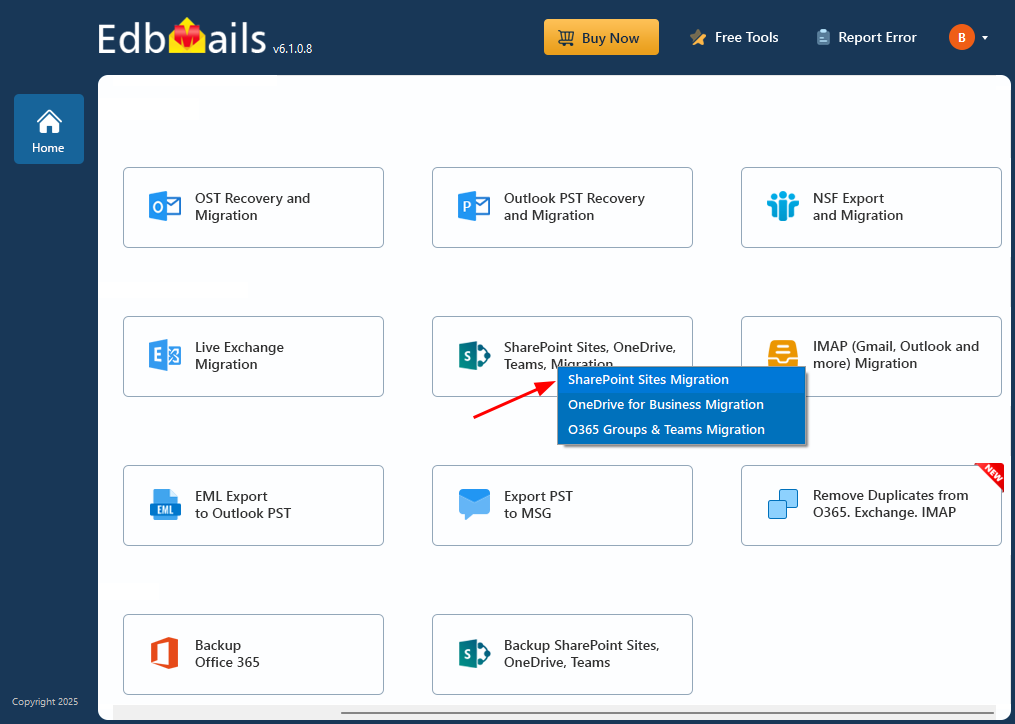
- Specify the Job Name and Click ‘Next’ to Proceed
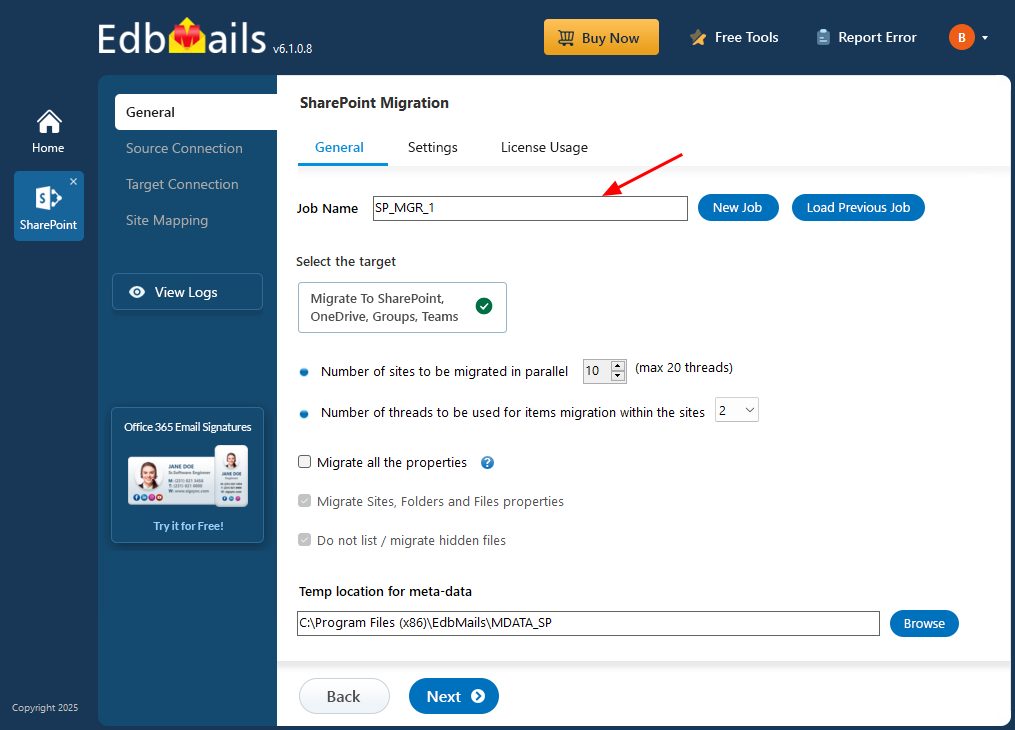
- Enter the source SharePoint server url, admin center url, Office 365 Global admin account email address and password. Then, click the ‘Grant Required Permissions’ button.
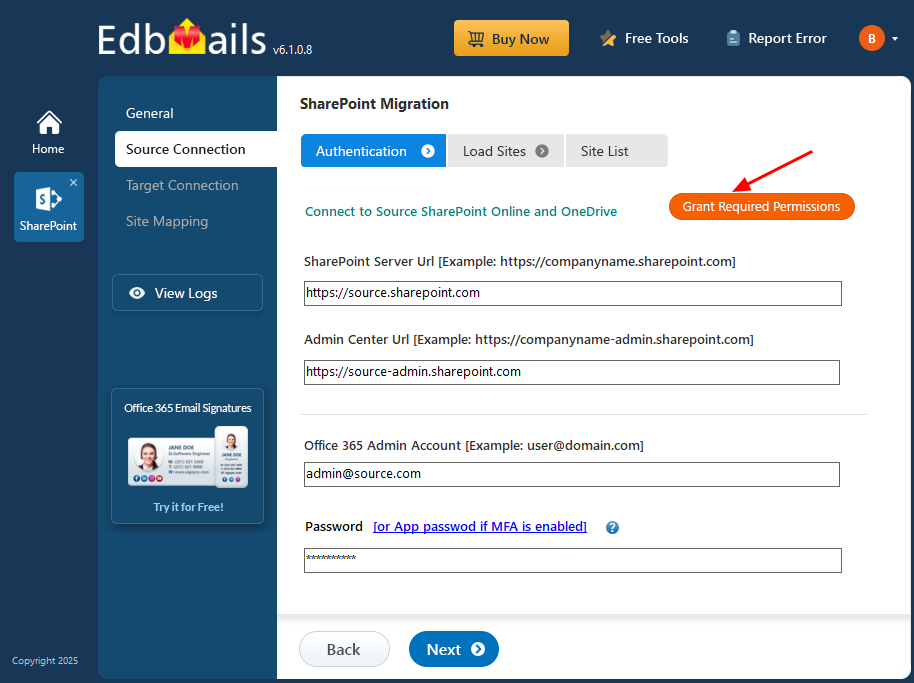
- Select the required options, then click ‘Click Here To Grant Admin Access Automatically’ to proceed.
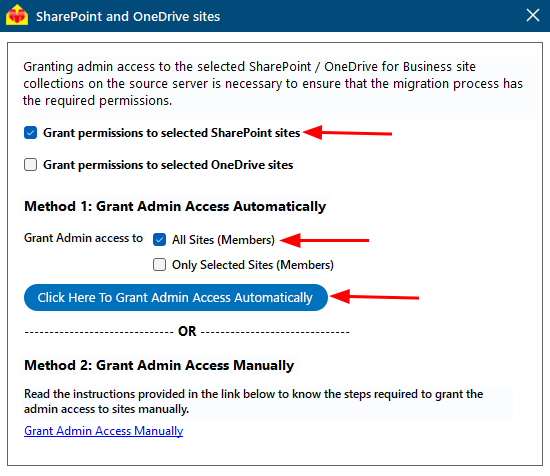
- A PowerShell window will appear in the taskbar, prompting you to authenticate on the Microsoft Sign-In page with a Global admin account.
- Select the required sites to set the permissions from the list, then click ‘Continue’.
- A PowerShell window will appear in the taskbar, prompting you to sign in with your Global Admin account on the Microsoft Sign-In page.
- After granting permissions to the selected sites, choose an authentication method and click the ‘Login’ button to continue.
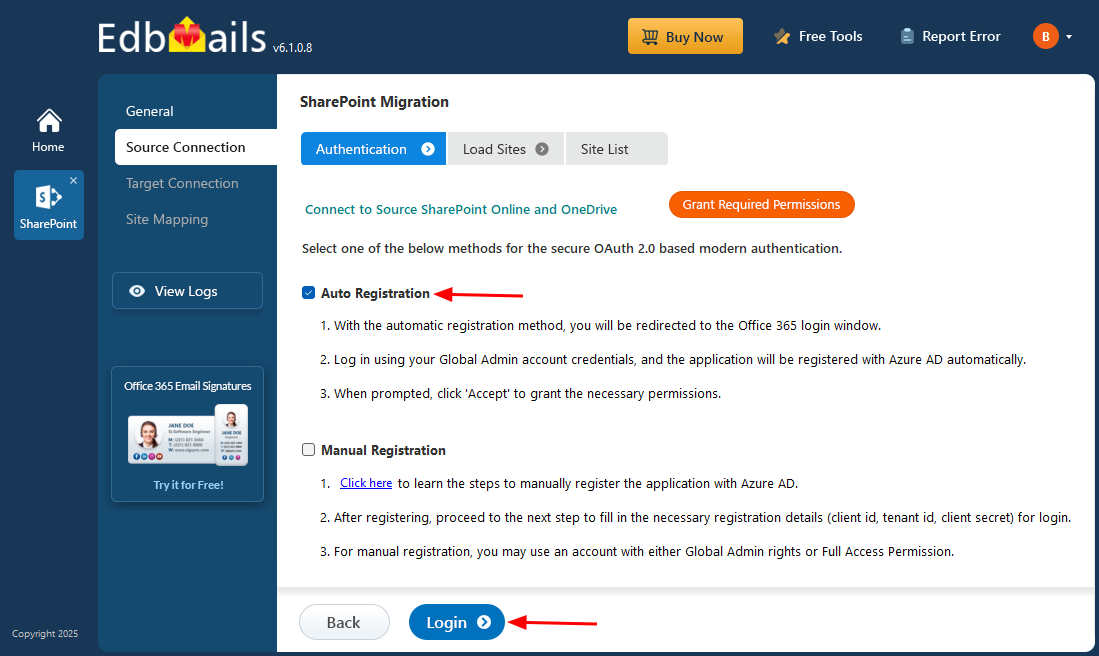
- Choose a method to load your SharePoint sites. If some sites are not listed, you can load them using a .CSV file.
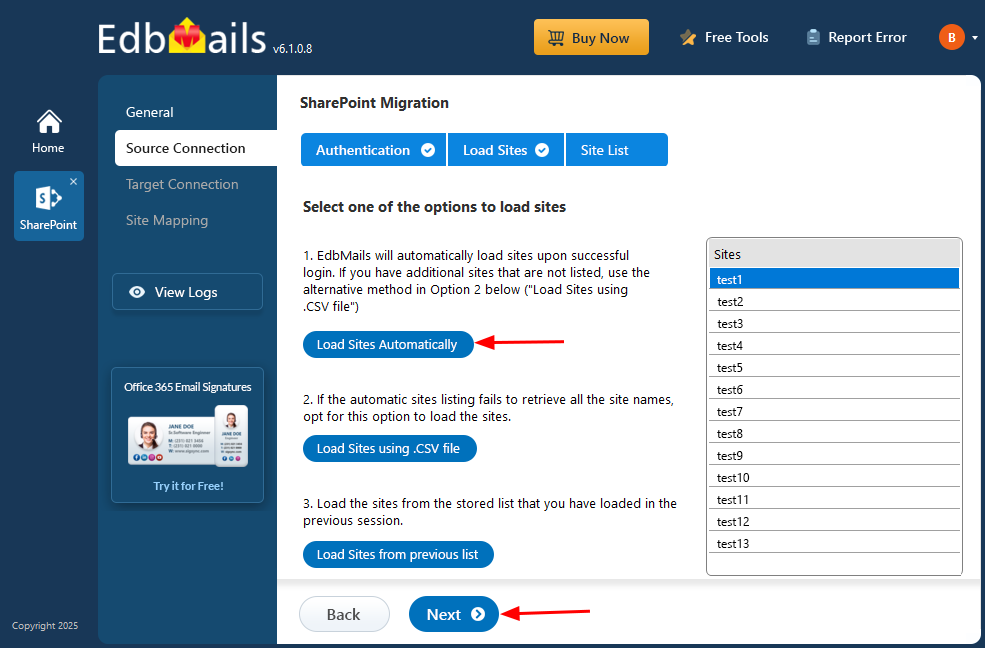
- Select the SharePoint sites for migration and click ‘Next’ to continue
- Enter the target SharePoint server url, admin center url, Office 365 Global admin account email address and password. Then, click the ‘Grant Required Permissions’ button.
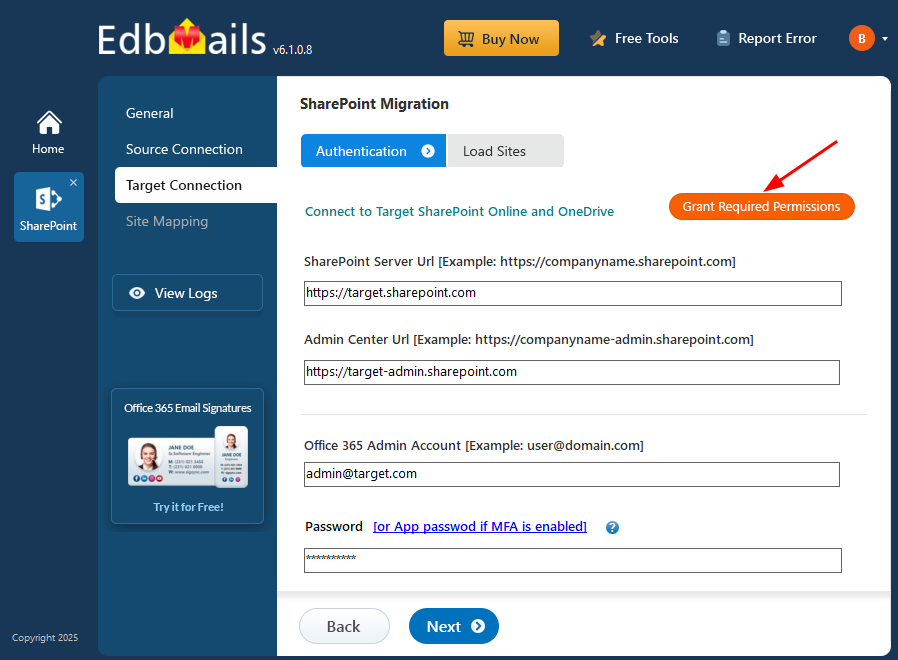
- Select the required options, then click ‘Click Here To Grant Admin Access Automatically’ to proceed.
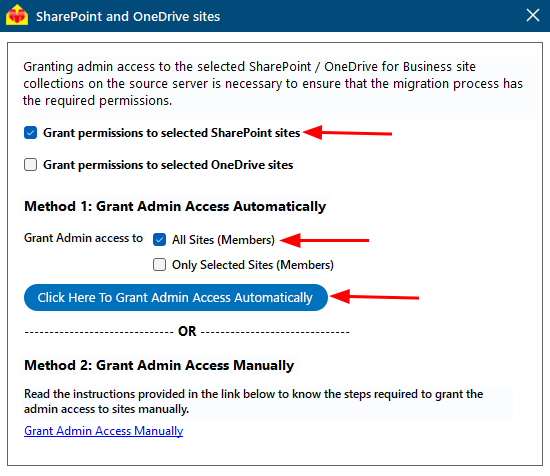
- A PowerShell window will appear in the taskbar, prompting you to authenticate on the Microsoft Sign-In page with a Global admin account.
- Select the required sites to set the permissions from the list, then click ‘Continue’.
- A PowerShell window will appear in the taskbar, prompting you to sign in with your Global Admin account on the Microsoft Sign-In page.
- After granting permissions to the selected sites, choose an authentication method and click the ‘Login’ button to continue.
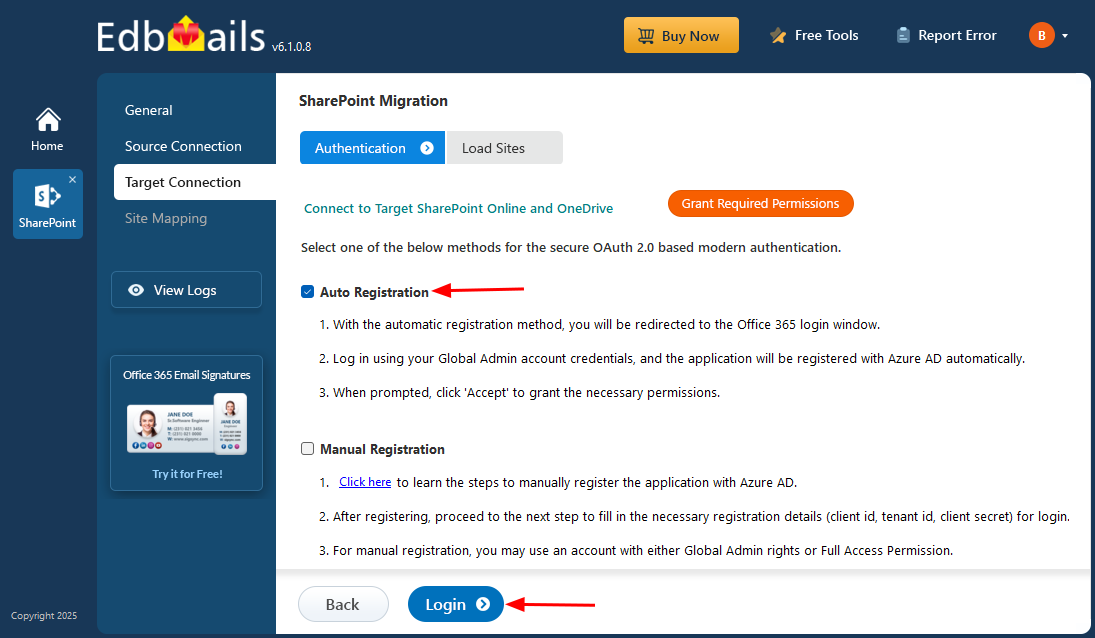
- Select a method to load your SharePoint sites. For any additional sites not displayed, you can import them using a .CSV file.
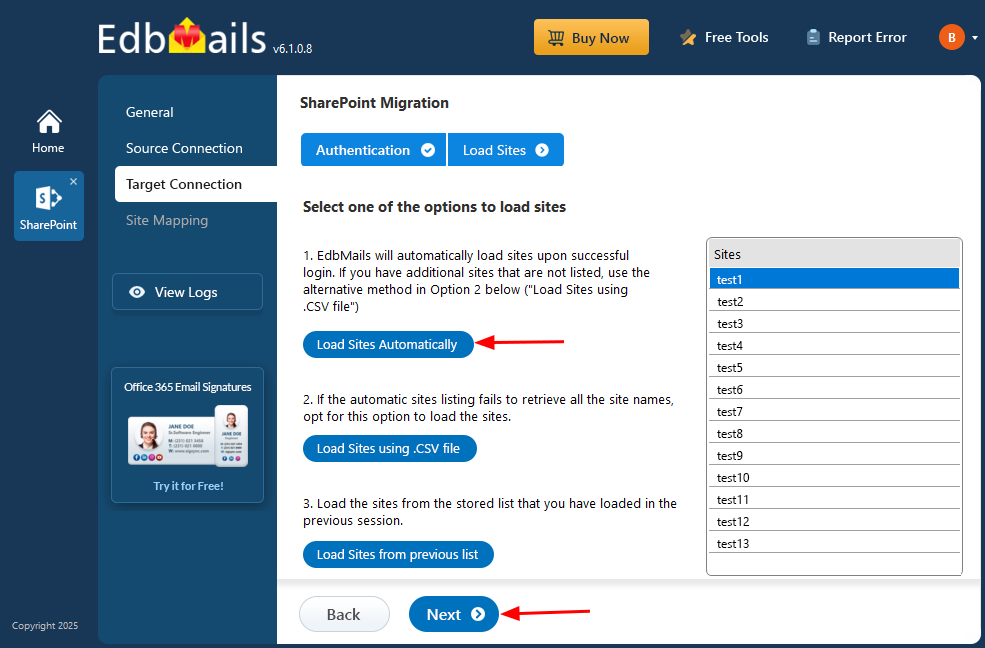
- Select an option to map the sites between the source and the target SharePoint servers.
- Check the mapping between the source and target SharePoint sites, then click ‘Start Migration’ to begin the migration process.
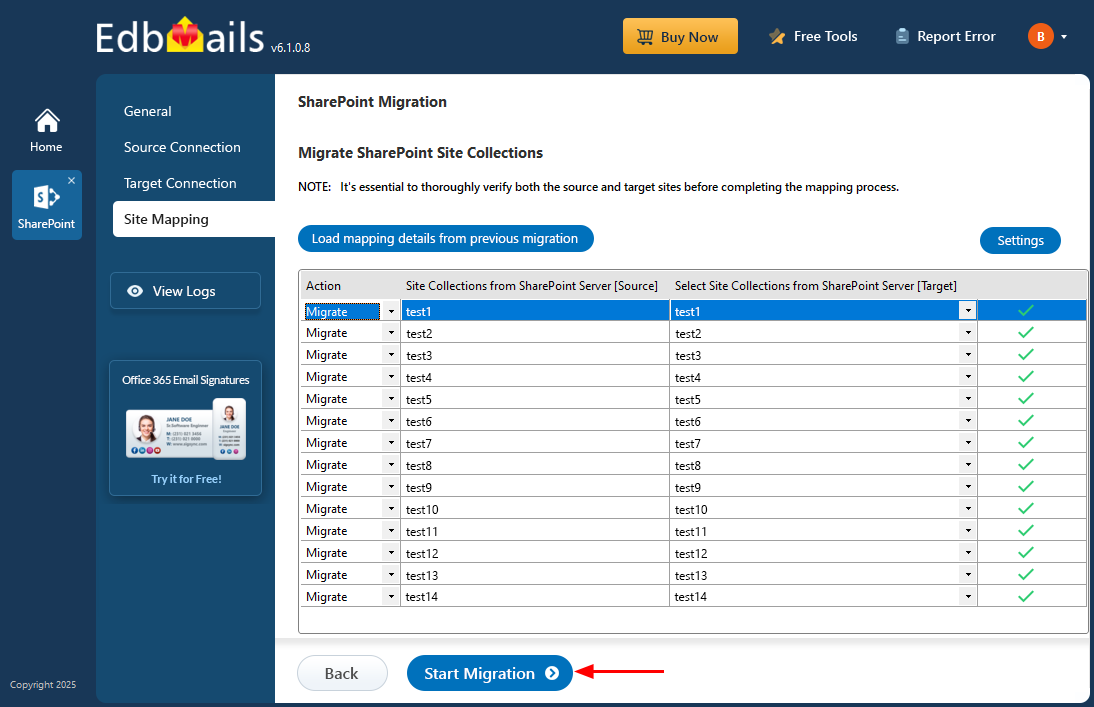
- After the migration is complete, click ‘View Logs’ to access a detailed report showing the status of all migrated sites, files, and folders.
Conclusion:
EdbMails SharePoint Online Migration simplifies and secures the entire migration process, eliminating the common challenges of manual transfers. By supporting incremental migration, maintaining folder hierarchy, providing detailed reports, and ensuring data security, EdbMails allows organizations to migrate SharePoint team sites, communication sites, libraries, folders, and other content efficiently. Its user-friendly interface and advanced features make it a reliable choice for businesses looking to move or restructure their SharePoint environment without data loss or downtime.
Read More:
- SharePoint Migration Between Microsoft 365 Tenants
- Backup and Restore SharePoint, OneDrive and Microsoft Teams