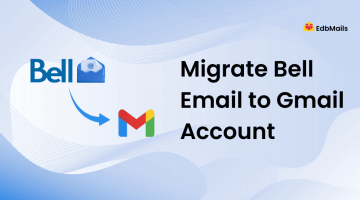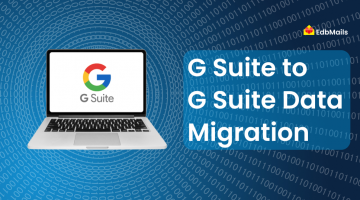Email isn’t just a tool-it’s the digital pulse of your organization. From task management to client communications, losing access or integrity of your email system can bring operations to a halt. Modern threats like malware, phishing, social engineering, insider errors, and hardware failures demand robust countermeasures.
Let’s explore 7 critical strategies and tips to Shield Your Business Emails from Modern Threats

1. Block Threats at the Network: Firewalls and Secure Email Gateways
One of the first and most effective steps in email security is stopping malicious content before it even reaches your inbox. This is where network-level defenses like firewalls and secure email gateways come in.
A firewall acts as a digital guard that monitors and controls incoming and outgoing network traffic based on predetermined security rules. For email protection, it can block suspicious connections, prevent unauthorized data transfers, and stop harmful attachments or links from being downloaded. When configured correctly, a firewall reduces the chances of malware, ransomware, and phishing attempts slipping through.
Secure Email Gateways (SEGs) take this protection further. They work as a filter for all inbound and outbound emails, identifying spam, phishing attempts, and infected attachments using advanced scanning techniques. Many SEGs use machine learning to detect previously unknown threats, making them a vital part of a modern security stack. By scanning links in real-time and sandboxing attachments, they ensure that malicious files never land in your mailbox in the first place.
The benefits of a combined firewall + SEG strategy include:
- Reduced attack surface by filtering threats before delivery
- Protection against domain spoofing and business email compromise (BEC)
- Compliance support for data protection regulations like GDPR or HIPAA
- Peace of mind knowing that malicious emails are neutralized at the entry point
2. Install Antivirus & Behavior-Based Defenses
While firewalls and email gateways block many threats at the perimeter, some malicious files can still slip through. That’s where antivirus software becomes your second line of defense. Modern antivirus tools don’t just look for known virus signatures – they also use behavior-based detection to spot unusual patterns that might indicate a zero-day attack.
When you share files over email, there’s always a risk that one might contain hidden malware. Even legitimate-looking documents like PDFs or Word files can be weaponized. A robust antivirus solution will scan incoming and outgoing attachments in real time, preventing them from executing malicious code on your device.
Some of the reasons that can cause threats to emails are:
- Malware
- User errors
- Virus attacks
- Unintentional acts by unauthorized users
- Hardware failures
3. Backup Your Email Data Regularly
Email backups are like insurance for your business communication — you hope you’ll never need them, but you’ll be thankful they exist when disaster strikes. Backups ensure you can restore critical messages, attachments, and contacts after events like accidental deletion, server crashes, ransomware attacks, or data corruption.
The most common mistake businesses make is storing backups in the same location as the original data. If hardware fails or a natural disaster occurs, both the source and backup can be lost at once. Instead, use off-site or cloud storage to ensure redundancy.With tools like EdbMails Email Backup, you can schedule automated backups for Office 365, Exchange, IMAP, and Gmail. These backups are incremental, meaning only new or modified items are saved, optimizing storage and speed.
Benefits of regular email backups:
- Fast recovery after unexpected data loss
- Compliance with industry regulations
- Protection against ransomware by restoring clean versions of mailboxes
- Peace of mind during migrations and upgrades
For long-term retention, consider archiving old emails separately. This reduces mailbox size (improving performance) while keeping historical data accessible for audits or reference.
4. Create Separate Folders for Important Emails
Storing all your important messages in the Inbox is like keeping all your valuables in an unlocked drawer – risky and disorganized. Creating dedicated folders for sensitive, project-specific, or legally important emails can help you stay organized while improving security.
Email clients like Outlook and Gmail allow you to set up rules that automatically move certain messages into designated folders. This reduces clutter and ensures high-priority emails are easy to find. You can further secure these folders with encryption or password protection for added safety.
For example, legal contracts could be stored in a “Legal Docs” folder, while financial records could go into a “Finance” folder.
Advantages of organized email folders:
- Easier data retrieval during audits or investigations
- Reduced risk of accidental deletion
- Improved performance by minimizing overloaded inboxes
Think of folder organization as part of your email hygiene – just like cleaning your desk improves productivity, keeping your email neatly sorted boosts both efficiency and security.
5. Keep Email Folder Sizes Small
Email systems can become sluggish or even crash when folders grow too large. An overloaded mailbox is also more prone to corruption, especially in environments with PST or OST files. Splitting emails into smaller, manageable folders not only improves performance but also limits the impact of data loss.
The old saying “don’t put all your eggs in one basket” applies perfectly here. If ransomware encrypts a single large mailbox file, you could lose everything in that folder. But if your emails are distributed across multiple smaller folders, the damage is contained.
How to manage folder sizes effectively:
- Archive folder emails using Outlook’s AutoArchive feature
- Use EdbMails OST to PST Split Tool to break large files into smaller ones
- Regularly delete spam and unnecessary newsletters
By keeping folders clean, you not only improve security but also speed up backups, migrations, and searches.
6. Use a Strong Login Password
Weak passwords are still one of the top causes of email breaches. Hackers often use automated tools to guess common passwords like “123456”, “password”, or even company names. That’s why a complex, unique password is your first layer of account protection.
A strong password should include:
- Uppercase and lowercase letters
- Numbers
- Special characters
- At least 12 characters in total
It’s also best to change passwords every 60–90 days and avoid reusing them across accounts. For business environments, implementing password policies via tools like Microsoft 365’s security settings can enforce complexity and rotation automatically.
Consider using a password manager to store and generate secure passwords without having to remember each one.
7. Enable Multi-Factor Authentication (MFA)
Even the strongest password isn’t foolproof if it’s stolen via phishing or a data breach; an attacker could still access your account. That’s where multi-factor authentication (MFA) adds another shield.
MFA requires you to verify your identity using two or more factors:
- Something you know (password)
- Something you have (phone, hardware token)
- Something you are (biometrics like fingerprint or facial recognition)
For example, logging into Office 365 might require entering your password and then approving a sign-in request on your phone. Even if someone knows your password, they can’t get in without the second factor.
EdbMails fully supports MFA-enabled accounts for migrations and backups, ensuring your Office 365 migration or backup process is both secure and compliant.
Benefits of MFA:
- Reduces risk of account takeover
- Protects against phishing-based password theft
- Strengthens compliance posture
Conclusion
Email remains the backbone of modern business communication, and with that importance comes the responsibility to protect it. Implementing a multi-layered defense strategy that includes firewalls, antivirus software, regular backups, organized storage, optimal mailbox sizes, strong passwords, and multi-factor authentication significantly reduces your risk from cyber threats, accidental loss, and system failures.
However, technology alone isn’t enough – your team’s awareness and consistent security habits are equally important. By combining these best practices with the right tools, you can safeguard not just your emails, but your organization’s reputation, compliance posture, and operational continuity.