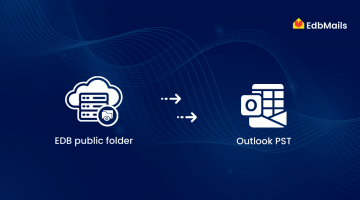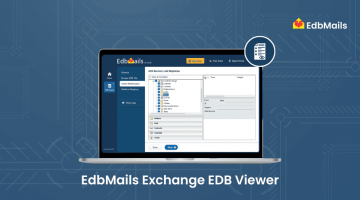Exchange Server 2003 databases can sometimes suffer corruption or enter a “dirty shutdown” state due to unexpected shutdowns, hardware failures, or other issues. This can prevent users from accessing their mailboxes and disrupt business communication. Repairing a corrupt or dirty Exchange 2003 database is critical to restore mailbox functionality and maintain data integrity. By using native Exchange tools like Eseutil for database repair and defragmentation, and Isinteg for integrity checks, administrators can efficiently recover the database and minimize downtime.

Step-by-Step process to Fix a Corrupt or Dirty Exchange 2003 Database
Step 1: Backup the EDB and STM files
Before beginning the repair process, create copies of the EDB and STM files. You can locate these files by opening Exchange System Manager and accessing the database properties. The Database tab displays the exact file names and paths. Having a backup ensures your data is safe in case of any issues during repair.
Step 2: Ensure sufficient disk space for repair
Before repairing the EDB file, verify that you have adequate free disk space. You’ll need at least 20% more space than the combined size of the EDB and STM files to perform the repair. If the drive containing the database files lacks sufficient space, use command-line options to create temporary files on a different drive. For defragmentation, ensure about 110% of the database file size is available to complete the process smoothly.
Step 3: Repair the EDB file using Eseutil
Run the Eseutil tool in repair mode (/p) to fix corruption at the page and ESE table level. This replaces corrupted data with white space, which can later be cleaned up using the defragmentation mode (/d).
For best results, keep the .EDB and .STM files in the same directory. Eseutil is typically located in the \exchsrvr\bin folder.
Example command:
eseutil /p c:\exchsrvr\edbdata\priv1.edb /s c:\exchsrvr\edbdata\priv1.stm /t c:\temp.edbThis command repairs the priv1.edb database on the C: drive along with its matching .STM file and stores the temporary file at C:\temp.edb.
If there is a signature mismatch or STM file issue blocking the repair, use the /i switch to ignore the error:
eseutil /p /i [other parameters]This option forces the repair, assigning new signatures to both .EDB and .STM files.
Note that the repair process may take several hours to complete. After finishing, Eseutil generates a detailed log file named .integ.raw for your review.
Step 4: Defragment the EDB file using Eseutil
Run Eseutil in defragmentation mode (/d) to reorganize the data within the EDB file. This process compacts the database by eliminating white space created during the repair, reducing disk space usage and improving database performance.
Use the command:
eseutil /d <edb_file_path>Defragmentation rebuilds indexes and space trees, enhancing the speed of data access and retrieval from the Exchange database.
Step 5: Clear Transaction Logs
After repairing and defragmenting the EDB file, back up all existing transaction logs. This step is essential because the Exchange database will not mount or pass integrity checks without these logs. Properly clearing and backing up the logs ensures smooth database mounting and stability.
Step 6: Run Integrity Check and Remount the Database
Execute the integrity check using the command:
isinteg -s ServerName -test -alltestsBefore running Isinteg, ensure the repaired database files are restored to their original location. It’s common to see warnings after the check, but no errors should remain. If any errors persist, rerun Isinteg until the error count reaches zero.
If repeated runs do not clear all errors, do not rely on this database for production. In such cases, consider migrating mailboxes to a healthy database.
Once the database passes the integrity check, proceed to remount it and verify proper functionality.
Repairing Corrupt or Dirty Exchange 2003 Database with EdbMails
EdbMails EDB to PST Converter is a robust tool designed to repair corrupt or dirty Exchange 2003 database (.EDB) files efficiently. It scans and fixes database errors while preserving mailbox data integrity, including emails, contacts, and calendars. The tool allows exporting recovered data directly to Outlook PST files for easy access and restoration. It supports selective recovery of specific mailboxes or folders, handles large files without performance issues, and does not require Outlook to be installed. With a simple, user-friendly interface, EdbMails streamlines the repair process, making it accessible for all skill levels.
Key Advantages of Using EdbMails:
- Supports repair of severely corrupted Exchange 2003 EDB files.
- Allows granular recovery of mailbox items including emails, contacts, calendars, and more.
- Maintains original folder hierarchy and metadata.
- No file size limitations — handles large databases with ease.
- Exports recovered data directly to PST, Live Exchange, or Office 365.
- Intuitive interface requiring no advanced technical skills.
Conclusion
Repairing a corrupt or dirty Exchange 2003 database is essential to restore mailbox access and ensure business continuity. By carefully following the native Exchange repair steps—backing up files, repairing with Eseutil, defragmenting, clearing transaction logs, and running integrity checks—administrators can effectively recover the database and minimize downtime. For a more streamlined and user-friendly approach, EdbMails offers a powerful solution that repairs severe corruption, supports granular mailbox recovery, and exports data directly to PST or live environments without requiring advanced technical skills. Leveraging EdbMails can simplify the repair process and protect critical mailbox data efficiently.
See More
EdbMails EDB Repair tool to fix corrupted EDB file