Migrating from Exchange Server 2010 to Office 365 is an important step for organizations looking to modernize email and collaboration. With Microsoft ending support for Exchange 2010, moving to Office 365 ensures better security, improved reliability, and access to cloud-based productivity features. While native methods exist, the process can be complex and time-consuming, which is why many businesses prefer using dedicated tools like EdbMails to simplify the migration and minimize downtime.
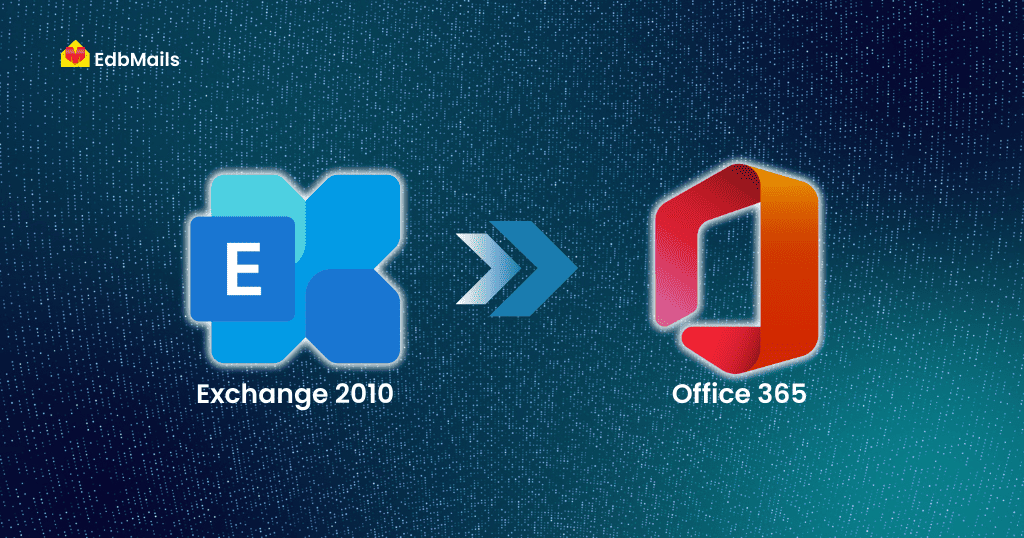
Migration Methods from Exchange 2010 to Office 365
When planning your migration, it’s important to choose the right approach based on the number of mailboxes, business requirements, and available resources. Below are the commonly used methods:
1. Cutover Migration
Cutover migration is the simplest approach and is best suited for small and medium-sized organizations that want to move all mailboxes at once.
Key points:
- Update Exchange 2010 to SP3 (recommended for compatibility).
- Disable directory synchronization and unified messaging if enabled.
- Configure Outlook Anywhere (RPC over HTTP) and install a valid SSL certificate.
- Assign the required migration permissions (Application Impersonation, View-Only Configuration, User Management Administrator, etc.) to a dedicated account.
- Create a migration endpoint in the Exchange Admin Center.
- Start a cutover migration batch to move all mailboxes.
- After migration, update your MX records to point to Office 365 and decommission the old Exchange server.
👉 While simple in concept, this method can be time-consuming and less efficient for large environments.
2. Hybrid Deployment
Hybrid deployment allows Exchange 2010 and Office 365 to coexist in a single environment, making it a good option for organizations with over 150 mailboxes or those that need a staged migration.
Benefits:
- Mailboxes can be migrated in phases instead of all at once.
- Users can continue working with minimal disruption.
- Offers a seamless coexistence experience with free/busy sharing, mail flow, and calendar availability across both platforms.
However, setting up hybrid migration requires careful planning, proper DNS configuration, and can take a significant amount of time to complete.
3. PST Import Method
The PST import method is a manual approach that involves exporting mailboxes from Exchange 2010 into PST files and then importing them into Office 365.
Steps include:
- Export Exchange 2010 mailboxes to PST files.
- Use the Office 365 Import Service or network upload method to bring the PSTs into Office 365.
- Manually configure mailboxes, assign licenses, and re-create user settings.
This method is labor-intensive, lacks automation, and is usually recommended only for very small environments or individual mailbox restores.
Limitations of Native Exchange 2010 to Office 365 Migration Methods
While Microsoft offers native migration options, each method comes with certain drawbacks:
- Cutover Migration – Not recommended for organizations with more than 150 mailboxes. It also does not support coexistence between Exchange 2010 and Office 365, which can disrupt ongoing operations.
- Hybrid Deployment – Provides coexistence but is complex and time-intensive. It requires careful planning and often leads to configuration errors during execution.
- PST Import – A manual process that is not automated. Administrators must recreate the Office 365 environment from scratch, which is error-prone and inefficient for large-scale migrations.
Because of these limitations, many businesses prefer using a specialized solution.
EdbMails Exchange 2010 Migration to Office 365
EdbMails Exchange 2010 to Office 365 Migration is a reliable and risk-free solution for organizations looking to move their mailboxes securely and efficiently. With EdbMails, you can migrate emails, contacts, calendars, tasks, and other mailbox items either selectively or all at once, giving you full control over your migration.
The tool comes with advanced features that simplify the migration process, reduce errors, and ensure minimal downtime, making it a hassle-free solution for businesses of all sizes. Whether migrating a few mailboxes or an entire organization, EdbMails ensures a smooth and seamless transition from Exchange 2010 to Office 365.
👉🏻 Get detailed steps to migrate Exchange 2010 to Office 365 securely with EdbMails
Key Features of EdbMails Exchange 2010 to Office 365 Migration
1. Granular Migration
EdbMails allows migration of emails, contacts, calendars, tasks, and other mailbox items selectively or entirely. Users can choose specific items or entire mailboxes using filter options, enabling a granular migration tailored to organizational needs.
2. Incremental Migration
The first migration is always full, transferring all selected mailbox data. Subsequent migrations are incremental, moving only newly added items or items that were missed earlier. This avoids duplicates, saves bandwidth, and improves migration performance.
3. Automatic Reconnection
EdbMails automatically reconnects and continues the migration if internet connectivity is interrupted. This ensures the migration progresses smoothly without manual intervention.
4. Zero Downtime
The source server remains fully operational during migration. Users can continue accessing their mailboxes without interruption, ensuring no disruption to daily workflow.
5. Safe and Secure Migration
All data is securely encrypted during transfer, preventing data loss and ensuring that the source server remains untouched. This guarantees a safe, reliable, and compliant migration.
Summary
Migrating from Exchange 2010 to Office 365 is essential for better security, reliability, and cloud collaboration. Native migration methods can be complex, time-consuming, and prone to errors. EdbMails Exchange 2010 to Office 365 Migration simplifies the process with granular and incremental migration, zero downtime, automatic reconnection, and secure data transfer. Whether moving a few users or an entire organization, EdbMails ensures a smooth, hassle-free, and efficient migration.
See More
🔗 Zimbra to Office 365 migration solution
🔗 Exchange 2010 to 2016 Migration with Minimal effort



