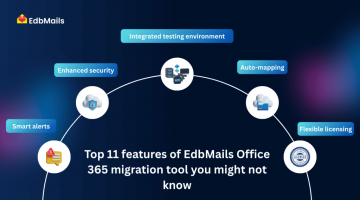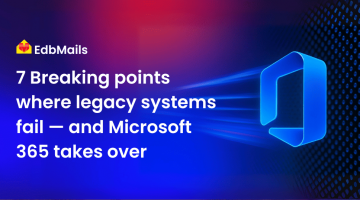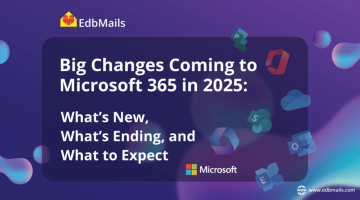Migrating to Microsoft Office 365 is a critical step for businesses looking to modernize communication, collaboration, and data security. While the platform offers flexibility and scalability, the migration process can be complex if not planned carefully. A clear checklist helps organizations prepare, execute, and manage the transition with minimal disruption. This guide walks you through the key phases and tasks that must be completed to ensure a smooth migration.
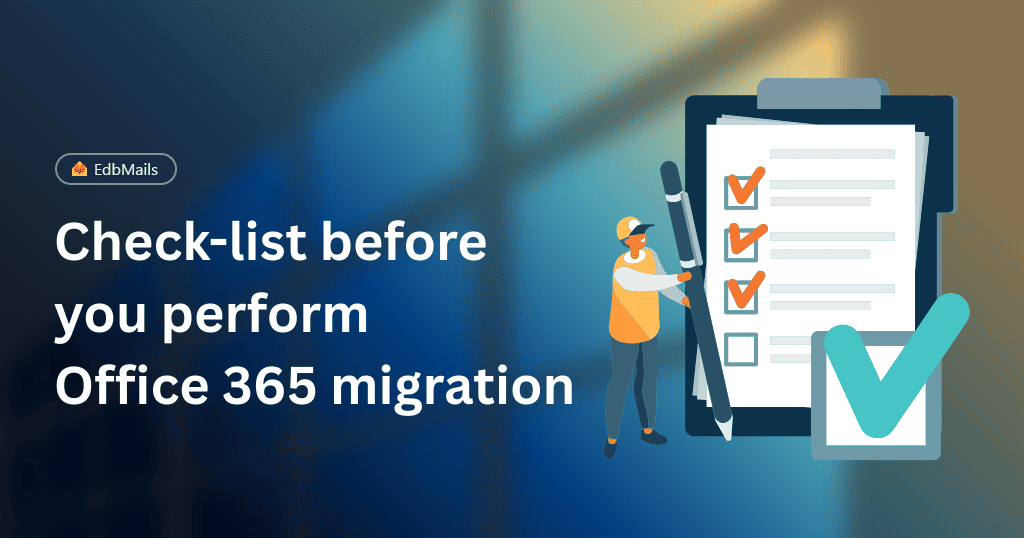
Phase 1: Pre-migration preparation
1. Assess the current environment
Start by understanding what you have in place. Create an inventory of mailboxes, distribution lists, shared folders, applications, and third-party integrations. Document data volumes, user accounts, and network devices. This assessment gives you a clear picture of migration complexity and helps you avoid surprises during execution.
2. Analyze and clean up data
Not all content is worth moving. Review existing data and identify items that can be archived or removed. Eliminating inactive mailboxes, duplicate files, and outdated documents reduces migration time and ensures that only critical business data is carried forward. Clean data improves performance in the new environment.
3. Communicate with stakeholders
Migration is not only a technical process but also an organizational change. Keep IT, security, compliance teams, and end users informed. Gather requirements from different departments and address their concerns early. Clear communication prevents confusion and ensures cooperation during cutover.
4. Evaluate network readiness
Migration involves moving large volumes of data. Assess bandwidth capacity to verify that your network can handle the load. Upgrade infrastructure if necessary to avoid performance bottlenecks during and after migration. This step ensures a seamless user experience in Office 365.
5. Select an identity and authentication model
Decide how users will authenticate in the new environment. Choose between cloud-only, hybrid, or federated identity models based on business needs. Ensure synchronization of accounts is planned, and address questions related to password policies, access rights, and security compliance.
Phase 2: Migration execution
1. Set up the Office 365 tenant
Before moving data, configure your Office 365 tenant. This includes domain setup, assigning licenses, configuring security policies, and establishing compliance rules. Defining these settings upfront reduces rework later and ensures alignment with organizational standards.
2. Choose the right migration method or tool
Microsoft supports cutover, staged, hybrid, and IMAP migration methods. Evaluate which method aligns with your data size, complexity, and timeline. At this stage, using a specialized migration solution can save time and effort.
EdbMails Office 365 migration tool is one such option that simplifies mailbox transfer, preserves folder hierarchy, and automatically handles throttling. It also provides detailed reports that help administrators monitor and validate every step of the migration.
3. Build a migration schedule
Plan the sequence of events for the migration. Prioritize critical departments and roll out in batches if necessary. A structured timeline prevents system overload and allows IT teams to resolve issues before scaling to the entire organization.
4. Test before full deployment
Conduct pilot migrations with a small group of users. Test email flow, permissions, and application integration. Early testing highlights potential issues such as missing calendars or corrupted items, allowing IT teams to address them before migrating the entire organization. Tools like EdbMails Office 365 migration make it easier to perform pilot tests, as you can migrate a few accounts and verify results without affecting the entire setup.
5. Execute the data migration
Once preparation and testing are complete, proceed with the migration. Closely monitor transfer progress, validate data integrity, and use detailed logs to track each stage. A reliable solution such as EdbMails helps reduce manual effort, ensures zero data loss, and allows administrators to perform large-scale migrations with confidence.
Phase 3: Post-migration tasks
1. Verify and resolve issues
After migration, validate that mailboxes, calendars, contacts, and shared resources are functioning as expected. Monitor performance and establish a support channel to address user issues quickly. Early resolution builds confidence in the new system.
2. Provide user training
End users need guidance to fully utilize Office 365 features. Offer training through workshops, documentation, or video tutorials. Educated users adapt faster, reducing the number of support tickets and improving productivity.
3. Update configurations on devices
Ensure that Outlook profiles, mobile devices, and other connected applications are reconfigured to work with Office 365. Verifying these updates avoids disruptions in email access and collaboration tools.
4. Decommission legacy systems
Before retiring old infrastructure, confirm that all critical data has been successfully migrated and validated. Once confirmed, decommission legacy servers, applications, or mail systems. This reduces maintenance costs and prevents confusion with duplicate environments.
5. Strengthen security and compliance
Perform a post-migration review of security settings. Enable multi-factor authentication, data loss prevention policies, and compliance configurations. Strengthening these measures ensures long-term protection of organizational data in the cloud.
Why a checklist matters
Skipping even a single step can result in data loss, extended downtime, or user dissatisfaction. A well-structured checklist provides visibility into each stage of the migration and allows teams to stay on schedule. More importantly, it ensures business continuity and maximizes the return on investment in Office 365.
Final thoughts
Office 365 migration is more than just moving data. It involves strategy, technical execution, and user adoption. By following this checklist, organizations can transition smoothly to the cloud, maintain operational efficiency, and unlock the full benefits of Microsoft’s productivity suite.
If you want to make the process faster and more reliable, consider EdbMails Office 365 migration tool. It offers secure, direct mailbox transfers, supports batch migrations, and automatically maintains folder structure and data integrity. With features designed for administrators, it minimizes risks and ensures a hassle-free migration journey.
Read more: