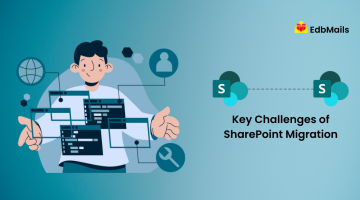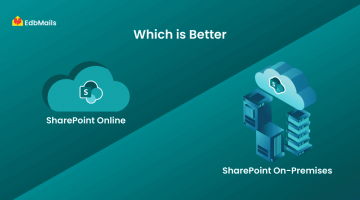SharePoint administrators play a key role in managing users, controlling permissions, and ensuring secure collaboration across the platform. One of their essential tasks is adding users to a SharePoint site. This can be done by directly adding internal users from the organization or inviting external users through email. Inviting external users via email ensures a secure and straightforward way for them to access the site.
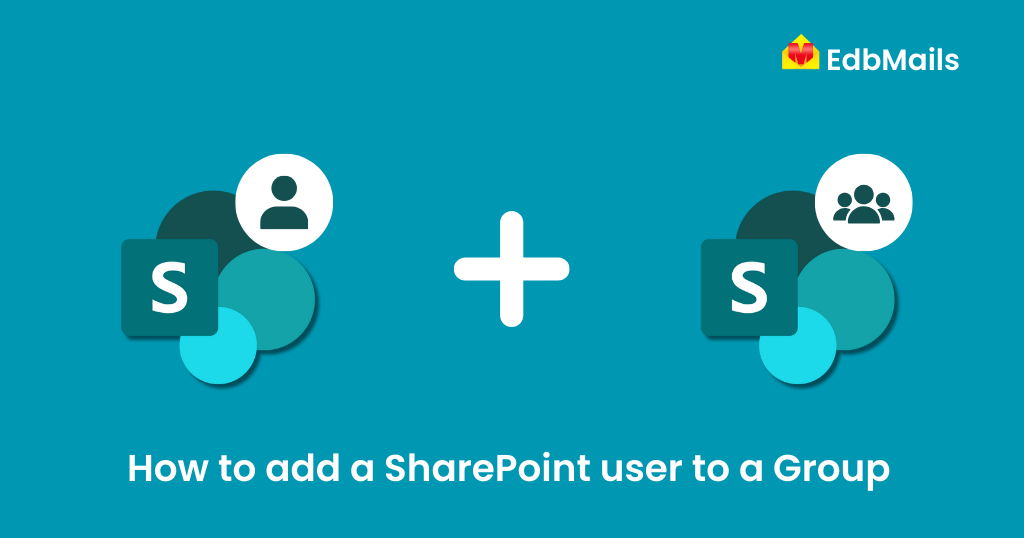
When you create a SharePoint site, a dedicated group is automatically generated, and its name matches the site’s name. Instead of granting permissions to individual users one by one, adding them to a group is more efficient, as it allows administrators to manage access collectively. For example, consider a Marketing Team within a company. By creating a SharePoint group specifically for the team, members can securely collaborate, share files, and coordinate their work while keeping their content private from others outside the group.
In this article, we’ll guide you through the process of adding users to a SharePoint Online group in a simple and clear way.
Step-by-Step Process to Add Users to a SharePoint Group
- Log in to your SharePoint account with Admin credentials to access the SharePoint home page.
- Click the gear icon in the top-right corner and select ‘Site settings’.
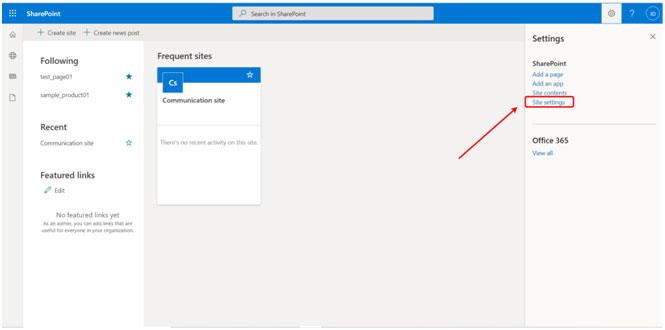
- On the ‘Site Settings’ page, click on ‘People and Groups’ to continue.
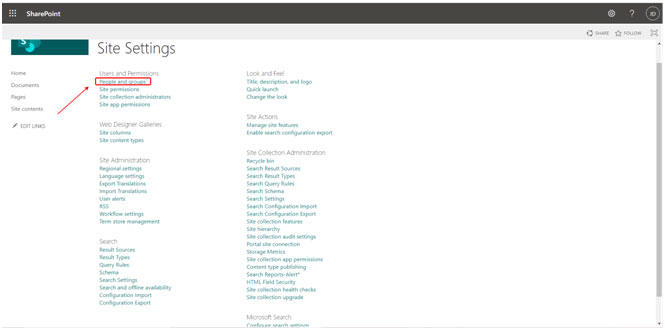
- To add users, click on the ‘New’ icon and select ‘Add Users’. You can either add them directly to the SharePoint group or invite external users via email if they are outside your organization.
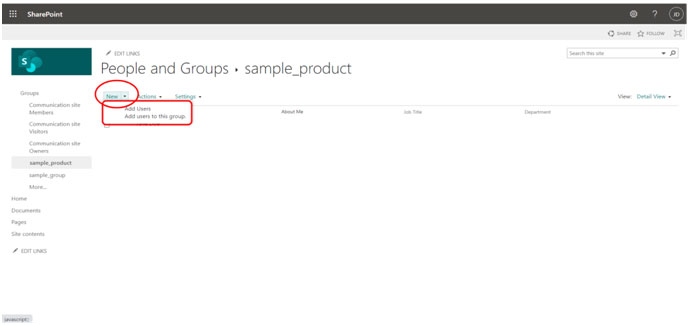
- You will now see the invitation page where you can enter the user’s email ID or name. As you type, a dynamic drop-down will display matching results. Select the user and click the ‘Share’ button to complete the process.
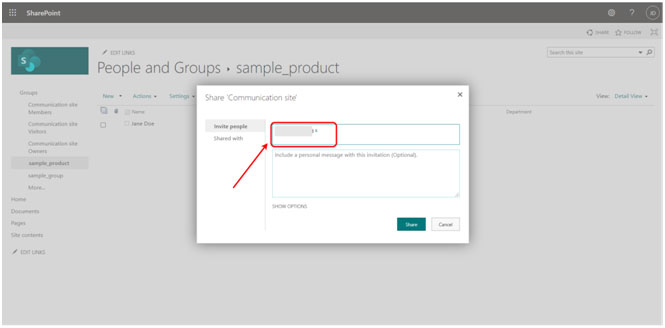
- After completing the above step, the user will automatically be added to the selected SharePoint group, as shown in the figure below.
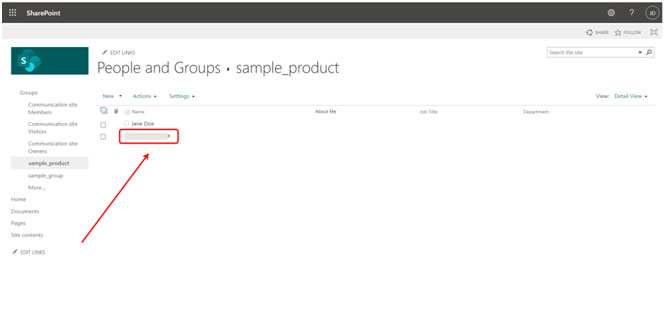
EdbMails SharePoint Migration
Migrating SharePoint data is simple and efficient with EdbMails SharePoint Migration tool. It allows you to securely migrate Office 365 SharePoint sites, lists, libraries, documents, and more from one tenant to another. Whether you’re consolidating data, reorganizing your SharePoint environment, or switching to a new Office 365 account, EdbMails ensures a smooth migration without data loss.
The tool supports incremental migration, transferring only new or modified items after the initial migration to prevent duplication and optimize bandwidth. Users can access source SharePoint content during the migration, ensuring uninterrupted workflow. Additionally, EdbMails generates detailed migration reports to track the status, success, or failure of each operation.
Conclusion:
A SharePoint group is a collaborative tool that allows multiple users to share common access, making it easier to manage permissions collectively. By adding users to groups, administrators can ensure secure collaboration, grant full access to relevant members for confidential projects, and restrict access for others. This approach simplifies permission management, enhances team productivity, and maintains control over site content effectively.
Read More: