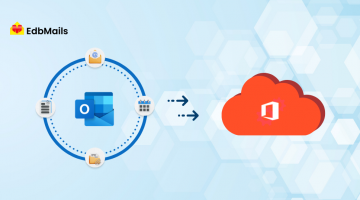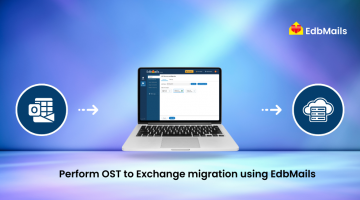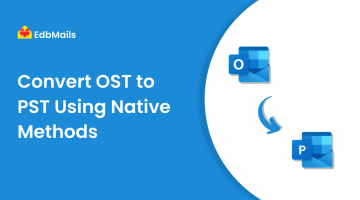Microsoft Outlook uses an OST (Offline Storage Table) file to store a synchronized copy of your mailbox data when connected to Exchange Server, Office 365, or IMAP accounts. This file allows you to access emails, calendars, contacts, and tasks even without an internet connection. However, over time, the OST file can become corrupted, oversized, or unsynchronized, leading to errors such as missing emails, slow performance, or connection issues with the server.
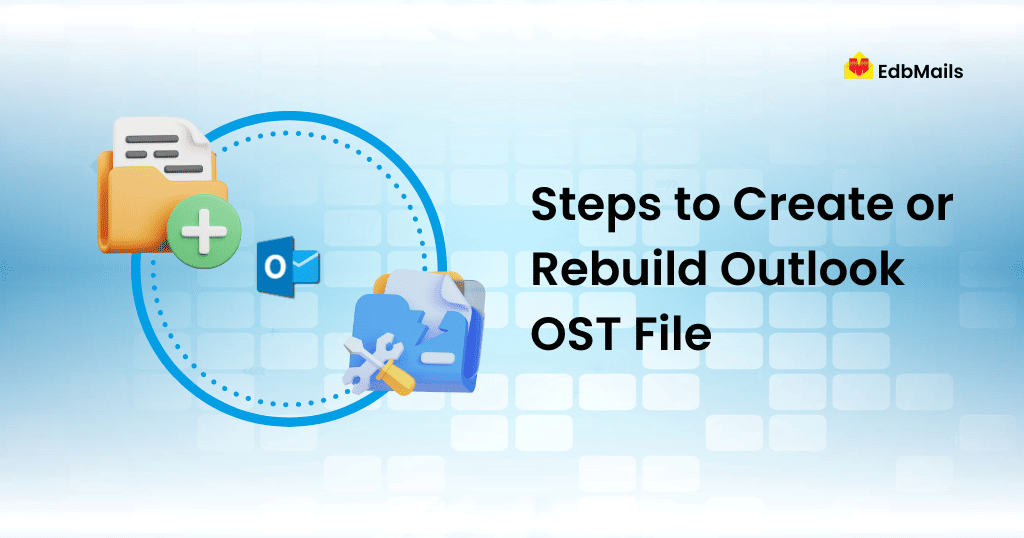
In such situations, recreating or rebuilding the OST file is often the simplest and most effective fix. When you rebuild an OST, Outlook generates a fresh copy of your mailbox data from the server, eliminating issues caused by the old or damaged file. This process ensures smooth synchronization, better performance, and continued access to your mailbox.
When Should You Recreate or Rebuild an OST File?
Rebuilding an OST file is necessary in several common scenarios, such as:
- Synchronization Errors: If Outlook fails to sync with Exchange or Office 365, emails may be missing, delayed, or duplicated.
- Corrupted OST File: A damaged OST file can cause Outlook to freeze, crash, or display errors when opening mailboxes.
- Mailbox Migration or Server Changes: After moving to a new Exchange server or Office 365 tenant, recreating the OST ensures proper synchronization with the new environment.
- Performance Issues: An oversized or fragmented OST file can slow down Outlook, making operations like searching or switching folders sluggish.
- Access Problems: Outlook may fail to open mailboxes if the OST file is inaccessible or mismatched with the server profile.
By recreating the OST file, you can quickly resolve these issues since Outlook will download a fresh copy of the mailbox directly from the server.
How to Create or Rebuild an OST File in Outlook 2016
- Open Outlook and click the File tab.
- Select Account Settings, then click Account Settings again from the dropdown.
- Choose your Microsoft Exchange account and click Change.
- In the next window, click More Settings.
- Go to the Advanced tab and click Outlook Data File Settings.
- Browse to select a location and provide a file name for the OST file.
By default, Outlook will create it as Outlook.ost. If the file already exists, you’ll be prompted to choose a new name. - Click OK, then Finish.
- If a prompt appears saying “filename.ost could not be found. Would you like to create it?” → Click OK to create the file.
Outlook will then recreate the OST file and start synchronizing mailbox data with the Exchange server.
How to Create an OST File in Outlook 2010 / 2013
Follow the steps below to create a new OST file in Microsoft Outlook 2010 or 2013:
- Open Outlook and go to the File menu at the top.
- Click the Info tab and select Account Settings.
- In the drop-down, click on Account Settings again.
- Select your Microsoft Exchange account and double-click to open its settings.
- Click More Settings.
- Navigate to the Advanced tab and click Offline Folder File Settings.
- In the File text box, either:
- Enter the full path where you want the OST file to be saved, or
- Click Browse to select a location and provide a file name.
- Enter the full path where you want the OST file to be saved, or
- By default, the file will be created as Outlook.ost. If an OST file with the same name already exists, you’ll be asked to enter a new name.
- Click OK, then Finish.
- If you see a message saying: “filename.ost could not be found. Would you like to create it?” → Click OK to continue.
Outlook will then generate a new OST file and synchronize mailbox data from the Exchange server.
Create OST File in Outlook 2007
- Open Outlook 2007 and go to the Tools menu → Select Account Settings.
- In the Account Settings window, select your Microsoft Exchange account under the E-mail tab and click Change.
- Click More Settings to open additional options.
- In the new window, go to the Advanced tab → Click Offline Folder File Settings.
- Enter the desired file path in the text box, or browse to choose a location for the OST file. By default, the file name will be Outlook.ost.
- If the file already exists, you will be prompted to enter a new name.
- If the file already exists, you will be prompted to enter a new name.
- Click OK, then Finish to complete the process.
Create OST File in Outlook 2002 and 2003
To create an OST file in Outlook 2002 or 2003, follow these steps:
- Open Microsoft Outlook and go to the Tools menu → select E-mail Accounts.
- In the wizard, choose View or change existing e-mail accounts and click Next.
- Under the Directory section, do not select anything.
- In the Outlook processes e-mail for these accounts in the following order box, select Microsoft Exchange Server and click Change.
- Click More Settings → go to the Advanced tab.
- Select Offline Folder File Settings.
- In the File field, type the path and name for the new OST file, or browse to select the location.
- If an OST file already exists in that location, Outlook will prompt you to enter a new name.
- If an OST file already exists in that location, Outlook will prompt you to enter a new name.
- Click OK, then Next, and finally Finish.
Your new Offline Folder file (.ost) will now be created and ready for use.
Try EdbMails OST to PST Converter for a Reliable Solution
While the manual methods can help in creating or rebuilding an OST file, they do not always guarantee a complete fix for every Outlook issue. Problems such as corruption, sync errors, or inaccessible data may still persist. A more effective solution is to convert the OST file into a PST file, which can then be directly imported into Outlook without complications.
EdbMails OST to PST Converter is a trusted tool designed to handle these scenarios. It enables you to repair damaged or corrupted OST files and securely export all mailbox items—including emails, contacts, calendars, and attachments—into PST format. This ensures data accessibility and smooth recovery in just a few steps.
Download and explore the EdbMails OST to PST Converter from the official page to experience a secure and effortless way of recovering and exporting your OST files.
Conclusion
Rebuilding or creating a new OST file in Outlook is often the quickest way to resolve issues like synchronization errors, slow performance, or corruption. The steps differ slightly across Outlook versions, but the process ensures that Outlook downloads a fresh copy of your mailbox and restores smooth connectivity with the server. However, when the OST file is severely corrupted or data recovery is critical, manual rebuilding may not be enough. In such cases, using a reliable solution like EdbMails OST to PST Converter ensures complete mailbox recovery, secure data export, and continued access to all your Outlook items without interruptions.
See More
How to migrate OST to Office 365 using EdbMails?
How to perform OST to Exchange migration using EdbMails?